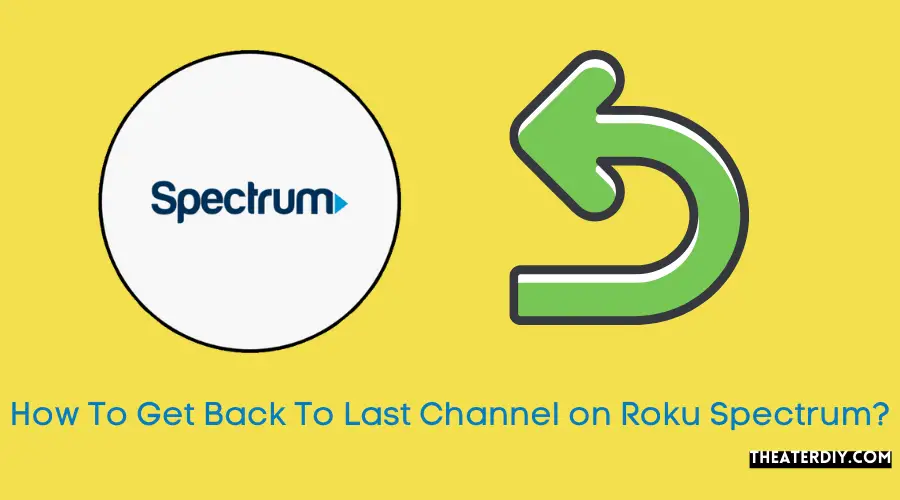To return to the last channel on Roku Spectrum, use the ‘Quick Channel Select’ overlay by pressing the UP or DOWN button, then hit the LEFT button on the remote’s D-PAD.
Accessing The Last Channel On Roku Spectrum
When it comes to quickly switching between channels on your Roku Spectrum device, the ‘Last Channel’ feature is an invaluable tool. With just a few simple steps, you can easily access the previous channel you were watching without the need to scroll through the guide or navigate through the apps. In this post, we’ll guide you through the process of using the ‘Last Channel’ feature on your Roku Spectrum device.
How to use the ‘Last Channel’ feature on Roku Spectrum
To utilize the ‘Last Channel’ feature on Roku Spectrum, follow these easy steps:
- Make sure you have tuned into at least two different channels on your Roku Spectrum device.
- Using your Roku remote, press the UP or DOWN button to bring up the ‘Quick Channel Select’ overlay on your screen.
- Once the overlay appears, navigate to the LEFT button on your Roku remote’s D-PAD and press it.
- You will be instantly transported back to the previously watched channel, allowing you to pick up right where you left off.
It’s that simple! Just a few clicks on your remote and you can easily switch between your two most recently visited channels on Roku Spectrum.
Benefits of using the ‘Last Channel’ feature
The ‘Last Channel’ feature on Roku Spectrum offers several advantages for users:
- Convenience: By utilizing the ‘Last Channel’ feature, you can quickly switch back and forth between two channels without the need to navigate through menus or the guide.
- Time-saving: Instead of spending time searching for the channel you were previously watching, the ‘Last Channel’ feature allows you to immediately return to it.
- User-friendly: The intuitive design of Roku Spectrum ensures that the ‘Last Channel’ feature is easily accessible to users of all skill levels.
With the ‘Last Channel’ feature on Roku Spectrum, you can enjoy a seamless and efficient channel surfing experience. So, start using this handy feature today and make the most out of your streaming experience!
Exploring Additional Features On Roku Spectrum
Roku Spectrum offers a multitude of features that enhance your streaming experience. In this article, we will delve into some of the additional features available on Roku Spectrum, providing you with tips on how to manage favorites, update the system, utilize voice search, and search for movies. Let’s dive in!
Managing Favorites on Roku Spectrum
Managing your favorites on Roku Spectrum is a great way to effortlessly access your preferred channels. To add channels to your favorites list, simply follow these easy steps:
- Using your Roku remote, navigate to the channel you wish to add to your favorites.
- Press the star (*) button on your remote to bring up the options menu.
- Select “Add to Favorites” from the menu.
Once added, your favorite channels will appear at the top of your Roku Spectrum home screen for quick and easy access. To remove channels from your favorites, repeat the same steps and select “Remove from Favorites” instead.
Updating the System on Roku Spectrum
Regularly updating your Roku Spectrum system ensures you have access to the latest features and bug fixes. To update your system, follow these straightforward steps:
- From the Roku Spectrum home screen, navigate to “Settings” using your Roku remote.
- Scroll down and select “System”.
- Choose “System Update” and select “Check Now”.
If an update is available, your Roku Spectrum will automatically download and install it. Once the update is complete, your system will restart, and you’ll be ready to enjoy the latest enhancements.
Utilizing Voice Search on Roku Spectrum
Roku Spectrum makes searching for your favorite movies and TV shows a breeze with its voice search feature. To utilize voice search, simply follow these simple steps:
- Grab your Roku remote and press the microphone button.
- Speak the name of the movie or TV show you want to search for.
- Wait for Roku Spectrum to display the search results on your screen.
By utilizing voice search, you can save time and energy by bypassing the need to type in your search queries manually.
Searching for Movies on Roku Spectrum
Searching for movies on Roku Spectrum is a seamless process. To find your desired movies, follow these user-friendly steps:
- Start by navigating to the Roku Spectrum home screen.
- Select the “Search” option using your Roku remote.
- Use the on-screen keyboard to enter the title, actor, or director of the movie you’re looking for.
- Once your search query is entered, Roku Spectrum will display the available movie options.
From there, you can browse and select the movie you want to watch, and Roku Spectrum will begin streaming it instantly.
Exploring additional features on Roku Spectrum allows you to maximize your streaming experience. By managing favorites, updating the system, utilizing voice search, and searching for movies, you can customize your Roku Spectrum to suit your entertainment needs.
Returning To The Last Channel On Roku Spectrum: A Step-By-Step Guide
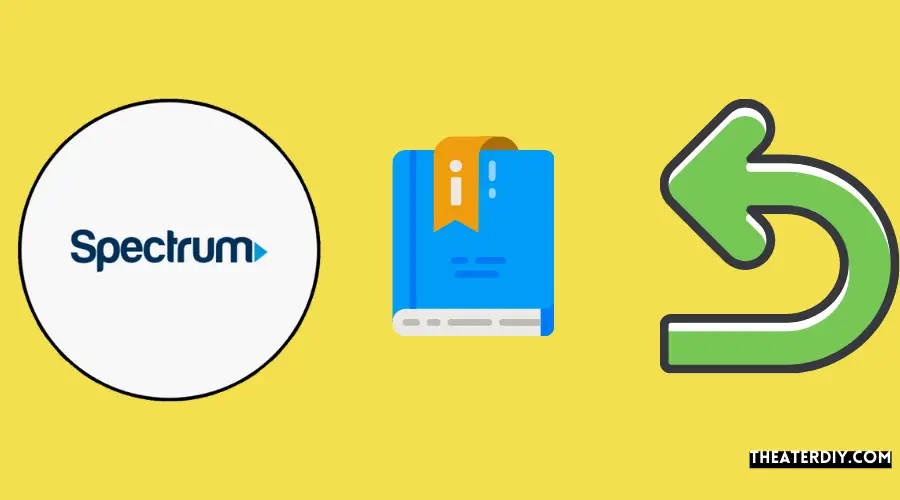
Have you ever found yourself flipping through channels on your Roku Spectrum and suddenly realized you want to go back to the channel you just watched? Well, there’s a simple way to return to your last viewed channel without scrolling through the entire channel list. In this step-by-step guide, we’ll show you exactly how to do it.
Step 1: Tune to two different channels
In order to access the option to return to your last channel, you first need to tune in to at least two different channels on your Roku Spectrum. Once you’ve switched between two channels, the ‘Last Channel’ option will appear.
Step 2: Access the ‘Quick Channel Select’ overlay
Next, you’ll want to bring up the ‘Quick Channel Select’ overlay. To do this, simply press the UP or DOWN button on your Roku remote. This will display a menu with various options.
Now that you have the ‘Quick Channel Select’ overlay on your screen, all you need to do is hit the LEFT button on your Roku remote’s D-PAD. This will instantly take you back to the channel you were watching before.
It’s as simple as that! By following these three steps, you can easily return to your last viewed channel on Roku Spectrum without any hassle.
Tablo’s New Roku Channel With ‘Last Channel’ Feature
Tablo, the popular TV streaming platform, has launched a new Roku channel with a highly anticipated feature called ‘Last Channel’. This new feature allows users to conveniently switch back to their previously viewed channel without any hassle. With its user-friendly interface and seamless integration, Tablo’s Roku channel is revolutionizing the way we watch TV.
- Start by tuning into two different channels. This will activate the ‘Last Channel’ feature.
- When you want to switch back to the previously viewed channel, simply press the UP or DOWN button on your Roku remote to bring up the ‘Quick Channel Select’ overlay.
- Next, press the LEFT button on your Roku remote’s D-PAD to navigate to the ‘Last Channel’ option.
- Select the ‘Last Channel’ option with the OK button on your remote, and voila! You are back to the channel you were watching before.
The ‘Last Channel’ feature on Tablo’s Roku channel ensures that you never miss a beat when switching between channels. With just a few clicks, you can effortlessly switch back to your previously viewed content, making your TV viewing experience more seamless and enjoyable.
Don’t miss out on the convenience and simplicity of Tablo’s new Roku channel with the ‘Last Channel’ feature. Experience streaming like never before with this innovative addition to the Roku platform.
Spectrum Channel Guide On Roku: How To Access
If you’re a Roku user and a subscriber to Spectrum TV, you may be wondering how to access the Spectrum channel guide. Well, you’re in luck! This step-by-step guide will show you exactly how to browse the available titles on Spectrum and watch or save them to your Watchlist on Roku. Let’s get started!
Step-by-step guide to accessing the Spectrum channel guide on Roku
- Press the Close/Back arrow on your Roku remote to view the Spectrum TV main menu.
- Select Guide from the menu using the navigation arrows.
- Use the navigation arrows to browse through the available titles in the Spectrum channel guide.
- To watch a title, simply press OK on your Roku remote.
- If you want to save a title to your Watchlist for later, press OK on the title and select the option to Save it.
It’s as simple as that! With just a few clicks on your Roku remote, you can access the Spectrum channel guide and start browsing the available titles. Whether you want to watch a movie, catch up on your favorite TV show, or discover something new, the Spectrum channel guide on Roku has got you covered.
Browsing available titles and watching or saving them to your Watchlist on Roku
Once you have accessed the Spectrum channel guide on Roku using the steps mentioned earlier, you can start browsing through the available titles. Use the navigation arrows on your Roku remote to scroll through the guide and explore the various options. When you find a title that catches your interest, simply press OK to select it and start watching.
If you’re not ready to watch a title just yet but want to save it for later, you have the option to add it to your Watchlist. By pressing OK on the title and selecting the Save option, you can ensure that the title is easily accessible in your Watchlist whenever you’re ready to watch it.
With the Spectrum channel guide on Roku, you have the power to browse, discover, and save your favorite titles all in one place. Say goodbye to endless scrolling and searching for something to watch – the Spectrum channel guide on Roku brings the entertainment straight to your fingertips.
Spectrum Channels On Roku: All You Need To Know
Details about Spectrum TV app on Roku
Availability of all Spectrum channels on Roku
Are you a Roku user looking for a seamless streaming experience? With the Spectrum TV app on Roku, you can now access all your favorite Spectrum channels in one place. In this blog post, we will provide you with all the details you need to know about Spectrum channels on Roku.
Details about Spectrum TV app on Roku
With the Spectrum TV app, you can enjoy live TV, on-demand content, and even access your saved favorites on Roku. The app provides a user-friendly interface, allowing you to easily navigate through channels and search for your favorite movies and shows. You can also explore the channel guide for a comprehensive list of available titles.
By simply pressing the Close/Back arrow on your Roku remote, you can access the Spectrum TV main menu and select the Guide option to browse through available channels. Pressing OK will allow you to select a title and start watching or save it to your Watchlist for later.
Availability of all Spectrum channels on Roku
If you’re wondering whether you can access all Spectrum channels on Roku, the answer is yes! Spectrum TV offers a wide range of channels, including sports, news, entertainment, and more. Whether you’re a fan of live TV or prefer on-demand content, Spectrum has got you covered.
To make switching between channels a breeze, Roku offers a convenient ‘Last Channel’ feature. Once you have tuned to two different channels, the ‘Last Channel’ option will appear. To return to the previously viewed channel, simply call up the ‘Quick Channel Select’ overlay by using the UP or DOWN button on your Roku remote, and then hit the LEFT button on the D-PAD.
If you’re looking for a specific channel or program, the Spectrum TV app on Roku also allows you to use voice search. Simply speak the name of the channel or program you’re looking for, and Roku will find it for you.
So if you’re a Roku user and a Spectrum subscriber, make sure to download the Spectrum TV app on Roku and enjoy the convenience of accessing all your favorite Spectrum channels in one place.
Spectrum And Roku: Resolving The Carriage Dispute
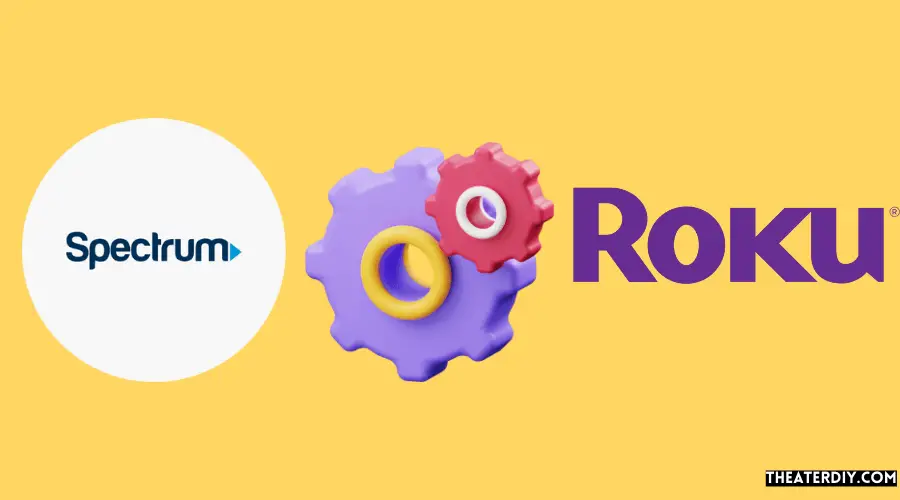
Spectrum and Roku, two prominent players in the streaming industry, recently found themselves entangled in a heated carriage dispute. This resulted in Roku pulling the Spectrum TV app from its store in December, leaving customers in a state of frustration. However, the good news is that the two companies have finally reached a resolution, putting an end to the long-standing disagreement.
Insight into the resolution of the ongoing disagreement between Spectrum and Roku
The agreement between Spectrum and Roku is a major breakthrough in resolving the carriage dispute that had disrupted the streaming experience of countless users. The conflict arose due to various factors, but fortunately, both companies were able to come to a mutually beneficial agreement, prioritizing the satisfaction of their customers.
Ensuring a seamless streaming experience for Spectrum and Roku users
The resolution of the dispute between Spectrum and Roku means that users can once again enjoy their favorite content without any interruptions. The Spectrum TV app is back in Roku’s channel store, offering a wide range of channels and shows for users to explore.
If you’ve been wondering how to access the last channel on your Roku device, we’ve got you covered. Simply tune in to two different channels, and the ‘Last Channel’ option will appear. To return to the previously viewed channel, all you need to do is call up the ‘Quick Channel Select’ overlay by hitting the UP or DOWN button on your Roku remote, and then press the LEFT button on the D-PAD. It’s as simple as that!
Additionally, for those who rely on the Spectrum channel guide, accessing it on Roku is a breeze. Just press the Close/Back arrow on your Roku remote to view the Spectrum TV main menu, then select Guide. From there, you can navigate through available titles using the remote’s navigation arrows. Whether it’s watching live TV, checking out the guide, browsing your library, or exploring on-demand content, the Spectrum TV app on Roku offers a seamless and user-friendly experience.
We understand that the temporary absence of the Spectrum TV app on Roku may have been frustrating for users, but the resolution of the carriage dispute ensures that you can now access all your favorite Spectrum channels on Roku without any hassle. The joint efforts of Spectrum and Roku have allowed customers to regain the full streaming experience they deserve.
In conclusion, the resolution of the carriage dispute between Spectrum and Roku marks a significant milestone in the streaming industry. It not only reaffirms the commitment of these two leading companies to providing top-notch services to their customers but also showcases the power of collaboration in overcoming challenges. With the Spectrum TV app back on Roku, users can rest assured that they can enjoy their favorite shows and channels without any disruptions, keeping them entertained and connected.
:max_bytes(150000):strip_icc()/roku-tv-remote-basic-version-a-5b81f9dbc9e77c0050760c0e.jpg)
Credit: www.lifewire.com
Frequently Asked Questions

Is There A Last Channel On Roku?
Yes, there is a last channel on Roku. Simply tune into two different channels, and the ‘Last Channel’ option will appear. To go back to the previously viewed channel, select the ‘Quick Channel Select’ overlay by pressing the UP or DOWN button, and then hit the LEFT button on your Roku remote.
How Do I Get The Spectrum Channel Guide On Roku?
To get the Spectrum channel guide on Roku, press the Close/Back arrow on your Roku remote to view the main menu. Then, select Guide to access the guide. Use the navigation arrows to browse available titles and press OK to select a title.
You can also save titles to your Watchlist.
Can You Get All Spectrum Channels On Roku?
Yes, you can access all Spectrum channels on Roku. Simply download and install the Spectrum TV app from the Roku Channel Store to enjoy your favorite channels.
Why Did Spectrum Leave Roku?
Spectrum left Roku due to a carriage dispute, resulting in the removal of the Spectrum TV app. However, both companies have reached a new agreement, and the app is now back in the Roku channel store.
Conclusion
Overall, accessing the last channel on Roku Spectrum is a convenient feature that allows you to easily switch between different channels. By utilizing the ‘Quick Channel Select’ overlay and the UP, DOWN, and LEFT buttons on your remote, you can effortlessly return to the previously viewed channel.
This functionality enhances your viewing experience and ensures that you never miss a moment of your favorite shows and programs. Experience seamless channel navigation with Roku Spectrum and enjoy uninterrupted entertainment at your fingertips.