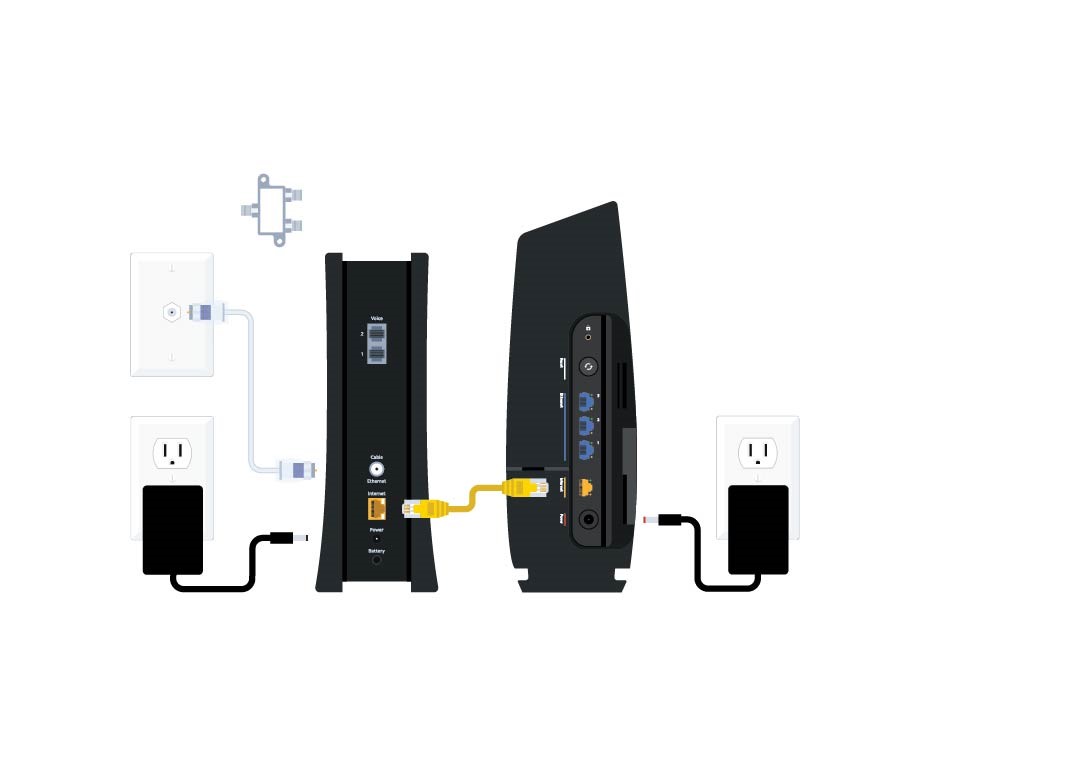To turn off Wifi on a Spectrum router, navigate to the router’s settings and locate the option to disable Wifi. It’s a simple process that can be done in just a few clicks.
In today’s world, where wireless connectivity has become an integral part of our lives, being able to disconnect from the virtual realm temporarily can be a welcome respite. Whether you need a digital detox, are concerned about security, or simply want to conserve energy, knowing how to turn off the Wifi on your Spectrum router can come in handy.
This article will guide you through the steps to easily disable Wifi on your Spectrum router, giving you the freedom to disconnect from the online world whenever you desire. With just a few clicks, you’ll be able to regain control over your digital environment and enjoy uninterrupted peace of mind. So, let’s delve into the process and get you one step closer to enjoying a Wifi-free zone in your home or office.
**Accessing The Router Settings**
Accessing the Router Settings
Accessing the router settings is an essential step when you want to make changes to your Spectrum router, including turning off the Wi-Fi. By accessing the router settings, you gain access to all the configuration options and can manage your network effectively. In this section, we will guide you through the process of accessing the router settings on your Spectrum router.
Use a web browser to access the router’s IP address
To access the router settings, you need to use a web browser. Open any web browser on your computer or mobile device and follow the steps below to locate your router’s IP address:
- Connect your computer or mobile device to the Spectrum router’s Wi-Fi network.
- Launch your preferred web browser.
- In the address bar, type the default IP address for Spectrum routers, which is
192.168.1.1. - Press Enter to load the login page. You should see a login screen prompting you for your username and password.
Login to the admin interface using the provided credentials
Once you have accessed the login page, you need to log in to the admin interface using the provided credentials. Here are the steps to do so:
- Refer to the documentation or the label on your Spectrum router to find the default username and password. These details are typically provided by your ISP.
- Enter the username and password in the appropriate fields on the login screen. Remember to use the correct case as passwords are case-sensitive.
- Click the “Login” or “Sign In” button to proceed.
Upon successful login, you will be redirected to the router’s settings page, where you can customize various aspects of your network, including turning off the Wi-Fi.
**Locating The Wifi Settings**
Turning off the WiFi on your Spectrum router can be a straightforward process, once you know where to find the WiFi settings. By accessing these settings, you can easily disable the WiFi network and enjoy a wired connection for your devices. In this guide, we will walk you through the steps to locate the WiFi settings on your Spectrum router, ensuring a hassle-free experience.
Firstly, make sure you have your Spectrum router up and running. Connect your computer or device to the router either via a wired Ethernet cable or through a wireless connection. Once connected, open your preferred web browser and enter the router’s IP address in the address bar. Commonly, Spectrum routers use ‘http://192.168.0.1’ or ‘http://192.168.1.1’ as their default IP addresses. Press ‘Enter’ to proceed.
If you are unsure about the IP address of your Spectrum router, you can always refer to the user manual or contact Spectrum’s customer support for assistance. They will be able to provide you with the necessary information.
After entering the IP address, you will be directed to the login page of your Spectrum router’s administration interface. Usually, you will need to input the username and password to log in. Again, you can refer to the user manual or contact Spectrum’s customer support for the correct login credentials.
Once you have successfully logged in, you will be presented with the router’s administration interface, which provides access to various settings and configurations. Look for the section or tab labeled ‘Wireless’ or ‘WiFi’. This is where you can find the WiFi settings that you need to disable.
Find the option to disable the WiFi network
Under the ‘Wireless’ or ‘WiFi’ section, there should be a list of settings related to your WiFi network. These settings may include the network name (SSID), security type, password, and more. Scan through the options available until you locate the one that allows you to disable the WiFi network.
Typically, you will see a checkbox or toggle switch next to the WiFi network’s status. To turn off the WiFi, simply uncheck the box or toggle the switch to the ‘Off’ position. This will deactivate the WiFi network, preventing any devices from connecting wirelessly to your Spectrum router.
Remember to save your changes before exiting the administration interface. Otherwise, the WiFi network may remain active after the router is rebooted.
Once you have disabled the WiFi network on your Spectrum router, you can now enjoy a wired connection and the benefits it brings, such as reduced interference and increased security. Keep in mind that if you ever decide to enable the WiFi network again, you can return to the same WiFi settings section and reverse the process by checking the box or toggling the switch to the ‘On’ position.
By familiarizing yourself with the process of locating WiFi settings and disabling the WiFi network on your Spectrum router, you can easily manage your network connectivity and optimize your internet experience. Enjoy the flexibility and control that comes with turning off the WiFi on your Spectrum router!
**Disabling Wifi On Spectrum Router**
Are you looking to disable the WiFi on your Spectrum Router? Disabling the WiFi network can be useful in scenarios where you want to prioritize a wired connection or reduce the risk of unauthorized access. In this guide, we will walk you through the steps to turn off WiFi on your Spectrum Router. Let’s get started with the process of disabling WiFi on Spectrum Router.
Select the disable option for the WiFi network
To begin with, you need to access your Spectrum Router settings. Open your web browser and type in the IP address of your router into the address bar. Typically, the IP address is 192.168.1.1 or 192.168.0.1. Press Enter to proceed.
Once you are on the login page of your router, enter the username and password. In case you haven’t changed the default login credentials, you can find them on the back of your router. Enter the information and click on the Login button to access the router settings.
After successfully logging in, you will see the Spectrum Router dashboard. Look for the section that contains the WiFi network settings. This may vary based on the model of your router, but it is usually labeled as “Wireless” or “WiFi Settings.” Click on this option to view and modify the WiFi settings.
Within the WiFi settings page, you will see a list of all the available WiFi networks on your Spectrum Router. Locate the network you wish to disable and click on the disable option next to it. The option may be called “Disable,” “Turn off,” or “Off.” Clicking on it will deactivate the WiFi network.
Save the settings to apply the changes
Once you have disabled the WiFi network, it is important to save the changes to ensure they take effect. Look for a “Save,” “Apply,” or “Confirm” button on the settings page. Click on this button to save the changes.
After saving the settings, your Spectrum Router will proceed to disable the WiFi network. This process may take a few seconds. Once the network is disabled, you will no longer be able to connect to it wirelessly. Your Spectrum Router will now only provide wired connections, if available.
By disabling the WiFi network on your Spectrum Router, you have taken control over your network connectivity. You can always enable the WiFi network again by following the same steps and selecting the enable option for the WiFi network.
**Alternative Methods To Disable Wifi**
Turning off the WiFi on your Spectrum router can be useful in certain situations, such as when you want to connect via Ethernet or if you simply want to conserve energy. While using the router’s web interface is the most common method to disable WiFi, there are some alternative ways to accomplish this. Let’s take a look at two other options you can try:
If you are in close proximity to your Spectrum router, you can turn off the WiFi by pressing the physical WiFi button located on the device. This button allows you to easily toggle the wireless connection on and off. Here’s how you can disable WiFi using this method:
- Locate the Spectrum router in your home or office.
- Look for the physical WiFi button on the front or side of the router.
- Press the button to turn off the WiFi.
By using the physical WiFi button, you can quickly disable the WiFi without the need to access any web interfaces or apps.
Utilizing the Spectrum mobile app for remote access
If you are not physically near your Spectrum router but still want to disable the WiFi, you can make use of the convenient Spectrum mobile app. This app allows you to control your Spectrum services remotely using your smartphone or tablet. To disable WiFi using the Spectrum mobile app, follow these steps:
- Install the Spectrum mobile app on your smartphone or tablet, if you haven’t already.
- Open the app and log in to your Spectrum account.
- In the app’s menu, navigate to the section related to your router or internet settings.
- Find the option to disable WiFi and toggle it off.
With the Spectrum mobile app, you have the convenience of turning off the WiFi from anywhere, as long as you have an internet connection on your mobile device.
These alternative methods provide you with different ways to disable the WiFi on your Spectrum router. Whether you prefer using the physical WiFi button or taking advantage of the remote access feature in the Spectrum mobile app, you can easily turn off the WiFi when needed. Experiment with these options to find the most convenient method for your situation.
**Benefits Of Disabling Wifi On Spectrum Router**
Disabling WiFi on your Spectrum router can have several benefits. By turning off the WiFi feature, you can reduce your exposure to electromagnetic radiation, improve network security, and reduce the risk of hacking. In this article, we will discuss these benefits in detail and provide you with step-by-step instructions on how to turn off WiFi on your Spectrum router.
Reduce Electromagnetic Radiation Exposure
One of the key benefits of disabling WiFi on your Spectrum router is reducing your exposure to electromagnetic radiation. WiFi routers emit radiofrequency (RF) waves, which can penetrate walls and other objects in your home. Prolonged exposure to RF waves has raised concerns about potential health risks, including increased cancer risk, fertility issues, and neurological disorders.
By turning off the WiFi function on your Spectrum router, you can minimize your exposure to these RF waves. This is especially important if you have young children or sensitive individuals in your household who may be more susceptible to the effects of electromagnetic radiation. By making this simple change, you can create a safer environment for yourself and your loved ones.
Improve Network Security and Reduce the Risk of Hacking
Another significant benefit of disabling WiFi on your Spectrum router is improving network security and reducing the risk of hacking. WiFi networks are susceptible to various security threats, such as unauthorized access, data breaches, and identity theft.
When you disable the WiFi feature on your Spectrum router, you create a more secure network environment. This is because WiFi routers are often targeted by hackers who exploit weaknesses in network security protocols. By eliminating the WiFi connection, you eliminate one potential entry point for malicious individuals.
Additionally, disabling WiFi prevents unauthorized devices from connecting to your network, further reducing the risk of hacking. It’s important to note that if you still need wireless internet access, you can use alternatives such as wired connections or mobile hotspots, which offer a higher level of security.

Credit: dongknows.com
**Enabling Wifi On Spectrum Router**
Enabling WiFi on your Spectrum router allows you to connect your wireless devices to the internet effortlessly. Whether you want to browse the web on your laptop, stream your favorite shows on your smart TV, or play online games on your gaming console, enabling WiFi is the first step to getting connected. In this guide, we will walk you through the simple process of enabling WiFi on your Spectrum router.
Revisit the wireless settings section
To enable WiFi on your Spectrum router, the first step is to revisit the wireless settings section of your router’s admin panel. This is where you can access and modify various settings related to your wireless network. To access the admin panel, open your web browser and type in the IP address of your Spectrum router. Usually, the IP address is 192.168.1.1 or 192.168.0.1. Once you enter the IP address, press Enter and you will be redirected to the admin login page.
Select the enable option for the WiFi network
After logging in to the admin panel, navigate to the wireless settings section. Here, you will see a list of options and configurations related to your WiFi network. Look for the option that allows you to enable or disable the WiFi network. Once you find it, select the enable option to activate the WiFi on your Spectrum router. This will make your router start broadcasting the WiFi network, allowing your wireless devices to detect and connect to it.
It’s worth noting that some routers may have additional security features or restrictions that you can configure in this section. For example, you might have the option to set a password for your WiFi network or enable specific security protocols to safeguard your connection. It is recommended to review these settings and make any necessary adjustments to ensure the security and privacy of your wireless network.
Now that you have enabled WiFi on your Spectrum router, you can start connecting your wireless devices to enjoy the benefits of wireless internet access. Remember to keep your WiFi network secure by periodically changing the password and implementing strong security measures. With a properly configured and secure WiFi network, you can enjoy seamless internet connectivity throughout your home or office.
Frequently Asked Questions For How To Turn Off Wifi On Spectrum Router
How Can I Turn Off The Wifi On My Spectrum Router?
To turn off the WiFi on your Spectrum router, you can access the router settings through a web browser and disable the wireless network. Alternatively, you can also use the physical buttons on the router to turn off the WiFi signal completely.
Consult the user manual or contact Spectrum support for more detailed instructions.
Will Turning Off The Wifi On My Spectrum Router Affect My Internet Connection?
No, turning off the WiFi on your Spectrum router will not affect your internet connection. It will only disable the wireless network, but you will still be able to connect to the internet using a wired connection. Your devices that are connected via Ethernet cables will not be impacted.
How Do I Access The Router Settings To Turn Off The Wifi?
To access the router settings and turn off the WiFi on your Spectrum router, you need to open a web browser and enter the router’s IP address. This will take you to the router’s administration page where you can log in using your credentials.
From there, you can navigate to the WiFi settings and disable the wireless network.
Can I Turn Off The Wifi On My Spectrum Router Temporarily?
Yes, you can turn off the WiFi on your Spectrum router temporarily. If you want to disable the wireless network for a specific period of time, you can go to the router settings and set a schedule for the WiFi to turn off and on automatically.
This allows you to have control over when the wireless network is available.
Conclusion
Turning off WiFi on your Spectrum router is a simple process that can help if you’re experiencing connectivity issues or want to conserve energy. By following the steps outlined in this guide, you can easily disable the WiFi functionality on your Spectrum router.
Remember to always consult the user manual or contact Spectrum support if you encounter any difficulties. Enjoy a hassle-free internet experience!