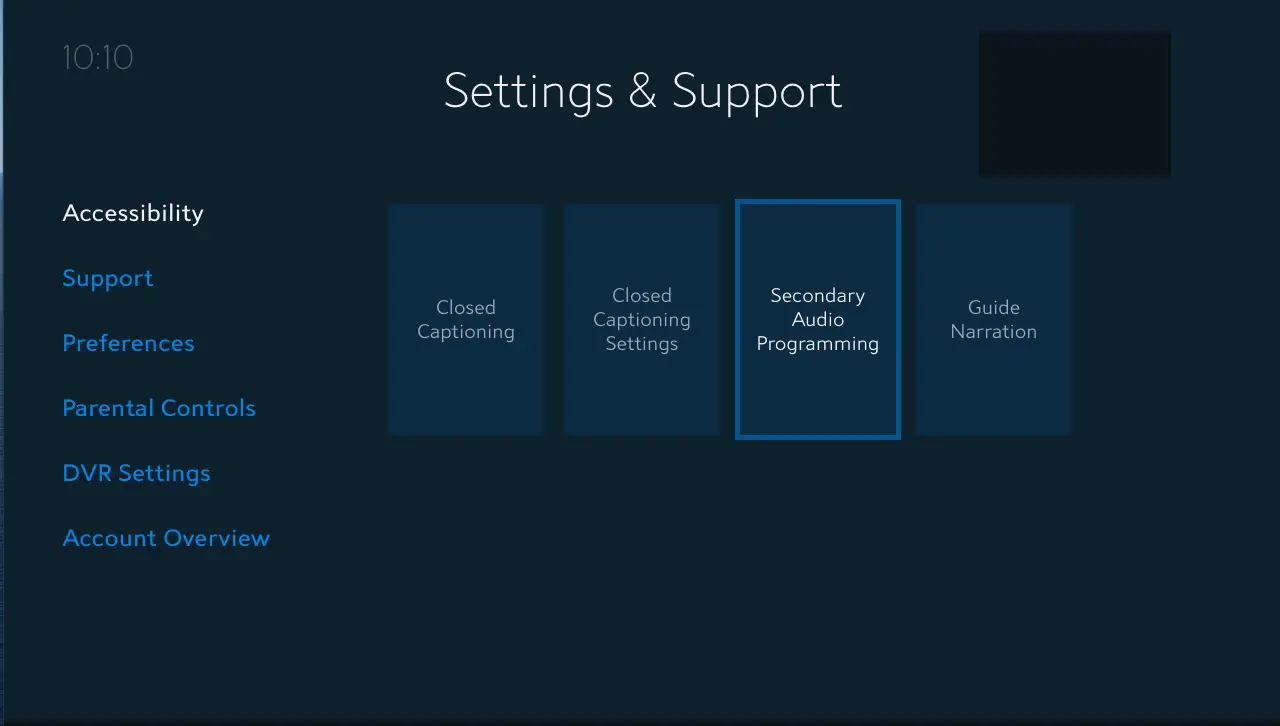To turn off CC on Spectrum, simply press the “Settings” button on your remote, navigate to “Closed Captions,” and select “Off.” Turning off CC on Spectrum is a straightforward process that can be completed in just a few steps, allowing you to enjoy your programming without closed captions.
Closed captions (CC) on Spectrum can be a helpful feature for individuals who are hearing-impaired or for those who prefer to read the dialogue while watching TV. However, there may be instances where you want to disable CC. Whether you’re watching an action-packed movie or just prefer an unobstructed viewing experience, knowing how to turn off CC on Spectrum can be essential.
By following a few simple instructions, you can easily manage your closed caption settings and customize your TV-watching experience.
Understanding Closed Caption Service
Understanding closed caption service is essential for providing an inclusive viewing experience for individuals with hearing disabilities. Closed captioning, commonly known as CC, refers to the display of textual content on the screen that correlates with the audio in a video or television program. This feature not only benefits those with hearing impairments but also aids non-native speakers, individuals in noisy environments, and viewers watching without sound. Let’s delve deeper into the importance of closed captioning and how to turn it off on Spectrum for those who may not require it.
What Is Closed Captioning?
Closed captioning is a text-based representation of the audio content in a video or television program. It includes spoken dialogue, sound effects, and other audio information that is crucial for understanding the context of the content. The text is typically displayed at the bottom of the screen and can be turned on or off as per the viewer’s preference.
Importance For Viewers With Hearing Disabilities
For individuals with hearing disabilities, closed captioning is a vital accessibility feature that ensures they can fully comprehend and enjoy the media content they are consuming. It provides a means for them to follow the dialogue, understand sound-related cues, and engage with the audio elements of a program, extending the opportunity for inclusion in the media landscape.
Accessing Spectrum Settings
Accessing Spectrum Settings is essential to customize your viewing experience and make adjustments to features such as Closed Captioning. Navigating through Spectrum’s interface is straightforward, making it easy to locate the Closed Captioning option and manage your settings.
When accessing Spectrum settings, users will first need to navigate through the interface to locate the Closed Captioning option. Begin by accessing the main menu or settings menu, depending on the specific device and interface used. Typically, this can be found within the “Settings” or “Preferences” section of the menu.
Finding The Closed Captioning Option
After accessing the settings menu, users can locate the Closed Captioning option. It may be listed under “Accessibility,” “Display,” or “Language” settings, depending on the specific layout of the interface. Once the Closed Captioning option is located, users can easily toggle the feature on or off based on their preferences.
Disabling Closed Captioning Via Spectrum Remote
Disabling Closed Captioning via Spectrum Remote can be achieved easily for a seamless viewing experience. With just a few simple steps, you can turn off closed captioning and enjoy your Spectrum programming without distractions. One of the most convenient methods for disabling closed captioning on Spectrum is by using the remote control.
Locating The Cc Button
Locating the CC button on your Spectrum remote is straightforward. It is usually found near the bottom of the remote, labeled as “CC” or “Closed Caption”. It may be located beneath a flap or on the main body of the remote. Once you have located the CC button, you are ready to proceed to the next step.
Toggling The Cc Feature Off
To toggle the CC feature off using your Spectrum remote, follow these steps:
- Ensure your TV and Spectrum receiver are powered on.
- Press the “CC” or “Closed Caption” button on your remote control.
- If prompted, use the arrow keys to navigate to the “Off” option and press “OK” or “Select” to confirm.
:max_bytes(150000):strip_icc()/004_how-to-turn-off-narrator-on-a-roku-5200804-9e91d69582c14b7eb2e4ef98c70a83e1.jpg)
Credit: www.lifewire.com
Alternate Methods For Turning Off Cc
When it comes to turning off closed captioning (CC) on Spectrum, you have a few alternate methods at your disposal. If you prefer not to use the remote control method, there are other options for adjusting your CC settings. Below, we’ll take a look at using Spectrum’s on-screen menu and adjusting closed caption settings within the guide.
Using Spectrum’s On-screen Menu
If you want to turn off CC using Spectrum’s on-screen menu, follow these simple steps:
- Using your Spectrum remote, press the “Menu” button.
- Navigate to the “Settings” option using the arrow keys on your remote.
- Select “Display” and then choose “Closed Captioning.”
- Next, select “CC Off” to turn off closed captioning on your Spectrum receiver.
Adjusting Closed Caption Settings Within The Guide
Alternatively, you can adjust closed caption settings directly within the guide. Here’s how:
- Press the “Guide” button on your remote to access the Spectrum TV guide.
- Navigate to the “Settings” option within the guide using the arrow keys on your remote.
- Look for the “Closed Captioning” settings and select “Off” to disable closed captioning.
Finding Solutions To Closed Captioning Problems
When watching TV through the Spectrum cable provider, closed captioning (CC) can be a helpful feature for individuals who are deaf or hard of hearing, as well as for non-native speakers who may struggle with spoken language. However, problems with CC settings can sometimes arise, leaving viewers frustrated and seeking solutions. In this article, we will delve into the issues pertaining to closed captioning problems and explore effective solutions for addressing them.
Addressing Unresponsive Cc Toggles
One common problem that Spectrum users may encounter is an unresponsive closed captioning toggle. If you find that the CC toggle on your Spectrum settings does not seem to be working, try the following steps to troubleshoot this issue:
- First, try resetting the cable box by unplugging it for a few minutes and then plugging it back in. This can sometimes clear up any technical glitches causing the unresponsiveness.
- Check for any loose connections or damaged cables. Sometimes, a faulty connection can disrupt the functionality of the closed captioning feature.
- If the issue persists, contacting Spectrum customer support for further assistance may be necessary. They can provide guidance on potential hardware or software issues that could be causing the unresponsive CC toggles.
Fixing Persistent Cc Despite Being Turned Off
Another frustrating issue that some Spectrum users may encounter is closed captioning persisting on the screen despite being turned off in the settings. If you are facing this problem, here are some steps you can take to resolve it:
- Firstly, double-check the CC settings on your TV or device to ensure that they are indeed turned off. Sometimes, accidental activation or settings overrides can cause the closed captioning to appear even when it is meant to be off.
- If the issue persists, try accessing the accessibility settings on your Spectrum receiver or TV and perform a reset to default settings. This can help clear any lingering CC issues.
- Consider updating the firmware or software on your TV or cable box. Outdated software can sometimes lead to CC glitches.
Ensuring Cc Is Permanently Off
When it comes to Spectrum TV, ensuring closed captioning (CC) is permanently off can be a crucial step for viewers. The constant auto-activation of CC can often cause inconvenience, disrupting the overall viewing experience. To prevent this, it’s essential to understand how to turn off CC on Spectrum and ensure it remains off. In this post, we’ll explore the steps for saving preferences on Spectrum TV and double-checking to prevent future auto-activation, offering a hassle-free solution for maintaining CC settings.
Saving Preferences On Spectrum Tv
- To save preferences on Spectrum TV, begin by navigating to the on-screen menu using your remote control.
- From the menu options, select “Settings” and then choose “Accessibility” to access the closed captioning options.
- Once in the closed captioning settings, look for the option to disable CC permanently and confirm your selection.
- After confirming the changes, press the “Save” or “Apply” option to ensure the preferences are stored.
Double-checking To Prevent Future Auto-activation
- After saving the preferences, it’s important to double-check that CC is permanently off on Spectrum TV.
- Verify the settings by tuning in to a program and ensuring that closed captioning does not appear on the screen.
- If CC remains off during viewing, it indicates that the preferences have been successfully saved and the auto-activation has been prevented.
- In case CC is still active, revisit the settings to reconfirm the permanent disablement to avoid future issues.
Frequently Asked Questions For How To Turn Off Cc On Spectrum
How Do I Turn Off Cc On Spectrum?
To turn off Closed Captioning (CC) on Spectrum, use the remote control to access the Settings menu. Navigate to Accessibility and select Closed Captioning, then turn it off. This will disable CC for all programs on your Spectrum TV.
Can I Turn Off Cc For Specific Channels On Spectrum?
Currently, Spectrum does not offer the option to turn off Closed Captioning for specific channels. The setting applies to all channels and programs. If you wish to watch a specific program without CC, you will need to turn it off each time using the remote control settings.
Why Do I Still See Cc On My Spectrum Tv Even After Turning It Off?
If you still see Closed Captioning (CC) on your Spectrum TV after turning it off, check your TV settings for any alternate CC settings. Additionally, ensure that the settings were successfully applied by turning off and on your TV. If the issue persists, contact Spectrum customer support for further assistance.
Conclusion
Turning off closed captioning (CC) on Spectrum is a straightforward process that can enhance your viewing experience. By following the simple steps outlined in this post, you can easily disable CC and enjoy uninterrupted entertainment. With these helpful tips, you can make the most of your Spectrum service and personalize your viewing preferences.