To split WiFi into 2.4 and 5 GHz spectrum, access your router’s settings and enable the option to separate the two frequencies. This can usually be done in the wireless settings or advanced options of the router interface.
When it comes to optimizing your WiFi network for different devices, splitting it into 2. 4 GHz and 5 GHz spectrums can improve performance and reliability. The 2. 4 GHz band is better for long-range coverage and better penetration through walls, while the 5 GHz band offers faster speeds but over shorter distances.
By effectively segmenting these two frequencies, you can cater to the diverse needs of your devices, providing a seamless and efficient WiFi experience. Implementing this split can help you better manage your network, minimize interference, and optimize connectivity for all your wireless devices.
Understanding Wifi Spectrum Bands
Clearing Up The Confusion: 2.4ghz Vs 5ghz
Wireless networks operate on two different frequency bands: 2.4GHz and 5GHz. The 2.4GHz band has been around for a longer time and is more common, while the 5GHz band is a newer addition offering faster speeds and less interference. It’s important to understand the differences between the two bands to make an informed decision on splitting your Wi-Fi spectrum.
Importance Of Splitting Wi-fi Bands
Splitting your Wi-Fi bands into 2.4GHz and 5GHz brings a multitude of benefits. By separating the two bands, you can prioritize bandwidth-hungry tasks such as video streaming and gaming on the 5GHz band, while leaving basic internet browsing and email on the 2.4GHz band. This allows for improved overall network performance and connectivity. Understanding the importance of this separation can greatly enhance your Wi-Fi experience.
Compatibility And Range Considerations
When splitting your Wi-Fi bands, a crucial factor to consider is compatibility and range. Devices that operate on the 2.4GHz band have better range and can penetrate solid objects more effectively, making it suitable for larger areas. On the other hand, the 5GHz band offers faster speeds but has a shorter range. Taking these factors into account is essential to ensure that each band performs optimally within its capabilities.
Why Split Your Wifi Spectrum
Splitting your wifi spectrum into 2.4 and 5 GHz bands can significantly enhance your overall network performance and connectivity. This division enables your devices to operate on different frequency bands, providing several benefits such as reducing interference, optimizing device capabilities, and ensuring a more efficient wireless network.
Enhanced Performance And Connectivity
Splitting your wifi spectrum into 2.4 and 5 GHz bands can greatly enhance the performance and connectivity of your wireless network. Devices that support 5 GHz can experience faster data speeds and less interference, leading to smoother browsing, streaming, and online gaming experiences.
Reducing Interference
By allocating specific devices to operate on the 5 GHz band, you can reduce interference on your wifi network. This separation helps in overcoming congestion issues commonly faced on the 2.4 GHz band, leading to a more stable and reliable connection for your high-bandwidth activities.
Optimizing Device Capabilities
Splitting the wifi spectrum allows different devices to connect to the appropriate frequency based on their capabilities, optimizing device capabilities. For instance, newer devices equipped with advanced wireless technology can leverage the 5 GHz band for enhanced performance, while legacy devices that support only 2.4 GHz can still operate without causing degradation in the overall network performance.
How To Split Wifi: Preparation Steps
Before splitting your Wifi into the 2.4 and 5 GHz spectrums, there are several preparation steps that you need to take to ensure a smooth and successful process. This includes accessing your router’s admin interface, backing up current settings, and checking for dual-band compatibility.
Accessing Your Router’s Admin Interface
Accessing your router’s admin interface is the first step to split your Wifi into 2.4 and 5 GHz spectrums. To access the admin interface, follow these steps:
- Open a web browser on a device connected to your Wifi network.
- Enter the IP address of your router in the address bar. Typically, the IP address is 192.168.1.1 or 192.168.0.1.
- Enter your username and password. If you haven’t changed these from the default settings, you can find them in the router’s manual or on the manufacturer’s website.
- Once logged in, navigate to the wireless settings section.
Backing Up Current Settings
Before making any changes, it’s important to back up the current settings of your router to avoid any potential issues. To back up your current settings, follow these steps:
- Locate the backup or export settings option within the router’s admin interface.
- Follow the on-screen instructions to create a backup file of your current settings.
- Save the backup file to a secure location on your computer or external storage device.
Checking For Dual-band Compatibility
Not all routers support dual-band Wifi, so it’s essential to check for dual-band compatibility before attempting to split your Wifi. To check for dual-band compatibility, follow these steps:
- Refer to your router’s manual or visit the manufacturer’s website to verify if your router supports dual-band Wifi.
- If your router is dual-band compatible, ensure that it meets the requirements for splitting the Wifi into 2.4 and 5 GHz spectrums, such as having separate SSIDs for each band.
When it comes to optimizing your WiFi network, splitting the spectrum into 2.4 and 5 GHz bands can significantly improve your wireless experience. However, navigating router settings for spectrum split may seem daunting at first. In this guide, we will walk you through the process step by step.
Locating Wireless Settings
Before you split your WiFi into the 2.4 and 5 GHz spectrum, you need to locate the wireless settings in your router’s admin interface. Access your router settings by typing the default gateway IP address into your web browser’s address bar. Most common IP addresses are 192.168.0.1 or 192.168.1.1. Once you are logged in, navigate to the wireless settings tab.
Understanding Ssid And Passwords
When splitting your WiFi into different spectrums, it’s important to understand the concept of SSID and passwords. The SSID (Service Set Identifier) is the name of your WiFi network that appears in the list of available networks. Each spectrum, 2.4 GHz, and 5 GHz, should have its own unique SSID. Creating distinct names will help you identify and connect to the specific spectrum you desire. Additionally, ensure that each spectrum has a unique password for security purposes.
Ensuring Firmware Is Up To Date
Before splitting your WiFi spectrum, it is crucial to ensure that your router’s firmware is up to date. Check for any available updates through the router’s admin interface and follow the prompts to update the firmware. Up-to-date firmware can resolve known issues and ensure that your router operates efficiently after the spectrum split.
Executing The Wifi Spectrum Split
The process of splitting your wifi into 2.4GHz and 5GHz spectrum involves creating separate SSIDs for each frequency band and configuring their advanced settings. By doing so, you can optimize your wireless network for different devices and applications.
Creating Separate Ssids For 2.4ghz And 5ghz
To initiate the wifi spectrum split, you need to access your router’s admin interface. Once logged in, navigate to the wireless settings section and look for the option to create separate SSIDs for the 2.4GHz and 5GHz bands. Assign distinct names to each network to differentiate them.
Configuring Each Network’s Advanced Settings
After creating separate SSIDs, it’s essential to configure the advanced settings for each network. This includes adjusting the channel width, transmission power, and security protocols. Opt for WPA2-PSK encryption and a strong passphrase to secure your wifi connections.
- For the 2.4GHz network, consider using a narrower channel width to minimize interference in congested areas.
- For the 5GHz network, select a wider channel width to deliver higher data rates for compatible devices.
- Adjust the transmission power based on the coverage requirements, ensuring optimal signal strength without causing interference.
Tips For Secure Wi-fi Network Setup
When setting up separate SSIDs for the 2.4GHz and 5GHz spectrum, it’s crucial to prioritize security. In addition to configuring WPA2-PSK encryption, regularly update your router’s firmware to patch any potential vulnerabilities. Implement MAC address filtering and disable WPS (Wi-Fi Protected Setup) to fortify your network against unauthorized access.
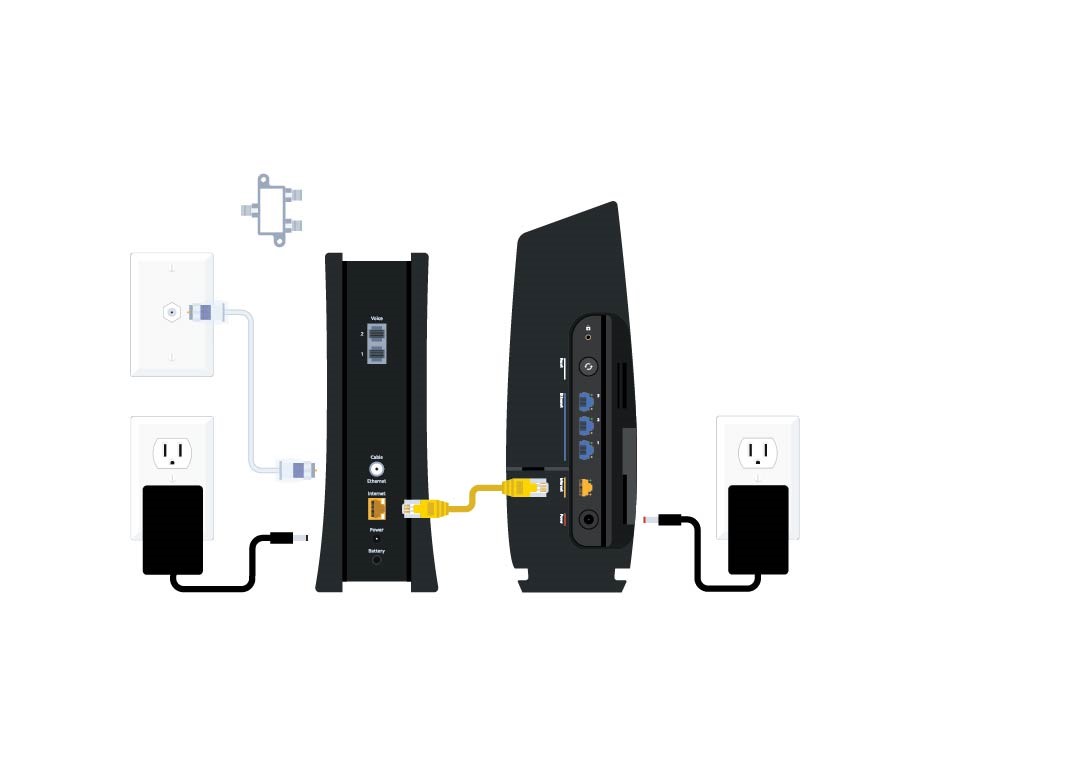
Credit: www.spectrum.net
Maximize Your Connection Post-split
After dividing your WiFi into 2.4 and 5 GHz frequencies, it’s crucial to optimize each band to get the most out of your network. To ensure you maximize your connection post-split, consider the following:
Proper Placement Of Your Router
For the best performance, place your router in a central location, away from obstacles such as walls and electronics. Elevating the router can also improve its range and signal strength. Ensure it’s positioned at a height above other devices.
The Ideal Band For Your Devices
Determine the optimal frequency for your devices. Most newer devices work efficiently on the 5 GHz band while older ones might perform better on 2.4 GHz. Remember that the 5 GHz band provides faster speeds but has a shorter range compared to the 2.4 GHz band.
Maintaining And Troubleshooting Your Networks
Regularly monitor and update your network settings to ensure optimal performance. In case of connectivity issues, interference, or slow speeds, consider adjusting the channels on both bands. Also, make sure to keep the router firmware updated to mitigate security vulnerabilities and improve functionality.
Optimizing Network Performance
Optimizing network performance is crucial for ensuring a seamless and reliable internet connection. By properly splitting your WiFi into the 2.4 and 5 GHz spectrums and implementing effective optimization strategies, you can enhance your network’s efficiency and overall performance.
Band Steering And When To Use It
Band steering is a feature that allows compatible devices to automatically switch between the 2.4 and 5 GHz bands based on signal strength and network traffic. This helps balance the load between the two bands and ensures optimal performance for each device.
Regularly Updating Your Network Equipment
Regular updates for your WiFi router and access points are essential to keep up with the latest performance enhancements and security improvements. Firmware updates can address known issues, enhance compatibility, and optimize network performance.
Monitoring And Adjusting Channels And Bandwidth
Monitoring the channels and bandwidth used by your WiFi network is crucial for minimizing interference and maximizing performance. Utilize tools or apps to analyze WiFi congestion and adjust channels to avoid interference from neighboring networks. Additionally, consider adjusting the bandwidth settings to prioritize certain devices or activities for improved performance.
Frequently Asked Questions Of How To Split Wifi Into 2.4 And 5 Spectrum
How Can I Split My Wifi Into 2.4 And 5 Ghz Bands?
Splitting your WiFi into 2. 4 and 5 GHz bands can be achieved through the router’s settings. Access the router’s web interface and configure the dual-band settings by enabling the 2. 4 and 5 GHz bands separately, assigning unique names and passwords to each band.
What Are The Benefits Of Splitting Wifi Bands Into 2.4 And 5 Ghz?
Splitting your WiFi bands into 2. 4 and 5 GHz allows for better network performance and flexibility. The 2. 4 GHz band provides extended coverage, while the 5 GHz band offers faster connectivity and reduced interference, catering to diverse device requirements for seamless browsing and streaming experiences.
How Do I Know Which Band My Device Is Using After Splitting Wifi?
After splitting your WiFi into 2. 4 and 5 GHz bands, you can identify the band your device is connected to by accessing your device’s network settings. Navigate to the WiFi network list and check the frequency or band associated with your connected network to ascertain its usage.
Conclusion
In short, understanding how to split your Wi-Fi into both 2. 4 and 5 spectrum bands can greatly enhance your internet experience. By following these simple steps, you can optimize your network for a more efficient and reliable connection. So, go ahead and make the most of your Wi-Fi with this useful knowledge.

