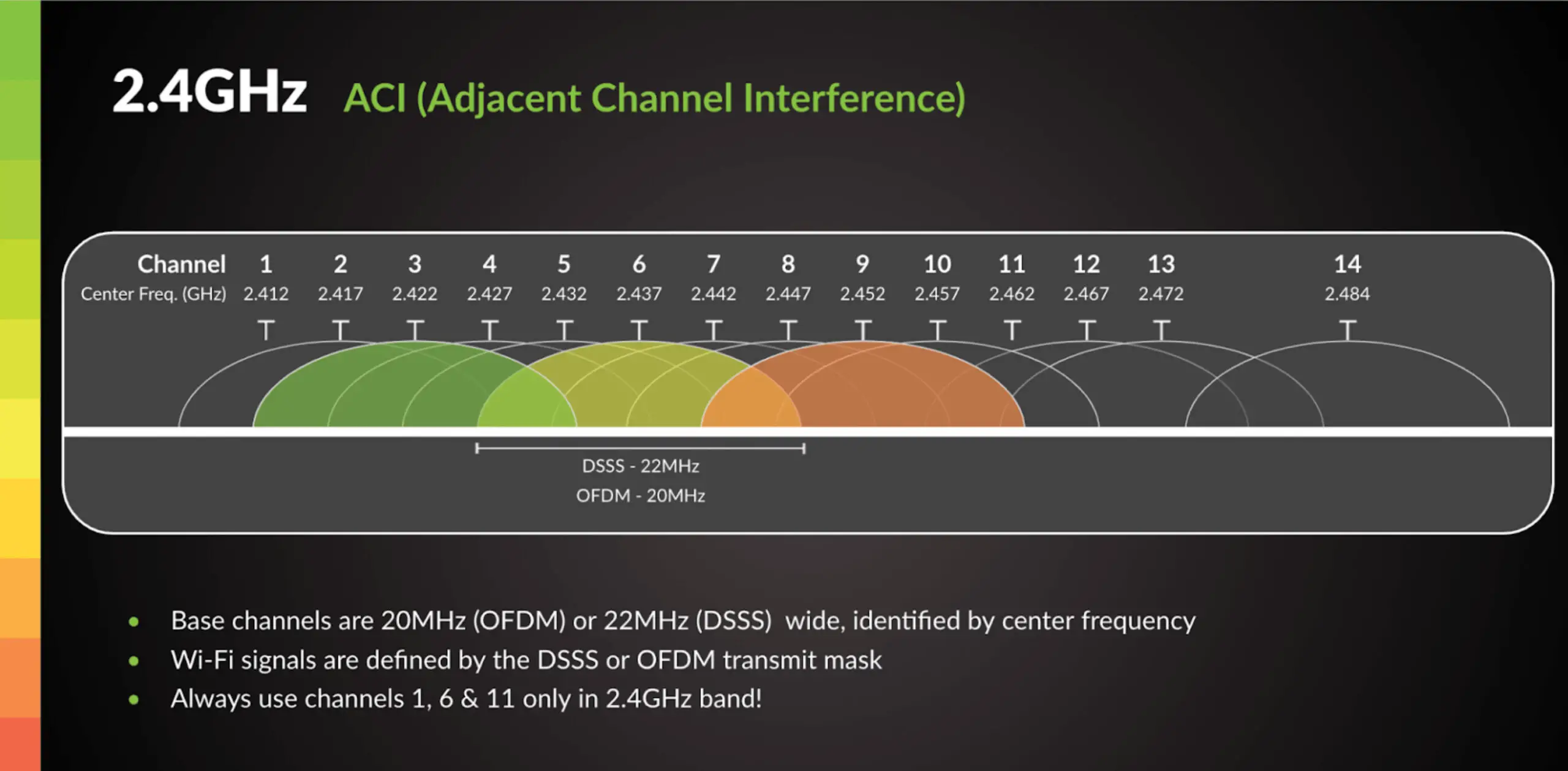To set up a 2.4 GHz WiFi spectrum, log in to your router’s settings, navigate to the wireless settings, and select the 2.4 GHz band. This will allow you to configure the network name (SSID), security mode, and passphrase for the 2.4 GHz WiFi network.
Setting up a 2. 4 GHz WiFi spectrum is essential for ensuring reliable wireless connectivity in your home or office. By following a few simple steps, you can effectively configure your router to broadcast the 2. 4 GHz signal, providing coverage for devices that may not support the faster 5 GHz band.
This guide will walk you through the process of setting up your 2. 4 GHz WiFi spectrum and optimizing your network for seamless connectivity.
Why Choose 2.4 Ghz Over 5 Ghz
When setting up your Wi-Fi network, one of the key decisions you’ll need to make is whether to use the 2.4 GHz or 5 GHz frequency spectrum. Each has its own advantages and disadvantages, but in this post, we’ll focus on why you might choose the 2.4 GHz spectrum over the 5 GHz spectrum. Understanding these differences will help you make an informed decision that best suits your specific requirements.
Considerations For Range And Compatibility
One of the main advantages of the 2.4 GHz frequency is its wider range compared to the 5 GHz frequency. This makes it a suitable choice for larger spaces where the signal needs to penetrate through walls and other obstacles. Additionally, many older devices only support the 2.4 GHz spectrum, so if you have older devices that need to connect to your network, the 2.4 GHz spectrum would be the preferred choice. This wider compatibility can make it the preferred choice for environments with a diverse range of devices.
Understanding The Impact On Device Speed
While the range of the 2.4 GHz frequency is advantageous, it’s important to note that it may not provide the same level of speed as the 5 GHz frequency. Due to potential interference from other devices using the same frequency, the 2.4 GHz spectrum may lead to slower network speeds, especially in densely populated areas. Users who prioritize speed and have modern devices with 5 GHz support might benefit more from the 5 GHz spectrum, which offers faster data transfer rates.
Unboxing And Initial Setup
When setting up a 2.4 GHz WiFi spectrum, the unboxing and initial setup process plays a crucial role in ensuring a smooth and stable connection. Before diving into the technical aspects of the setup, it’s essential to focus on the initial steps of unboxing and assembling the necessary equipment. This section will guide you through the essential equipment needed and the step-by-step initial connection process.
Essential Equipment For Wifi Spectrum
Prior to initiating the setup process, it’s vital to ensure that you have all the essential equipment ready for a seamless installation. Below is a list of the essential equipment required for setting up a 2.4 GHz WiFi spectrum:
- Router
- Modem
- Ethernet Cable
- Power Adapter
- User Manual
Step-by-step Initial Connection Guide
Now that you have the essential equipment at hand, it’s time to proceed with the step-by-step initial connection process. Following these detailed instructions will ensure a successful setup:
- Unbox the router and the modem carefully, ensuring that all components are present as per the user manual.
- Connect the modem to a power source using the power adapter provided in the package.
- Use the Ethernet cable to establish a connection between the modem and the router, ensuring a secure connection.
- Power on both the modem and the router by plugging them into an electrical outlet.
- Refer to the user manual to access the default login credentials for the router and follow the on-screen instructions to configure the basic settings.
- Once the basic setup is complete, proceed with updating the firmware of the router to ensure the latest features and security patches are installed.
- Test the connectivity by accessing the WiFi network using a compatible device to ensure a stable 2.4 GHz connection.
Configuring The Network
In the process of setting up a 2.4 GHz Wi-Fi spectrum, configuring the network is a crucial step. It involves accessing your router’s interface and setting up the SSID and password for the 2.4 GHz band. Proper configuration ensures a secure and reliable wireless connection for your devices.
Accessing Your Router’s Interface
Accessing your router’s interface is the first step in configuring your network. To do this, follow these steps:
- Connect your computer to the router using an Ethernet cable or join the router’s Wi-Fi network.
- Open a web browser and enter the router’s IP address in the address bar. Typically, the default IP address for most routers is
192.168.1.1or192.168.0.1. - Enter your router’s username and password to log in. If you haven’t changed these credentials, refer to the router’s manual for the default login details.
Setting Up Ssid And Password For 2.4 Ghz Band
Setting up the SSID and password for the 2.4 GHz band is essential for securing your network and ensuring easy identification for your devices. Follow these steps to configure the network:
- Once logged into your router’s interface, navigate to the wireless settings section.
- Locate the 2.4 GHz Wi-Fi settings and enter a unique SSID that is easily recognizable but not easily guessed by others.
- Create a strong password for the 2.4 GHz band to prevent unauthorized access to your network.
- Save the changes and allow the router to apply the new settings.
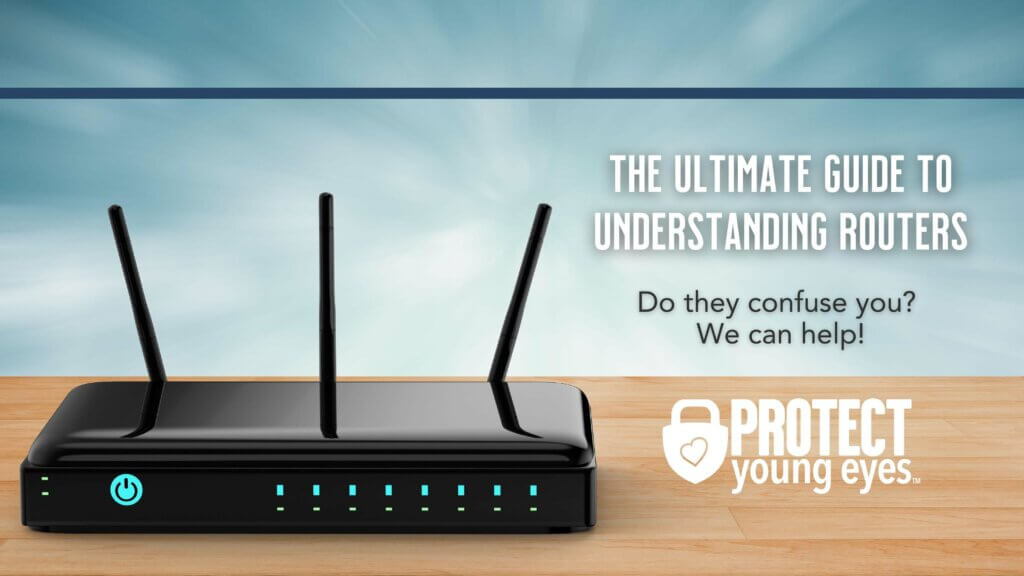
Credit: protectyoungeyes.com
Ultimate Guide For Optimizing Speed
Setting up your 2.4 GHz WiFi spectrum for optimal speed and performance involves careful configuration of various settings. By selecting the appropriate channels, adjusting bandwidth, and optimizing Quality of Service (QoS) settings, you can ensure a seamless and high-speed wireless internet experience. Follow this ultimate guide to unlock the full potential of your 2.4 GHz WiFi network.
Channel Selection For Minimal Interference
Choosing the right WiFi channel is crucial for minimizing interference and maximizing speed. In dense urban areas, WiFi signals from neighboring networks can often overlap, leading to slower and less reliable connections. Use the following table as a reference to select the best WiFi channel with the least interference:
| Channel | Frequency Range (GHz) |
|---|---|
| 1 | 2.412 – 2.427 |
| 6 | 2.437 – 2.462 |
| 11 | 2.462 – 2.472 |
By selecting channels 1, 6, or 11, you can minimize interference from overlapping signals, optimizing the speed and stability of your 2.4 GHz WiFi network. Ensure your router is configured to use the least congested channel for improved performance.
Adjusting Bandwidth And Qos Settings
- Bandwidth adjustment: Limiting the bandwidth on your router can improve speed by reducing network congestion and preventing bandwidth hogs from monopolizing available resources. Adjust the bandwidth settings to prioritize speed-critical applications and devices.
- QoS optimization: Quality of Service (QoS) settings allow you to prioritize certain types of traffic over others. By assigning higher priority to time-sensitive applications such as video streaming or online gaming, you can ensure a smoother and faster user experience.
By fine-tuning these settings, you can ensure that critical applications receive the necessary bandwidth and priority, resulting in a more efficient and higher-speed wireless network.
Fortifying Network Security
When setting up a 2.4 GHz Wi-Fi spectrum, fortifying network security is essential to prevent unauthorized access and protect sensitive data. Strengthening your network security ensures a safe and reliable wireless connection for all connected devices.
Enabling Wpa3 Encryption
To enhance security, WPA3 encryption should be enabled on your 2.4 GHz Wi-Fi network. WPA3 provides advanced protection against unauthorized access, strengthens user privacy, and offers robust encryption protocols. By enabling WPA3 encryption, you can safeguard your network from potential security threats and mitigate risk factors.
Managing Connected Devices And Guest Access
Properly managing connected devices and guest access is crucial for maintaining network security. Regularly review and monitor the list of connected devices to identify any unauthorized access attempts. Implementing secure passwords and limiting guest access through a separate network can prevent potential breaches and unauthorized usage of the network resources.
Routine Maintenance For Peak Performance
To optimize your network’s performance, it’s crucial to implement regular 2. 4 GHz WiFi spectrum maintenance. This includes checking for interference, adjusting the channel settings, and updating the firmware on your router to ensure smooth and efficient operation. Regular maintenance will help to ensure that your WiFi network delivers peak performance and meets your needs.
Routine Maintenance for Peak Performance In order to ensure your 2.4 GHz WiFi spectrum operates at its best, routine maintenance is crucial. By performing regular check-ups and diagnostics, you can identify and address any potential issues before they impact performance. Two key aspects of routine maintenance include Firmware Updates and Diagnostics and Troubleshooting Slow Speeds. Firmware Updates and Regular Check-ups Firmware updates are vital for maintaining the efficiency and security of your 2.4 GHz WiFi spectrum. To ensure that your WiFi router is running the latest firmware, regularly check for updates through the manufacturer’s website or router dashboard. This practice helps to address any vulnerabilities, enhance features, and optimize overall performance. Diagnostics and Troubleshooting Slow Speeds When experiencing slow WiFi speeds on the 2.4 GHz spectrum, it’s crucial to employ diagnostics and troubleshooting methods to identify the root cause. Utilize tools such as WiFi analyzers to assess signal strength and interference. By identifying any obstructions or sources of interference, it becomes possible to rectify these issues and optimize the performance of the 2.4 GHz WiFi spectrum. Additionally, prioritize the use of channels with less congestion to alleviate slow speed issues. By consistently implementing routine maintenance, such as firmware updates and diagnostics, you can ensure that your 2.4 GHz WiFi spectrum operates at peak performance, providing reliable and efficient connectivity for all your devices.Frequently Asked Questions On How To Setup A 2.4 Ghz Wifi Spectrum
What Is The Importance Of The 2.4 Ghz Wifi Spectrum?
The 2. 4 GHz WiFi spectrum is crucial for providing connectivity to a wide range of devices, including older models and IoT devices. Its widespread use and penetration make it essential for seamless internet access in various environments.
How Can I Optimize My 2.4 Ghz Wifi Network?
To optimize your 2. 4 GHz WiFi network, you can minimize interference by choosing the least congested channel, ensuring firmware is up to date, and placing the router in an optimal location. Additionally, adjusting the transmission power and using quality antennas can enhance the network’s performance.
What Are The Common Challenges Of Using 2.4 Ghz Wifi?
Common challenges of using the 2. 4 GHz WiFi include susceptibility to interference, reduced speed in crowded areas, and limited bandwidth for high-demand applications. Understanding and mitigating these challenges can help improve the overall performance of the network.
Conclusion
To sum up, setting up a 2. 4 GHz WiFi spectrum is essential for ensuring strong and reliable wireless connectivity. By following the steps outlined in this guide, you can effectively optimize your network for better performance and coverage. With a clear understanding of the process, you can now enjoy seamless internet access and improved connectivity throughout your home or office space.