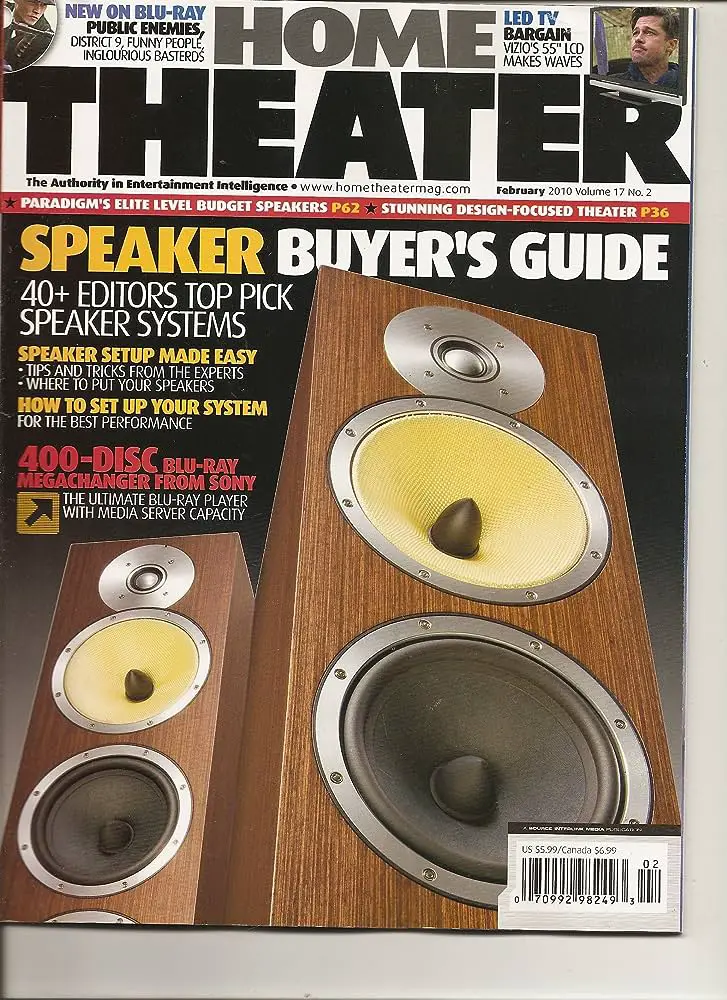To set up a media server for a home theater, buy a nas or set up a dedicated computer, install hard drives for media storage, connect the server to the network, and transfer files and install desired apps. Setting up a media server for a home theater can enhance your entertainment experience by allowing you to access and stream media content conveniently.
Whether you choose to buy a network attached storage (nas) or set up a dedicated computer, it is important to have sufficient storage capacity by installing appropriate hard drives. Connect the media server to your home network using ethernet cables for stable and reliable streaming.
Transfer your media files to the hard drives and install apps like plex or jellyfin to organize and stream your content seamlessly. By following these steps, you can create a robust media server setup for your home theater.

Credit: www.wired.com
Benefits Of Setting Up A Home Theater Media Server
Setting up a home theater media server has several benefits, including easy access to a vast library of content, convenient streaming from various devices, and the ability to customize and organize your media collection. With a media server, you can create an immersive home theater experience tailored to your preferences.
Setting up a home theater media server can revolutionize your entertainment experience. Here are some key benefits to consider:
- Stream and organize media from one central location: With a home theater media server, you can store all your movies, tv shows, music, and photos in one central location. This eliminates the need for multiple devices or physical media, making it easy to access and manage your media collection.
- Access media on multiple devices within your home: A media server allows you to stream your favorite movies and shows on various devices, such as smart tvs, tablets, smartphones, or gaming consoles. You can enjoy your media from any room in your house, providing flexibility and convenience.
- Enjoy a personalized and seamless media experience: By setting up a home theater media server, you can create personalized playlists, organize your media library, and customize your viewing preferences. This ensures that you have a seamless and tailored media experience every time you sit down to watch your favorite content.
- Effortlessly share media with family and friends: With a media server, you can easily share your media collection with family and friends. Whether you want to host a movie night or share your vacation photos, a media server allows you to share your content with others, enhancing social bonding and enjoyment.
- Save space and declutter: Physical media can take up a lot of space, cluttering your living room or entertainment area. By digitizing your media collection and storing it on a media server, you can free up space and create a clean and minimalist setup.
- Protect your media collection: One of the key advantages of a media server is the ability to create backups of your media files. This ensures that your collection is safe and protected from data loss due to hardware failure or other unforeseen incidents.
- Reduce reliance on streaming services: While streaming services offer a wide range of content, they often come with monthly subscription fees and content restrictions. By setting up your own media server, you have full control over your content without any additional costs or limitations.
- Enjoy high-quality playback: With a media server, you can store your media in their highest quality formats, such as 4k ultra hd or lossless audio. This allows you to enjoy the best possible audio and video experience, immersing yourself in the stunning visuals and crisp sound.
- Customize and expand your media server: One of the great advantages of setting up a home theater media server is the ability to customize and expand it over time. Whether you want to add new features, upgrade hardware, or incorporate additional software, you have the flexibility to adapt your media server to your changing needs and preferences.
- Take control of your media viewing experience: Ultimately, setting up a home theater media server puts you in control of your media viewing experience. You can curate your own content library, create personalized playlists, and enjoy a seamless and convenient entertainment setup tailored to your preferences.
Investing in a home theater media server is an excellent way to enhance your home entertainment system. With the numerous benefits it offers, you can enjoy a personalized, versatile, and immersive media experience like never before.
Choosing The Right Media Server Hardware
Setting up a media server for a home theater requires careful consideration of the right hardware. Choose the appropriate media server hardware based on factors like storage capacity, processor capability, and network connectivity to ensure a seamless streaming experience.
Factors To Consider When Selecting Hardware For Your Media Server:
- Cpu considerations for optimal performance
- Storage options and capacity requirements
- Recommended hardware for different budget levels
When setting up a media server for your home theater, choosing the right hardware is crucial for a smooth and enjoyable multimedia experience. There are several factors to consider when selecting hardware for your media server. Let’s take a closer look at each of these factors.
Cpu Considerations For Optimal Performance:
The cpu, or central processing unit, plays a vital role in the performance of your media server. Here are some key considerations when choosing a cpu:
- Processing power: Look for a cpu with sufficient processing power to handle the demands of media streaming and transcoding. A multi-core processor will generally perform better than a single-core processor.
- Clock speed: Higher clock speeds result in faster data processing, so opt for a cpu with a higher clock speed if you anticipate heavy usage or want to stream high-resolution content.
- Power efficiency: Consider a cpu that is energy-efficient to minimize power consumption and reduce operating costs.
- Compatibility: Ensure that the cpu you choose is compatible with your media server software and other hardware components.
Storage Options And Capacity Requirements:
The storage capacity of your media server is another important consideration. Here are some factors to keep in mind when selecting storage options:
- Hard disk drives (hdds): Hdds are a cost-effective storage solution and provide ample capacity for media files. Consider the rotational speed (rpm) of the hdd, as higher rpms result in faster data access.
- Solid-state drives (ssds): Ssds offer faster data access and transfer speeds compared to hdds. While ssds may be pricier, they are ideal for storing frequently accessed media files for quick playback.
- Network-attached storage (nas): Nas devices are dedicated storage solutions that connect to your media server over the network. They offer large storage capacities and can be expanded easily as your media library grows.
- Redundancy and data backup: It is essential to have a backup solution in place to protect your media files from loss or corruption. Consider setting up a raid configuration or implementing a backup strategy utilizing external storage devices or cloud services.
Recommended Hardware For Different Budget Levels:
The hardware requirements for a media server can vary depending on your budget and specific needs. Here are some recommendations for different budget levels:
- Entry-level: For those on a tight budget, consider a small form factor pc or a raspberry pi for a basic media server setup. These options are affordable and can handle streaming and playback of media files.
- Mid-range: If you have a bit more to spend, opt for a dedicated nas device with an intel celeron or amd ryzen processor. This will provide better performance and storage capacity for your media server.
- High-end: If budget is not a concern, invest in a powerful media server with a high-performance cpu, ample ram, and multiple hdds or ssds for storage. This will ensure seamless streaming and transcoding of high-resolution media files.
By carefully considering the cpu, storage options, and budget levels, you can choose the right hardware components for your media server and create an impressive home theater experience. Remember to research and compare different options to find the best fit for your specific requirements.
Setting Up Your Media Server Software
Discover how to easily set up your media server software for a home theater. Learn the step-by-step process to install and connect your server, transfer media files, and customize it with your preferred apps. Enhance your home theater experience with a personalized media server.
Overview Of Popular Media Server Software Options:
- Plex: Plex is a widely-used media server software that allows you to organize and stream your media files to various devices. It offers features such as on-the-fly transcoding, media management, and remote access. Plex is known for its user-friendly interface and robust functionality.
- Emby: Emby is another popular media server software that provides a comprehensive media management solution. It offers media organization, transcoding capabilities, and remote access. Emby also supports a wide range of devices, making it easy to stream media content to your home theater setup.
- Kodi: Kodi is an open-source media server software that offers extensive customization options. It allows you to organize your media library, stream content, and install various add-ons for enhanced functionality. Kodi is known for its flexibility and wide range of supported plugins.
Step-By-Step Guide For Installing And Configuring The Chosen Software:
- Choose the media server software that best suits your needs, such as plex, emby, or kodi.
- Download the software from the official website and follow the installation instructions provided.
- Once installed, launch the media server software and proceed with the initial setup.
- Configure your media library by adding the folders or directories where your media files are stored. This will allow the software to scan and organize your media collection.
- Customize the settings according to your preferences. This includes options for transcoding, remote access, subtitles, and more.
- If using plex or emby, create user accounts to control access to your media server. This can be useful if you want to share your media library with others while maintaining privacy.
- Connect your media server software to compatible devices, such as smart tvs or streaming devices. This will enable you to stream your media content directly to your home theater setup.
Tips For Optimizing The Software Settings For Better Performance:
- Transcoding settings:
- Enable hardware transcoding if your system supports it. This can offload the transcoding process to your gpu, resulting in improved performance.
- Adjust the transcoding quality settings to strike a balance between file size and streaming quality.
- Network and remote access settings:
- Optimize your network settings for better streaming performance. Ensure that your network router is capable of handling high-bandwidth streaming.
- Configure port forwarding or vpn settings to enable remote access to your media server from outside your home network.
- Media library organization:
- Keep your media files properly organized in designated folders to ensure effective scanning and indexing by the media server software.
- Regularly update your media library to add new content and remove duplicates or outdated files.
- Subtitles and metadata:
- Ensure that your media files have accurate and properly formatted metadata for optimal media organization and information display.
- Download and synchronize subtitles for your media files to enhance the viewing experience.
- Software updates:
- Regularly check for software updates and install them to benefit from bug fixes, performance enhancements, and new features.
Implementing these tips will help you maximize the performance and functionality of your media server software, creating an enjoyable home theater experience for you and your family.
Managing And Adding Content To Your Media Server
Discover how to effectively manage and add content to your media server for a home theater setup. Learn step-by-step instructions for setting up a media server, installing hard drives, connecting to the network, and transferring files, ensuring a seamless media streaming experience.
Setting up a media server for your home theater can greatly enhance your entertainment experience. Not only does it allow you to access all your favorite movies, tv shows, and music in one place, but it also offers the convenience of managing and adding content to your media server effortlessly.
In this section, we will explore some tips and techniques for organizing your media library, transferring media files, automating the process of adding new content, and naming and tagging files for better organization.
- Categorize your media: Create separate folders or directories for movies, tv shows, music, and other types of media. This will make it easier to locate and access specific content.
- Use descriptive file names: Give your media files names that accurately reflect their content. For example, instead of “movie1.mp4,” use a name like “the avengers (2012) – action, sci-fi.mp4.” This will make it easier to search for and identify files.
- Utilize subfolders: Create subfolders within each media category to further organize your content. For movies, you can have folders for different genres or even individual franchises. For tv shows, create folders for each series and subfolders for each season.
- Apply metadata: Use metadata tagging tools or media server software that can automatically fetch and apply metadata to your media files. This will provide additional information such as movie descriptions, cover art, cast details, and more, making it easier to browse and select content.
Transferring Media Files To The Server:
- Choose the right storage medium: Depending on the size of your media library, consider using external hard drives, network-attached storage (nas) devices, or cloud storage solutions to store your media files.
- Use a file transfer protocol: To transfer files from your computer to the media server, utilize file transfer protocols like ftp or sftp. These protocols ensure secure and reliable transfers.
- Maintain file structure: When transferring media files, ensure that you preserve the folder structure and naming conventions. This will make it easier to organize and browse your media library later.
Automating The Process Of Adding New Content To The Server:
- Enable automatic library updates: Many media server software tools offer the option to automatically scan designated folders for new media files and add them to the library. Enable this feature to eliminate the manual process of adding new content.
- Schedule updates: If you prefer manual control over the addition of new content, create a regular schedule to check for updates and add them to your media server. This will help keep your library up to date without constant monitoring.
Tips For Naming And Tagging Files For Better Organization:
- Include relevant information: When naming media files, include details such as the title, release year, genre, and any other relevant information. This will make it easier to search for specific content.
- Use consistent naming conventions: Establish a consistent naming convention, such as [title] – [year]. [extension], and stick to it across all your media files.
- Tag files with metadata: Take advantage of the metadata tagging options provided by your media server software. Tagging files with information like genre, director, actors, and plot summaries can greatly enhance organization and searchability.
By following these tips for managing and adding content to your media server, you can create a well-organized and easily accessible library of your favorite movies, tv shows, and music for an immersive home theater experience.
Streaming And Playback Options
Set up a media server for your home theater by buying a nas or setting up a dedicated computer, installing hard drives to store your media files, and connecting the server to the network. Transfer your files, install apps, and enjoy streaming and playback options.
Connecting Your Media Server To Your Home Theater Setup
Setting up a media server for your home theater involves connecting it to your existing setup. Here are the steps to ensure a smooth connection:
- Determine the best location for your media server, keeping in mind factors like accessibility and wire management.
- Connect your media server to your home network using an ethernet cable or wi-fi.
- Make sure your home theater components, such as your tv or projector, av receiver, and speakers, are connected properly to your media server.
- Check the compatibility of your media server with your home theater system to ensure seamless integration.
- Use hdmi or other appropriate cables to connect your media server to your tv or projector, and your av receiver if necessary.
Exploring Different Streaming Options (Smart Tvs, Media Players, Etc.)
To stream and play media from your media server on your home theater setup, you have a range of options to choose from. Here are some of the popular ones:
- Smart tvs: Many modern tvs come with built-in media streaming capabilities, allowing you to access and play content from your media server directly on the tv.
- Media players: Devices like roku, apple tv, and amazon fire tv offer dedicated media streaming functionality, providing easy access to your media server content on your tv.
- Gaming consoles: Consoles like playstation and xbox can also serve as media players, enabling you to stream content from your media server while enjoying your favorite games.
- Media streamers: Dedicated media streamers, such as chromecast and nvidia shield, offer seamless connectivity between your media server and tv, allowing for smooth streaming and playback.
Configuring And Optimizing Media Playback Settings For The Best Experience
To ensure the best media playback experience on your home theater, you need to configure and optimize the settings of your media server. Here are some essential steps:
- Adjust video and audio output settings on your media server to match the capabilities of your home theater system.
- Select the appropriate audio and video codecs for your media files to ensure compatibility and optimal playback quality.
- Enable features like transcoding on your media server to ensure smooth streaming to different devices and network conditions.
- Configure subtitle settings if you prefer watching movies and shows with subtitles.
- Set up quality of service (qos) settings on your home network to prioritize media streaming traffic for uninterrupted playback.
Troubleshooting Common Playback Issues
While setting up a media server for your home theater, you may encounter common playback issues. Here are some troubleshooting tips to help you fix these problems:
- Check the network connection between your media server and home theater components to ensure a stable connection.
- Update your media server software and firmware on your home theater devices to ensure compatibility and bug fixes.
- Verify that your media files are in a supported format and properly encoded for smooth playback.
- Clear any cache or temporary files that may be causing playback issues.
- Restart your media server and home theater devices if you encounter any playback freezes or errors.
Remote Access And Media Sharing
Discover how to easily set up a media server for your home theater, allowing you to remotely access and share your favorite movies, tv shows, and music. Learn the steps to install a media server on a dedicated computer or nas, connect it to your network, and transfer and organize your media files for seamless streaming and enjoyment.
Setting Up Remote Access To Your Media Server For Streaming Outside Of Your Home Network:
- Install a remote access tool like plex or emby on your media server.
- Configure port forwarding on your router to allow access to your media server from outside your home network.
- Create an account for remote access on the chosen remote access tool.
- Log in to your remote access tool account on any device with an internet connection to access your media server remotely.
- Enjoy streaming your media content from your media server on the go.
Sharing Media With Friends And Family:
- Set up user accounts on your media server for friends and family members.
- Grant appropriate access permissions to each user account to control what media they can see and play.
- Share login credentials or send invitations to your friends and family members to access your media server.
- Provide instructions on how to install the remote access tool and log in to their designated user accounts.
- Now your friends and family can also enjoy the media content stored on your media server.
Implementing Security Measures To Protect Your Media Server:
- Set strong and unique passwords for your media server and remote access tool accounts.
- Enable two-factor authentication if available to add an extra layer of security.
- Regularly update the software and firmware on your media server and router to fix security vulnerabilities.
- Use a secure network connection when accessing your media server remotely, such as using a vpn.
- Keep a backup of your media server data in case of any unforeseen incidents.
Remember, setting up remote access to your media server allows you to enjoy your media content anywhere, sharing it with your loved ones, while implementing security measures safeguards your personal data and media collection from unauthorized access. Start exploring the world of home theater with a media server that suits your needs!
Expandability And Future-Proofing Your Media Server
Discover the benefits of expandability and future-proofing when setting up a media server for your home theater. Ensure seamless integration of new technology and the ability to scale your system as your needs evolve.
When setting up a media server for your home theater, it’s important to consider the expandability and future-proofing options. A media server that can accommodate your growing media libraries, as well as handle future upgrades and customization, will ensure a seamless and enjoyable home theater experience.
Here are some key points to consider:
- Adding more storage to accommodate growing media libraries: As your media library grows, you’ll need additional storage space to store your favorite movies, tv shows, and music. Consider the following options for expanding your media server’s storage capacity:
- Internal hard drives: Adding more internal hard drives to your media server is a cost-effective way to increase storage. You can easily install additional hard drives in your server’s empty drive bays, allowing you to store more media files.
- External storage options: If your media server doesn’t have room for more internal hard drives, you can connect external storage devices such as usb hard drives or network-attached storage (nas) systems. These devices provide additional storage capacity and can be easily connected to your media server.
- Upgrading hardware components for improved performance: Over time, you may find that your media server’s performance needs an upgrade to handle the demands of your media streaming and transcoding. Consider the following hardware upgrades:
- Cpu: Upgrading your media server’s cpu (central processing unit) can improve its transcoding capabilities, allowing for smoother streaming and better performance when handling multiple streams.
- Ram: Increasing the amount of ram in your media server can enhance its multitasking capabilities. This is particularly helpful when running resource-intensive media server software and other applications simultaneously.
- Network connectivity: If you experience network bottlenecks or slow streaming speeds, upgrading your media server’s network card or router can improve network performance and ensure smooth playback of your media files.
- Exploring advanced features and customization options: A media server offers a range of advanced features and customization options that can enhance your home theater experience. Consider the following options:
- Media server software: Explore different media server software options such as plex, kodi, or emby, which provide advanced features like media organization, transcoding, and remote access.
- Customization options: Customize your media server’s interface with themes, plugins, and add-ons to personalize your home theater experience.
By considering expandability and future-proofing options, such as adding more storage, upgrading hardware components, and exploring advanced features, you can ensure that your media server is ready to handle your growing media libraries and provide an optimal home theater experience.
Maintenance And Troubleshooting Tips
Looking to set up a media server for your home theater? Follow these maintenance and troubleshooting tips to ensure a smooth experience.
Regular Maintenance Tasks For Optimal Server Performance:
- Clear cache regularly to free up storage space.
- Update the media server software to the latest version for improved performance and bug fixes.
- Monitor server temperature to prevent overheating.
- Check for and install firmware updates for any connected devices.
- Optimize media files by removing duplicates or converting them to more efficient formats.
- Regularly clean the server hardware, removing dust and debris.
- Monitor and manage server bandwidth to prevent bottlenecks.
- Regularly check and repair any corrupted media files.
- Monitor and manage server resources such as cpu and ram usage.
- Schedule regular system backups to ensure data protection.
Common Issues And Troubleshooting Steps:
- Server not responding: Restart the server and check network connections.
- Slow streaming or buffering issues: Check network speed, optimize media files, and consider upgrading bandwidth.
- Server errors or crashes: Check for software updates, restart the server, and monitor server resources.
- Media files not playing: Ensure the file formats are supported and try converting or re-encoding if necessary.
- Remote access issues: Check network settings and firewall configurations.
- Audio or video quality issues: Ensure media files are of high quality and check server settings for transcoding options.
- Streaming interruptions: Check network stability, bandwidth usage, and potential conflicts with other devices or applications.
- Login or authentication issues: Verify login credentials, check server settings for user access permissions.
- Server not detecting new media: Refresh media libraries or manually add files to the server.
- Server hardware failures: Troubleshoot hardware components, consider professional repair or replacement.
Backing Up Your Media Server For Data Protection:
- Regularly backup media server data to prevent loss in case of hardware failure or data corruption.
- Use external storage devices, cloud storage, or network-attached storage (nas) for backups.
- Set up automatic backup schedules to ensure data is consistently backed up.
- Test backups regularly to ensure data integrity and accessibility.
- Consider using redundancy methods such as raid or mirroring for extra data protection.
- Encrypt backups for added security and privacy.
- Store backups in a different physical location to protect against theft, fire, or natural disasters.
- Document backup procedures and keep a record of backup versions for easy restoration.
- Consider using backup software for automated and simplified backup processes.
- Regularly review and update backup strategies as server and data needs change.
Final Thoughts And Recommendations
To set up a media server for a home theater, start by buying a nas or setting up a dedicated computer. Install hard drives to store media files, connect the server to the network via an ethernet cable, transfer the files, and install desired apps.
Recap Of Key Points Covered In The Guide:
- A media server is a great addition to your home theater setup, allowing you to stream and access your media files from any device.
- To set up a media server, you need to choose the right hardware, such as a powerful cpu and sufficient storage space.
- There are different software options available for media server setup, with popular choices being plex, emby, and kodi.
- Once you have your hardware and software ready, you can start adding content to your media server, including movies, tv shows, music, and photos.
- Organizing your media library and ensuring proper metadata tagging will enhance the browsing experience on your media server.
- It’s important to consider the network connectivity and security aspects when setting up a media server for remote access.
Recommended Resources And Additional Reading Materials:
- Plex support: The official plex support website provides comprehensive guides, tutorials, and troubleshooting assistance for setting up and maintaining your media server.
- Emby community forums: Join the emby community forums to interact with experienced users and get help with any issues or questions you may have about setting up your media server.
- Kodi wiki: The kodi wiki is a valuable resource for understanding the features and functionality of kodi as a media server, as well as step-by-step guides for setup and customization.
- Home theater pc subreddit: Join the home theater pc subreddit to connect with others who are passionate about media servers and home theater setups. You can find recommendations, tips, and discussions related to media server setups.
Taking The Next Steps To Set Up Your Own Media Server:
Now that you have a good understanding of how to set up a media server for your home theater, it’s time to take action and start creating your own multimedia hub. Here are the next steps you can follow:
- Evaluate your hardware needs: Assess your current hardware setup and determine if any upgrades or additions are necessary to meet the requirements of a media server. Consider factors like processing power, storage capacity, and network connectivity.
- Choose the right software: Research different media server software options, such as plex, emby, and kodi, and decide which one suits your needs and preferences best. Consider factors like ease of use, media format compatibility, and available features.
- Set up the hardware: Install the necessary hardware components, including a powerful cpu, sufficient storage drives, and a stable network connection. Ensure that everything is properly connected and configured for optimal performance.
- Install and configure the software: Follow the instructions provided by the chosen media server software to install it on your hardware. Configure the software settings, including media library locations, remote access options, and user permissions.
- Add and organize your media: Start adding your media files to the media server, making sure to organize them into appropriate folders and apply correct metadata if necessary. This will ensure that your media library is easily searchable and visually appealing.
- Test your setup: Once everything is set up, test your media server by accessing it from different devices, such as smartphones, tablets, and smart tvs. Check if the streaming quality is satisfactory and if all the features you need are functioning correctly.
- Fine-tune and expand: As you start using your media server, you may come across areas that need improvement or additional features you want to add. Take the time to fine-tune your setup and explore the various customization options offered by the software.
By following these steps and continuously improving your media server setup, you can create a home theater experience that is personalized, convenient, and enjoyable for you and your family. Happy streaming!
Frequently Asked Questions On How To Set Up A Media Server For A Home Theater
How To Set Up A Home Theater Server?
To set up a home theater server, follow these steps: 1. Buy a nas (network-attached storage) or set up a dedicated computer. 2. Install hard drives to store your media files. 3. Connect the media server to the network using ethernet cables.
4. Transfer your media files to the hard drives and install any necessary apps. When setting up your server, consider the hardware requirements: – cpu: you don’t need a powerful cpu for a media server. – gpu: a dedicated graphics card is typically not necessary.
– ram: sufficient ram is needed to handle media streaming. – storage: install enough storage for your media library. – network: ensure a stable and fast network connection for streaming. Setting up a home theater server allows you to access and stream your media collection seamlessly from your devices.
What Equipment Do You Need To Set Up A Media Server?
To set up a media server, you will need the following equipment: 1. Cpu: choose a cpu that is capable enough for media server usage, but it doesn’t need to be too powerful. 2. Gpu: generally, a dedicated gpu is not necessary for a media server.
3. Ram: sufficient ram is important for smooth streaming and multitasking. 4. Storage: install hard drives or a network attached storage (nas) to store your media files. 5. Network connection: connect your media server to the network using an ethernet cable for fast and stable streaming.
Remember to buy a nas or set up a dedicated computer, install the necessary hard drives, connect to the network, transfer your media files, and install any additional apps you want to use.
How Does A Home Media Server Work?
A home media server is set up by buying a nas or setting up a dedicated computer. Hard drives are installed to store media files. The media server is connected to the network using an ethernet cable. Files are transferred to the hard drives, and any desired apps are installed.
The media server allows users to access and stream their media files on various devices within their home network.
What Makes A Good Media Server?
A good media server requires a few key components. First, choose a cpu that is suitable for media server usage. A powerful cpu is not necessary. Next, consider the storage options. Install hard drives to store your media files, and ensure that the server has enough ram for smooth operation.
The network connectivity is crucial, so connect the media server to the network using ethernet cables. Lastly, transfer your media files to the hard drives and install any apps or software you want to use. By following these steps, you can set up a reliable and efficient media server for your home theater.
Conclusion
Setting up a media server for your home theater can greatly enhance your entertainment experience. By following a few simple steps, you can have a seamless and efficient media server setup that allows you to stream and enjoy your favorite movies, tv shows, and music.
Firstly, you need to decide whether to buy a nas or set up a dedicated computer as your media server. Next, install the necessary hard drives to store your media files. Connect your media server to the network using ethernet cables for a stable connection.
Transfer your media files onto the hard drives and install any desired apps for additional features. Remember to consider the hardware requirements for your media server. While a powerful cpu is not necessary, sufficient ram and storage are crucial for smooth operation.
Avoid overcomplicating your setup with unnecessary gpu requirements. By following these guidelines for setting up a media server, you can create a personalized home theater experience that meets all your entertainment needs. Enjoy seamless streaming and easy access to your media collection for an immersive viewing experience.