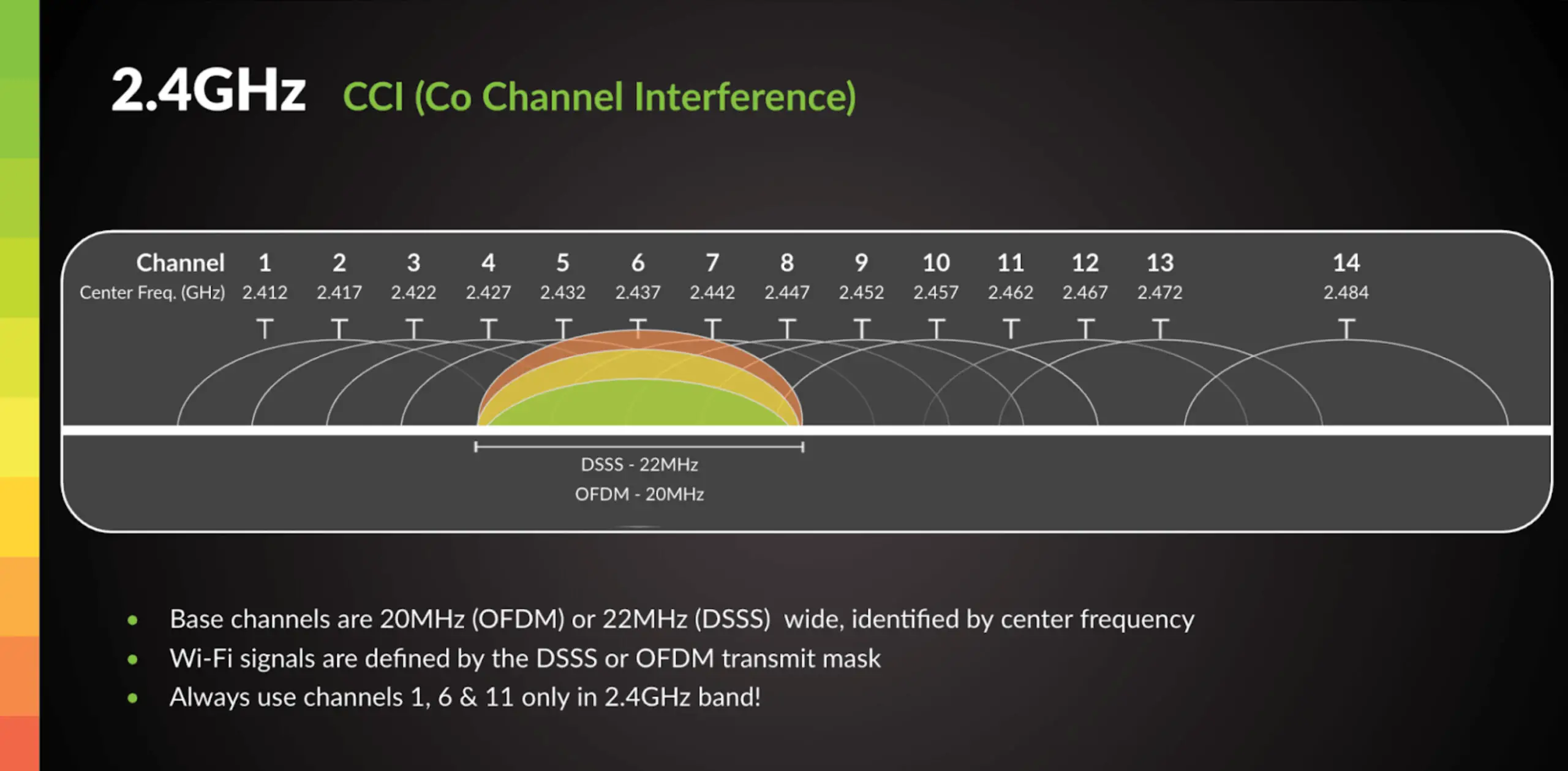To set up the 2.4 GHz Wifi spectrum, access your router settings and navigate to the wireless settings. In the wireless settings, select the 2.4 GHz band and configure the network name and password.
Setting up the 2. 4 GHz Wifi spectrum is essential for ensuring a stable and reliable wireless connection in your home or office. This frequency band offers a wider coverage area and better wall penetration, making it suitable for devices that are located farther away from the router or are behind obstacles.
By following a few simple steps to configure the 2. 4 GHz network on your router, you can enjoy seamless wireless connectivity for all your devices. In this guide, we will discuss the process of setting up the 2. 4 GHz Wifi spectrum to optimize your wireless network.
Unpacking 2.4 Ghz Wifi Setup Fundamentals
Setting up the 2.4 GHz WiFi spectrum is essential for ensuring stable and efficient internet connectivity for a wide range of devices. In this section, we will delve into the fundamentals of 2.4 GHz WiFi setup, including the importance of WiFi spectrum settings, the differences between 2.4 GHz and 5 GHz bands, and compatibility concerns with devices.
Importance Of Wifi Spectrum Settings
Configuring the WiFi spectrum settings is crucial as it directly impacts the performance and coverage of your wireless network. Optimizing the 2.4 GHz frequency to minimize interference from other electronic devices and neighboring networks can improve the overall reliability of your WiFi connection. Proper spectrum settings also enable the network to accommodate a larger number of connections without compromising speed and stability.
Difference Between 2.4 Ghz And 5 Ghz Bands
The key distinction between the 2.4 GHz and 5 GHz bands lies in their speed, range, and interference susceptibility. While the 2.4 GHz band offers better coverage in general, it tends to be more susceptible to interference due to the multitude of electronic devices operating within the same frequency range. On the other hand, the 5 GHz band provides faster data rates and is less prone to interference, but has a shorter range compared to the 2.4 GHz band.
Compatibility Concerns With Devices
When setting up the 2.4 GHz WiFi spectrum, it is important to consider the compatibility of various devices. While most modern devices support both 2.4 GHz and 5 GHz bands, older models and certain IoT gadgets may only be compatible with the 2.4 GHz frequency. It’s crucial to ensure that your network settings align with the requirements of all devices to prevent any connectivity issues.
Identifying The Right Equipment
When setting up a 2.4 GHz WiFi spectrum, it’s crucial to identify the right equipment to ensure a smooth and efficient connection. The necessary hardware, router and modem specifications, and firmware updates play a pivotal role in optimizing the performance of your 2.4 GHz network.
Necessary Hardware For 2.4 Ghz Connection
For a seamless 2.4 GHz WiFi setup, you need to ensure that your hardware is capable of supporting this frequency. This includes compatible devices such as laptops, smartphones, tablets, and routers. It’s essential to check the specifications of your devices to ensure they are compatible with the 2.4 GHz frequency.
Router And Modem Specifications
The router and modem you choose for your 2.4 GHz WiFi setup are critical to the overall performance of your network. When selecting a router and modem, look for ones that are specifically designed to support the 2.4 GHz frequency. Pay attention to the specifications such as the WiFi standard (802.11 b/g/n), the number of antennas, and the maximum data transfer rate.
Firmware Updates For Performance
Regular firmware updates are essential for maintaining the performance of your 2.4 GHz WiFi network. Updating the firmware of your router and modem can address any security vulnerabilities, improve overall stability, and enhance the network performance. Check the manufacturer’s website for the latest firmware updates and follow the instructions to ensure your devices are running on the most up-to-date software.
Enhancing 2.4 Ghz Network Stability
Best Practices For Placement Of Wifi Equipment
When setting up your 2.4 GHz WiFi network, it’s crucial to consider the placement of your WiFi equipment. Position your router centrally within your home or office to ensure uniform signal coverage. Keep the router elevated on a shelf or mounted on a wall to reduce interference from obstructions like furniture or walls. Additionally, ensure that your router is away from other electronic devices, such as cordless phones, baby monitors, or microwave ovens, which can cause signal interference.
Minimizing Interference Within The 2.4 Ghz Band
To ensure stable and reliable 2.4 GHz WiFi, it’s important to minimize potential sources of interference within the 2.4 GHz band. Use the latest firmware for your router to take advantage of advanced interference mitigation technologies. Avoid placing your router near large metal objects or other electronic devices that emit electromagnetic interference. Furthermore, consider using WiFi extenders strategically placed to fill coverage gaps and reduce signal degradation due to obstacles.
Channel Selection For Optimal Performance
Choosing the right channel is paramount to achieving optimal performance on your 2.4 GHz WiFi network. Use apps or tools to scan for the least congested WiFi channels in your area. Selecting the least crowded channel will minimize interference and enhance network stability. Moreover, if you have multiple routers in the vicinity, utilize non-overlapping channels to prevent signal overlapping and degradation. Regularly monitor nearby WiFi networks and adjust your channel selection as needed to maintain peak performance.
Customizing 2.4 Ghz Network Settings
When it comes to setting up your 2.4 Ghz wifi spectrum, customizing network settings is a crucial step in optimizing your wifi network’s performance. By adjusting various parameters such as bandwidth, quality of service (QoS), and security considerations, you can ensure a seamless and secure wireless experience for all your connected devices.
Accessing Router Settings For Spectrum Adjustment
Before you can customize the 2.4 Ghz network settings, you need to access your router’s configuration interface. This can typically be done by entering your router’s IP address into a web browser and logging in with the administrator credentials. Once inside the router settings, you can navigate to the wireless or wifi settings section to make adjustments to the 2.4 Ghz spectrum.
How To Set Up 2.4 Ghz Wifi Spectrum: Security Considerations
Security should be a top priority when customizing your 2.4 Ghz wifi spectrum. Ensure that you are using a strong encryption method such as WPA2-PSK (AES) to protect your network from unauthorized access. Additionally, changing the default network name (SSID) and password is essential to prevent unauthorized users from connecting to your network.
Adjusting Bandwidth And Qos Settings
When customizing the 2.4 Ghz wifi spectrum, adjusting the bandwidth and quality of service (QoS) settings can significantly improve network performance. By prioritizing certain types of traffic, such as video streaming or online gaming, you can ensure a smooth and uninterrupted experience for these applications. Additionally, adjusting the bandwidth allocation for the 2.4 Ghz network can help manage congestion and optimize the overall network performance.
Maximizing Your Network Performance
Setting up your 2.4 GHz WiFi spectrum is just the first step in ensuring optimal network performance. To maximize your network’s potential, it’s crucial to implement a comprehensive approach that addresses signal strength, coverage, and reliability. By focusing on these key areas, you can enhance your WiFi experience and enjoy seamless connectivity throughout your home or office.
Strategies To Improve Wifi Signal Strength
Boosting the signal strength of your 2.4 GHz WiFi network is essential for achieving consistent and reliable connectivity. Here are some effective strategies to enhance WiFi signal strength:
- Position your router in a central location to minimize signal interference.
- Keep your router away from obstructions such as walls and large appliances.
- Consider upgrading to a high-gain antenna for improved signal coverage.
- Optimize your router’s settings to prioritize the 2.4 GHz frequency band.
Implementing Wifi Extenders And Mesh Networks
Extending the reach of your WiFi network can significantly improve coverage and eliminate dead zones. Implementing WiFi extenders and mesh networks can help achieve this objective. Consider the following options to strengthen your network coverage:
- Deploy WiFi extenders strategically to amplify the reach of your 2.4 GHz network.
- Explore the benefits of a mesh WiFi system for seamless coverage across a larger area.
- Ensure that all extenders and mesh nodes are placed optimally to create a unified and robust network.
Regular Monitoring And Testing Wifi Performance
Monitoring and testing the performance of your 2.4 GHz WiFi network is critical for maintaining consistent connectivity. Periodic assessments can help identify potential issues and optimize network performance. Consider the following practices for regular monitoring and testing:
- Utilize WiFi analytics tools to assess signal strength and identify areas of weakness.
- Conduct speed tests to measure the actual performance of your WiFi network.
- Address any performance issues promptly to ensure uninterrupted connectivity.

Credit: www.amazon.com
Refining Connectivity For All Devices
In today’s digital age, ensuring seamless connectivity for all devices on the 2.4 GHz WiFi spectrum is crucial for a smooth and reliable internet experience. Whether it’s a smart TV, gaming console, or a myriad of smart home devices, refining connectivity for all devices is essential for optimizing the performance of your network. In this article, we will explore the ins and outs of setting up your 2.4 GHz WiFi spectrum to refine connectivity for all your devices, ensuring a hassle-free experience.
Ensuring Seamless Device Connectivity On 2.4 Ghz
When setting up your 2.4 GHz WiFi spectrum, ensuring seamless connectivity for all devices is paramount. By optimizing your network settings and adjusting the channel width and frequency, you can ensure that all your devices, from smartphones to smart home devices, can connect effortlessly to your WiFi network.
Balancing Network Load For Consistent Speeds
One of the key aspects of refining connectivity for all devices on the 2.4 GHz spectrum is balancing the network load to maintain consistent speeds. By strategically placing your wireless access points and considering interference from neighboring networks, you can optimize the network load for a smoother user experience.
Advanced Troubleshooting Tips For Persistent Issues
Even with the best setup, persistent connectivity issues may still arise. To tackle these challenges, advanced troubleshooting tips can be invaluable. From adjusting the WiFi channel to mitigating interference with household appliances, leveraging these tips can help resolve persistent connectivity issues and ensure a reliable network.
Frequently Asked Questions On How To Set Up 2.4 Ghz Wifi Spectrum
What Is 2.4 Ghz Wifi Spectrum?
The 2. 4 GHz Wi-Fi spectrum refers to the range of frequencies used for wireless networking. It is commonly used for connecting devices in homes and small businesses due to its ability to penetrate walls and other obstacles.
Why Should I Use 2.4 Ghz Wifi Spectrum?
Using the 2. 4 GHz Wi-Fi spectrum can provide broader coverage and better penetration through walls and objects compared to higher frequency bands, making it ideal for larger spaces and areas with more obstructions.
How To Set Up 2.4 Ghz Wifi Spectrum?
To set up 2. 4 GHz Wi-Fi spectrum, access your router’s settings, locate the wireless network configuration, and select the 2. 4 GHz option. Follow the prompts to customize your settings and connect your devices to this network for reliable, extended coverage.
Conclusion
To sum it up, setting up the 2. 4 GHz wifi spectrum is crucial for ensuring a reliable and stable internet connection. By carefully following the steps and optimizing the settings, you can enhance your wifi network’s performance. Embracing the potential of the 2.
4 GHz spectrum will lead to a seamless online experience for all your connected devices.