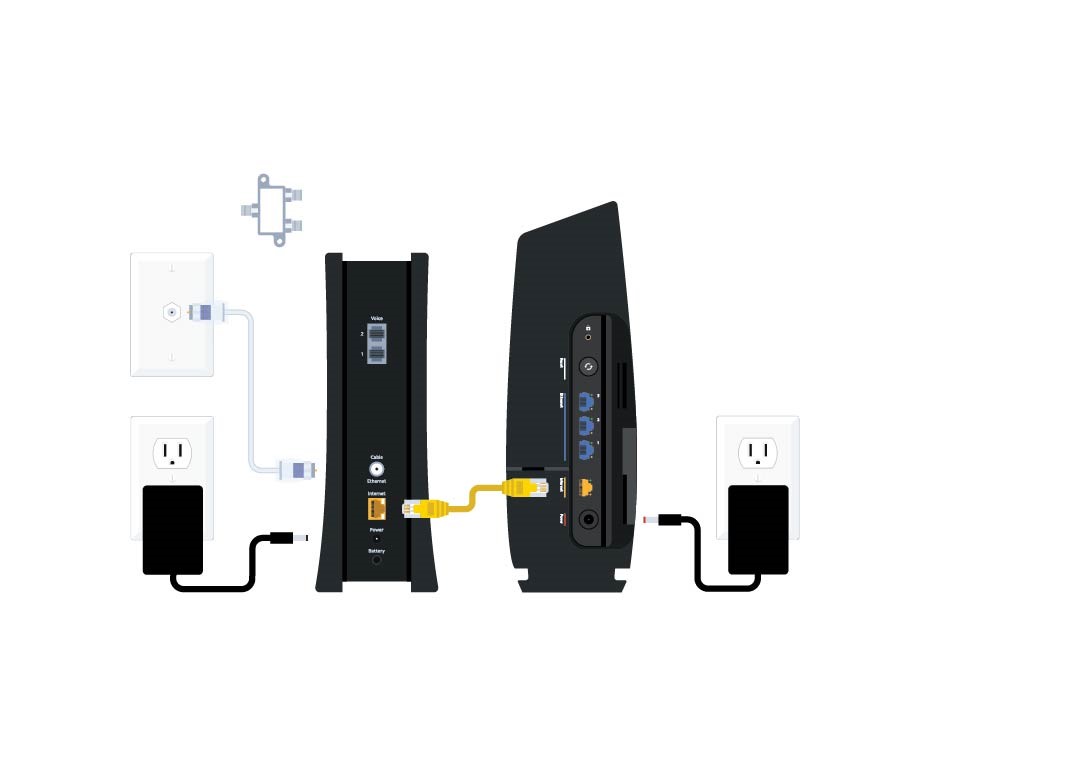To restart your Spectrum WiFi, unplug your router, wait 60 seconds, then plug it back in. Press the reset button on the device for 20 seconds if a power cycle doesn’t work.
Navigating the ins and outs of home internet connectivity can lead to a desire for straightforward solutions. A common scenario for Spectrum WiFi users involves the need to restart their equipment to resolve connectivity issues or to refresh the network.
It’s a common troubleshooting step that often works wonders in restoring smooth internet service. This quick fix can alleviate a variety of problems, from slow connections to complete service interruptions. Knowing the right steps to take to reboot your Spectrum WiFi equipment is key in minimizing downtime and maintaining uninterrupted access to your online world. Whether you’re streaming your favorite show, working from home, or catching up on social media, a stable WiFi connection provided by Spectrum is an essential part of daily digital life.
Restarting Your Spectrum Wifi
Welcome to our latest guide on Restarting Your Spectrum Wifi. If you’re experiencing issues with your internet connection or notice a decrease in speed, one of the first troubleshooting steps is to reboot your router. This straightforward process can often clear up network problems and improve your connection without requiring a service call. So, how do you restart your Spectrum Wifi router? Let’s dive in.
Brief Understanding Of Spectrum Wifi
Spectrum Wifi refers to the high-speed wireless internet service provided by Spectrum. A robust and reliable home network depends on the sound performance of the Spectrum router, which acts as the gateway connecting your devices to the internet. Occasionally, like any tech, it may require a quick refresh to maintain optimal functioning. Understanding the role your Spectrum Wifi router plays in your daily internet usage is essential for maintaining a seamless online experience.
The Importance Of Restarting Your Router
Restarting a router, also known as power cycling, is an effective way to resolve various issues. It clears the router’s memory and allows for updates and reconfigurations to take effect. Restarting can also resolve IP conflicts and improve sluggish internet connections. Here’s why it should be part of your regular maintenance routine:
- Resolves Connectivity Issues: Lost connections can often be revived with a swift restart.
- Clears Cache: Routers manage a cache that, when overloaded, can slow down performance. Restarting clears this cache.
- Enhances Security: Restarting allows your router to update its firmware, patching any security vulnerabilities.
- Improves Speed: If your internet is slow, a restart can speed things up by refreshing the connection.
Now that you understand the basics and the significance of rebooting your router, it’s time to get your Spectrum Wifi back to its peak performance. Read on for the simple steps to accomplish this.

Credit: www.ankermake.com
Signs You Need A Spectrum Restart
Experiencing issues with your Spectrum WiFi can be frustrating, but knowing when to perform a restart can save you time and prevent further hiccups. A restart can often resolve many common problems that are hindering your online experience. Let’s look at some telltale signs that suggest a reset could be the simple solution you need.
Slow Internet Speeds
If web pages take forever to load, your streaming service keeps buffering, or your downloads are taking much longer than usual, slow internet speeds might be the culprit. This is a classic sign that your Spectrum router could benefit from a quick restart. Before you reach for the power button, make sure to check if the issue persists across multiple devices to rule out a device-specific problem.
Intermittent Connectivity Issues
- Devices frequently disconnect from the WiFi network
- Random drops in internet connection
- Connection is stable for a while and then suddenly becomes unstable
Intermittent connectivity issues are beyond annoying, especially if you’re in the middle of an important task or a heated online gaming session. These interruptions might be a signal that your router’s temporary settings have become unstable or overloaded. Resetting your Spectrum router can refresh its system and potentially restore a steady connection.
Unable To Connect New Devices
Sometimes, adding a new phone, tablet, or smart home device to your wireless network can be surprisingly difficult. If you’re sure you’ve got the right WiFi password and your new gadget just won’t connect, it may be time for a network refresh. Restarting your Spectrum WiFi can clear any network conflicts and help your device establish a fresh connection.
| Troubleshooting Step | What It Fixes |
|---|---|
| Check for Service Outages | Issues that are not related to your home network |
| Perform a Speed Test | Confirm slow speeds are not isolated to a single device |
| Inspect Hardware Connections | Loose or damaged cables causing connectivity problems |
Above are some initial steps that might address common problems without needing a restart. However, if these tips do not solve the issue, resetting your Spectrum router often acts as the perfect technology tonic.
How To Restart Spectrum Wifi: Quick & Easy
Experiencing connectivity issues with your Spectrum Wifi can be a hassle, but often a simple restart can resolve most problems. Whether it’s a slow connection, intermittent drops, or a complete lack of service, resetting your Spectrum Wifi equipment can restore your online activities to normal in a matter of minutes. Follow these straightforward steps to quickly and efficiently restart your Spectrum Wifi and enjoy uninterrupted, high-speed internet access.
Locate Your Spectrum Wifi Equipment
Before initiating a restart, it’s critical to know where your Spectrum Wifi equipment is installed. Usually, this consists of a modem and a router, which may be separate devices or combined in a gateway. Make sure you have physical access to these devices to perform the manual restart process effectively. Identify the modem that connects directly to the cable outlet and the router that broadcasts the wireless signal throughout your home or office.
Steps For A Manual Restart
- Turn off your Spectrum Wifi equipment, including the modem and router. Locate the power button or simply unplug the devices from the electrical outlet.
- Wait for at least 60 seconds. This interval allows for the equipment to fully power down and clear any temporary configurations that may be causing issues.
- Reconnect the power to the modem first. Watch for the indicator lights to stabilize, which typically takes a couple of minutes. The modem is ready when the online light goes solid.
- Power up the router next, if it’s a separate device from your modem. Again, observe the lights; once the router’s lights stabilize and a WiFi signal is being broadcast, the restart is almost complete.
- Check your connectivity by connecting a device to your Wifi network. If the issue remains unresolved, additional troubleshooting may be necessary.
Completing these steps should effectively reboot your Spectrum Wifi equipment and resolve common network problems, thereby restoring smooth and fast internet connectivity. For best results, routinely perform this simple restart procedure to maintain optimal internet performance.
Troubleshooting Post-restart Issues
Restarting your Spectrum WiFi can often resolve connectivity issues and improve your internet experience. However, post-restart complications can sometimes emerge. Fear not, as this guide will take you through a step-by-step process to confirm that the restart was successful, and how to tackle common problems that may surface afterwards.
Once you’ve completed the restart process for your Spectrum WiFi router, it’s crucial to confirm that the action was successful. The following signs indicate a successful restart:
- Stable Power Indicator: The power light on the router should be steady and not blinking.
- Connected Devices: Check if your devices can detect the WiFi network and connect without issues.
- Internet Access: Try accessing a website to ensure you have a functioning internet connection.
If any of these indicators suggest otherwise, it might be time to troubleshoot further.
Even with a successful restart, sometimes gremlins are at work. Let’s address some of the most common hiccups users face post-reboot:
Inability To Connect To The Network
If you or your devices cannot reconnect to the network after a reboot, consider the following solutions:
| Issue | Solution |
|---|---|
| Incorrect WiFi Details | Ensure you’re using the correct SSID and password to connect. |
| Device Limit | Check if your WiFi has a device limit and remove unused devices if necessary. |
| Interference | Move closer to the router or remove obstacles blocking the signal. |
Slow Internet Speeds
Experiencing slow internet speeds following a restart? Here’s what you can do:
- Check Bandwidth Usage: Ensure no heavy downloads or streaming services are running in the background.
- Check for Updates: Update your router’s firmware to the latest version for potential performance enhancements.
- Reset Network Settings: On your device, reset the network settings to clear any configurations that might be causing issues.
Frequent Disconnects
A router that frequently disconnects can be frustrating. To mitigate this problem:
- Inspect the Cables: Ensure all cables are securely connected and undamaged.
- Update Router Position: Place the router in an elevated position, away from electronic devices that may cause interference.
- Contact Support: If issues persist, it might be time to engage Spectrum customer support for further assistance.
Optimizing Wifi Performance Post Restart
Once you’ve successfully rebooted your Spectrum Wifi equipment, the focus shifts to ensuring that you continue to enjoy the best possible internet experience. Restarting your router can resolve many connectivity issues, but optimizing your setup afterward can take your wireless performance to new heights. To get the most out of your Spectrum Wifi post restart, consider delving into the world of wifi optimization with these expert tips and tricks designed to enhance your online activities.
Best practices for optimal wifi performanceBest Practices For Optimal Wifi Performance
Achieving peak wifi performance involves a combination of strategic setup, regular maintenance, and smart usage. Below are the best practices to help ensure your Spectrum Wifi operates at its best:
- Location Matters: Place your router in a central location, elevated if possible, and away from obstructions and electronic interference.
- Update Regularly: Ensure your router’s firmware is up to date for enhanced security and performance.
- Network Security: Use strong, unique passwords and WPA2 encryption to protect your wifi network from unauthorized access.
- Bandwidth Management: Identify and manage devices that use a lot of bandwidth to reduce congestion and prioritize tasks that require stable connectivity.
- Device Reboot: Schedule periodic reboots of your router to refresh the connection and clear temporary issues.
- Wifi Channel: Use wifi analysis tools to find the least crowded channel and switch to it to minimize interference.
- Upgrade Hardware: If your router is outdated, consider upgrading to a newer model that supports the latest wifi standards.
When To Contact Spectrum Support
Tackling common wifi issues can often be done without assistance. However, some scenarios warrant reaching out to Spectrum Support:
- Persistent speed issues after following best optimization practices.
- Difficulty configuring advanced router settings.
- Network downtime that extends beyond typical service disruptions.
- Hardware malfunctions or indicator lights signaling a problem.
- Security breaches or unauthorized access to your network.
Spectrum’s dedicated team offers troubleshooting help and, when needed, can book service appointments to address hardware or connection concerns directly.
In summary, a routine restart of your Spectrum Wifi router can refresh your connection, but following through with regular optimization practices will help maintain a strong, secure, and stable wifi network. When issues persist, don’t hesitate to enlist the help of Spectrum Support to get back online with minimal disruption.
Maintaining Your Spectrum Wifi Network
Maintaining Your Spectrum Wifi Network is crucial for ensuring that you always have a reliable and fast internet connection. A well-maintained network means less downtime and fewer connectivity issues, allowing you to enjoy seamless streaming, gaming, and browsing experiences. Dive into these essential practices to keep your Spectrum Wifi Network running smoothly.
Regular Maintenance Schedule
Maintaining a regular schedule for checking and optimizing your Spectrum Wifi Network is fundamental for consistent performance. This involves a few straightforward steps:
- Restarting your router periodically to refresh your connection.
- Checking for and removing any obstacles that could interfere with your signal, such as large metal objects or appliances.
- Ensuring your Wifi network is not overcrowded with devices; disconnect those not in use.
- Updating passwords regularly to maintain security.
By including these tasks into your monthly routine, you can preemptively solve issues before they escalate into bigger problems.
Up-to-date Spectrum Wifi Practices
To get the most out of your Spectrum Wifi Network, keeping abreast with the latest practices is key:
- Regularly check for firmware updates provided by Spectrum, which can enhance security and performance.
- Use a Wifi analyzer app to assess the wifi channels in your area and choose the least congested one.
- Position your router in a central location and avoid placing it near materials that can cause interference, such as thick walls or glass.
- Consider a mesh network if your home is large or has multiple levels to ensure complete coverage.
Adhering to these modern practices can dramatically improve the effectiveness of your network and provide a more satisfactory online experience for all users.
Remember, your Spectrum Wifi Network is the backbone of your digital life. Treat it with care and it will deliver the high-speed, dependable service that you and your family need. Keep it updated, optimized, and ready to handle whatever the future holds!
Frequently Asked Questions On How To Restart Spectrum Wifi
Why Is Restarting Spectrum Wifi Necessary?
Restarting your Spectrum Wifi can resolve connectivity issues, improve slow internet speeds, and clear temporary glitches. It’s often the first troubleshooting step recommended by experts.
How To Reboot Spectrum Wifi Router?
To reboot your Spectrum Wifi router, disconnect the power cord, wait for one minute, and then reconnect it. Wait for all the lights to stabilize before testing your connection.
Can I Restart My Spectrum Wifi Remotely?
Yes, you can use the Spectrum app or log in to your account online to restart your Spectrum Wifi router remotely. This is useful when you’re not home.
What To Do If Spectrum Wifi Doesn’t Restart?
If your Spectrum Wifi doesn’t restart, check if the power outlet and modem connections are secure. If the issue persists, contact Spectrum support for assistance.
Conclusion
Restarting your Spectrum WiFi router can resolve many connectivity issues. With the simple steps outlined in this post, you’re now equipped to tackle any hiccups in your internet experience. Regularly refreshing your connection keeps your online activities smooth and uninterrupted.
For more tech tips and troubleshooting, keep following our blog. Stay connected, seamlessly.