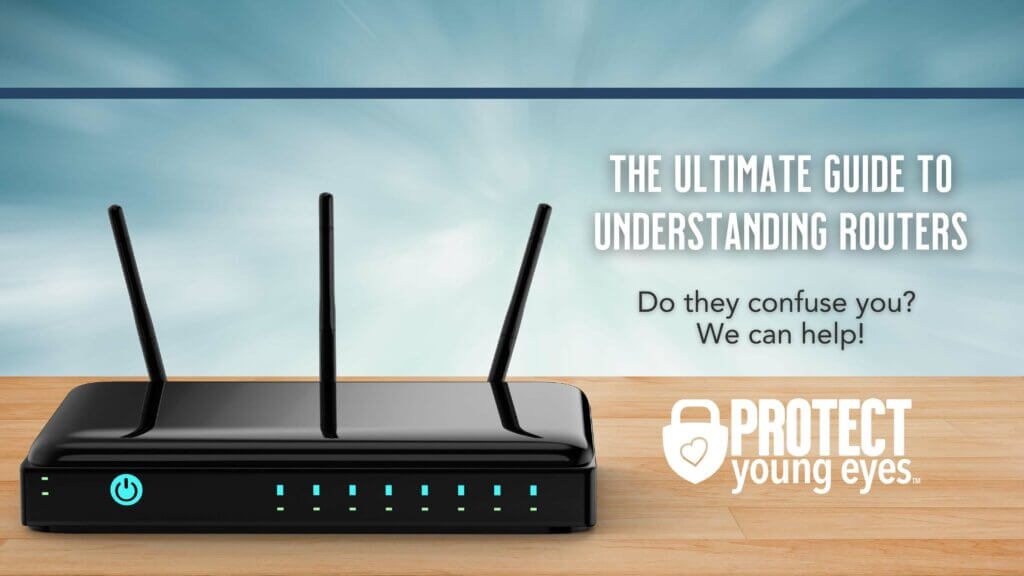To reset a Spectrum WiFi router, unplug the power cord from the back of the modem and remove any batteries. Then, unplug the power cord from the router.
Wait for at least one minute, reinsert any batteries, and reconnect power to the modem. Finally, wait for at least two minutes for the modem to power up.
Reasons To Reset Your Spectrum Wifi Router
Resetting your Spectrum Wifi Router can be a quick and effective solution to various network issues. Whether you are facing poor network connectivity, slow internet speed, or have simply forgotten your network settings, performing a reset can help resolve these problems and get your wifi back up and running smoothly. In this section, we will explore each of these reasons in detail:
Poor network connectivity
When you experience poor network connectivity, it can be frustrating and hinder your ability to browse the internet, stream videos, or even connect your devices. Resetting your Spectrum Wifi Router can help resolve this issue by clearing any temporary glitches or conflicts in the network. By doing so, you give your router a fresh start, allowing it to establish a stable and efficient connection with your devices.
Slow internet speed
Slow internet speed can significantly impact your online experience, causing websites to load slowly, videos to buffer endlessly, and downloads to take forever. If you find yourself struggling with sluggish internet, resetting your Spectrum Wifi Router can be a simple fix. Resetting will eliminate any potential software or connectivity issues within your router, giving it a chance to recalibrate and optimize its performance, ultimately resulting in faster internet speeds.
Forgotten network settings
Over time, it’s easy to forget the network settings of your Spectrum Wifi Router, especially if you’ve made changes such as modifying passwords or customizing other settings. This can lead to connection problems, especially if your devices are unable to authenticate or establish a secure connection. By resetting your router, you can revert back to the default network settings, allowing you to start fresh and reconfigure your network preferences as needed.
Remember, before you reset your Spectrum Wifi Router, ensure you have a backup of any custom settings you may want to restore later. Additionally, note that resetting your router will require you to reconfigure your wifi network name and password, so be prepared to make these changes as well. Now that we understand the reasons behind resetting your Spectrum Wifi Router, let’s move on to the step-by-step guide on how to do it.

Credit: www.allconnect.com
Step-By-Step Guide To Resetting Your Spectrum Wifi Router
Resetting your Spectrum Wifi router can help resolve various connectivity issues and ensure a smooth browsing experience. If you’re experiencing slow internet speeds, frequent disconnections, or any other problems with your Spectrum Wifi, a reset might be the solution. In this step-by-step guide, we’ll walk you through the process of resetting your Spectrum Wifi router to help you troubleshoot and restore your internet connection.
Check the power source and connectivity
The first step in resetting your Spectrum Wifi router is to ensure that it is properly connected to a power source and has a stable power supply. Make sure that the power cord is securely plugged into the router and the power outlet. Additionally, check all other cables connected to the router, such as the Ethernet cable, to ensure they are properly connected and not damaged.
Next, locate the reset button on your Spectrum Wifi router. The reset button is typically located on the back or bottom of the router, labeled as “Factory Reset.” It is usually a small hole, so you might need a paperclip or a similar tool to press the button.
Using a paperclip or similar tool, press and hold the reset button on your Spectrum Wifi router for about 10-15 seconds. Make sure to hold the button until you see the lights on the router start to blink or until you see the router restart itself. This will initiate the reset process.
Wait for the router to reboot
Once you’ve pressed and held the reset button, give your Spectrum Wifi router some time to reboot. This process usually takes a few minutes. During this time, the router will reset all its settings to the default factory settings. You might notice the lights on the router blinking or turning off and on, which is a normal part of the reboot process.
Reconfigure your network settings
After the reset process is complete, you will need to reconfigure your network settings to restore your internet connection. This includes setting up a new network name (SSID) and password, as well as any other custom settings you had before the reset.
To reconfigure your network settings, you can follow the instructions provided by Spectrum or refer to the user manual that came with your router. Alternatively, you can visit the Spectrum website or contact their customer support for further assistance.
By following these step-by-step instructions, you can easily reset your Spectrum Wifi router and troubleshoot any connectivity issues you may be experiencing. Resetting your router can often resolve common network problems and ensure a stable and reliable internet connection.
Additional Tips For A Successful Router Reset
Additional Tips for a Successful Router ResetMake sure all cables are securely connected
Before performing a router reset, it’s important to ensure that all cables are securely connected at both ends. Loose or faulty cable connections can cause issues with your internet connection and may prevent a successful router reset. Take a moment to check the connections for your modem, router, and any other devices connected to your network. If you notice any loose cables, simply reseat them to ensure a secure connection. This simple step can help eliminate potential connectivity issues and ensure a smooth reset process.
Update your router’s firmware
Updating your router’s firmware is another crucial step that can contribute to a successful router reset. Firmware updates often include bug fixes, security enhancements, and performance improvements that can help optimize your router’s functionality. To update your router’s firmware, you’ll need to access the router’s admin panel. Check the manufacturer’s website or user manual for instructions on how to access the admin panel and update the firmware. Remember to follow the recommended steps carefully and backup your current settings before proceeding with the firmware update.
Avoid frequent router resets
While router resets can be helpful in resolving certain network issues, it’s generally recommended to avoid frequent resets whenever possible. Constantly resetting your router can disrupt your internet connection and potentially lead to further complications. Instead, try troubleshooting other potential causes for your connectivity problems, such as checking for interference from other devices, optimizing your Wi-Fi signal strength, or contacting your service provider for assistance. By addressing the root cause of the issue, you can minimize the need for frequent router resets and maintain a stable internet connection.
Troubleshooting Common Issues After Resetting Your Spectrum Wifi Router
After resetting your Spectrum Wifi Router, you may encounter a few common issues. Don’t worry, though! We have got you covered with some troubleshooting tips to help you get your internet back up and running smoothly.
Internet not working after reset
If your internet is not working after resetting your Spectrum Wifi Router, here are a few steps you can take to troubleshoot the issue:
- Make sure all cables are securely connected at both ends, including the cable connection from the modem to the router.
- Check if there is an outage in your area by visiting the Spectrum Support website and using their outage information and troubleshooting tools.
- Restart your modem and router by unplugging the power cord from the back of the modem, removing any batteries, and unplugging the power cord from the router. Wait for at least one minute, then reinsert any batteries and reconnect the power to the modem. Finally, wait for at least two minutes to allow the modem to power up.
- If the issue persists, try resetting the router to its factory settings. Look for the ‘Factory Reset’ button on the back of your router, usually located next to the power button. Press and hold the button for about 10 seconds using a paperclip or a small pin.
- If none of the above steps work, contact Spectrum customer support for further assistance.
Difficulty accessing router settings
If you are experiencing difficulty accessing your router settings after resetting your Spectrum Wifi Router, follow these steps:
- Make sure your device is connected to the Wifi network that is being broadcasted by your router.
- Open a web browser and enter the default IP address of your router in the address bar. The default IP address can usually be found on the back or bottom of your router.
- If you are still unable to access the router settings, try using a different web browser or clearing the cache and cookies of your current browser.
- If none of the above steps work, you may need to perform a factory reset on your router. Use a paperclip or a small pin to press and hold the ‘Factory Reset’ button on the back of your router for about 10 seconds.
- After performing a factory reset, you should be able to access the router settings using the default username and password provided by Spectrum. Look for this information on the back or bottom of your router.
By following these troubleshooting steps, you should be able to resolve common issues that may arise after resetting your Spectrum Wifi Router. If you continue to experience problems, don’t hesitate to reach out to Spectrum customer support for further assistance.
Frequently Asked Questions For How To Reset Wifi Router Spectrum
How Do I Reset My Router Spectrum?
To reset your Spectrum router, follow these steps: 1. Unplug the power cord from the back of the modem and remove any batteries. 2. Unplug the power cord from the WiFi router. 3. Wait at least one minute. 4. Reinsert any batteries and reconnect power to the modem.
5. Wait at least two minutes for the modem to power up. (Source: Spectrum. net)
Is There A Reset Button On The Spectrum Router?
Yes, there is a reset button on the Spectrum router. It is located on the back, next to the power button. The reset button is a small hole labeled ‘Factory Reset’. To reset the router, use a small pin or paperclip and press and hold the reset button for about 10 seconds.
Why Is My Wifi Not Working Spectrum?
To reset your Spectrum WiFi router, unplug the power cord from the modem and remove any batteries. Unplug the power cord from the WiFi router, wait for a minute, then reconnect power to the modem and allow it to power up for at least two minutes.
How Do I Reset My Router To Fix The Internet?
To reset your router and fix internet issues: 1. Unplug the power cord from your modem and remove any batteries. 2. Unplug the power cord from your WiFi router. 3. Wait for at least one minute. 4. Reinsert any batteries and reconnect power to the modem.
5. Wait for at least two minutes to allow the modem to power up.
Conclusion
To reset your Spectrum WiFi router, simply follow these steps. First, unplug the power cord from the back of the modem and remove any batteries. Then, unplug the power cord from the WiFi router. Wait for at least one minute before reinserting batteries and reconnecting power to the modem.
Allow the modem to power up for a minimum of two minutes. By following these steps, you can easily reset your WiFi router and resolve any connectivity issues.