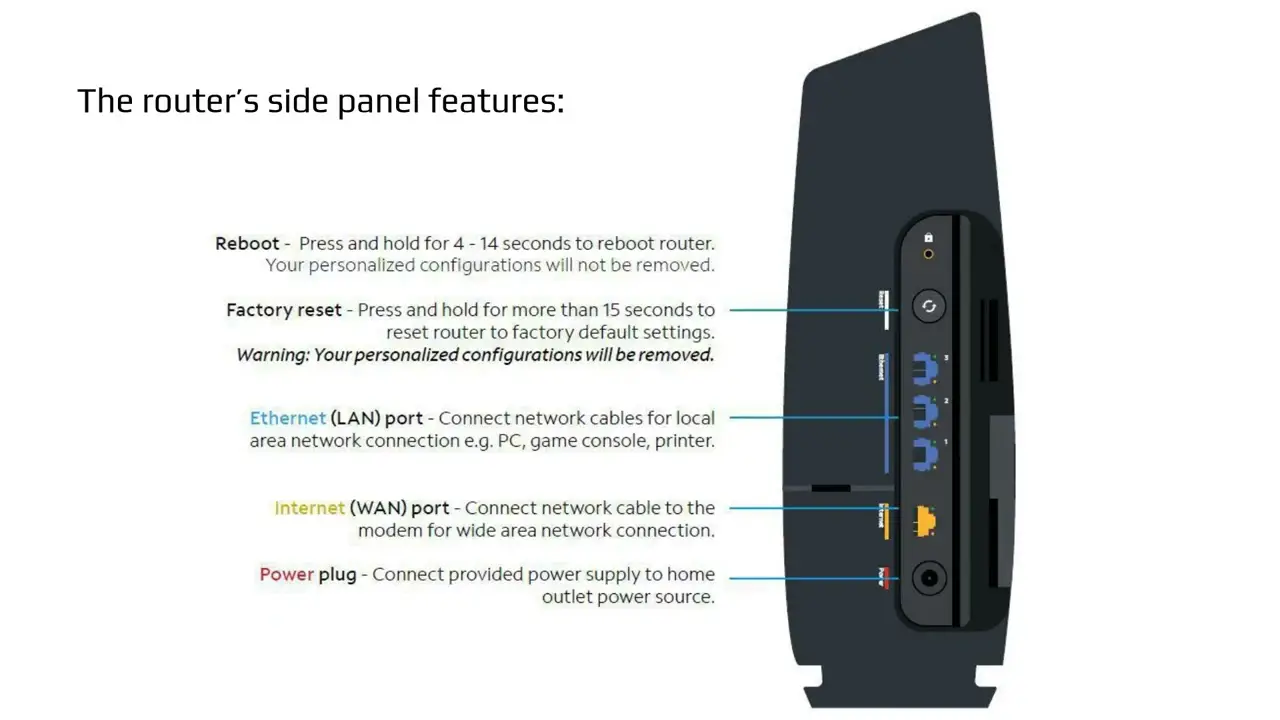To reset your Spectrum Wifi Box, locate the reset button on the back of the modem. Press and hold the button for 10 seconds until the lights on the modem flash, indicating that the reset is complete.
Having trouble with your Spectrum WiFi Box and need to reset it? Resetting your Spectrum WiFi modem can help resolve issues such as slow speeds or intermittent connection problems. We will guide you through the simple process of resetting your Spectrum WiFi Box.
Following these steps will help you get your WiFi up and running smoothly again in no time. So, let’s get started with the reset process for your Spectrum WiFi Box.
Resetting Your Spectrum Wifi Box
As technology becomes an essential part of our daily lives, a smooth and reliable wifi connection is crucial for staying connected and productive. However, there are times when your Spectrum wifi box may encounter issues, and a reset could be the solution. In this article, we will explore the importance of a smooth wifi connection and the signs indicating that your Spectrum wifi box needs to be reset.
Importance Of A Smooth Wifi Connection
A smooth wifi connection is vital for seamless internet access, whether it’s for work, entertainment, or communication. From online meetings and video streaming to online gaming and browsing, a reliable wifi connection ensures uninterrupted access to the digital world. Therefore, maintaining a consistently stable wifi connection is paramount for a hassle-free online experience.
Signs Your Spectrum Wifi Box Needs A Reset
- Intermittent Connection: If you notice frequent disconnections or unstable connectivity on your devices, it could be a sign that your Spectrum wifi box needs to be reset.
- Slow Internet Speed: A significant decrease in internet speed, especially when it’s noticeably slower than your subscribed plan, can indicate the need for a reset.
- Unresponsive Device: When the wifi box becomes unresponsive or fails to respond to troubleshooting attempts, a reset may be necessary to resolve the issue.
Pre-reset Spectrum Troubleshooting Tips
If you are experiencing connectivity issues with your Spectrum WiFi box, consider trying the following pre-reset troubleshooting tips before opting for a full reset. These steps can help to identify and address common issues that may be affecting your network.
Verify Connection Issues
Before proceeding with a complete reset, ensure that the issue is indeed with the Spectrum WiFi box. Check if other devices connected to the network are also experiencing connectivity problems. This can help determine if the issue is specific to one device or the entire network.
Inspecting Cables And Hardware
Inspect all cables connected to the Spectrum WiFi box, including the power cable, Ethernet cable, and coaxial cable. Ensure that they are securely plugged in and undamaged. Additionally, check the condition of the WiFi box hardware for any visible signs of damage or malfunction.
Quick Fixes Before A Full Reset
Before resorting to a full reset, consider trying quick fixes such as power cycling the WiFi box, restarting your devices, or moving the WiFi box to a different location to improve signal strength. These simple steps may resolve the issue without the need for a complete reset.
How To Reset Spectrum Wifi Box Guide
Resetting your Spectrum wifi box can help resolve connectivity issues and ensure smooth internet access. Here’s a step-by-step guide on how to reset your Spectrum wifi box – including locating the reset button, the reset procedure, and what to expect during the reset.
Locating The Reset Button
Before starting the reset process, it’s crucial to locate the reset button on your Spectrum wifi box. Typically, the reset button is located on the back or bottom of the device. Refer to the user manual or the official Spectrum website for specific guidance on finding the reset button for your model.
Step-by-step Reset Procedure
Follow these steps to reset your Spectrum wifi box:
- Locate the reset button on the device.
- Using a paperclip or similar tool, press and hold the reset button for at least 10-15 seconds.
- Release the button after the specified duration.
- Allow the device to reboot and initialize the reset process.
What To Expect During The Reset
After initiating the reset process, the device will undergo a reboot and return to its default settings. It is normal for the wifi connection to temporarily disconnect during the reset. Once the reset is complete, you may need to reconfigure your wifi settings and reconnect your devices to the network.

Credit: nomadinternet.com
Common Issues Post Spectrum Wifi Box Reset
After resetting your Spectrum WiFi box, you might encounter some common issues. Addressing these challenges post-reset can help you optimize your connection and ensure a seamless internet experience. Whether it’s connectivity problems or speed inconsistencies, understanding how to troubleshoot these issues is crucial for maintaining a stable and reliable network.
Addressing Connectivity Challenges
One of the most common issues that users experience after resetting a Spectrum WiFi box is connectivity problems. If you’re facing difficulties connecting your devices to the network or experiencing frequent disconnections, there are several troubleshooting steps you can take:
- Check your Wi-Fi settings to ensure that the network name and password are correctly configured.
- Reposition your WiFi box to eliminate potential interference from electronic devices or physical obstructions.
- Restart your devices, such as laptops, smartphones, or tablets, to refresh their connection to the network.
- Contact Spectrum support if the connectivity issues persist, as there may be underlying network problems that require professional assistance.
Solving Speed Inconsistencies
Another common issue that arises after resetting a Spectrum WiFi box is inconsistent internet speed. If you notice fluctuations in your browsing or streaming experience, here are some steps to troubleshoot speed inconsistencies:
- Run a speed test using a reliable online tool to assess your current internet speed and compare it to your subscribed plan.
- Reset your WiFi box once again to ensure that any residual issues are resolved.
- Minimize network congestion by disconnecting unnecessary devices and limiting bandwidth-heavy activities during peak usage times.
- Upgrade your subscription to a higher-speed package if your current plan does not meet your performance requirements.
When To Contact Spectrum Support
If the issues persist despite your troubleshooting efforts, it may be time to reach out to Spectrum support. Their technical team can provide tailored assistance and identify any underlying network issues that may be causing persistent problems post-reset.
Maintaining Your Wifi Box After Resetting
After resetting your Spectrum Wifi Box, it is crucial to maintain its health and performance to ensure a seamless internet experience. Implementing best practices and regular check-ups, along with proper monitoring, can significantly prolong the life of your modem and enhance its efficiency.
Best Practices For Modem Health
To maintain the health of your Spectrum Wifi Box after resetting it, follow these best practices:
- Keep it ventilated: Ensure the modem has proper airflow to prevent overheating.
- Secure location: Place the modem in a secure location away from potential physical damage or interference.
- Regular cleaning: Dust and debris can affect modem performance; clean it regularly to prevent issues.
Routine Check-ups And Updates
Performing routine check-ups and updates is crucial to keeping your modem in optimal condition:
- Firmware updates: Check for and install firmware updates to keep the modem running efficiently.
- Hardware inspection: Regularly inspect the modem for any physical damage or signs of wear and tear.
- Signal strength: Monitor the signal strength to ensure consistent performance across your network.
Monitoring Your Spectrum Wifi Box’s Performance
Regular monitoring is essential to ensuring the long-term performance of your Spectrum Wifi Box:
- Bandwidth usage: Keep an eye on bandwidth usage to identify any unusual spikes or excessive consumption.
- Connection stability: Monitor the stability of your connection to address any intermittent issues promptly.
- Security checks: Regularly review the security settings of your Wifi Box to prevent unauthorized access.
Frequently Asked Questions On How To Reset Spectrum Wifi Box
How Do I Reset My Spectrum Wifi Box?
To reset your Spectrum WiFi box, locate the reset button at the back of the box and hold it down for 10 seconds. Once the box restarts, your WiFi will be reset.
What Should I Do If My Spectrum Wifi Is Not Working?
If your Spectrum WiFi is not working, try resetting the WiFi box by following the reset instructions. Also, make sure your account is up to date and your area is not experiencing an outage.
Can I Reset My Spectrum Wifi Box Remotely?
No, you cannot reset your Spectrum WiFi box remotely. You will need physical access to the box to locate and press the reset button. If you need assistance, contact Spectrum customer support.
How Often Should I Reset My Spectrum Wifi Box?
It is recommended to reset your Spectrum WiFi box only when you are experiencing connectivity issues or after making significant changes to your network settings. Regular resets are not necessary and may disrupt your connection.
Conclusion
Resetting your Spectrum WiFi box is a simple yet effective way to troubleshoot connectivity issues. By following the steps outlined in this guide, you can ensure that your internet connection remains robust and reliable. Remember to perform regular maintenance to keep your network running smoothly.
For more tips, check out our other articles on WiFi troubleshooting.