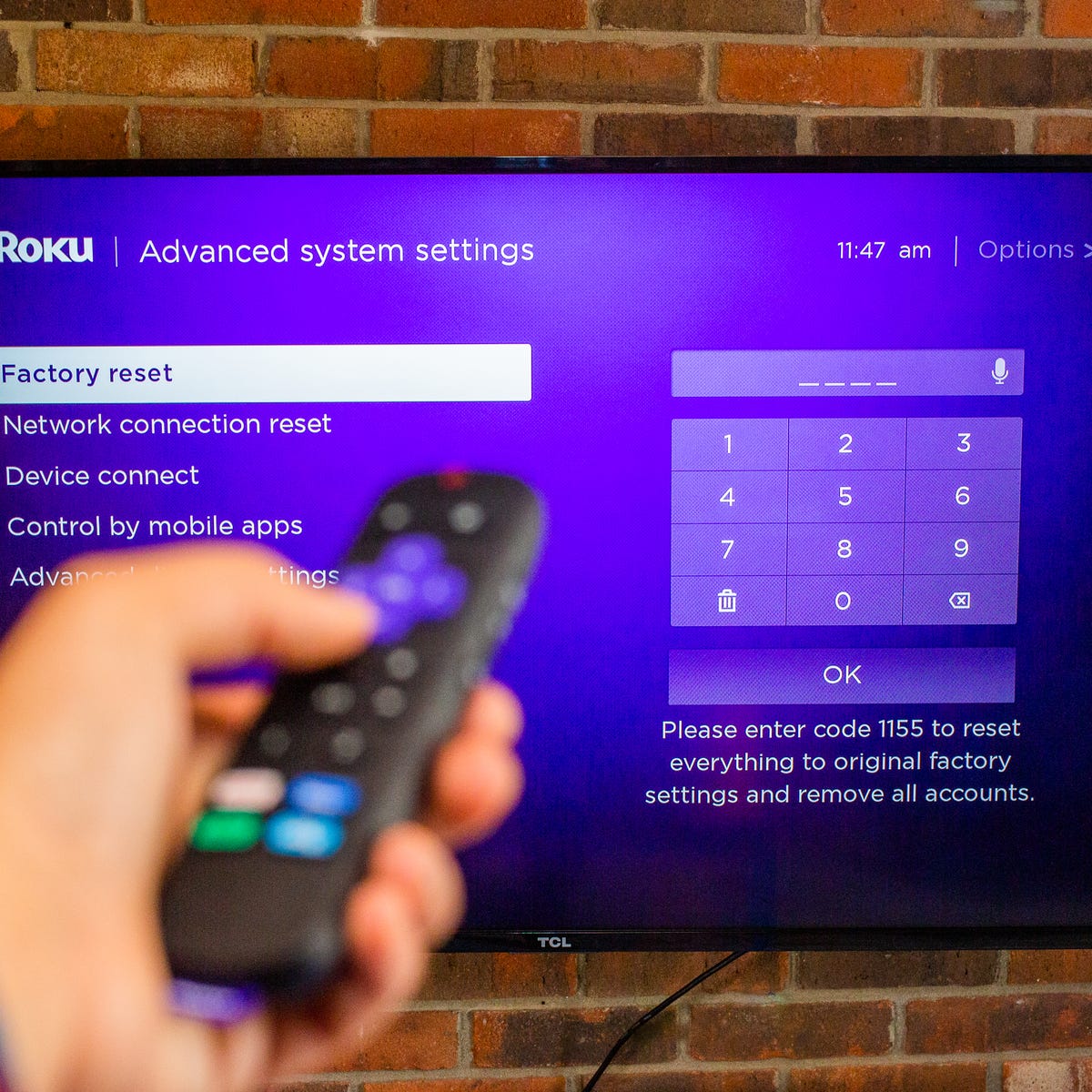To reset a Spectrum remote, press and hold the TV button and OK/SEL button simultaneously for three seconds. The device LED will turn on, indicating the remote is in reset mode.
Experiencing issues with your Spectrum remote can be frustrating, especially if it’s not responding as expected. A quick reset often resolves these glitches, restoring functionality and ensuring you can continue enjoying your favorite shows seamlessly. With technology playing a crucial role in entertainment, maintaining functioning equipment is essential for a smooth viewing experience.
By resetting your Spectrum remote, you can often bypass technical support and solve the problem on your own, saving time and hassle. Whether it’s unresponsive buttons or pairing issues, this simple step can be the quick fix you need to get your remote and entertainment system back on track.
Experiencing Issues With Your Spectrum Remote?
If you’re finding that your Spectrum remote isn’t responding as it should, you’re not alone. Many users face challenges with their remotes from time to time. Before you consider a full reset, it’s crucial to identify whether the issue lies with the remote or elsewhere. Here, you’ll find both the signs that suggest your remote may need a reset, and some common troubleshooting steps to try before resorting to a reset.
Signs Your Remote May Need A Reset
Is your Spectrum remote not performing as expected? Certain indicators can suggest that a reset might be the next step:
- Unresponsive buttons: Pressing the buttons yields no reaction from your cable box or TV.
- Intermittent functionality: The remote works sporadically, with some functions active and others not.
- Incorrect commands: The remote performs different actions from the ones selected.
- LED light issues: The LED light is not blinking correctly when buttons are pressed.
These issues can signal that the remote’s internal memory is compromised or that it has become unpaired with your devices.
Troubleshoot First: Common Quick Fixes
Before initiating a reset, try these quick fixes to solve common issues:
- Check the batteries: Replace them with new ones to ensure a lack of power isn’t the problem.
- Re-seat the batteries: Sometimes, simply adjusting the placement of the batteries or cleaning the contacts can restore functionality.
- Clear any obstructions: Make sure there is nothing blocking the signal between the remote and the receiver (like furniture or electronics).
- Re-pair the remote: If the remote has been unpaired from your devices, re-sync it following the manufacturer’s instructions.
- Soft reset your equipment: Unplug your Spectrum cable box for a minute, then plug it back in to refresh the system.
Attempting these steps can often resolve minor issues without needing to fully reset your remote. However, if these actions don’t fix the problem, it may be time to reset your Spectrum remote to its factory settings.
How To Prep For A Spectrum Remote Reset
Encountering issues with your Spectrum remote can be frustrating. Resetting the device is the go-to solution for rectifying common glitches. But, before diving into the reset process, one must prepare properly to ensure a smooth and successful outcome. This preparation involves locating the model number of your remote, understanding the reset procedure unique to your model, and having the required tools at the ready. Let’s guide you step-by-step in preparing for a Spectrum Remote reset in 2022.
Locating Your Remote Model Number
Finding the remote model number is crucial as it determines the specific reset instructions for your remote. Follow these steps:
- Turn your remote upside down and look for labels or engravings on the back.
- Search for a serial number, which typically has a combination of letters and numbers.
- Note this number down as it will be necessary later during the reset process.
Understanding The Reset Process Specifics
Each Spectrum remote model may have a unique set of reset instructions. Familiarize yourself with these specifics:
- Visit the Spectrum support website and enter your remote model number.
- Review the provided reset instructions specific to your model.
- Understand the various button sequences or codes you’ll need to enter during the reset.
Gathering Necessary Tools Or Materials
Ensure you have all the required tools before attempting a reset. Typically, you will need:
| Tool/Material | Description | Reason for Use |
|---|---|---|
| Fresh Batteries | AA or AAA batteries | Power source for the remote |
| Small Pointed Object | Paper clip or sim tool | For pressing the reset button if available |
Remember to have fresh batteries on hand, as a simple battery change can sometimes resolve remote issues without needing a full reset. Have a small pointed object like a paperclip ready as well, in case your remote model features a recessed reset button.
How To Reset Spectrum Remote 2022: A Detailed Walkthrough
Experiencing issues with your Spectrum Remote can be frustrating, especially when you’re about to dive into your favorite shows. But fear not, a reset might be just what your remote needs to get back on track. In this step-by-step guide, you’ll learn precisely how to reset your Spectrum Remote in 2022, ensuring smooth operation with your Spectrum Receiver and connected devices.
Step 1: Power Cycle Your Spectrum Receiver
Before resetting the Spectrum Remote, it’s a good idea to power cycle the Spectrum Receiver. This process can resolve minor electronic glitches and is as simple as:
- Turning off the Spectrum Receiver and unplugging it from the power source.
- Waiting for at least 60 seconds.
- Plugging the receiver back in and turning it on.
This action can often restore normal function to your Spectrum Remote without further steps. If this doesn’t solve the issue, proceed to reset the remote itself.
Step 2: Reset Remote To Factory Settings
To return your Spectrum Remote to its original factory settings, follow these instructions:
- Press and hold the TV button on your remote.
- While holding the TV button, press and hold the OK button simultaneously.
- Hold both buttons for several seconds until the Input button blinks twice.
- Next, using the Spectrum Remote keypad, press 9-8-1.
- The Input button will blink twice again to indicate a successful reset.
After this process, the remote will be in its original settings, and any personalized configurations will be lost. Be prepared to re-program your remote for your devices.
Step 3: Re-pairing Remote With Your Devices
Once the Spectrum Remote is reset, the final step is to re-establish connection with your TV and other devices:
| Device | Procedure |
|---|---|
| TV |
|
| Other Devices |
|
Confirm the successful pairing by testing all the main functions of your remote. You should now have full control over your devices once again.

Credit: www.amazon.com
Post-reset Setup And Configuration
Welcome to the next phase of your Spectrum remote setup – post-reset configuration. Once you’ve reset your Spectrum remote, it’s essential to program it to interact seamlessly with your TV and audio devices. Besides, tweaking the remote settings for your convenience will enhance your viewing experience. Let’s jump into setting up your remote with these straightforward steps.
Programming your remote to control TV and AudioProgramming Your Remote To Control Tv And Audio
Pairing your Spectrum remote to your TV and audio system is a breeze. Here’s how:
- Turn on the TV or audio device you wish to control.
- Press and hold the device key (TV or AUX) on your Spectrum remote. The key will blink twice to confirm it’s in programming mode.
- Find the device code for your TV or audio device brand from the Spectrum remote control user manual.
- Enter the code using the number buttons on the remote. If done correctly, the device key will blink three times.
- Test the remote functions such as power on/off, volume control, and input selection to ensure the remote is controlling your device properly.
- If the device doesn’t respond, repeat the process with a different code.
Once completed, you’ll be able to control both your TV and audio devices effortlessly.
Customizing remote settings for optimal useCustomizing Remote Settings For Optimal Use
Adjusting your Spectrum remote’s settings enhances your control and personalizes your experience:
- To manage volume control across devices, look for the ‘Master Volume’ feature in your remote’s settings.
- Activate the Auto Power Sync to ensure your TV and audio device power on and off together.
- Use the backlight feature to make your remote’s keypad visible in the dark.
- Set up one-touch hotkeys to access your favorite streaming services instantly.
By customizing these settings, your Spectrum remote will be finely tuned to your viewing habits, making your entertainment experience as smooth as possible.
Remember, specific steps may vary depending on the model of your Spectrum remote. Always refer to the user’s manual for model-specific instructions or visit the Spectrum support website for additional guidance. Keep your remote’s software up to date to enjoy the latest features and improvements.
Troubleshooting Post-reset Issues
Successfully resetting your Spectrum remote can sometimes be just the beginning—post-reset, it’s not uncommon to encounter a few hiccups. Whether it’s a remote that’s still not responding as expected or button functions that seem to have a mind of their own, the following steps will guide you through the troubleshooting process and get your remote back in sync with your devices.
Common Problems After Resetting Your RemoteCommon Problems After Resetting Your Remote
Sometimes, issues persist even after a reset. Here are some common challenges users might face and quick fixes you can try:
- Unresponsive Remote: Replace the batteries and check that they are properly inserted with correct polarity.
- Partial Functionality: Re-program your remote to your devices using the correct manufacturer codes.
- Light Blinking Continuously: This generally indicates a need for re-pairing the remote to your Spectrum receiver.
- Volume Control Issues: Verify that the remote is programmed to control your TV’s volume and not the cable box.
When To Contact Spectrum Support For Further Assistance
If your Spectrum remote still isn’t functioning properly after troubleshooting, it could signify a deeper issue. Should the standard fixes fail, reaching out to Spectrum’s customer support is the next best step. Their assistance is invaluable when:
- You’ve exhausted all troubleshooting steps with no resolution.
- Your remote is experiencing intermittent problems that aren’t solved by resetting.
- There is visible damage to the remote that might affect performance.
As you keep these points in mind, rest assured that Spectrum’s adept support team can provide expert solutions and possibly replace your remote if necessary.
Frequently Asked Questions Of How To Reset Spectrum Remote 2022
Why Won’t My Spectrum Remote Work?
If your Spectrum Remote isn’t working, it may need a reset. To reset, remove batteries, press each button twice, and replace with fresh batteries. This clears residual power and might fix the issue.
How To Reset A Spectrum Remote?
To reset a Spectrum Remote, simultaneously press and hold the ‘TV’ and ‘OK’ buttons. Release after the input button blinks twice. Then, press the ‘9-8-1’ keys. The remote will blink, indicating a successful reset.
What Is The 981 Code On Spectrum Remote?
The 981 code is a factory reset command for the Spectrum Remote. Entering this sequence clears all programmed information, returning the remote to its original settings, and resolves various operational issues.
Can I Reprogram My Spectrum Remote After Reset?
Yes, after resetting your Spectrum Remote, you can reprogram it. Refer to the Spectrum Remote user guide for specific instructions on programming it to work with your TV and other devices.
Conclusion
Resetting your Spectrum remote is a straightforward process. By following the steps outlined, you’ll restore functionality swiftly. Remember, troubleshooting can vary by model – consult your user manual as needed. Keep this guide handy for future reference and enjoy seamless control over your home entertainment setup once again.