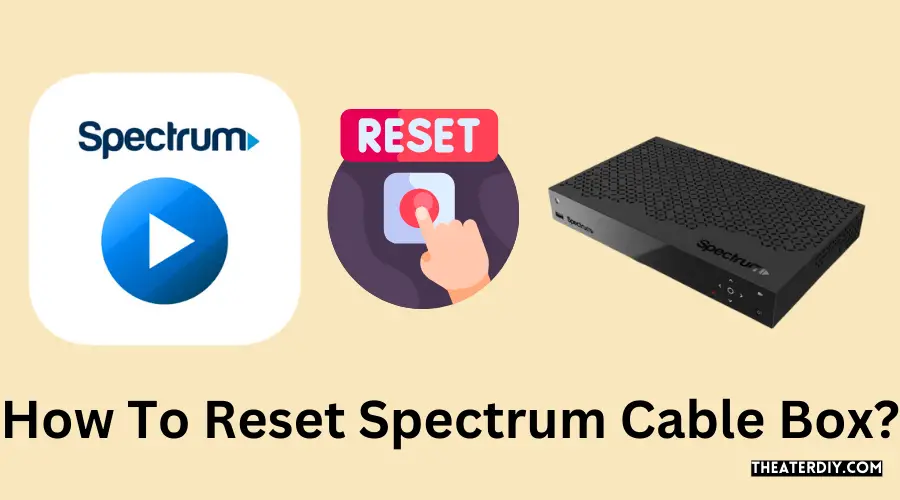To reset a Spectrum cable box, unplug it for 60 seconds and then plug it back in. Wait for the box to reboot, which may take up to 20 minutes.
Resetting Spectrum Cable Box: Easy Steps
Experiencing issues with your Spectrum cable box can be frustrating. A quick reset often solves most problems, ensuring you get back to enjoying your favorite shows in no time. This process, known as a power cycle, is the first troubleshooting step and is straightforward to execute.
It’s crucial for maintaining the performance and longevity of your cable box. By effectively resetting your device, you not only clear potential error codes but also refresh its connection to Spectrum’s network. This simple yet powerful action can be the key to uninterrupted entertainment and top-notch service from your cable box. Remember, regular resets can prevent more complex issues from arising and keep your system running smoothly.
Recognizing The Need To Reset Your Spectrum Cable Box
Recognizing the Need to Reset Your Spectrum Cable Box
Experiencing issues with your Spectrum cable box can be a frustrating interruption to your entertainment or work routine. Recognizing when your device needs a reset is crucial for maintaining a seamless viewing experience. This diagnostic approach ensures your cable box performs optimally, reducing the likelihood of recurring technical glitches that can hamper your productivity or leisure time.
Symptoms That Indicate A Reset Is Necessary
- No Signal Error: If your TV displays a “No Signal” message despite being properly connected, a reset might be the fix.
- Intermittent Service: Frequent disruptions or connectivity issues could signal the need for a reset.
- Frozen Screen: A frozen guide or interface is a telltale sign that your cable box requires attention.
- Unresponsive Device: When the cable box does not respond to the remote control or its buttons, resetting can often restore functionality.
Common Issues Resolved By Resetting
Resetting your Spectrum cable box can resolve a variety of common technical problems including:
| Issue | Resolution |
|---|---|
| Picture Quality | Enhances clarity and corrects any pixelation issues. |
| Audio Sync | Addresses delays or inconsistencies in sound playback. |
| Error Codes | Clears error messages that may prevent regular operation. |
| Recording Functions | Restores DVR capabilities that are not working as expected. |
User Experiences And Reports
Subscriber feedback highlights the effectiveness of resetting the Spectrum cable box in various scenarios:
- Customers have noted improved system speed post-reset.
- Success stories of resolved on-demand feature glitches after performing a reset.
- Reports confirm that a reboot can often fix electronic program guide inaccuracies.
- Positive outcomes when addressing scheduled recording failures with a simple reset.
Resetting the Spectrum cable box emerges as a first-line remedy, endorsed by user experiences, to nip common technical issues in the bud before they escalate into major concerns.
Steps Before How To Reset Spectrum Cable Box
Experiencing issues with your Spectrum cable box can be frustrating. Before heading straight into a reset, it’s essential to perform a few preliminary checks. These steps can often resolve common problems without needing a full reset. Save time and follow these essential pre-reset procedures to ensure your Spectrum cable box operates smoothly.
Checking Cable Connections
Loose or disconnected cables are frequently the culprits behind cable box issues. Perform these checks:
- Ensure the coaxial cable is tightly screwed into both the cable box and the wall outlet.
- Verify that the HDMI or component cables are securely connected to both the TV and the cable box.
- Inspect for any visible damage to cables and replace them if needed.
Confirming Power Supply Stability
A stable power supply is vital for the proper functioning of electronic devices. Follow these steps:
- Check if the power cord is firmly plugged into the cable box and the wall outlet or power strip.
- Test the outlet with another device to ensure there is no electrical fault causing power issues to your cable box.
- Avoid using an overloaded power strip which can lead to power inconsistencies.
Reviewing The System’s Error Messages
Spectrum cable boxes display error messages that can provide clues to the problem. Take the following actions:
| Error Code | Possible Meaning | Action to Take |
|---|---|---|
| E-8 | Service Issue | Contact Spectrum support for help with service-related issues. |
| OCAP | Startup Issue | Restart your cable box to attempt a fix. |
| HL-1000 | Internal Communication Error | Verify all internal cables are properly connected. |
Note down any error messages and seek assistance from Spectrum’s online resources or customer service for specific error codes.
How To Reset Spectrum Cable Box: Quick Troubleshoot Guide
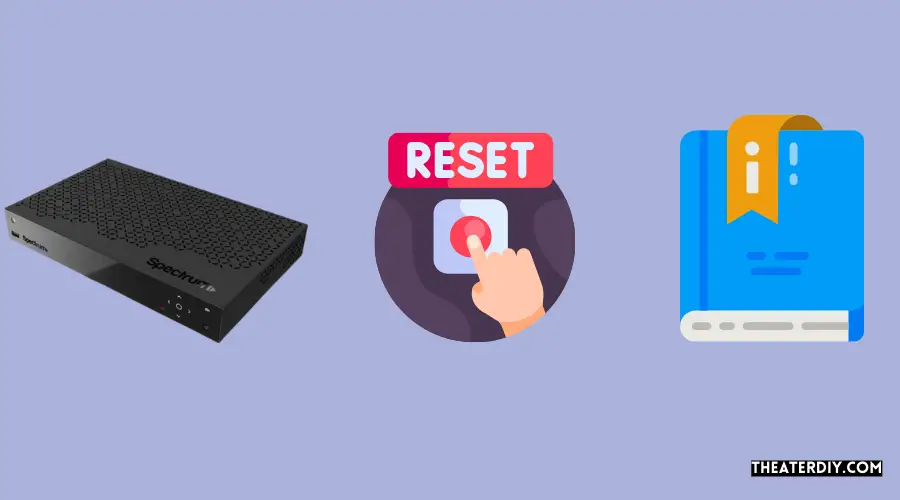
Experiencing issues with your Spectrum cable box can be quite a headache, but fear not! A simple reset can often clear up glitches and restore your viewing experience to normal. Our Quick Troubleshoot Guide will take you through the different methods of resetting your Spectrum cable box, ensuring you can get back to enjoying your favorite shows in no time. Whether you’re dealing with unresponsive hardware or persistent error messages, these steps will guide you through both soft and hard resets, along with when to use your Spectrum remote to perform a reset. Let’s dive right in.
The Soft Reset Process
To initiate a soft reset, which is the simplest form of resetting your Spectrum cable box:
- Turn off the cable box by pressing the power button or unplugging it from the electrical outlet.
- Wait for 60 seconds to allow the box to completely power down.
- Turn the device back on by pressing the power button or plugging it back into the outlet.
This method is often effective for minor issues and can be done without assistance or technical know-how. It’s the first line of defense against operational quirks.
Performing A Hard Reset
If a soft reset doesn’t resolve the problem, a hard reset (also known as a factory reset) might be necessary. This process will restore your cable box to its original settings:
- Locate the reset button. It’s usually found on the front or back of the device.
- Using a paperclip or similar tool, press and hold the reset button for at least 10 seconds.
- Release the button, and the cable box will begin its reset process. This may take several minutes.
A hard reset will erase all data and settings, including your preferences and any scheduled recordings, so use this method as a last resort.
When To Use The Spectrum Remote For Resetting
You can also reset your Spectrum cable box with the remote control, which is a quick and convenient option:
- Navigate to the Menu using your remote.
- Select Settings & Support.
- Go to the Support tab and choose the Reboot option.
- Confirm by selecting OK or Yes.
This method is beneficial for those who might find it difficult to physically access their cable box, or when the box lacks a visible reset button. Remote resets can fix a range of issues without requiring any physical interaction with the hardware itself.
What Happens After Resetting Your Cable Box?
Have you recently reset your Spectrum cable box and are curious about what to expect next? Resetting can be a magic bullet for many issues, but it is also important to understand the sequence of events that follow this action. Let’s delve into the post-reset world and uncover the mysteries of your rebooted Spectrum cable box.
Expected Behavior Of The Spectrum Cable Box
After you hit the reset button on your Spectrum cable box, certain behaviors are typical. You should be prepared for:
- Initial Reboot: The cable box will undergo a standard reboot process, indicated by the power light turning off and on.
- Loading Screens: You may spot various loading screens displaying messages like ‘one moment please’ or ‘loading.’
- Guide Update: Your on-screen guide may take a few minutes to refresh, downloading the latest TV schedule and channel lineup.
- Resolution Reset: In some cases, the video output settings might revert to default, so you might need to readjust them to fit your preferences.
Patience is key during this phase as your cable box gradually comes back to life, fully updated and refreshed.
Time Frame For Reestablishing Service
The process of resetting your cable box should be quick, but the exact time frame can vary. In general:
- The reboot process itself generally takes between two to four minutes.
- Loading the guide and on-demand menus could take an additional five to ten minutes.
- The complete reestablishment of service, in most cases, should not take longer than 15 minutes.
It’s crucial to avoid interrupting the power supply to the cable box during this period to ensure the process completes smoothly.
Troubleshooting Still Persisting Issues
Sometimes, even after resetting, issues persist. If that’s the case:
- Check Connections: Ensure all cables are tightly secured. This includes the power cable, coaxial cable, and HDMI or component cables if you’re using them.
- Re-Scan for Channels: If your TV lineup seems incomplete, try re-scanning for channels in the cable box’s settings.
- Reset Network Settings: If the issue is network-related, consider resetting the network settings on your cable box.
- Contact Spectrum Support: Persistent problems might require a technician’s touch. Don’t hesitate to reach out to Spectrum customer support for assistance.
Error codes or persistent technical difficulties could indicate a deeper problem that might need a professional diagnosis.
Preventive Measures Post-Reset
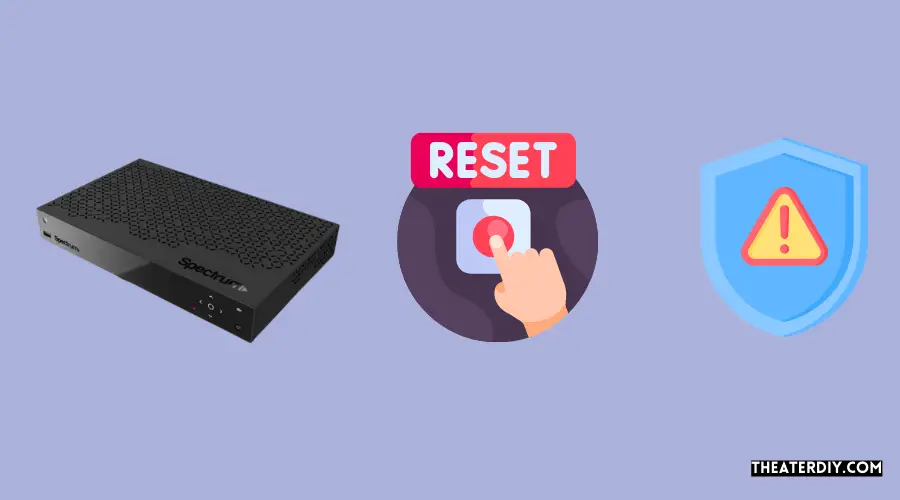
After resetting your Spectrum cable box to alleviate any temporary issues, it’s crucial to take preventive steps to maintain optimal performance. Ensuring your cable box operates efficiently involves regular upkeep, keeping the software up to date, and knowing when to reach out for support. Incorporate these vital measures to minimize future disruptions and enjoy seamless entertainment.
Regular Maintenance Tips
Maintaining your Spectrum cable box involves several straightforward practices. Regular maintenance can keep your device running smoothly and potentially extend its lifespan.
- Ensure your cable box has adequate ventilation to prevent overheating.
- Clean the box regularly to prevent dust accumulation, using a soft, dry cloth to wipe the exterior.
- Restart your cable box periodically to clear temporary data that may affect performance.
- Check and secure all cable connections to prevent signal issues.
Firmware Update Practices
Spectrum routinely releases firmware updates to improve functionality and introduce new features. Staying current with these updates is key:
- Enable automatic updates in your cable box settings, if available, to ensure prompt installation.
- Periodically check for updates manually in the system settings to verify you’re up to date.
- During an update, avoid interrupting the power supply to prevent firmware corruption.
Contacting Spectrum Support For Persistent Problems
Occasionally, issues may persist after a reset, indicating a need for further assistance. Contacting Spectrum support should be your next step:
- When challenges continue, reach out to Spectrum’s customer service team for help.
- Keep your account information ready for a swift support experience.
- In case of service outages or known issues, Spectrum can provide timely updates.
- If necessary, schedule a professional technician visit to diagnose and fix the problem.

Credit: m.youtube.com
Frequently Asked Questions For How To Reset Spectrum Cable Box
Why Reset A Spectrum Cable Box?
Resetting a Spectrum cable box can resolve common issues like signal loss, freezing, or error codes. It refreshes the system, clearing temporary bugs for smoother performance.
How To Initiate Spectrum Box Reset?
Unplug the power cord from the box or outlet, wait 60 seconds, and plug it back in. The reset process starts automatically as the box powers on.
Does Resetting Spectrum Box Delete Recordings?
No, a standard reset does not delete your saved recordings or settings. It simply reboots the system while preserving personal preferences and data.
How Long Does A Spectrum Box Reset Take?
A full reset usually takes up to a few minutes. If it takes longer than 10 minutes, contact Spectrum Support for assistance.
Conclusion
Resetting your Spectrum cable box can often quickly solve common issues. With the methods outlined, you’ve got the tools to troubleshoot with ease. Remember, a simple reset can refresh your system and enhance your viewing experience. Any persistent challenges? Spectrum’s customer support is just a call away.
Enjoy seamless entertainment!