To reset a firestick remote, press and hold the left, menu, and back buttons simultaneously for 12 seconds. Then, release the buttons and wait for 5 seconds before removing the batteries from the remote.
Welcome to our comprehensive guide on how to reset a firestick remote. Whether your firestick remote is unresponsive or simply needs a reset, we will provide you with step-by-step instructions to fix the issue. By following the easy-to-follow steps outlined in this guide, you’ll be able to reset your firestick remote and get it back to working condition in no time.
So, let’s dive in and learn how to reset a firestick remote effectively.
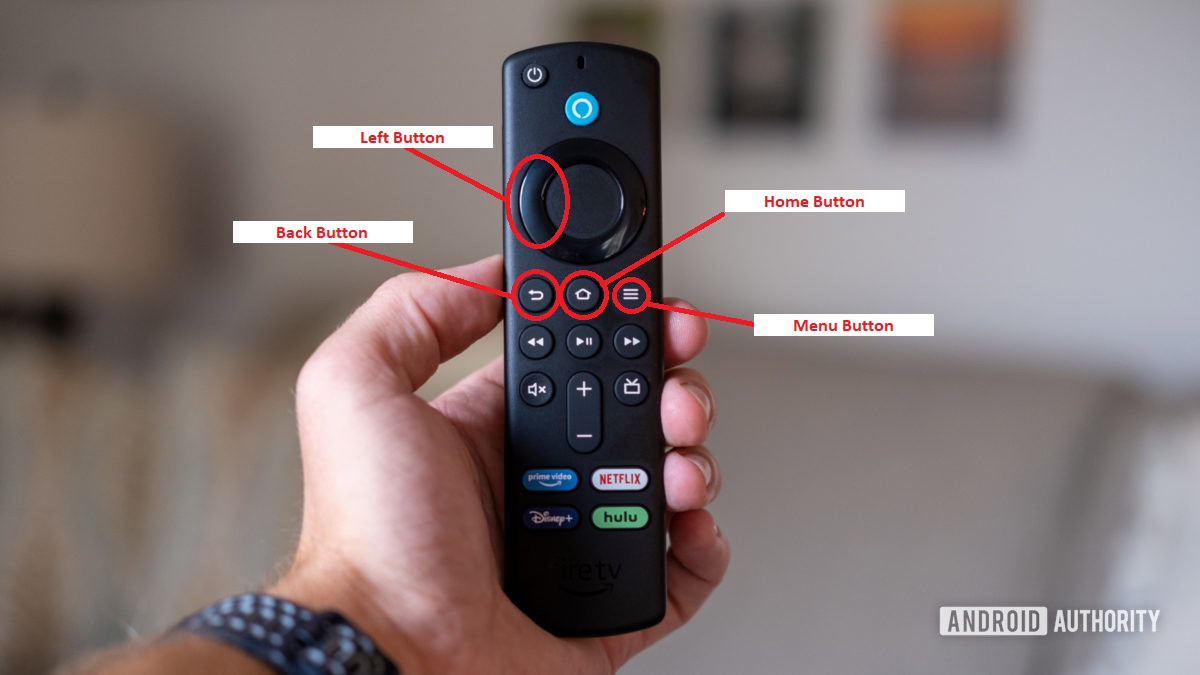
Credit: www.androidauthority.com
Understanding The Firestick Remote
Resetting a firestick remote is made easy with this comprehensive guide. Learn how to reset your remote in just a few simple steps.
Overview: Introduction To The Firestick Remote And Its Functions
The firestick remote is a crucial accessory that allows you to control your amazon fire tv stick. It provides a convenient and user-friendly way to navigate through menus, select content, and control playback. Understanding the features and functions of the firestick remote is essential for getting the most out of your streaming experience.
Let’s dive into the components and common issues associated with the firestick remote.
Components: Explanation Of The Different Buttons And Features On The Remote
The firestick remote consists of various buttons and features designed to enhance your streaming experience. Here’s an overview of the different components:
- Navigation buttons: These directional buttons allow you to move up, down, left, and right within menus and apps.
- Select button: The select button is located at the center of the navigation buttons and is used to confirm selections and make choices.
- Home button: Pressing the home button takes you back to the fire tv home screen, providing quick access to apps and content.
- Back button: The back button allows you to navigate back to the previous screen or close menus and overlays.
- Play/pause button: This button lets you control media playback, allowing you to pause, play, or resume content.
- Volume buttons: The volume buttons enable you to adjust the volume of your fire tv stick, eliminating the need for an additional remote.
- Voice button: The voice button enables voice control functionality when paired with compatible fire tv devices or alexa-enabled devices.
Common Issues: Discussion Of Common Problems With Firestick Remotes
While the firestick remote is generally reliable, it’s not uncommon to encounter a few issues. Here are some common problems and their solutions:
- Unresponsive remote: If your remote stops responding, try replacing the batteries or restarting your fire tv stick.
- Pairing issues: If the remote fails to pair with your firestick, hold the home button for 10 seconds to initiate pairing mode or try restarting your fire tv stick.
- Lost remote: If you’ve misplaced your remote, you can use the fire tv app on your smartphone as a temporary replacement.
- Button malfunction: In case a specific button becomes unresponsive or sticky, try cleaning the remote or consider getting a replacement.
Remember, familiarizing yourself with the firestick remote and troubleshooting common issues will ensure a seamless streaming experience. Now that you have a better understanding of the firestick remote, let’s explore how to reset it if you encounter any difficulties.
Troubleshooting And Basic Fixes
To reset your firestick remote, press and hold the left, menu, and back buttons simultaneously for 12 seconds. Release the buttons, wait 5 seconds, and remove the batteries from the remote. Follow this comprehensive guide for troubleshooting and basic fixes.
Basic Troubleshooting: Steps To Follow When Your Firestick Remote Is Not Working
If you’re experiencing issues with your firestick remote, there are a few basic troubleshooting steps you can try to get it working again. Follow these simple steps before moving on to more advanced fixes:
- Check the batteries: Make sure the batteries in your firestick remote are not dead or low on power. Replace them if necessary.
- Restart the firestick: Sometimes a simple restart can fix connectivity issues. Unplug the firestick from the power source, wait for a few seconds, and then plug it back in.
- Check for obstacles: Ensure that there are no physical obstacles blocking the line of sight between the remote and the firestick. Clear any obstructions that may be interfering with the signal.
- Reset the firestick: If none of the above steps work, you can try resetting the firestick. Go to settings > device > restart and select restart from the options.
Battery Replacement: Guide On How To Replace The Batteries In Your Firestick Remote
If your firestick remote is not responding or showing signs of low battery, it’s time to replace the batteries. Here’s a step-by-step guide on how to replace the batteries in your firestick remote:
- Remove the back cover: Slide the back cover of the remote downward to remove it. Some remotes may have a latch or button that needs to be pressed to unlock the cover.
- Take out the old batteries: Locate the batteries inside the remote and remove them by pushing them out gently.
- Insert the new batteries: Insert the new batteries into the remote, making sure to match the correct polarity (+ and -).
- Put back the cover: Slide the back cover back into place until it clicks or snaps shut.
- Test the remote: Once the batteries are in place, test the remote by pressing some buttons to see if it’s working properly.
Unpairing And Re-Pairing: Instructions On Unpairing And Re-Pairing Your Firestick Remote
If your firestick remote is still not working after trying the basic troubleshooting steps, unpairing and re-pairing the remote may solve the issue. Here’s how you can do it:
- Go to settings: From the firestick home screen, navigate to the settings menu using the remote or the on-screen navigation.
- Select controllers & bluetooth devices: In the settings menu, select the “controllers & bluetooth devices” option.
- Choose amazon fire tv remotes: Under the controllers & bluetooth devices menu, select the “amazon fire tv remotes” option.
- Select your remote: You’ll see a list of paired remotes. Select the remote that’s not working.
- Unpair the remote: On the next screen, select the option to unpair or forget the remote. Confirm your choice when prompted.
- Re-pair the remote: After unpairing, press and hold the home button on the remote for at least 10 seconds until you see a message indicating that the remote is in pairing mode.
- Connect the remote: Follow the on-screen instructions to connect and pair the remote with your firestick. Once successfully paired, the remote should start working again.
By following these basic troubleshooting steps, replacing the batteries, and unpairing/re-pairing the remote, you should be able to fix most common issues with your firestick remote. If the problem persists, it might be worth contacting amazon support for further assistance.
Performing A Factory Reset On The Firestick Remote
Performing a factory reset on the firestick remote is a simple process. Just press and hold the left, menu, and back buttons simultaneously for 12 seconds, then release and wait 5 seconds before removing the batteries from the remote.
Why Reset?
Performing a factory reset on your firestick remote can be necessary for various reasons. Here are a few common scenarios where you might need to reset your firestick remote:
- Remote not responding: If your firestick remote is unresponsive or not working properly, a factory reset can help resolve the issue.
- Syncing issues: Sometimes, the remote may lose its connection with the firestick device, causing syncing problems. Resetting the remote can help reestablish the connection.
- Troubleshooting: When troubleshooting other issues with your firestick, resetting the remote can be a step to isolate and fix the problem.
Steps To Reset:
Follow these step-by-step instructions to perform a factory reset on your firestick remote:
- Navigate to the firestick home screen by pressing the “home” button on your remote.
- Go to “settings” by scrolling right and selecting the gear icon.
- Within the settings menu, select “controllers & bluetooth devices” or “remote & accessories.”
- Choose the option “amazon fire tv remotes.”
- Find your remote from the list of paired devices and select it.
- On the next screen, select “unpair” or “forget this device” to remove the remote from your firestick.
- Confirm the unpairing or removal process.
- Once the remote is unpaired, you have successfully performed a factory reset.
Pairing After Reset:
After performing a factory reset on your firestick remote, you’ll need to pair it again with your firestick device. Here’s how to do it:
- On your firestick home screen, make sure your firestick device is powered on.
- Press and hold the “home” button on your remote for a few seconds.
- You should see a message indicating that your firestick remote is in pairing mode.
- Wait for the remote to establish a connection with the firestick device. This process may take a few seconds.
- Once the pairing is complete, your firestick remote should be ready to use.
Now that you know how to perform a factory reset on your firestick remote and pair it back with your firestick device, you’ll be able to troubleshoot any issues and enjoy uninterrupted streaming on your firestick.
Frequently Asked Questions On How To Reset A Firestick Remote: A Comprehensive Guide
How Do You Force A Fire Stick Remote To Reset?
To force a firestick remote to reset, follow these steps: 1. Press and hold the left, menu, and back buttons simultaneously. 2. Hold the buttons for 12 seconds. 3. Release the buttons and wait for 5 seconds. 4. Remove the batteries from the remote.
By performing these steps, you can reset your firestick remote and resolve any unresponsive or pairing issues. Following this simple procedure can help you troubleshoot and fix problems with your firestick remote quickly and easily. Remember to hold the buttons for the specified time and remove the batteries to complete the reset process effectively.
This method should help restore functionality to your firestick remote and ensure it is working correctly.
What Buttons Do You Press To Reset A Firestick Remote?
To reset a firestick remote, press and hold the left, menu, and back buttons simultaneously for 12 seconds. Afterward, release the buttons and wait for 5 seconds. Finally, remove the batteries from the remote.
How Do I Fix An Unresponsive Fire Stick Remote?
To fix an unresponsive firestick remote, follow these steps: 1. Press and hold the left, menu, and back buttons simultaneously. 2. Hold the buttons for 12 seconds. 3. Release the buttons and wait for 5 seconds. 4. Remove the batteries from the remote.
This process will reset the remote, and it should start working again. If the issue persists, try replacing the batteries or pairing the remote with the firestick again. You can also try restarting the firestick device by unplugging it from the power source and plugging it back in.
If none of these solutions work, you may need to contact amazon customer service for further assistance. Make sure to check the connection between the firestick and the tv as well, ensuring that all cables are securely plugged in.
How Do I Fix My Tv Guide On Firestick?
To fix your tv guide on firestick, follow these steps: 1. Press and hold the left button, menu button, and back button on your fire tv remote at the same time. 2. Hold the buttons for 12 seconds. 3. Release the buttons and wait for 5 seconds.
4. Remove the batteries from your remote. 5. Wait for a minute, then reinsert the batteries. 6. Press the home button on your remote to restart the firestick. 7. Open the tv guide app and check if the issue is resolved.
Remember to follow these steps carefully to ensure a successful fix for your tv guide on firestick.
Conclusion
Resetting a firestick remote is a simple process that can solve many issues with unresponsiveness or pairing. By following the steps mentioned earlier in this comprehensive guide, you can easily reset your firestick remote. Remember to remove the batteries from the remote and then press and hold the left, menu, and back buttons simultaneously for 12 seconds.
After releasing the buttons, wait for 5 seconds before reinserting the batteries. This will reset your remote and allow you to use it again without any issues. Knowing how to reset a firestick remote is essential for troubleshooting common problems.
It is a quick and straightforward process that can be done in a matter of minutes. By following the steps provided in this guide, you can easily reset your firestick remote and enjoy uninterrupted streaming on your device. Don’t let technical issues with your remote hinder your entertainment experience.
Reset your firestick remote and continue enjoying your favorite shows and movies hassle-free.


