To reboot a Spectrum modem, simply unplug the power cable, wait 60 seconds, and then reconnect it. Ensure the modem powers on to complete the process.
Experiencing slow internet speeds or connectivity issues can often be resolved by rebooting your Spectrum modem. This simple troubleshooting step clears the modem’s internal memory and can resolve many common network glitches. It’s a straightforward fix that can save you time and potentially the hassle of more complex repairs or phone calls to customer support.
Rebooting does not erase your settings; it is a safe, first-line solution recommended by internet service providers. Our guide walks you through a quick restart to get your online connection back to its optimal performance. Remember, routine reboots can help maintain your modem’s stability and ensure a smooth, uninterrupted internet experience.
Rebooting Your Spectrum Modem: A Step-by-step Tutorial
Experiencing connectivity issues with your internet can be frustrating. Often, these problems can be resolved simply by rebooting your Spectrum modem. In this section, we’ll walk you through a detailed tutorial on restarting your modem, ensuring you maintain a strong and stable internet connection.
Importance Of Regularly Rebooting Your Modem
Consistently rebooting your modem can lead to a variety of benefits, including:
- Improved Performance: Clearing the modem’s internal memory to enhance speed.
- Reset Connection: Resolving minor glitches affecting connectivity.
- Regular Updates: Allowing your modem to install firmware updates after a restart.
Situations That Warrant A Modem Reboot
Several scenarios may necessitate a modem reboot, such as:
- Slow Internet Speeds: When your online experience lags, a reboot can often be the quickest fix.
- Intermittent Connectivity: If your connection drops frequently, try restarting the modem.
- After a Power Outage: It’s a good practice to reboot your modem once the power is restored.
- Before Troubleshooting: A reboot is a simple first step before seeking more complex support.
To reboot your Spectrum modem, follow these steps:
| Step | Action |
|---|---|
| 1 | Disconnect your modem from the power source. |
| 2 | Wait for at least 60 seconds. |
| 3 | Reconnect the modem to the power source. |
| 4 | Wait until the modem fully restarts—this may take up to five minutes. |
| 5 | Check your devices to confirm the internet connection is restored. |
Note: Do not press the reset button on your modem unless instructed by Spectrum support, as this can restore the modem to factory settings and may require a complete reconfiguration.
Identifying Your Spectrum Modem Model
When troubleshooting or attempting to reboot your Spectrum modem, one critical step often gets overlooked – identifying your specific modem model. Knowing your modem model is the key to understanding the unique features and reset procedures tailored to your device. Let’s delve into how to correctly pinpoint your Spectrum modem’s model number and why it’s essential for a smooth reboot process.
Locating The Modem’s Model Number
Finding the model number on your Spectrum modem is a simple task that provides valuable information. This number is typically found on the bottom or back of the modem, on a label that also includes other pertinent details like the serial number and MAC address. To accurately locate your modem’s model number, follow these steps:
- Turn off your modem and disconnect it from the power source.
- Safely unplug all cables connected to the modem to prevent any damage.
- Examine the labels found on the device, usually at the bottom or back.
- Look for a label that reads “Model” followed by a combination of letters and numbers.
- Write down this number or take a picture with your phone for future reference.
Why Knowing Your Modem Model Matters For Rebooting
Being aware of your Spectrum modem’s exact model is more than just a trivial piece of information – it’s vital for several reasons, especially when it comes to rebooting:
- Different modems have different reboot processes: While many modems share similar reboot steps, certain models require specific actions to correctly restart the device without causing issues.
- Technical support: If you need assistance from Spectrum’s customer service, providing your modem’s model number will enable the support team to give you tailored guidance much faster.
- Online troubleshooting: Should you choose to seek help online, forums and technical websites often categorize their advice based on modem models, ensuring you receive the most appropriate and effective steps for rebooting your modem.
- Firmware updates: Occasionally, a modem reboot might be necessary after a firmware update, which can vary by model. Knowing your model ensures you follow the right procedures post-update.
- Compatibility: If you’re planning to use your modem with third-party equipment, such as routers or mesh networks, compatibility can differ by model. This information is crucial for setting up a seamless home network.
Preliminary Checks Before Reboot
Before initiating a reboot of your Spectrum modem to resolve connectivity issues, it’s crucial to perform some preliminary checks. These ensure the reboot is necessary and help avoid unnecessary disruptions in service. By verifying certain factors ahead of time, you stand a better chance of solving your internet woes quickly and efficiently. Let’s run through these essential assessments.
Ensuring All Cables Are Securely Connected
First and foremost, double-check the physical connections of your modem. Loose cables can often be the culprit behind internet troubles. Follow these steps:
- Inspect the power cable to ensure it is snugly plugged into the modem and the power outlet.
- Examine the coaxial cable connected to the modem, making sure it is tightly screwed in.
- Check any Ethernet cables if you have a separate router or if you are using a wired connection to a device.
Once you confirm all cables are firmly connected, you can be certain that physical disconnections are not the issue.
Checking For Service Outages In Your Area
Sometimes the problem is outside your control, such as a service outage in your area. Perform these checks:
- Visit the Spectrum Storm Center or My Spectrum app for updates on local outages.
- Contact Spectrum customer service or check their social media pages for real-time information.
If there’s an outage, a reboot will not resolve the issue. Patience is key until service is restored.
Verifying That A Reboot Is Necessary
Rebooting should be a remedy, not a routine. Confirm rebooting is the right move:
- Check for slow internet speeds using a speed test website or app.
- Try accessing different websites or services to rule out a site-specific problem.
- If devices are connected via Wi-Fi, test the connection with a wired device to determine if the issue is wireless-specific.
If these steps reveal persistent issues not attributed to a specific device or website, a modem reboot might be just what you need.
How To Reboot Spectrum Modem: Quick & Simple Guide
Experiencing connectivity issues with your internet can be frustrating. Thankfully, rebooting your Spectrum modem often resolves these temporary glitches quickly. This easy-to-follow guide provides a straightforward method to reboot your Spectrum modem, aimed at restoring your internet connection without needing to call in the experts. Let’s walk through the standard reboot process and share some valuable tips to help you reboot your modem seamlessly.
Step-by-step Guide For The Standard Reboot Process
- Inspect all cables: Before proceeding, ensure that all cables are properly connected to your modem and computer or router.
- Turn off the modem: Press the power button on the modem or unplug the power cord from the electrical outlet.
- Wait for a full minute: Allow the modem to be completely powered off for at least 60 seconds. This pause is essential for the device to reset.
- Reconnect the modem: Plug the modem’s power cord back into the electrical outlet or press the power button if it was switched off.
- Observe the indicator lights: Wait for the modem’s lights to stabilize, which may take a few minutes. The exact light pattern you’re looking for will depend on your modem’s model.
- Test your connection: Once the lights indicate connectivity, check your internet connection by opening a web browser and visiting a familiar website.
Tips For A Smooth Rebooting Experience
- Reboot Regularly: Proactively rebooting the modem periodically can prevent many issues from arising.
- Optimal Placement of Modem: Keep your modem in a cool, dry place away from direct sunlight and ensure it stands vertically if designed to do so.
- Limit Power Strips: Connecting your modem directly to an outlet rather than through a power strip can ensure a stable power supply.
- Update Firmware: Make sure your modem’s firmware is up to date to optimize performance and security features.
- Contact Support if Needed: If problems persist after a reboot, don’t hesitate to contact Spectrum customer support for assistance.
Troubleshooting Post-reboot Issues
After rebooting your Spectrum modem, you might expect everything to run smoothly. But sometimes, hiccups occur post-reboot that can leave you scratching your head. Troubleshooting these post-reboot issues is essential to get back online as quickly as possible. Identifying common problems and knowing strategic solutions can save you from frustration and get your internet connection back to its peak performance.
Common Problems After Rebooting A Modem
Rebooting your modem can lead to a variety of issues that could interrupt your connection or slow down your speeds. Here are some of the common problems users may encounter:
- Incomplete Boot-up Cycle: Your modem may not have completed its reboot process correctly, leading to connectivity problems.
- Network Configuration Errors: Sometimes a reboot can reset certain network settings, causing errors in connectivity.
- Hardware Issues: Occasionally, modems may exhibit hardware problems post-reboot, such as faulty LAN ports or damaged cables.
- ISP-Specific Problems: Issues from your Internet Service Provider’s end might emerge after a modem reboot, such as service outages.
Strategic Approaches To Solve These Issues
Once you’ve identified the problem, it’s time to strategize a solution. Implementing the right tactics can help you resolve the issues effectively:
- Check Indicators: Look at the modem’s indicator lights to confirm it has completed the reboot and is online.
- Review Settings: Access the modem’s settings through its web interface to ensure all network configurations are correct.
- Test Hardware: Inspect cables and ports for any obvious damage, and try different cables or ports to rule out hardware malfunction.
- Contact ISP: If you suspect the issue is on your ISP’s end, give them a call. They may provide valuable information about outages or service disruptions.
Pro Tip: Keeping firmware up to date on your modem can prevent a host of post-reboot issues. If you’re comfortable with more advanced settings, checking for firmware updates can nip potential problems in the bud.
Ensuring Successful Modem Reconnection
When you’re faced with internet woes, rebooting your Spectrum modem can be the quick fix you need. But it isn’t just about turning it off and on again. Ensuring a successful modem reconnection involves a structured approach to reviving your internet connection. Let’s walk through the steps to confirm that your Spectrum modem comes back online and connects flawlessly to the internet.
Confirming Internet Connectivity Restoration
Once you’ve rebooted your Spectrum modem, it’s crucial to verify that you’re back online. Here’s a straightforward checklist to make sure your internet connectivity is restored:
- Check the modem lights: Ensure the power light is stable and the online light is blinking without interruption.
- Perform a network test: Use a device to run a quick network test or check if you can access websites.
- Survey multiple devices: Confirm that not just one, but all your devices can connect to the Wi-Fi network.
- Inspect cable connections: Double-check that all cables are firmly plugged in, in case the reboot didn’t resolve the issue.
Patience is a virtue here, as modems often take a few minutes to re-establish a strong connection.
When To Reach Out To Spectrum Support
If the steps above don’t restore your internet, it might be time to seek help. Contact Spectrum support:
- If modem lights aren’t behaving correctly: Non-responsive or blinking red lights can point to hardware issues.
- If connectivity is unreliable: Intermittent or slow connections may indicate a deeper problem.
- After checking your account status: Ensure your service hasn’t been interrupted for billing or other reasons.
Reaching out to Spectrum’s experienced technicians is a seamless process, and they’re equipped to troubleshoot more complex issues that a simple reboot cannot fix.
By carefully following these steps and knowing when to contact support, you’ll navigate your way back to a stable and speedy internet connection with your Spectrum modem.
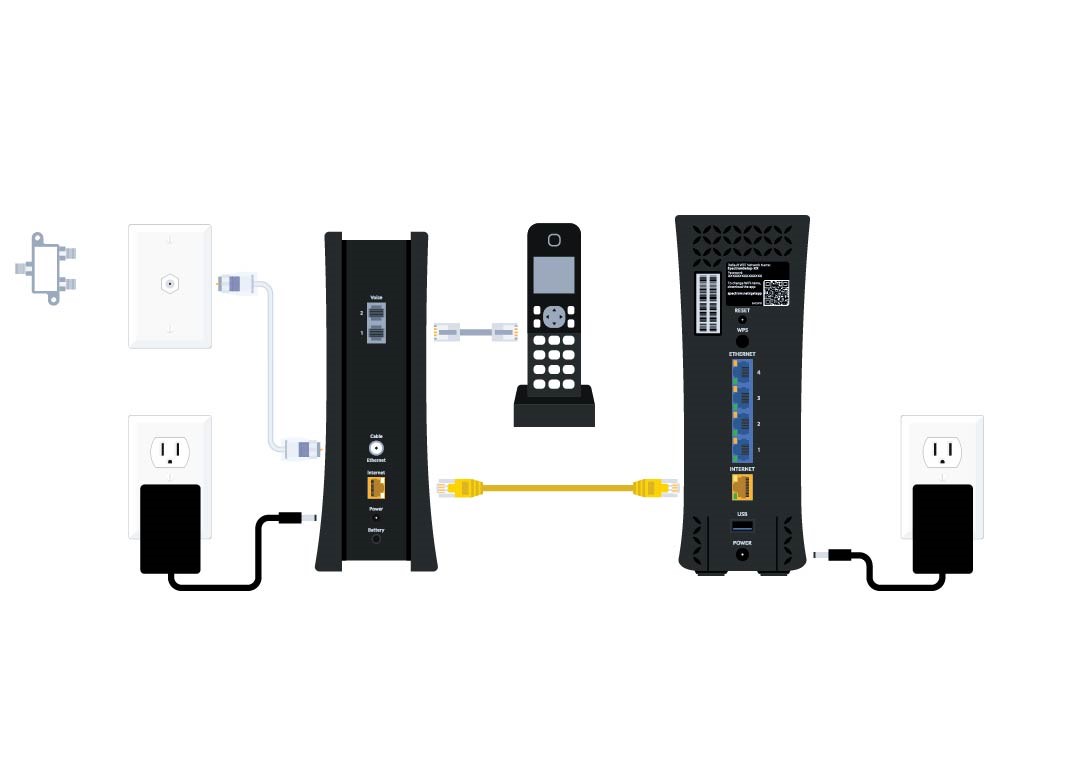
Credit: www.spectrum.net
Frequently Asked Questions For How To Reboot Spectrum Modem
Why Reboot A Spectrum Modem?
Rebooting a Spectrum modem can resolve connectivity issues, improve slow internet speeds, and re-establish a lost connection. It’s a simple troubleshooting step that often fixes modem glitches effectively.
How Long Does Spectrum Modem Reboot Take?
A Spectrum modem reboot typically takes about 2 minutes. It includes powering down, waiting for a brief period, and powering up again. Wait a few more minutes for the modem to fully re-establish a connection.
Can I Remotely Reboot My Spectrum Modem?
Remotely rebooting your Spectrum modem is possible using the Spectrum app. Navigate to the equipment section, select your modem, and click on the ‘Experiencing Issues? ’ button to initiate a remote reboot.
What To Do If Spectrum Modem Doesn’t Reboot?
If your Spectrum modem doesn’t reboot, ensure it’s plugged in properly. Check for any Spectrum service outages. If the issue persists, try a factory reset or contact Spectrum support for further assistance.
Conclusion
Rebooting your Spectrum modem is straightforward and can drastically improve your internet performance. With the steps outlined, keeping your connection smooth and speedy is easier than ever. Stay connected without the hassle by refreshing your modem regularly. Remember, a quick reset could be the simple fix you need!

