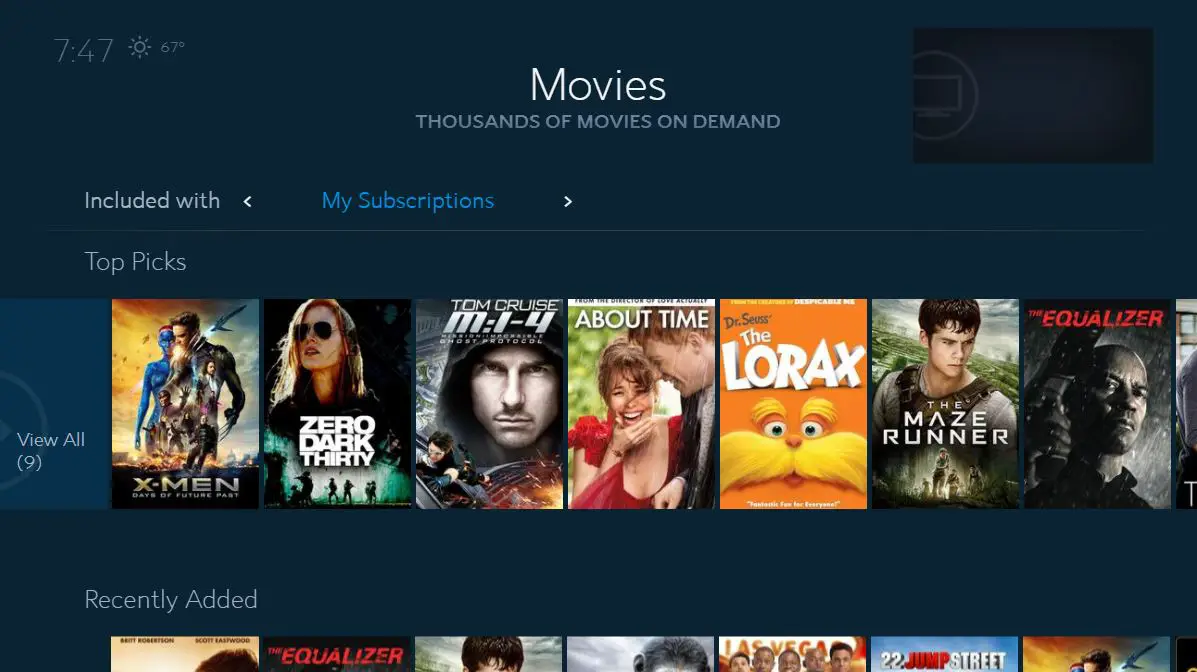To reboot a Spectrum cable box, unplug the power cord for 60 seconds, then plug it back in and wait for the box to reset. Is your Spectrum cable box acting up and you need to reboot it?
Don’t worry, it’s a simple process that can usually solve most issues you may be experiencing. In this guide, I will walk you through the steps to reboot your Spectrum cable box effectively. By following these instructions, you can quickly get your box up and running again, allowing you to enjoy uninterrupted entertainment in no time.
So, let’s dive into the simple and easy-to-follow process of rebooting your Spectrum cable box.
Recognizing Cable Box Issues
When your Spectrum cable box starts acting up, it’s crucial to recognize the underlying issues to determine whether a reboot is necessary. Common symptoms such as picture freezes, pixelation, audio dropouts, or error messages often signal that a reboot may be in order. Differentiating between minor glitches and serious problems will help ensure that you apply the right solution at the right time.
Common Symptoms That Signal A Reboot Is Needed
Here are some common symptoms that signal the need for a cable box reboot:
- Picture freezes
- Pixelation
- Audio dropouts
- Error messages
Differentiating Between Minor Glitches And Serious Problems
It’s important to differentiate between minor glitches and serious problems. Minor glitches, such as temporary freezes or pixilation, can often be resolved with a simple reboot. However, if the issues persist after rebooting the cable box, it may indicate a more serious underlying problem that requires technical intervention from Spectrum.

Credit: m.youtube.com
Isolating The Need To Reboot
If you are encountering issues with your Spectrum cable box, it may be necessary to reboot the device. Before proceeding with a reboot, it is important to isolate the need for it by checking specific factors that could be causing the problem.
Checking Connections And Power Sources
One of the primary steps in isolating the need to reboot your Spectrum cable box is to check the connections and power sources.
Ensure that all the cables, including the coaxial cable and HDMI cable, are securely connected to both the cable box and the television. Additionally, verify that the power cord is firmly plugged into both the cable box and the power outlet.
If any of the connections appear loose or damaged, reseat or replace the cables as needed. A stable connection is crucial to the proper functioning of the cable box.
Assessing Error Messages And Codes
If you are experiencing issues with your Spectrum cable box, it is essential to assess any error messages or codes displayed on the screen.
Take note of any error messages or codes and refer to the user manual or Spectrum’s online support resources to identify the specific issue indicated by the error message or code.
Understanding the error messages or codes can help pinpoint the root cause of the problem and determine whether a reboot is necessary to resolve the issue.
How To Reboot Your Spectrum Cable Box
If you’re experiencing issues with your Spectrum cable box such as freezing, pixelation, or black screens, it can be incredibly frustrating. Fortunately, in many cases, a simple reboot can resolve these issues and get you back to enjoying your favorite shows. In this guide, we’ll explore the standard procedure for rebooting your Spectrum cable box and compare automated versus manual reboot methods to help you troubleshoot effectively.
Exploring The Standard Rebooting Procedure
To perform a standard reboot of your Spectrum cable box, simply follow these steps:
- Locate the power cord on the back of your cable box.
- Unplug the power cord from the outlet and wait for at least 60 seconds.
- After the waiting period, plug the power cord back into the outlet.
- Allow the cable box a few minutes to fully restart.
Automated Versus Manual Reboot Methods
When it comes to rebooting your Spectrum cable box, you have the option of an automated or manual reboot. The automated method involves using the Spectrum My Spectrum app or visiting the Spectrum website to remotely reboot your cable box. On the other hand, the manual reboot method, as mentioned earlier, requires physically unplugging the power cord and waiting before plugging it back in.
Troubleshooting Tips Before Rebooting
Before rebooting your Spectrum cable box, it’s crucial to run through some troubleshooting tips to avoid unnecessary disruptions. Taking a few preliminary steps can often resolve common issues and save you the time and hassle of rebooting the system.
Preliminary Steps To Avoid Unnecessary Reboots
- Check the physical connections of the cable box, ensuring all cables are securely plugged into their respective ports.
- Inspect the power source and verify that the cable box is receiving adequate power.
- Ensure that the coaxial cable connection is tight and secure.
- Check for any damage or wear on the cables and replace if necessary.
- Examine the remote control batteries and replace them if they are old or low on power.
Regular maintenance of your Spectrum cable box is essential to ensure optimal performance and prevent frequent reboots. By regularly checking the physical connections, updating software, and monitoring signal strength, you can minimize the need for reboots and maintain a reliable viewing experience.
Post-reboot: Ensuring Functionality
After rebooting your Spectrum cable box, it’s important to ensure that the functionality of the box has been restored. Testing the channels and guide functionality, and knowing when to seek professional support are key steps in ensuring that your cable box is working as it should.
Testing Channels And Guide Functionality
Once your Spectrum cable box has been rebooted, test the channels and guide functionality to ensure that everything is functioning properly. Use the remote control to navigate through different channels and check if the on-screen guide is displaying accurate information. If you notice any discrepancies or issues, it may be necessary to troubleshoot further.
When To Seek Professional Support
If post-reboot testing reveals persistent issues with your Spectrum cable box, it’s important to know when to seek professional support. Consider reaching out to the Spectrum customer support team or a certified technician to diagnose and resolve any ongoing problems with your cable box. Attempting to fix complex technical issues on your own could potentially lead to further complications.
When Rebooting Doesn’t Cut It
If your Spectrum cable box continues to experience persistent issues even after rebooting, there are further steps that you can take to alleviate the problem and improve its performance. Delving into areas such as firmware and software upgrades as well as evaluating hardware limitations can shed light on the root causes of the issues and guide you toward a solution.
Upgrading Firmware And Software
One potential solution for persistent issues with your Spectrum cable box is to consider upgrading its firmware and software. Over time, the manufacturer may release updates that can address performance and stability issues, as well as introduce new functionalities. To check for updates, navigate to the settings menu on the cable box and look for an option to check for and install updates. Following the installation of any available updates, monitor the performance of the cable box to determine if the issues have been mitigated.
Recognizing Hardware Limitations And The Need For Replacement
Sometimes, the issue with a Spectrum cable box may stem from hardware limitations rather than software-related problems. If you have exhausted all other troubleshooting steps and still experience persisting issues, it may be time to recognize the limitations of the hardware itself. In such cases, considering a replacement with a newer model that offers enhanced capabilities and improved performance may be the most effective solution. Prior to making a replacement decision, assess the specifications and features of the current cable box in comparison to newer models to ensure that the replacement meets your specific needs and requirements.
Frequently Asked Questions On How To Reboot A Spectrum Cable Box
How Do I Reboot My Spectrum Cable Box?
To reboot your Spectrum cable box, simply unplug it from the power source, wait for 30 seconds, and then plug it back in. This will reset the system and often resolves common technical issues.
What Should I Do If My Spectrum Cable Box Freezes?
If your Spectrum cable box freezes, try rebooting it by unplugging it for 30 seconds then plugging it back in. If the issue persists, contact Spectrum customer support for further assistance.
Why Is My Spectrum Cable Box Not Responding To The Remote?
If your Spectrum cable box is not responding to the remote, try replacing the batteries in the remote control. If the issue persists, use the manual controls on the cable box itself and consider getting a replacement remote from Spectrum’s customer service.
Can I Reset My Spectrum Cable Box Without Calling Customer Service?
Yes, you can reset your Spectrum cable box without calling customer service. Simply unplug the box from the power source for 30 seconds and then plug it back in to perform a manual reset.
Conclusion
Rebooting your Spectrum cable box can resolve various technical issues and improve its performance. By following the simple steps outlined in this guide, you can troubleshoot common problems and enjoy uninterrupted entertainment. Remember to check for any service outages and contact Spectrum customer support if the issue persists.
Keep your cable box running smoothly for a seamless viewing experience.