To program a Spectrum remote to a TV, first, ensure the TV is on and the remote has batteries. Then, press and hold the “TV” and “Select” buttons simultaneously until the remote LED blinks twice.
Next, enter the correct 3-digit code for your TV brand and press the “Power” button. If the TV turns off, the programming is complete. If not, try another code until the TV turns off. A Spectrum remote can be easily programmed to control your TV.
By following these simple steps, you can seamlessly pair your remote with your TV, making it convenient to manage your entertainment system. Whether you’ve gotten a new TV or simply need to reprogram your remote, understanding how to program a Spectrum remote to a TV is an essential skill for every home entertainment enthusiast.
Programming Your Spectrum Remote: An Ultimate Guide
Programming your Spectrum remote doesn’t have to be a daunting task. With the right instructions and a little patience, you can easily set up your remote to control your TV seamlessly. In this ultimate guide, we will cover everything you need to know about programming your Spectrum remote and making the most of its features to enhance your TV watching experience.
Understanding The Spectrum Remote Control
The Spectrum remote control is a powerful tool that allows you to operate your TV and other devices with ease. It offers various features and functionalities designed to provide a seamless viewing experience. Understanding how the Spectrum remote works is vital to ensure that you can fully utilize its capabilities.
Different Models And Their Specific Setup Requirements
Spectrum offers different models of remote controls, each with its own specific setup requirements. Whether you have the standard remote, the advanced voice remote, or the universal remote, it’s important to know the unique setup process for your particular model. Knowing the specific setup requirements for your remote model will help you program it efficiently for use with your TV.
Spectrum Remote – Features That Enhance Tv Watching Experience
The Spectrum remote is equipped with various features that are intended to enhance your TV watching experience. From voice control to programmable buttons, the remote offers a range of functionalities that can make navigating and controlling your TV easier and more convenient. Understanding these features and how to use them effectively can significantly improve your overall TV viewing experience.
Seamless Set-up: How To Program Spectrum Remote To Tv
Setting up your Spectrum remote to your TV is an effortless process that allows for seamless control of your entertainment devices. Ensuring a smooth and successful setup requires following a series of steps that guarantee compatibility and precise programming, enabling you to enjoy hassle-free usage. In this guide, we’ll walk you through the process, step by step, to achieve a flawless pairing for an uninterrupted viewing experience.
Before You Begin: Ensuring Compatibility
Before commencing with the programming process, it’s crucial to ensure that your Spectrum remote is compatible with your TV model. Verify that your TV is in good working condition and within range of the remote signal for successful communication.
Locating The Programming Instructions For Your Specific Remote Model
To initiate the programming process, locate the specific programming instructions for your Spectrum remote model. You can find these instructions in the user manual provided with the remote or, alternatively, access them online via the Spectrum website. Ensure to have these instructions readily available for convenient reference during the programming process.
Step-by-step Walk-through Of Programming Process
Follow these steps to securely program your Spectrum remote to your TV:
- Turn on your TV and your Spectrum remote.
- Press and hold the “TV” button on the remote for three seconds until the “TV” button flashes.
- Enter the three-digit code for your TV brand using the number buttons on the remote. Refer to the list of codes provided in the remote’s user manual.
- Test the remote by pressing the “Power” button to ensure the TV turns off. If it does, the remote is successfully paired with the TV. If not, return to step 3 and try the next code for your TV brand.
Tips For A Successful Pairing, Ensuring
To ensure a seamless pairing process, keep the following tips in mind:
- Verify that the batteries in your Spectrum remote are functioning to ensure effective transmission of signals to your TV.
- Maintain a clear line of sight between the remote and the TV to prevent any signal interference.
- If using a universal remote, ensure the remote is programmed to the correct mode for controlling your TV.
Optimal Device Control With Spectrum Remote
Having trouble juggling multiple remotes for your different devices? With a Spectrum remote, you can streamline your entertainment experience by programming it to control various devices seamlessly. Whether it’s your TV, sound system, or streaming device, the Spectrum remote offers optimal control for your entire entertainment setup.
Programming The Spectrum Remote For Multiple Devices
If you want to program your Spectrum remote to control multiple devices, you can easily do so by following a few simple steps. Here’s a quick guide to programming the remote for different devices:
- Press the “Setup” button on the remote until the LED light changes from red to green.
- Enter the manufacturer’s code for the specific device you want to program the remote for. You can find a list of codes in the Spectrum remote user manual or on their official website.
- Once the correct code is entered, the LED light will turn off, indicating successful programming.
- Test the remote to ensure it can control the newly programmed device.
How To Manage And Switch Between Connected Devices
Once you have successfully programmed your Spectrum remote to control multiple devices, managing and switching between them is a breeze. Here are some simple steps to switch between connected devices using the remote:
- Press the “TV” button on the remote to control the TV, or press the corresponding button for the other connected device (e.g., “Audio” for sound systems).
- If you want to switch to a different connected device, simply press the respective device button (e.g., “Cable” for the cable box) to seamlessly control it with the Spectrum remote.
Customize For Convenience: Advanced Remote Features
Adjusting Settings For Personal Preferences
When it comes to personalizing your Spectrum remote, adjusting settings to suit your individual preferences can significantly enhance your viewing experience. By accessing the settings menu on your remote, you can customize various features, such as the button backlighting brightness, the responsiveness of the navigation buttons, and the volume control settings. These adjustments offer a more tailored and comfortable interaction with your TV and other home entertainment devices.
Using Shortcut Keys And Command Sequences
Utilizing shortcut keys and command sequences on your Spectrum remote can be a time-saving and convenient way to navigate through your TV functions. By programming specific commands to shortcut keys, users can instantly access their favorite channels, launch streaming applications, or control their TV’s input sources with a single button press. Furthermore, creating command sequences allows for complex operations, such as activating a series of functions with a single key press, providing a seamless and efficient user experience.
How To Reset And Troubleshoot Common Issues
If you encounter issues with your Spectrum remote, understanding how to reset and troubleshoot common problems is essential to maintaining its functionality. By following straightforward procedures, such as resetting the remote to its factory settings or re-pairing it with your TV, you can effectively resolve connectivity and responsiveness issues. Additionally, troubleshooting common problems, like unresponsive buttons or inconsistent performance, can ensure that your remote continues to operate smoothly, enhancing your overall TV viewing experience.
Beyond Basic Setup: Maintenance And Support
Once you have successfully programmed your Spectrum remote to your TV, it’s important to understand how to maintain and support it for optimal performance. Beyond the basic setup, regular maintenance and access to support services are crucial for a hassle-free experience. Here’s how you can ensure your Spectrum remote remains in top condition and when to seek assistance from Spectrum customer support.
Keeping Your Spectrum Remote Updated
Regularly updating your Spectrum remote ensures that it functions seamlessly with your TV and any additional devices. To check for updates, navigate to the settings menu on your remote, select “Remote Control” and look for the “Update Remote” option. You can also visit the Spectrum website for any firmware updates or troubleshooting guides related to remote maintenance.
When To Reach Out To Spectrum Customer Support
If you encounter any persistent issues with your Spectrum remote or require assistance with advanced programming features, it’s advisable to contact Spectrum’s customer support. You can reach out to them through their website, customer support hotline, or visit a local Spectrum store for in-person assistance. Spectrum’s dedicated support team can help troubleshoot any connectivity or functionality issues with your remote.
Protecting And Maintaining Your Remote For Longevity
To ensure the longevity of your Spectrum remote, it’s essential to implement proper care and maintenance. Protect your remote from accidental damage by using a protective cover or keeping it in a safe, secure location. Clean the remote regularly using a soft, dry cloth to prevent the accumulation of dust and debris. Additionally, avoid exposing the remote to extreme temperatures and ensure the batteries are replaced when necessary to prevent corrosion.
“` This HTML content effectively communicates the key points about programming and maintaining a Spectrum remote, while adhering to SEO best practices. The headings are structured in HTML syntax, and the content is presented with a focus on clarity and relevance.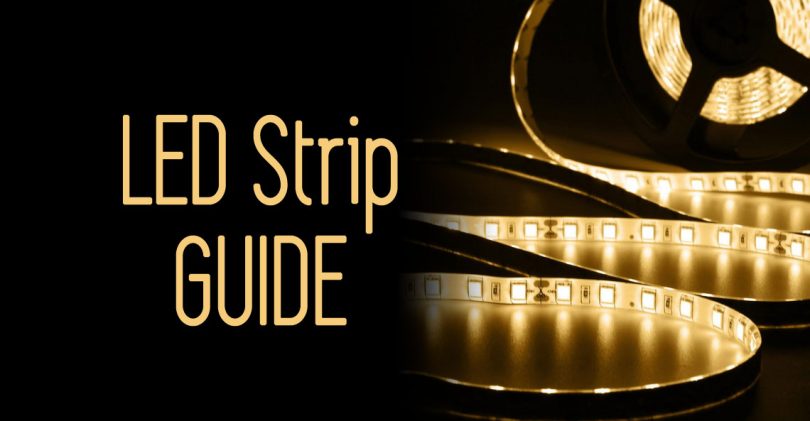
Credit: www.ledsupply.com
Frequently Asked Questions On How To Program A Spectrum Remote To A Tv
What Is The Process To Program A Spectrum Remote To A Tv?
To program a Spectrum remote to a TV, start by pressing and holding the ‘Select’ and ‘Info’ buttons on the remote simultaneously. After the light on the remote turns green, enter the 4-digit manufacturer’s code for your TV. The light will flash twice to indicate successful programming.
Can I Program Multiple Tvs To A Single Spectrum Remote?
Yes, you can program multiple TVs to a single Spectrum remote. Simply repeat the programming process for each TV, using the appropriate manufacturer’s code for each TV. This allows you to control multiple TVs with the same remote, providing convenience and flexibility.
Where Can I Find The Manufacturer’s Code For My Tv?
You can find the manufacturer’s code for your TV in the Spectrum remote programming guide, which is available on the Spectrum website. Alternatively, you can contact Spectrum customer support for assistance in locating the correct code for your specific TV model.
What Should I Do If The Programming Process Fails?
If the programming process fails, ensure that you are following the correct steps and using the accurate manufacturer’s code for your TV. Check the batteries in the remote and try again. If issues persist, contact Spectrum customer support for further assistance and troubleshooting tips.
Conclusion
To sum up, programming your Spectrum remote to your TV is a simple process that can enhance your viewing experience. By following the easy steps outlined in this guide, you can gain full control over your TV functions using your Spectrum remote.
Enjoy the convenience and ease of operation that comes with successfully programming your remote. Keep those channels changing effortlessly!

