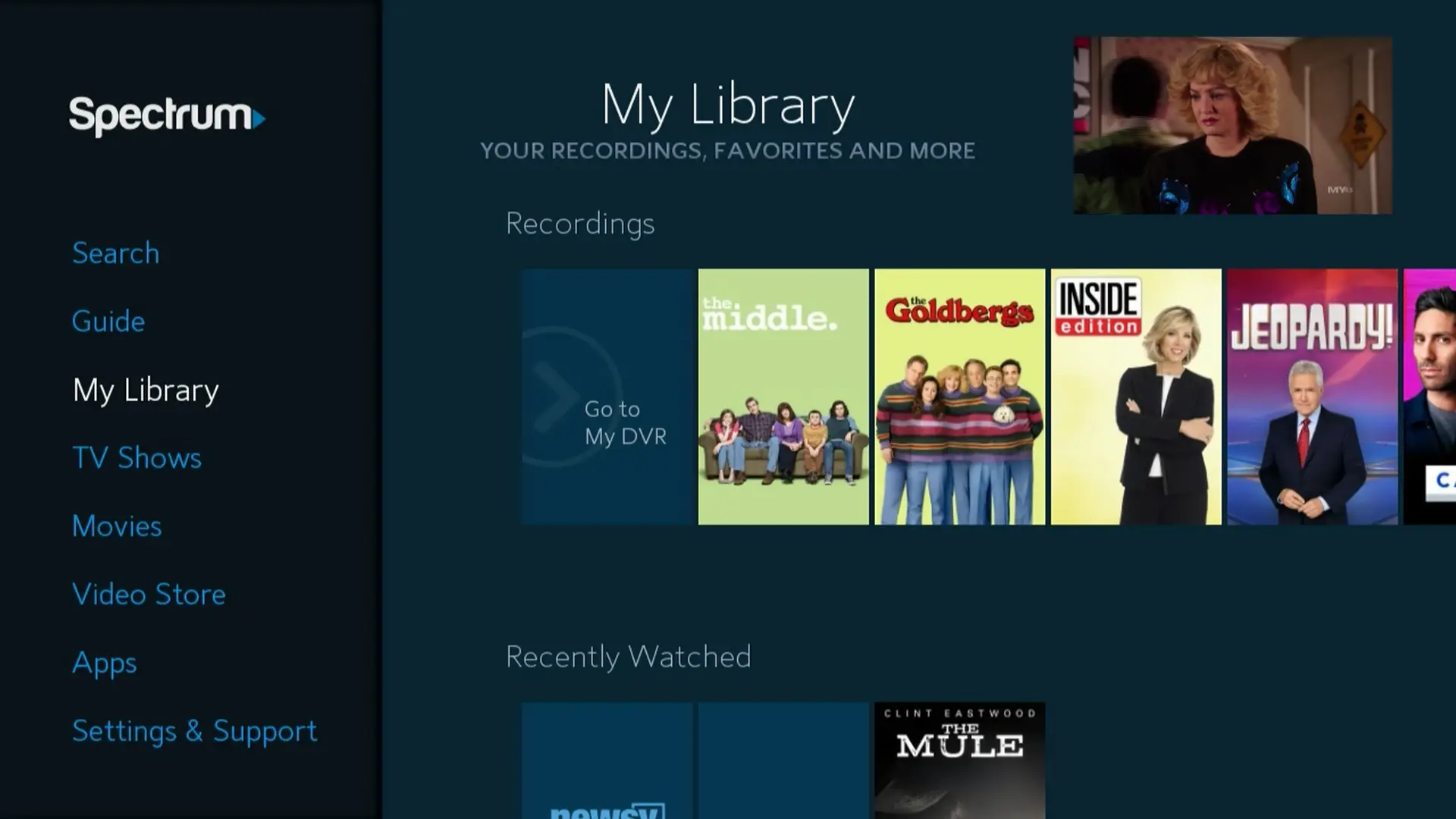To program a Spectrum remote, turn on the device you want to control then press and hold the button on the remote for the device (TV, DVD, CBL, OK/SEL) for three seconds. The device key will blink twice, confirming it is programmed.
Programming your Spectrum remote can enhance your home entertainment experience by providing easy control over your TV and other devices. Many households rely on remote controls to navigate through channels and settings without needing to leave the comfort of their couch.
With the right setup, a Spectrum remote can be a powerful tool, allowing you to streamline your media consumption and control various devices with a single remote. Mastering the programming process for your Spectrum remote is simple and once complete, it offers a more intuitive and satisfying multimedia experience. Finding the correct code for your device and following a few easy steps will give you the control you need for a seamless viewing journey.
Understanding Your Spectrum Remote
Navigating the controls of your Spectrum TV service becomes seamless once you get the hang of your Spectrum remote. This essential tool acts as the command center for your home entertainment, and comprehending its features and functionalities is key to enhancing your viewing experience. Whether you’re trying to program your remote or simply want to use it more effectively, the first step is understanding the different models, their exclusive features, and the general layout. Let’s dive into the specifics.
Different Models And Their Features
Spectrum offers a variety of remote models, each with unique capabilities tailored to different user needs. It’s vital to identify your model to understand the features at your disposal. Some remotes come with simplified button layouts for ease of use, while others boast advanced functionality like voice control and programmable keys for a personalized experience.
| Model Number | Key Features |
|---|---|
| URC1160 | Easy setup, keys for essential functions, compact design |
| URC2060 | Programmable favorite channels, large buttons, ergonomic |
| SR-002-R | Voice control, touchpad navigation, sleek interface |
Spectrum Remote Layout And Basic Functions
Familiarize yourself with the basic buttons and their purposes to navigate your Spectrum entertainment effortlessly. The power button powers your TV and other connected equipment on or off, while the number pad allows for direct channel selection. The volume controls adjust audio levels, and the channel up/down buttons make it easy to flip through channels quickly. Lastly, the menu and guide buttons bring up your TV’s on-screen menus for program information and settings.
- Power Button: Turn your devices on or off
- Number Pad: Direct numeric entry for channel selection
- Volume Control: Adjust the volume level up or down
- Channel Buttons: Navigate through channels sequentially
- Menu/Guide Buttons: Access on-screen menus for settings and program guide
Understanding the layout and features of your Spectrum remote is the cornerstone of an enjoyable viewing experience. Once you familiarize yourself with these fundamentals, you’ll be better equipped to program and use your remote to its full potential.
Spectrum Remote Setup Essentials
Embarking on the journey to program your Spectrum remote brings you one step closer to a seamless entertainment experience. Before diving into the nuts and bolts of programming, it is crucial to understand the foundations of setting up your Spectrum remote. The essentials comprise two vital checkpoints: batteries and compatibility. Ensuring these points are addressed will help avoid common pitfalls and set the stage for a successful pairing of your remote with your devices.
Batteries and Power ChecksBatteries And Power Checks
First and foremost, you need to establish that your remote has a power source. Fresh batteries are the lifeline of your Spectrum remote. Follow these steps for a power check:
- Open the battery compartment of your Spectrum remote.
- Insert fresh AA or AAA batteries, depending on the model.
- Ensure the batteries are placed according to the correct polarity (+/-).
- Close the battery compartment securely.
- Test the remote by turning on your TV or other connected device.
Manufacturer Codes And Device Compatibility
Next, you must determine whether your Spectrum remote is programmed to communicate with your devices. This requires the correct manufacturer codes. Here’s how to navigate compatibility:
- Locate the brand of your TV or other devices in the Spectrum remote manual.
- Find the accompanying code(s) provided for that brand.
- Note that devices from the same manufacturer may have different codes based on model and type.
- If the code list is missing or your brand is not listed, visit the Spectrum support website for an extended list of codes.
Having the correct manufacturer code is imperative. It enables your remote to send the right signals to your device, ensuring optimal functionality. Without it, the remote may be unable to control volume, change channels, or execute any commands.
How To Program Spectrum Remote: Device Sync
Are you ready to take control of your home entertainment system with just one remote? Programming your Spectrum remote to sync with your devices not only simplifies your media experience but also clears up the clutter of multiple remotes. Two common methods to achieve this are the auto-search programming and the manual code-entry method. Here, we’ll guide you through each step to ensure your Spectrum remote works seamlessly with your TV, DVD player, and more.
Auto-search Method For Programming
For effortless programming, the auto-search method is the go-to solution. This method allows your Spectrum remote to sweep through its database and pair with the corresponding device without the need to enter codes manually.
- Ensure the device you want to control is powered on.
- Point your Spectrum remote at the device.
- Hold down the device key (TV, DVD, CBL, or AUX) along with the OK/SEL button simultaneously for three seconds. The device key will light up and remain on.
- Press and hold the up or down arrow key. Your Spectrum remote will start the search mode, cycling through codes.
- Release the key as soon as the device turns off. Setup is now complete, and your remote should be synced.
Test the remote’s functionality with the device to confirm the success of the programming. Press different buttons to ensure each command responds appropriately.
Manual Code-entry Method For Device Linkage
If the auto-search doesn’t yield results or you prefer a hands-on approach, manual code entry is your alternative. This method involves using a specific code that corresponds to your device brand.
- Locate the device code for your device’s brand. Spectrum provides a code list in the remote’s user manual or online.
- Turn on the device you wish to program.
- Direct the Spectrum remote at the chosen device.
- Press and hold the appropriate device key (TV, DVD, etc.).
- While holding the device key, enter the code using the numeric keys. The device key should blink twice.
- Release the device key and test the remote by pressing various commands.
If the device doesn’t respond, repeat the process with the next code in the list until you find the correct one. Ensuring the remote operates correctly with all basic functions such as power on/off, volume control, and channel navigation is crucial. Once synced, enjoy your neatly integrated control solution with your Spectrum remote!

Credit: www.amazon.com
Troubleshooting Common Programming Issues
Encountering issues while programming your Spectrum remote is a common hurdle. Whether the auto-search fails to find the correct code, or manual code entry doesn’t get the job done, frustration can mount quickly. This guide aims to resolve these common setbacks swiftly and return you to enjoying your entertainment without a hitch.
Resolving failed auto-search attemptsResolving Failed Auto-search Attempts
If the auto-search feature on your Spectrum remote fails to find the right code for your device, follow these steps to troubleshoot:
- Check the Remote’s Batteries: Weak batteries can often cause poor performance. Replace them with fresh ones if necessary.
- Reinitiate the Search: Restart the auto-search process, ensuring your device is turned on and is in clear line-of-sight to the remote.
- Reset the Remote: Remove the batteries and press each button on the remote to ensure none are stuck. Replace the batteries and try again.
- Contact Support: If the issue persists, Spectrum’s customer support can often provide the necessary assistance.
Addressing Unsuccessful Manual Code Entries
Should entering codes manually not yield a successful pairing, consider these tips:
- Double-Check Codes: Ensure the codes entered match those recommended for your device brand and model.
- Try Alternative Codes: Often, multiple codes exist for a single device. Attempt other codes listed for your device.
- Perform a Device Reset: Sometimes, resetting your device can clear any errors interfering with the remote pairing process.
- Code Lookup Tool: Use Spectrum’s online tool to find the most up-to-date codes for your device.
Note: Manual programming can be tedious, but patience and accuracy are key. Take your time with each step to ensure the best outcome.
Enhancing Your Spectrum Experience
Programming your Spectrum remote is the first step to unlocking a world of entertainment at your fingertips. The process not only streamlines control over your devices but also opens the door to a host of features designed to enhance your viewing pleasure. Let’s explore how to personalize your Spectrum remote and make the most out of your multimedia setup.
Utilizing additional remote featuresUtilizing Additional Remote Features
The Spectrum remote comes packed with extra functions beyond the basic channel surfing. Discovering and utilizing these features can transform your interaction with your television and connected devices. For instance, the remote is capable of:
- Controlling Multiple Devices – Manage your TV, cable box, and even audio systems with a single remote.
- Accessing On-Demand Content – Quickly tap into Spectrum’s vast library of on-demand movies and shows.
- Master Volume Control – Adjust the volume across all devices without juggling different remotes.
- Find My Remote – Say goodbye to couch-cushion searches with the remote’s built-in locator feature.
By familiarizing yourself with these capabilities, your remote serves as a central hub for home entertainment, offering convenience and control like never before.
Customizing settings for personal preferencesCustomizing Settings For Personal Preferences
Personalization is key to enjoying your media experience. Spectrum remotes allow you to tailor settings to your preferences, ensuring your viewing habits are met with tailored functionality. Customization can include:
| Setting | Description | How to Customize |
|---|---|---|
| Favorites List | Organize your most-watched channels for quick access. | Navigate to the Menu, then ‘Settings & Support’, and follow the prompts to ‘Favorite Channels’. |
| Parental Controls | Limit channel and programming access for child-safety. | Access ‘Settings’, select ‘Parental Controls’, and set your preferred restrictions. |
| Sleep Timer | Program your TV to turn off automatically to save energy. | Under the Menu options, find ‘Sleep Timer’ settings and choose the desired duration. |
| Closed Captioning | Enable text display for the hearing impaired or noisy environments. | Within ‘Settings’, navigate to ‘Accessibility’ to toggle closed captioning on or off. |
Tweaking these settings aligns your Spectrum experience more closely with your lifestyle and preferences, creating a comfortable and custom entertainment environment.
Frequently Asked Questions For How To Program A Spectrum Remote
Can Spectrum Remotes Be Programmed For All Devices?
Yes, Spectrum remotes can be programmed to control multiple devices. These include your TV, DVD player, audio equipment, and cable box. The programming process may vary based on the remote model.
What Are The Steps To Program A Spectrum Remote?
To program a Spectrum remote, turn on the device you want to sync. Press and hold the device key on the remote. Enter the code for your device brand. Wait for the device to turn off, confirming success.
Where Do I Find Programming Codes For My Spectrum Remote?
Programming codes for Spectrum remotes are usually found in the user manual. You can also find them on Spectrum’s official website or by contacting their customer support for assistance.
Is There A Quick-setup Method For Spectrum Remotes?
Yes, Spectrum remotes often have an auto-search method for easy setup. Hold the device key, press and hold the Power button until the device turns off, then release both buttons.
Conclusion
Programming your Spectrum remote is a simple task with the right instructions. Follow the outlined steps for a hassle-free setup. Remember, each model may vary slightly. For further support, Spectrum’s customer service is ready to assist. Now, enjoy seamless control over your home entertainment system!