To open ports on Spectrum router, access the router’s web interface and navigate to the port forwarding section. Enter the necessary port details and save the changes to open the ports for specific applications or devices.
Opening ports on your Spectrum router can enhance your network’s functionality and security. By allowing specific communication channels for certain applications or devices, you can optimize performance and enable seamless connectivity for various tasks such as gaming, video streaming, or remote access.
Understanding how to open ports on your Spectrum router empowers you to customize your network settings according to your specific needs and preferences. This can help you optimize your online experience and ensure smooth and efficient operation of your Internet-connected devices.
Opening Ports On Spectrum Router
Opening ports on a Spectrum router can be a crucial step in optimizing your network for improved functionality and security. This guide will walk you through the process of opening ports and provide an understanding of the need for port forwarding as well as the differences between static and dynamic IP addressing.
Understanding The Need For Port Forwarding
Port forwarding is essential for allowing external devices or applications to connect to specific devices or services within your network. By opening specific ports, you create a pathway for incoming data to reach its intended destination, such as gaming consoles, security cameras, or web servers. Without proper port forwarding, incoming traffic might be blocked, hindering the functionality of these devices.
Differentiating Between Static And Dynamic Ip Addressing
Static IP addressing involves assigning a permanent IP address to a specific device within your network. This provides consistency and predictability for port forwarding configurations, as the device’s address remains constant. On the other hand, dynamic IP addressing assigns temporary IP addresses to devices, making it necessary to regularly update port forwarding settings to accommodate these changes.
Preparing For Port Forwarding
If you’re looking to enhance your network security or optimize your online gaming experience, port forwarding on your Spectrum router is a crucial step. Before jumping into the technical setup, you need to prepare by locating your Spectrum router credentials and accessing its web interface. Additionally, you’ll need to identify the device IP and port numbers for successful port forwarding. Let’s dive into each of these steps.
Locating Spectrum Router Credentials
Before you can access your Spectrum router’s settings, you need to locate your router’s credentials. The credentials typically consist of a username and password. You can usually find this information on a sticker attached to your router or within the documentation provided by Spectrum.
Accessing The Router’s Web Interface
Once you have your router’s credentials on hand, you can access the router’s web interface through a web browser. Simply enter the router’s IP address in the address bar and log in using the provided credentials.
Identifying Device Ip And Port Numbers
After gaining access to the router’s web interface, you’ll need to identify the IP address of the device for which you want to open ports. Additionally, you should determine the specific port numbers that your applications or games require for proper functioning. This information can usually be found within the settings of the device or application in question.
When it comes to managing your Spectrum router, understanding the router interface navigation is crucial. Spectrum routers offer a user-friendly interface that allows you to access various settings, including port forwarding. Navigating through the main menu options and finding the port forwarding settings is essential for successfully opening ports on your Spectrum router.
Exploring The Main Menu Options
Upon logging into your Spectrum router, you will be greeted with the main menu interface. The main menu contains a range of settings and options to manage your router. To access the main menu, follow these steps:
- Log in to your Spectrum router’s administrative interface by entering the router’s IP address into your web browser.
- Enter your username and password to access the router’s dashboard.
- Once logged in, navigate to the main menu options that include settings, security, connectivity, and more.
- Locate the specific menu option for managing port forwarding settings.
Finding Port Forwarding Settings
After accessing the main menu, locating the port forwarding settings is the next step in the process. Port forwarding allows you to open specific ports to enable access to your network from external devices. To find the port forwarding settings, follow these steps:
- Navigate to the “Advanced” or “Advanced Settings” menu within the main menu options.
- Look for the “Port Forwarding” or “Port Forwarding/Port Triggering” option within the advanced settings.
- Access the port forwarding settings to configure the specific ports you want to open.
- Ensure that the port forwarding settings are enabled and correctly configured to allow traffic through the designated ports.
Configuring Port Forwarding
Configuring Port Forwarding is an essential step to optimize your Spectrum router for specific applications and services. By setting up port forwarding, you can ensure that traffic from the internet reaches the correct device or server on your local network. This guide will walk you through the process of configuring port forwarding on your Spectrum router, allowing you to seamlessly manage the flow of data for your chosen applications.
Step-by-step Guide To Entering Port Information
To start configuring port forwarding, you need to access the admin interface of your Spectrum router. Follow these steps:
- Open your web browser and enter the default gateway IP address of your Spectrum router into the address bar.
- Enter your router’s login credentials (username and password) to access the admin interface.
- Locate the port forwarding section within the router settings, usually found under the “Security” or “Advanced” tab.
- Click on the “Add” or “Create Rule” button to begin entering the port information for the specific application or service you want to forward ports for. Highlight any important code in the following lines
- Enter the specific port number or range of ports required by the application or service in the designated field.
- Select the protocol (TCP, UDP, or Both) for the port forwarding rule.
- Assign the rule to the local IP address of the device within your network that will handle the incoming traffic.
How To Save And Apply The New Settings
After entering the port information, it’s crucial to save and apply the new settings to ensure that the port forwarding rules are activated. Follow these simple steps to complete the process:
- Once you have entered all the required port information, click on the “Save” or “Apply” button to store the new port forwarding rule in the router’s configuration.
- After saving the settings, the router may prompt you to reboot or restart to apply the changes. Follow the on-screen instructions to complete this step if required.
- Finally, confirm that the new port forwarding rule has been successfully activated by testing the connectivity of the application or service from an external network. You can use online port scanning tools to check if the specified ports are now accessible from outside your local network.
Ensuring Successful Port Opening
When it comes to optimizing your Spectrum router for efficient data transfer, ensuring successful port opening is crucial. Opening ports on your router allows specific internet traffic to reach your connected devices, enabling seamless data transmission for applications like gaming, video streaming, and file sharing. In this guide, we’ll cover essential steps to ensure successful port opening on your Spectrum router.
Checking If Ports Are Open Using Online Tools
To ensure the success of port opening on your Spectrum router, it’s crucial to verify the status of the opened ports. Utilizing online port checking tools can help you confirm whether the targeted ports are accessible from the outside world. These tools scan through your public IP address and check if the specified ports are open, providing valuable insights into the effectiveness of your port configuration.
Troubleshooting Common Issues With Port Forwarding
Despite your best efforts, issues with port forwarding can arise, hindering successful port opening. Identifying and addressing common problems such as incorrect port numbers, conflicting firewall settings, or router configuration errors is essential to ensure seamless port forwarding. Troubleshooting these issues with precision and attention to detail is vital to achieving successful port opening on your Spectrum router.
Spectrum Router’s Ultimate Faster Connections Guide
If you are looking to optimize and improve your home network’s performance, understanding how to open ports on your Spectrum router is crucial. By effectively configuring port settings, you can ensure a seamless online experience, supporting activities such as gaming, video streaming, and file sharing. This guide will provide you with the best practices for optimizing your router’s settings and maintaining port configurations for enhanced performance.
Optimizing Settings For Improved Performance
When it comes to optimizing your Spectrum router’s settings for improved performance, taking advantage of advanced customization options can significantly enhance your network’s capabilities. This involves prioritizing specific bandwidth for certain applications, as well as utilizing Quality of Service (QoS) settings to ensure that high-priority traffic receives the necessary resources to function at optimal levels. Additionally, consider enabling UPnP (Universal Plug and Play) to allow devices on your network to automatically open the required ports for seamless connectivity.
Best Practices For Maintaining Port Configurations
Maintaining port configurations is essential for ensuring that your network operates smoothly and securely. Be sure to regularly review and update your port forwarding rules to accommodate any changes in your network setup. It’s also important to verify that the ports you have opened are only those required by legitimate applications and services, as unnecessary open ports can pose security risks. Regularly checking for firmware updates for your Spectrum router is crucial, as these updates often include security patches and performance enhancements that can positively impact your port configurations.
“` By implementing these best practices and understanding how to optimize your Spectrum router’s settings, you can achieve an enhanced and reliable network experience. By adhering to these guidelines and maintaining a proactive approach to port configurations, you can ensure that your network operates at peak performance levels, supporting all of your online activities.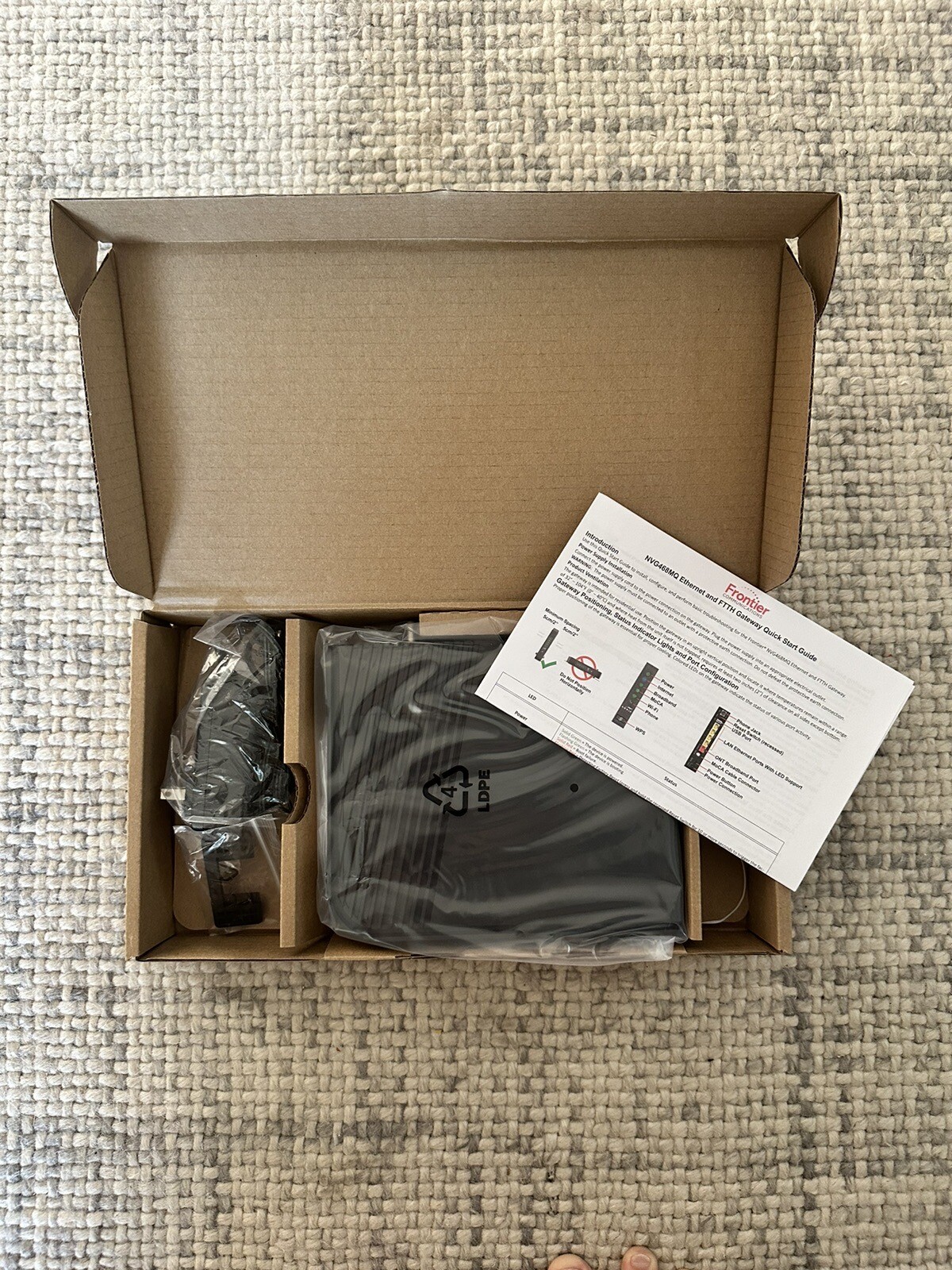
Credit: www.ebay.com
Frequently Asked Questions Of How To Open Ports On Spectrum Router
Can I Open Ports On My Spectrum Router?
Yes, you can open ports on your Spectrum router by accessing the router’s settings through a web browser and navigating to the port forwarding section. From there, you can specify the ports you want to open and the associated IP address of the device.
Why Should I Open Ports On My Spectrum Router?
Opening ports on your Spectrum router allows certain applications or devices to communicate more effectively with the internet. This can improve the performance and functionality of online gaming, video streaming, security cameras, and other connected devices.
Is It Safe To Open Ports On My Spectrum Router?
While opening ports can improve connectivity for specific applications, it also exposes your network to potential security risks. It’s essential to only open ports when necessary and to take additional security measures, such as using strong passwords and keeping firmware updated, to mitigate these risks.
Conclusion
Learning how to open ports on a Spectrum router can be a valuable skill for optimizing your internet connection. By following the steps outlined in this guide, you can ensure a smoother and more efficient network experience for all your devices.
Take the time to understand your router’s settings, and you’ll be well-equipped to manage your network effectively.

