To login to Spectrum router without the app, simply open a web browser and enter the router’s IP address in the address bar. Are you having trouble accessing your Spectrum router without using the app?
Don’t worry, we’ve got you covered. In this guide, we will show you how to easily login to your Spectrum router without the hassle of using the app. By following the simple steps below, you will be able to access and configure your router settings in no time.
So, let’s dive in and get started!
Accessing Spectrum Router Login Page
Before you can make any changes or adjustments to your Spectrum router settings, you need to access the router’s login page. This is where you’ll be able to configure your network and security settings, set up port forwarding, and much more. In this guide, we’ll walk you through the steps to access the Spectrum router login page without using the app.
Connecting to Spectrum Router
The first step in accessing the Spectrum router login page is to establish a connection to the router. To do this, you’ll need to connect your device, such as a laptop or desktop computer, to the router using an Ethernet cable or through a Wi-Fi connection. Follow these steps:
- Locate the Ethernet ports on the back of your Spectrum router.
- Connect one end of the Ethernet cable to the Ethernet port on your computer.
- Connect the other end of the Ethernet cable to one of the Ethernet ports on the back of the Spectrum router.
- Alternatively, if you prefer to connect wirelessly, make sure your device is connected to the Wi-Fi network associated with your Spectrum router. You can find the network name (SSID) and password on the back or bottom of the router.
Opening Router Login Page
Once you’ve established a connection to the Spectrum router, you can proceed to open the router login page. The login page provides access to the router’s web interface, where you can view and modify various settings. Here’s how to open the router login page:
- Open a web browser, such as Chrome, Firefox, or Safari, on your connected device.
- In the address bar, enter the default IP address for Spectrum routers, which is 192.168.1.1.
- Press Enter or click Go to navigate to the IP address.
- You should now see the Spectrum router login page, prompting you to enter your username and password.
Once you’ve successfully logged in to the router, you’ll have full access to the various settings and configurations. Remember to always keep your router login credentials secure and avoid using default usernames and passwords to ensure the security of your network.
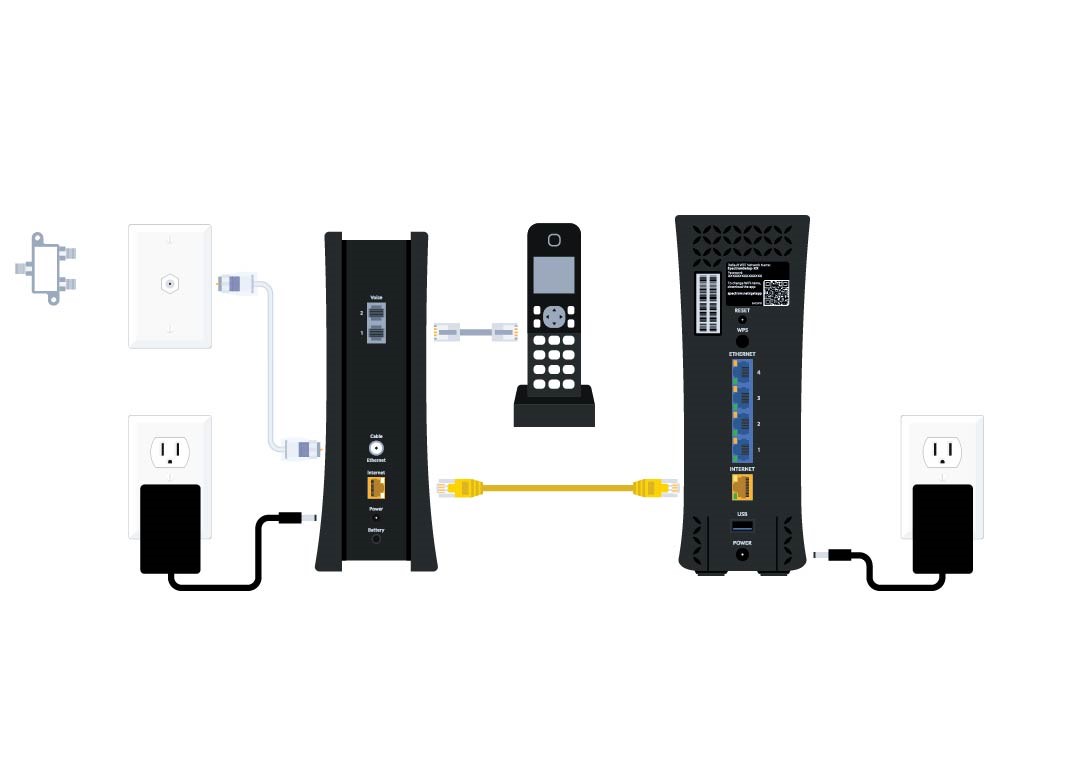
Credit: www.spectrum.net
Logging In To Spectrum Router Without App
Logging in to your Spectrum router without using the app is a straightforward process. Whether you prefer not to use the app or simply don’t have it installed on your device, you can still access and manage your router settings with ease. In this section, we will guide you through the steps of logging in to your Spectrum router without the app.
Entering Default Username and Password
The first step in logging in to your Spectrum router without the app is to enter the default username and password. These credentials are typically provided with your router documentation or can be found on the router itself. Here’s how to do it:
- Open your web browser and type in the IP address of your router. Usually, the default IP address is http://192.168.1.1 or http://192.168.0.1. Press Enter to go to the login page.
- On the login page, you will be prompted to enter the username and password. Refer to your router documentation or check the label on the router itself for the default login credentials. Enter the default username and password in the respective fields.
- Click on the Login or Submit button to log in to your Spectrum router.
Changing Username and Password
For security reasons, it is recommended to change the default username and password of your Spectrum router. By doing so, you can protect your network from unauthorized access. Follow these steps to change your username and password:
- After logging in to your Spectrum router, navigate to the settings or management page.
- Look for the section or tab related to user settings or administration.
- Within this section, you will find an option to change the username and password. Click on it.
- Enter your desired username and password in the provided fields. It is recommended to choose a strong, unique password for enhanced security.
- Click on the Save or Apply button to save your changes.
Once you have changed the username and password, make sure to note them down in a secure place for future reference. This will help you avoid any login issues or the need to reset your router settings in case you forget the new credentials.
By following these steps, you can easily log in to your Spectrum router without using the app and manage your network settings efficiently. Remember to keep your router’s login credentials secure and change them regularly to ensure the safety of your network.
Troubleshooting Login Issues
Logging in to your Spectrum router without using the app can sometimes pose a challenge. However, with a few troubleshooting steps, you can easily resolve login issues and gain access to your router settings. In this section, we will discuss some common solutions to help you get back on track.
Resetting Router to Factory Settings
If you are unable to login to your Spectrum router, resetting it to its factory settings can often solve the problem. Here are the steps to follow:
- Locate the Reset button on the back of your router. It is usually a small, recessed button that requires a pointed object like a paperclip to access.
- Gently press and hold the Reset button for about 10-15 seconds until the lights on your router start flashing.
- Release the Reset button and wait for the router to reboot. This may take a few minutes.
- Once the router has restarted, try accessing the login page again using the default login credentials. You can find these details in the user manual or on the router itself.
By resetting your Spectrum router to factory settings, you will effectively remove any login-related issues and restore the default settings. However, keep in mind that this action will also erase any personalized configurations you have made.
Contacting Spectrum Support for Assistance
If resetting the router does not resolve the login issues, it may be wise to seek assistance from Spectrum Support. Their technical experts can guide you through the troubleshooting process and help resolve any underlying issues that may be causing the login problem. To contact Spectrum Support, follow these steps:
- Visit the Spectrum Support website.
- Locate the contact information, which is usually found in the “Support” or “Contact Us” section of the website.
- Choose the appropriate contact method, such as live chat, phone, or email.
- Provide accurate details about your login issue and any troubleshooting steps you have already taken.
- Follow the instructions provided by the Spectrum Support representative to troubleshoot and resolve the login issue.
Don’t hesitate to reach out to Spectrum Support for professional assistance. They are equipped with the knowledge and experience to help you overcome any login obstacles you may encounter.
Frequently Asked Questions On How To Login To Spectrum Router Without App
How Can I Login To Spectrum Router Without Using The App?
To login to your Spectrum router without using the app, you can open a web browser on your device and enter the router’s IP address. Then, enter your router’s username and password. This will give you access to the router’s settings and configurations.
What If I Forgot My Spectrum Router’S Username And Password?
If you have forgotten the username and password for your Spectrum router, you can reset it to its factory default settings. To do this, locate the reset button on the router and press and hold it for about 10 seconds.
This will reset the router’s settings, including the username and password.
Is It Possible To Login To Spectrum Router Using A Mobile Device?
Yes, you can login to your Spectrum router using a mobile device. Simply open a web browser on your mobile device and enter the router’s IP address. Then, enter your router’s username and password. This will give you access to the router’s settings and configurations, just like on a computer.
Conclusion
To sum it up, logging into your Spectrum router without using the app is a straightforward process that can be accomplished in a few simple steps. By following the instructions mentioned in this blog post, you can easily access your router’s settings and make any necessary adjustments.
Remember to keep your login credentials secure and reach out to Spectrum’s customer support if you encounter any issues. Stay connected and enjoy a seamless internet experience with Spectrum!


