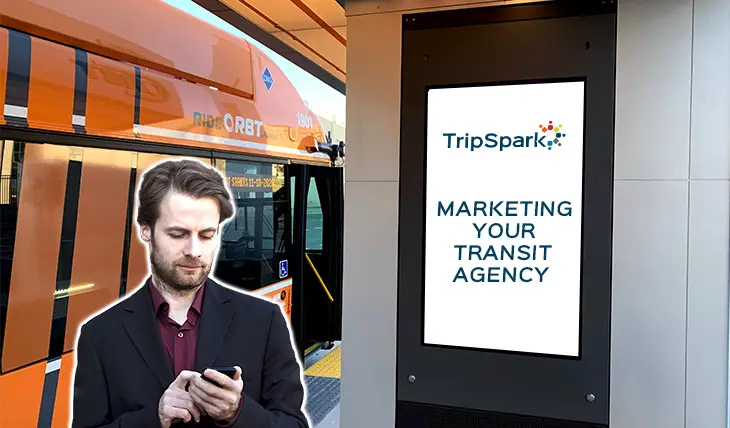To get Spectrum On Demand on your Smart TV, press the Menu button on your remote control and navigate to TV Shows, Movies, or Video Store using the arrow buttons, then press OK/Select. If your remote control has an On Demand button, you can press it once for TV Shows, twice for Movies, or three times for the Video Store.
With the rise of streaming services, watching your favorite shows and movies has become easier than ever. Spectrum On Demand, a popular streaming platform, allows you to access a wide range of content directly on your Smart TV. We will guide you on how to get Spectrum On Demand on your Smart TV effortlessly.
By following a few simple steps, you can enjoy the convenience and entertainment of Spectrum On Demand on your Smart TV without any extra hassle. Let’s dive right in and explore how you can access Spectrum On Demand on your Smart TV in no time.
Setting Up Spectrum On Demand On Your Smart Tv
<h3>Check compatibility of your smart TV with Spectrum On Demand</h3>
Before setting up Spectrum On Demand on your smart TV, it’s important to check if your smart TV is compatible with the Spectrum TV app. Availability of the app may vary depending on the make and model of your TV. To ensure compatibility, refer to the user manual or manufacturer’s website for specific information about using On Demand services on your smart TV.
<h3>Ensure your smart TV is connected to the internet</h3>
To enjoy Spectrum On Demand on your smart TV, make sure your smart TV is connected to the internet. You can do this by connecting your smart TV to your Wi-Fi network or using an Ethernet cable for a wired connection. A stable and reliable internet connection is necessary for seamless streaming of On Demand content.
<h3>Download and install the Spectrum TV app on your smart TV</h3>
To access Spectrum On Demand on your smart TV, you need to download and install the Spectrum TV app. Follow these steps to get the app on your TV:
- Open the app store or marketplace on your smart TV.
- Search for “Spectrum TV” in the search bar.
- Click on the Spectrum TV app from the search results.
- Select “Install” or “Download” to begin the installation process.
Once the Spectrum TV app is installed on your smart TV, you can launch it and access Spectrum On Demand to browse and stream your favorite movies and TV shows.
Accessing Spectrum On Demand On Your Smart Tv
Accessing Spectrum On Demand on Your Smart TV Are you ready to level up your entertainment experience and access Spectrum On Demand on your smart TV? With the convenience of the Spectrum TV app, you can enjoy a wide range of TV shows, movies, and videos right from the comfort of your living room. Let’s explore how you can navigate through the app and make the most out of your subscription.Launch the Spectrum TV app on your smart TV
To begin your Spectrum On Demand journey, start by launching the Spectrum TV app on your smart TV. Simply locate the app icon on your smart TV’s home screen and select it. If you haven’t installed the app yet, you can easily find it in the app store specific to your TV brand.Once you’ve launched the Spectrum TV app, it’s time to access the On Demand section. Using your TV remote control, navigate through the app’s menu options until you find the “On Demand” section. This is where the world of unlimited content opens up to you.
Browse through TV shows, movies, or video store
Once you’re in the On Demand section, you can browse through a vast collection of TV shows, movies, and even a video store. With a few clicks of your remote, you can explore the latest releases, popular TV series, and timeless classics. Enjoy the convenience of entertainment at your fingertips.Search for specific content within your subscription
Looking for a specific TV show or movie within your Spectrum subscription? No problem. The Spectrum TV app makes it easy to search for content that matches your interests. Simply use the search function within the app, enter the title or keywords, and let the app work its magic in providing you with the desired results.Filter and customize your On Demand experience
Want to narrow down your options or find something specific within a certain genre? The Spectrum TV app allows you to filter and customize your On Demand experience. Whether you’re in the mood for action, romance, comedy, or documentaries, you can easily refine your search and discover content tailored to your preferences.Explore different categories and genres
Dive into a world of endless entertainment by exploring the different categories and genres available on Spectrum On Demand. From family-friendly content to thrilling suspense, there’s something for everyone. With a simple click, you can immerse yourself in the world of your favorite TV shows and movies. So, go ahead and unlock the full potential of your smart TV with Spectrum On Demand. With the Spectrum TV app, you can enjoy a seamless and personalized entertainment experience right from the comfort of your own home. Sit back, relax, and immerse yourself in a world of unlimited entertainment.Troubleshooting Spectrum On Demand On Your Smart Tv
Having trouble accessing Spectrum On Demand on your Smart TV? Don’t worry, we’ve got you covered. In this guide, we’ll walk you through some common troubleshooting steps you can take to fix playback issues, resolve buffering problems, troubleshoot error messages, update the Spectrum TV app, and even reset your smart TV settings if needed. Let’s dive in!
Fixing playback issues
If you’re experiencing playback issues while trying to access Spectrum On Demand on your Smart TV, here are a few things you can try:
- Check your internet connection: Make sure you have a stable and reliable internet connection. Slow or intermittent internet can cause playback issues.
- Restart your Smart TV and modem/router: Sometimes, a simple restart can resolve playback issues. Power off your Smart TV, as well as your modem and router, for a few minutes, and then power them back on.
- Clear cache and data: If the playback issues persist, you can try clearing the cache and data of the Spectrum TV app on your Smart TV. Go to the settings menu, find the app settings, and clear the cache and data.
- Contact Spectrum support: If none of the above steps fix the playback issues, it’s best to reach out to Spectrum support for further assistance.
Resolving buffering problems
Buffering problems can be frustrating when trying to enjoy Spectrum On Demand on your Smart TV. Here are some steps to troubleshoot buffering problems:
- Check your internet speed: A slow internet connection can cause buffering. Check your internet speed using an online speed testing tool to ensure you meet the recommended speed for streaming.
- Reduce network congestion: Close any unnecessary applications or devices that may be consuming your internet bandwidth. This can help reduce buffering.
- Move closer to your Wi-Fi router: If you’re using Wi-Fi for internet connectivity, try moving closer to your router to improve the signal strength and reduce buffering.
- Connect via Ethernet: For a more stable connection, consider connecting your Smart TV to your modem/router using an Ethernet cable.
- Upgrade your internet plan: If you consistently experience buffering, it might be time to upgrade your internet plan to a higher speed.
Troubleshooting error messages
Encountering error messages while using Spectrum On Demand? Here’s how you can troubleshoot them:
- Note down the error message: Take a note of the specific error message you’re seeing on your Smart TV.
- Search for the error message online: Use a search engine to look up the error message for possible solutions. Sometimes, the error message itself can provide clues on what went wrong.
- Check Spectrum’s support documentation: Spectrum might have specific troubleshooting steps or FAQs related to the error message you’re experiencing. Visit their support website and search for the error message.
- Contact Spectrum support: If you’re unable to find a solution online, reach out to Spectrum support for assistance. Provide them with the error message and any relevant details to help them diagnose the issue.
Updating the Spectrum TV app
Keeping your Spectrum TV app up to date ensures you have the latest features and bug fixes. Here’s how you can update the app on your Smart TV:
- Open the app store on your Smart TV: Depending on your Smart TV’s brand, the app store may have a different name, such as Google Play Store or Samsung Apps.
- Search for “Spectrum TV”: Use the search function within the app store to find the Spectrum TV app.
- Select the app and choose “Update”: If an update is available, you’ll see an “Update” button. Select it to install the latest version of the app.
- Wait for the update to finish: The update process may take a few minutes. Once the update is complete, you should have the latest version of the Spectrum TV app on your Smart TV.
Resetting your smart TV settings
If all else fails, you can try resetting your smart TV settings to default. Keep in mind that this will erase any personalized settings and preferences you’ve configured on your Smart TV. Here’s how you can reset your smart TV settings:
- Go to the settings menu on your Smart TV: This can usually be accessed through an icon that looks like a gear or cog.
- Find the “System” or “General” section: Look for the section that contains options related to the overall system settings of your Smart TV.
- Choose “Reset” or “Factory Reset”: Within the system settings section, you should find an option to reset your Smart TV. Select it, and follow the on-screen prompts to initiate the reset process.
- Wait for the reset to complete: The reset process may take a few minutes. Once it’s done, your Smart TV will be restored to its factory default settings.
By following these troubleshooting steps, you should be able to resolve most common issues related to accessing Spectrum On Demand on your Smart TV. If you continue to experience difficulties, don’t hesitate to contact Spectrum’s support team for further assistance.

Credit: hometheaterreview.com
Frequently Asked Questions For How To Get Spectrum On Demand On Smart Tv
How Do I Get Spectrum On Demand On My Tv?
To get Spectrum On Demand on your TV, press the Menu button on your remote control. Navigate to the TV Shows, Movies, or Video Store section using the arrow buttons, then press OK/Select. If your remote has an On Demand button, press it once for TV shows, twice for movies, or three times for the Video Store.
How Do I Install The Spectrum App On My Smart Tv?
To install the Spectrum app on your smart TV, press the Menu button on your remote control. Navigate to TV Shows, Movies, or Video Store using the arrow buttons, then press OK/Select. If your remote control has an On Demand button, press it once for TV shows, twice for movies, or three times for the Video Store.
Is On Demand Free With Spectrum Tv?
Yes, On Demand is free with Spectrum TV. Simply press the Menu button on your remote control, navigate to TV Shows, Movies, or Video Store, and select the content you want to watch. You can access On Demand without any additional charges.
Do I Need A Spectrum Receiver If I Have A Smart Tv?
No, you do not need a spectrum receiver if you have a smart TV. If you want to watch cable TV, you will need a cable box. However, if you want to watch streaming content, you just need Internet access and follow the instructions to connect your TV to your Internet service.
Conclusion
To enjoy Spectrum On Demand on your Smart TV, simply follow the steps mentioned in this blog post. By pressing the Menu button on your remote and navigating to the TV Shows, Movies, or Video Store sections, you can access a wide range of content.
Spectrum On Demand provides you with the flexibility to browse various categories and choose from a multitude of available titles. With the Spectrum TV App, you can stream live TV and On Demand content on your Smart TV. Enhance your entertainment experience by adding Spectrum TV channels to your Smart TV and enjoy uninterrupted viewing pleasure.