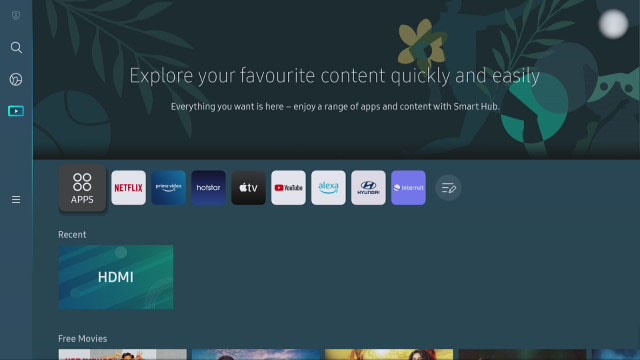To get the Spectrum app on your Samsung TV, simply download it from the app store and follow the on-screen instructions for installation. You can easily access your Spectrum TV subscription and streaming services directly on your Samsung TV by adding the Spectrum app.
This convenient feature provides seamless integration and access to a wide range of content, making it easier than ever to enjoy your favorite shows, movies, and more on your Samsung TV. Whether you’re a new Spectrum customer or already have a subscription, downloading the Spectrum app on your Samsung TV is a simple process that enhances your viewing experience.
With easy access to live TV, On Demand content, and personal DVR recordings, the Spectrum app allows you to enjoy entertainment on your own terms.
Spectrum App Compatibility
When it comes to streaming live TV, the Spectrum TV app is a game-changer for Samsung Smart TV users. However, ensuring compatibility is crucial for a seamless experience. This guide will navigate through the compatibility factors, reviews of supported Samsung Smart TV models, and the importance of the TV’s software version.
Review Of Samsung Smart Tv Models Supporting Spectrum
If you’re planning to access the Spectrum TV app on your Samsung TV, it’s essential to know whether your TV model is compatible. Here’s a list of some popular Samsung Smart TV models that support the Spectrum app:
- 2016 models or later
- Specific 2014 and 2015 models such as J5500, and higher
- QLED and 4K UHD TVs
Importance Of Tv’s Software Version
One often overlooked factor is the television’s software version. Ensuring the Smart TV’s software is up to date is crucial for successful Spectrum app installation and performance. It’s recommended to regularly update the TV’s firmware to the latest version by following these simple steps:
- Navigate to the TV’s settings menu
- Select “Support” or “System”
- Choose “Software Update” and follow the on-screen instructions
Installation Prerequisites
Required Spectrum Account Details
Before getting the Spectrum app on your Samsung TV, ensure you have the following account details ready:
- Your Spectrum username and password
- Registered email address associated with your Spectrum account
Network Connectivity Requirements
In order to smoothly install the Spectrum app on your Samsung TV, make sure your network meets the following requirements:
- Stable and high-speed internet connection
- Wi-Fi network for wireless connectivity or an Ethernet cable for a wired connection
Downloading Spectrum App On Samsung
Getting the Spectrum app on your Samsung TV allows you to enjoy a wide range of entertainment options, including live TV, on-demand movies, and shows. Here’s a step-by-step guide to help you download the Spectrum app on your Samsung TV via the Smart Hub.
Accessing Samsung Smart Hub
To begin the process, locate and open the Samsung Smart Hub on your Samsung TV. The Smart Hub is your gateway to a variety of apps and services, providing easy access to the Spectrum app and other entertainment options.
Searching For Spectrum App
Within the Smart Hub, use the search function to find the Spectrum app. You can manually type in “Spectrum” using the on-screen keyboard or use voice search if your TV supports this feature. This will help you quickly locate the app for download.
Steps For App Download
- Navigate to the search results displaying the Spectrum app.
- Click on the Spectrum app to view more details.
- From the app details page, select the option to download and install the app onto your Samsung TV.
- Once the installation process is complete, return to the Smart Hub to locate and access the newly installed Spectrum app.
Setting Up The App On Tv
Setting up the Spectrum app on your Samsung TV is a convenient way to access your favorite shows and movies. This guide will walk you through the process, from signing in with your Spectrum credentials to troubleshooting any common setup issues you may encounter.
Signing In With Spectrum Credentials
Firstly, to set up the Spectrum app on your Samsung TV, you need to sign in using your Spectrum credentials.
- Open the Spectrum app on the Samsung TV.
- Choose the option to sign in.
- Enter your Spectrum username and password using the on-screen keyboard.
- Once logged in, you’ll have access to all the content available through your Spectrum subscription.
Configuring App Settings
After signing in, you may want to customize the app settings according to your preferences. Here’s how you can configure the app settings:
- Navigate to the settings menu within the Spectrum app.
- Adjust the video and audio settings to optimize your viewing experience.
- Explore the parental control options to manage content access for different profiles, if applicable.
Troubleshooting Common Setup Issues
While setting up the app, you might encounter some common issues. Here are a few troubleshooting tips:
| Issue | Solution |
|---|---|
| App not working properly | Try restarting your TV or reinstalling the app to resolve any software glitches. |
| Unable to sign in | Double-check your Spectrum credentials and ensure you have an active internet connection. |
| Poor video quality | Check your internet speed and consider upgrading to a faster connection if necessary. |
App Updates And Maintenance
Keeping your Spectrum app on Samsung TV updated and well-maintained is crucial for a seamless viewing experience. This section will guide you through checking for app updates and routine maintenance to ensure optimal performance.
Checking For Spectrum App Updates
Regularly updating the Spectrum app on your Samsung TV is essential to access the latest features and improvements. Follow these simple steps to check for updates:
- On your Samsung TV remote, press the Home button to navigate to the home screen.
- Scroll to the Apps section using the remote control and select the Spectrum TV app.
- Once the app is highlighted, press the up directional button on the remote to open the app options menu.
- Select Update apps to check for and install any available updates for the Spectrum app.
Routine App Maintenance For Optimal Performance
To ensure the Spectrum app on your Samsung TV operates at its best, you should perform routine maintenance tasks. Here are some tips for maintaining app performance:
- Regularly clear the app’s cache to free up storage and improve responsiveness.
- Check for and install system updates on your Samsung TV to ensure compatibility with the Spectrum app.
- Power cycle your TV by turning it off, unplugging it for a few minutes, and then plugging it back in to refresh the system.
- Ensure a stable internet connection for smooth streaming by positioning your router closer to the TV or using a Wi-Fi booster if needed.
Additional Spectrum Features
When it comes to enjoying the Spectrum app on your Samsung TV, there are a host of additional features that can enhance your viewing experience. From on-demand content to customizable parental controls, Spectrum offers a range of features to cater to the diverse needs of its users.
Overview Of On-demand Content And Live Tv
The Spectrum app on Samsung TV provides access to a wide range of on-demand content, allowing you to catch up on your favorite shows and movies at your convenience. With a vast library of entertainment options, including popular TV series, blockbuster movies, and exclusive Spectrum Originals, you’ll never be short of something to watch.
Moreover, the app also offers live TV streaming, allowing you to access your favorite channels in real-time. Whether you’re a sports enthusiast, a news junkie, or a binge-watcher, Spectrum’s live TV feature ensures that you never miss out on the latest broadcasts and events.
Parental Controls And Customization Options
Spectrum understands the importance of providing a safe and tailored viewing experience for families. The app comes equipped with robust parental controls, enabling you to restrict access to certain content based on ratings or categories. This feature ensures that parents can create a secure environment for their children to explore and enjoy the app’s offerings.
Additionally, Spectrum app allows for customization options that let users personalize their viewing experience. From creating watchlists to setting reminders for upcoming shows and movies, these customization features empower users to tailor their app usage according to their preferences.
Tips For Spectrum App Usage
Get the most out of your Spectrum app on Samsung TV by utilizing these tips for a seamless and personalized experience.
When using the Spectrum app on your Samsung TV, navigation can be simplified by utilizing certain shortcuts. Here are a few shortcuts you can use:
- Press the arrow keys on your remote to quickly navigate through menus and options.
- Use the ‘OK’ or ‘Enter’ button to select items and confirm actions.
- Access the app’s main menu by pressing the ‘Menu’ button on your remote.
Maximizing App Features For Personalized Experience
To tailor the Spectrum app to your preferences and create a personalized viewing experience, consider maximizing the app features in the following ways:
- Create personalized watchlists: Add your favorite shows, movies, and channels to a watchlist for quick and easy access.
- Use parental controls: Set up parental controls to restrict certain content based on ratings and categories.
- Customize settings: Explore the app settings to adjust video quality, closed captioning, and other viewing preferences.

Credit: m.youtube.com
Frequently Asked Questions Of How To Get Spectrum App On Samsung Tv
How Do I Download Spectrum App On Samsung Tv?
To download the Spectrum app on your Samsung TV, go to the app store, search for “Spectrum TV,” and then select the app to download and install it on your smart TV.
Can I Watch Live Tv On The Spectrum App?
Yes, the Spectrum app allows you to watch live TV on your Samsung TV. You can access a wide range of channels and enjoy live TV streaming through the app.
What Are The Requirements To Use Spectrum App On Samsung Tv?
To use the Spectrum app on your Samsung TV, you need to have a subscription to Spectrum TV services. Additionally, you will need a compatible Samsung smart TV and a reliable internet connection.
Is The Spectrum App Available For All Samsung Tv Models?
The Spectrum app is available for most modern Samsung TV models. However, it’s recommended to check the compatibility of your specific TV model with the Spectrum app before attempting to download and use it.
Conclusion
Adding the Spectrum app to your Samsung TV is a simple process that offers a world of entertainment at your fingertips. By following the steps provided in this blog post, you can enjoy streaming your favorite TV shows, movies, and more with ease.
Enhance your home entertainment experience today with Spectrum on your Samsung TV!