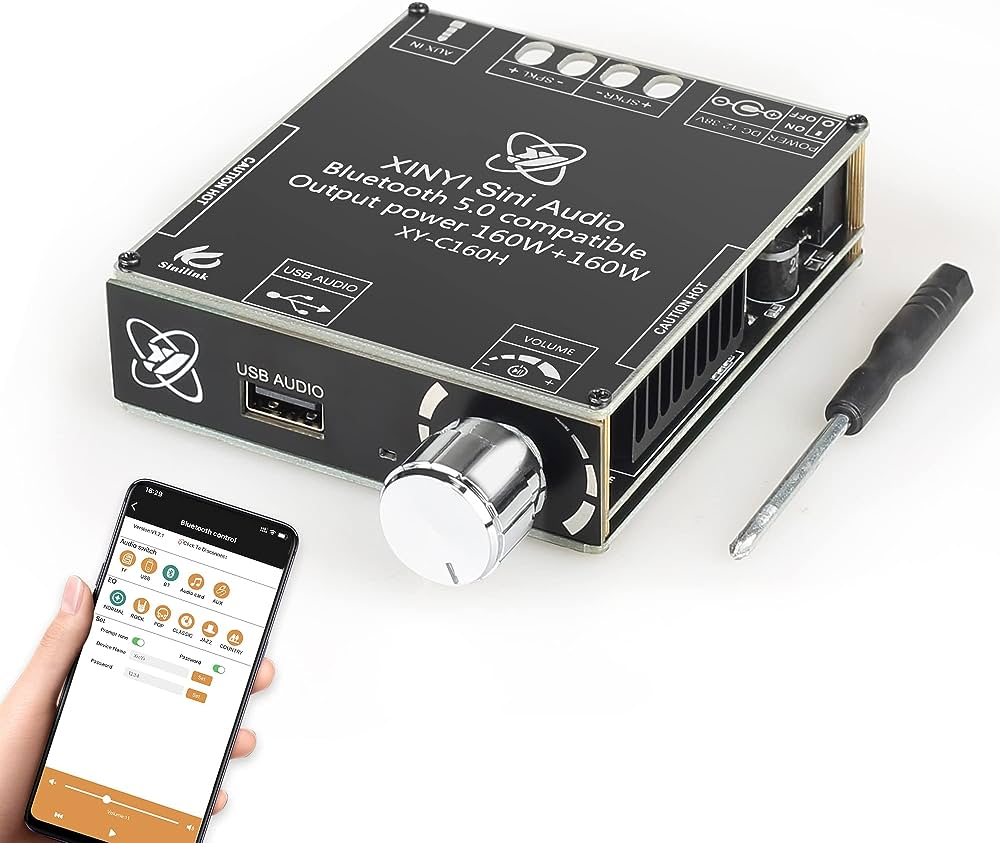To control your firetv stick with any smartphone, download the fire tv app on your mobile device and connect it to the same wi-fi network as your firetv stick. Open the fire tv app and select your device from the available options.
Follow the on-screen prompts to control your firetv stick using your smartphone.

Credit: www.pcmag.com
Step-By-Step Guide To Setup Firetv Stick With Smartphone
Learn how to control your firetv stick with any smartphone using this step-by-step guide. Install the fire tv app on your phone, connect it to the same wi-fi network as your firetv stick, and follow the on-screen instructions to navigate and control your device with ease.
Install Fire Tv App On Your Smartphone:
- Go to the app store on your smartphone
- Search for the “fire tv” app
- Tap on the app icon to install it
- Once the installation is complete, open the app
Connect Your Smartphone To Firetv Stick:
- Ensure that your firetv stick is plugged into your tv and turned on
- On your smartphone, open the fire tv app
- Tap on the “devices” tab at the bottom of the screen
- Select your firetv stick from the list of available devices
- Follow the on-screen instructions to pair your smartphone with the firetv stick
- Launch the fire tv app on your smartphone
- Tap on the remote icon at the bottom of the screen to access the remote control interface
- Use your smartphone’s touch screen to navigate through the firetv stick’s menu options
- Tap on the directional buttons to move up, down, left, or right
- Tap the center button to select an option or enter a menu
By following these simple steps, you can easily control your firetv stick using your smartphone. Enjoy the convenience of managing your firetv stick without the need for a physical remote!
Benefits Of Controlling Firetv Stick With Smartphone
Control your firetv stick with any smartphone and enjoy the benefits of seamless navigation and convenience. Simply download the fire tv app, connect to the same wi-fi network, and follow the on-screen prompts to use your smartphone as a remote.
Say goodbye to searching for the remote and effortlessly control your firetv stick with your smartphone.
Controlling your firetv stick with your smartphone offers a range of benefits that enhance your viewing experience. From convenience and ease of use to enhanced functionality and seamless integration with other smart devices, using your smartphone as a remote control brings numerous advantages.
Let’s explore these benefits in detail:
Convenience And Ease Of Use:
- Control from anywhere: With your smartphone as a remote control, you can control your firetv stick from anywhere in your home. No need to search for the physical remote or be limited by its range.
- Intuitive interface: The firetv stick app replicates the remote control’s interface on your smartphone, providing a familiar and user-friendly experience. Navigation becomes effortless as you can easily swipe, tap, and use gestures to control your streaming device.
- Voice control: Many firetv stick apps and smartphones offer voice control functionality, allowing you to control your device with simple voice commands. This hands-free approach makes it even more convenient to navigate through your favorite shows and movies.
Enhanced Functionality And Features:
- Text input: Typing on a physical remote control can be cumbersome, but with your smartphone’s keyboard, you can quickly enter text for searches, login credentials, and more. This makes finding specific content or using streaming services much easier.
- Multitasking: Controlling your firetv stick with your smartphone allows you to multitask effortlessly. You can switch between apps, adjust volume, and browse through content while still having full control over your streaming experience.
- Media casting: Some smartphone apps allow you to cast media directly to your firetv stick, enabling you to stream videos, music, and photos stored on your mobile device. This widens your entertainment options and lets you effortlessly share media with family and friends.
Seamless Integration With Other Smart Devices:
- Smart home integration: By using your smartphone as a remote control, you can seamlessly integrate your firetv stick with other smart home devices. For example, you can use voice commands to dim the lights, adjust the thermostat, or control other compatible devices, creating a truly connected and cohesive smart home experience.
- Multi-device control: Smartphone apps often offer the ability to control multiple firetv sticks simultaneously. This is particularly useful if you have firetv sticks in different rooms of your home, as you can easily switch between devices without the need for multiple physical remotes.
- Compatibility with popular platforms: The firetv stick app is compatible with both ios and android devices, making it accessible to a wide range of users. Whether you have an iphone or an android smartphone, you can take advantage of the convenience and features offered by controlling your firetv stick with your smartphone.
Controlling your firetv stick with your smartphone provides a convenient and versatile way to navigate and enhance your viewing experience. With features like intuitive interfaces, voice control, and seamless integration with other smart devices, using your smartphone as a remote control offers a truly next-level streaming experience.
Troubleshooting Common Issues With Firetv Stick Control
Troubleshooting common issues with firetv stick control can be done easily by using any smartphone. Learn how to control your firetv stick with your smartphone and resolve any control-related problems efficiently.
Having trouble controlling your firetv stick with your smartphone? Don’t worry, we’ve got you covered. In this section, we will discuss some of the common issues you may encounter and how to troubleshoot them effectively. Let’s dive in!
Connection And Pairing Problems:
- Issue 1: My smartphone won’t connect to my firetv stick.
- Make sure both your smartphone and firetv stick are connected to the same wi-fi network.
- Restart your smartphone and firetv stick.
- Disable and re-enable the wi-fi on your smartphone.
- Check for any software updates on your smartphone and firetv stick.
- Issue 2: I can’t pair my smartphone with my firetv stick.
- Ensure bluetooth is turned on for both your smartphone and firetv stick.
- On your smartphone, open the firetv app and follow the instructions to pair it with your firetv stick.
- Restart your smartphone and firetv stick.
- Try unpairing and re-pairing your smartphone with your firetv stick.
App Compatibility And Performance Issues:
- Issue 1: The firetv app is not working properly on my smartphone.
- Check if your smartphone meets the minimum system requirements for the firetv app.
- Clear the cache and data of the firetv app on your smartphone.
- Uninstall and reinstall the firetv app on your smartphone.
- Contact amazon customer support for further assistance.
- Issue 2: The firetv app is lagging or crashing on my smartphone.
- Close any unnecessary background apps on your smartphone.
- Ensure your smartphone has sufficient storage space available.
- Restart your smartphone and relaunch the firetv app.
- Update the firetv app to the latest version.
Remote Functionality And Responsiveness:
- Issue 1: The virtual remote on my smartphone is not working.
- Check if the firetv app is up to date on your smartphone.
- Restart your smartphone and relaunch the firetv app.
- Ensure your smartphone’s screen is not locked or inactive.
- Try using the physical buttons on your firetv stick remote instead.
- Issue 2: The virtual remote on my smartphone is unresponsive or slow.
- Make sure your smartphone has a stable internet connection.
- Restart your smartphone and wi-fi router.
- Check for any software updates on your smartphone and firetv stick.
- Try using the physical buttons on your firetv stick remote.
Remember, troubleshooting these common issues with firetv stick control should help you regain control of your entertainment experience. If you’re still facing issues after following these steps, don’t hesitate to reach out to amazon customer support for further assistance.
Frequently Asked Questions Of How To Control A Firetv Stick With Any Smartphone
How Do I Control My Fire Tv Stick Remote From My Phone?
To control your fire tv stick remote from your phone, follow these steps: 1. Download the fire tv app on your mobile device. 2. Connect your phone to the same wi-fi network as your fire tv stick. 3. Open the fire tv app on your phone.
4. On the app, select the available device that corresponds to your fire tv stick. 5. Follow the on-screen prompts to pair your phone with the fire tv stick remote. Once the pairing is complete, you can use your phone as a remote to control your fire tv stick.
This allows you to navigate menus, launch apps, and control playback from the convenience of your phone. Enjoy the seamless control and entertainment offered by the fire tv app on your mobile device.
Can Android Phones Control Firestick?
Yes, android phones can control firestick. To control your firestick using an android phone, follow these steps: 1. Download the fire tv app on your android device. 2. Ensure that your android device is connected to the same wi-fi network as your firestick.
3. Open the fire tv app on your android phone. 4. On the app, select the available firestick device. 5. Follow the on-screen prompts to complete the setup. 6. Once connected, you can use your android phone as a remote control to navigate and control your firestick.
By installing the fire tv app on your android phone, you can easily control your firestick without needing the physical remote. This allows for convenient and hassle-free control of your firestick device.
How Do I Remotely Control My Firestick?
To control your firestick remotely using your smartphone, follow these steps: 1. Download the fire tv app on your mobile device. 2. Connect your mobile device and firestick to the same wi-fi network. 3. Open the fire tv app on your mobile device.
4. Select your firestick from the available devices on the screen. 5. Follow the on-screen prompts to complete the setup. By installing and using the fire tv app on your smartphone, you can effectively control your firestick from a distance.
This allows you to navigate through menus, launch apps, play or pause videos, and perform other functions without the need for the physical remote control. Ensure that both your mobile device and firestick are connected to the same wi-fi network for seamless connectivity and control.
How Can I Control My Firestick Without A Remote?
To control your firestick without a remote, you can use your smartphone. Here’s how: 1. Download the fire tv app on your mobile device. 2. Connect your phone to the same wi-fi network as your firestick. 3. Open the fire tv app on your phone.
4. Select your firestick device from the available devices. 5. Follow the on-screen prompts to pair your phone with the firestick. By using the fire tv app, you can control your firestick using your smartphone as a remote. It provides a user-friendly interface and allows you to navigate through menus, search for content, play/pause, and control volume.
This method eliminates the need for a physical remote and gives you convenient control over your firestick.
Conclusion
Controlling your fire tv stick with your smartphone is incredibly convenient and easy. By following a few simple steps, you can easily navigate through your fire tv stick using your mobile device. First, download the fire tv app on your smartphone, making sure it is connected to the same wi-fi network as your fire tv stick.
Once downloaded, open the app and select your fire tv stick from the available devices on the screen. From there, you can use your smartphone as a remote control, allowing you to browse through apps, search for content, and control playback.
This eliminates the need for a physical remote and gives you the flexibility to control your fire tv stick from anywhere in your home. Unlock the full potential of your fire tv stick by harnessing the power of your smartphone.
Say goodbye to searching for misplaced remotes and enjoy seamless control with just a few taps on your phone. Simplify your entertainment experience and enhance your fire tv experience with the convenience of smartphone control.