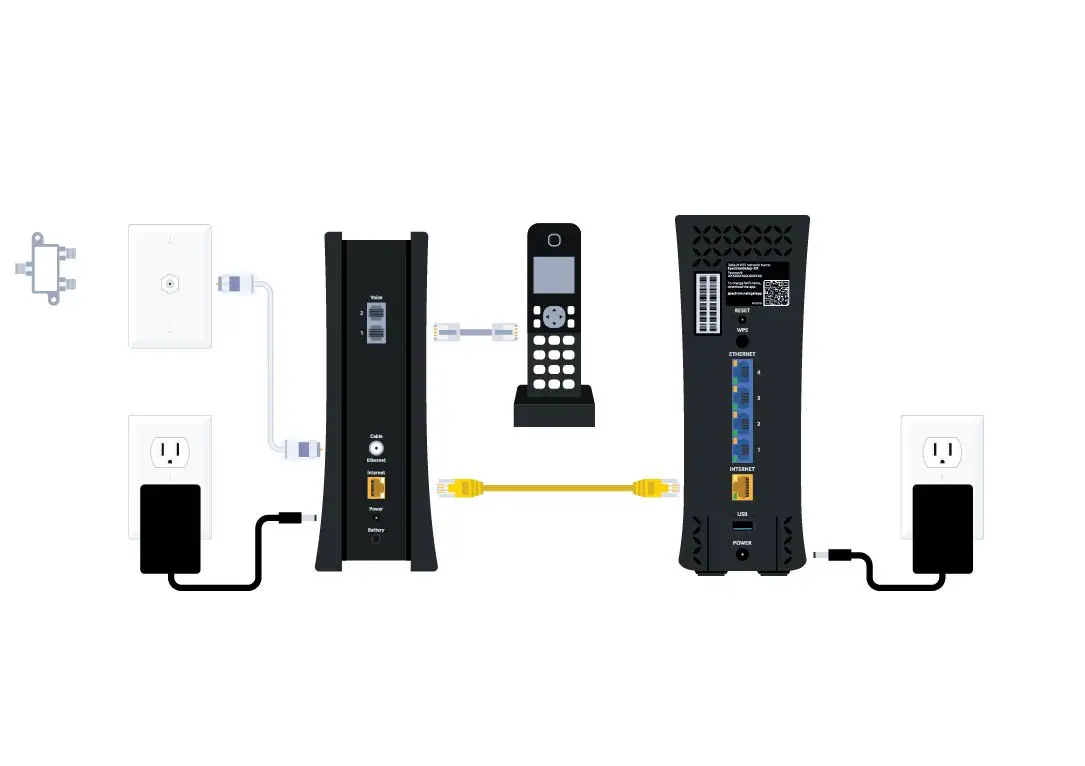To connect Spectrum Internet modem and router, connect one end of an Ethernet cable to the modem and the other end to the WAN port on the router. Want to know how to connect your Spectrum Internet modem and router?
It’s simple! By following a few easy steps, you can have your modem and router up and running in no time. Just grab an Ethernet cable, connect one end to the modem, and the other end to the WAN port on the router.
That’s it! You’ll be all set to enjoy fast and reliable internet connectivity throughout your home. With this seamless connection, you can stream your favorite shows, play online games, or work from any room without any hassle. Let’s dive into the simple process of connecting your Spectrum Internet modem and router.
Understanding The Basics Of Spectrum Internet Modem And Router Connection
When it comes to setting up your Spectrum internet connection at home, it is important to understand the basics of connecting your modem and router. Spectrum provides an all-in-one solution for internet access, offering both a modem and a router to ensure a seamless online experience. In this section, we will explore the difference between a modem and a router, the importance of connecting the two, and the benefits of using Spectrum’s internet modem and router.
Difference between Modem and Router
Before we dive into the process of connecting your Spectrum internet modem and router, let’s first understand the difference between the two devices. Both the modem and router play crucial roles in providing you with internet access, but they have distinct functions.
A modem is the gateway that connects your home network to your internet service provider (ISP). It translates the data received from your ISP into a form that your devices can understand. Essentially, the modem allows you to access the internet by establishing a connection between your ISP and your home network.
On the other hand, a router is responsible for distributing the internet signal from the modem to various devices within your home network. It acts as a central hub that enables multiple devices, such as smartphones, laptops, smart TVs, and gaming consoles, to connect to the internet simultaneously and share the bandwidth.
Why Connecting Modem and Router is Important
Now that we grasp the difference between a modem and a router, let’s explore why it is important to connect these two devices. Connecting the modem and router allows for a seamless flow of data between your ISP and your devices, ensuring a stable and consistent internet connection throughout your home network.
Without a properly connected modem and router, you may experience intermittent or slow internet speeds, as the devices within your network won’t be able to communicate effectively with your ISP. By establishing a solid connection, you can maximize your internet speed and enjoy flawless online activities, from streaming movies to playing online games.
Benefits of Using Spectrum Internet Modem and Router
Now that we understand the significance of connecting the modem and router, let’s explore the benefits of using Spectrum’s internet modem and router. Spectrum provides high-performance devices specifically designed to work together, offering an optimized internet experience.
Here are some notable benefits of using Spectrum’s internet modem and router:
- Reliable Performance: Spectrum’s modem and router are built to deliver reliable performance, ensuring a seamless online experience without interruptions or buffering.
- Wide Coverage: The router provided by Spectrum offers a wide coverage range, allowing you to access the internet from various locations within your home, even from your backyard or basement.
- Advanced Security Features: Spectrum’s internet modem and router come with advanced security features, such as firewalls and encryption, to protect your network from potential threats and unauthorized access.
- Easy Setup: Spectrum provides easy-to-follow instructions for connecting your modem and router, making the setup process hassle-free, even for those who are not tech-savvy.
By using Spectrum’s internet modem and router, you can enjoy a reliable, secure, and high-speed internet connection throughout your home, ensuring that you make the most out of your online activities.
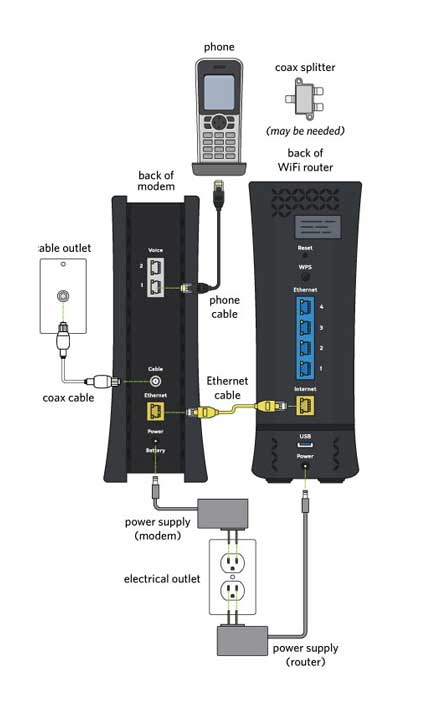
Credit: nationalbroadband.com
Step 1: Unboxing And Setting Up Spectrum Internet Modem
Welcome to the first step of setting up your Spectrum Internet modem and router! In this guide, we’ll walk you through the process of unboxing and setting up your Spectrum Internet modem. By following the instructions below, you’ll have your modem up and running in no time. Let’s get started!
Unpacking the modem
The first step in setting up your Spectrum Internet modem is to unbox it. When your package arrives, carefully open it and locate the modem. It should be securely packaged to prevent any damage during transit. Remove the modem from its packaging and ensure all accessories are included. These may include a power supply, Ethernet cable, and any additional cables or documents provided by Spectrum.
Connecting cables and power supply
Once you have your modem and accessories ready, it’s time to connect the necessary cables. Start by locating the Ethernet port on your modem. Take one end of the Ethernet cable and plug it into the Ethernet port on the modem. Then, take the other end of the cable and connect it to the Ethernet port on your computer or router. This will establish a wired connection between your modem and device.
Next, locate the power supply that came with your modem. Connect one end of the power supply cable to the power port on the modem. Then, plug the other end into a nearby electrical outlet. Ensure that the power supply is securely connected and that the modem is receiving power.
Powering on the modem
With the cables properly connected, it’s time to power on your Spectrum Internet modem. Locate the power button or switch on the modem and press it to turn on the device. Wait for a few moments as the modem initializes and establishes a connection with your Internet service provider.
During this time, it’s important to note that some modems may require additional configuration. If prompted, follow the on-screen instructions or refer to the documentation provided by Spectrum to complete the setup process. Once the modem has successfully connected to the Internet, you’re ready to move on to the next step in setting up your Spectrum Internet router.
That wraps up the first step of the setup process. By unboxing your modem, connecting the necessary cables and power supply, and powering it on, you’ve successfully completed the initial setup for your Spectrum Internet modem. In the next step, we’ll guide you through connecting and configuring your Spectrum Internet router. Stay tuned!
Step 2: Activating Spectrum Internet Service
Once you have successfully connected your Spectrum internet modem and router, the next step is to activate your Spectrum internet service. Activating your service will get you up and running so you can enjoy high-speed internet connectivity. Follow the simple steps below to activate your Spectrum internet service.
Accessing the Spectrum activation website
To begin the activation process, you need to access the Spectrum activation website. Open a web browser on your computer or mobile device and go to the Spectrum activation website. You can easily find the website by doing a quick search or by visiting the Spectrum official website and locating the activation page.
Entering necessary information
Once you have accessed the Spectrum activation website, you will be prompted to enter your necessary information. This typically includes your account information, such as your Spectrum account number and billing address. Make sure to have this information readily available before starting the activation process.
If you are unable to locate your account number or have any other questions or concerns, you can reach out to the Spectrum customer support team for assistance. They will be more than happy to help you with any issues or inquiries you may have.
Verifying account details
After entering your necessary information, it is important to verify your account details before proceeding with the activation. Double-check that all the entered information is accurate and up-to-date to avoid any delays or errors during the activation process.
Verifying your account details ensures a smooth activation experience and reduces the chances of encountering any technical difficulties. Once you have confirmed that all the information is correct, proceed to the next step to complete the activation process.
Activating your Spectrum internet service is a straightforward process that can be done quickly and easily through the Spectrum activation website. By following these steps, you will soon be enjoying high-speed internet connectivity in your home or office.
Step 3: Configuring Spectrum Internet Router
Once you have successfully connected your Spectrum internet modem and router, the next step is to configure your router. This step is crucial as it allows you to customize your network settings, ensuring a seamless and secure internet connection. In this section, we will walk you through the process of configuring your Spectrum internet router.
Connecting the router to the modem
The first step in the configuration process is to establish a physical connection between your Spectrum internet router and modem. To do this, follow these simple steps:
- Start by powering off your modem and router by unplugging them from the power source.
- Using an Ethernet cable, connect one end to the modem’s Ethernet port and the other end to the WAN or Internet port of your router.
- Once the physical connection is established, reconnect the power cords of both the modem and router and wait for them to power up.
- Make sure that all the indicator lights on both devices are solid, indicating a successful connection.
Accessing the router’s settings interface
Once the router and modem are connected, you need to access the router’s settings interface to make the necessary configurations. Follow these steps to access the settings interface:
- Open a web browser on your computer and type in the default IP address of your router. Usually, this is mentioned in the router’s manual or can be found on the manufacturer’s website.
- Press Enter to navigate to the login page of the router. Here, you will be prompted to enter a username and password to log in.
- If you have never accessed the settings interface before, use the default login credentials provided by the manufacturer. It is recommended to change the password after the initial login for security purposes.
- Once you have successfully logged in, you will be redirected to the router’s settings interface, where you can customize various network settings.
Setting up wireless network name and password
The final step in configuring your Spectrum internet router is to set up a wireless network name (SSID) and password. This ensures that only authorized devices can connect to your network. Follow these steps to set up your wireless network:
- Navigate to the wireless settings section within the router’s settings interface.
- Enter a unique and memorable name for your wireless network in the SSID field. Avoid using default names or personal information for security reasons.
- Generate a strong password for your network and enter it in the password field. It is recommended to use a combination of uppercase and lowercase letters, numbers, and special characters.
- Save the changes and exit the settings interface.
With these simple steps, you have successfully configured your Spectrum internet router. Now you can enjoy a fast and secure internet connection throughout your home or office.
Step 4: Testing The Connection
Once you have successfully connected your Spectrum internet modem and router, it’s important to test the connection to ensure everything is functioning properly. Testing the connection will help you confirm that you have a strong and stable internet connection, allowing you to browse the web, stream movies, and play online games without any interruptions. In this step, we will cover how to check the modem and router lights, perform a speed test, and troubleshoot common connectivity issues.
Checking the modem and router lights
The lights on your modem and router can provide valuable information about the status of your internet connection. By checking the lights, you can easily identify any problems and take appropriate actions to resolve them. Here’s a quick guide on what each light indicates:
| Device | Power | Internet | Wi-Fi |
|---|---|---|---|
| Modem | Solid or blinking green | Solid green | N/A |
| Router | Solid or blinking green | Solid green | Solid or blinking green |
Make sure that the power lights on both your modem and router are solid or blinking green, indicating they are receiving power. The internet light on the modem should be solid green, confirming a successful connection with your internet service provider. For the router, the internet light should also be solid green, while the Wi-Fi light can be solid or blinking green, showing that the wireless network is active.
Performing a speed test
Conducting a speed test is a great way to determine the actual download and upload speeds you are getting from your Spectrum internet connection. This test allows you to assess whether your internet service is performing at the level you expect. To perform a speed test, follow these simple steps:
- Connect your device (computer or smartphone) directly to the router using an Ethernet cable.
- Visit a reliable speed testing website, such as speedtest.net or fast.com.
- Click on the “Go” or “Start” button to initiate the speed test.
- Wait for the test to complete and observe the results.
Typically, Spectrum provides high-speed internet plans, and you should expect to see download speeds of at least 100 Mbps. If the results are significantly lower than expected, try restarting your modem and router to see if it improves the speed. If the issue persists, you may need to contact Spectrum customer support for further assistance.
Troubleshooting common connectivity issues
Despite following all the steps and making all the necessary connections, sometimes you may encounter connectivity issues. Don’t worry, as there are common solutions for these problems. Here are some troubleshooting tips to help you resolve common connectivity issues:
- Check all cable connections to ensure they are securely plugged in.
- Restart your modem and router by unplugging them for about 30 seconds, then plugging them back in.
- Ensure that your devices are connected to the correct Wi-Fi network.
- Disable and re-enable Wi-Fi on your devices.
- If applicable, update the firmware on your router to the latest version.
- Reset your router to factory settings as a last resort.
By following these troubleshooting steps, you should be able to resolve most common connectivity issues. However, if the problem persists, don’t hesitate to contact Spectrum customer support for further assistance.
Frequently Asked Questions Of How To Connect Spectrum Internet Modem And Router
How Do I Connect My Spectrum Internet Modem And Router?
To connect your Spectrum internet modem and router, first, connect the coaxial cable to your modem’s port, then connect one end of the Ethernet cable to the modem and the other end to the WAN port of the router. Finally, power on both devices and wait for them to establish a connection.
Why Do I Need To Connect My Modem And Router?
Connecting your modem and router allows you to access the internet wirelessly in your home or office. The modem receives the internet signal from your service provider, while the router distributes that signal to multiple devices, allowing you to have a stable and reliable internet connection across all your devices.
Can I Connect My Spectrum Internet Modem And Router Wirelessly?
No, you cannot connect your Spectrum internet modem and router wirelessly. The modem needs a wired connection to receive the internet signal from your service provider. However, once the modem is connected, you can connect your devices to the router wirelessly to access the internet throughout your home or office.
Conclusion
To sum up, connecting your Spectrum internet modem and router is a simple and important task to ensure a smooth and uninterrupted internet experience. By following the steps mentioned in this blog post, you can easily set up the connection and enjoy high-speed internet access.
Remember to check for any troubleshooting tips provided by Spectrum if you encounter any issues during the process. Happy browsing!