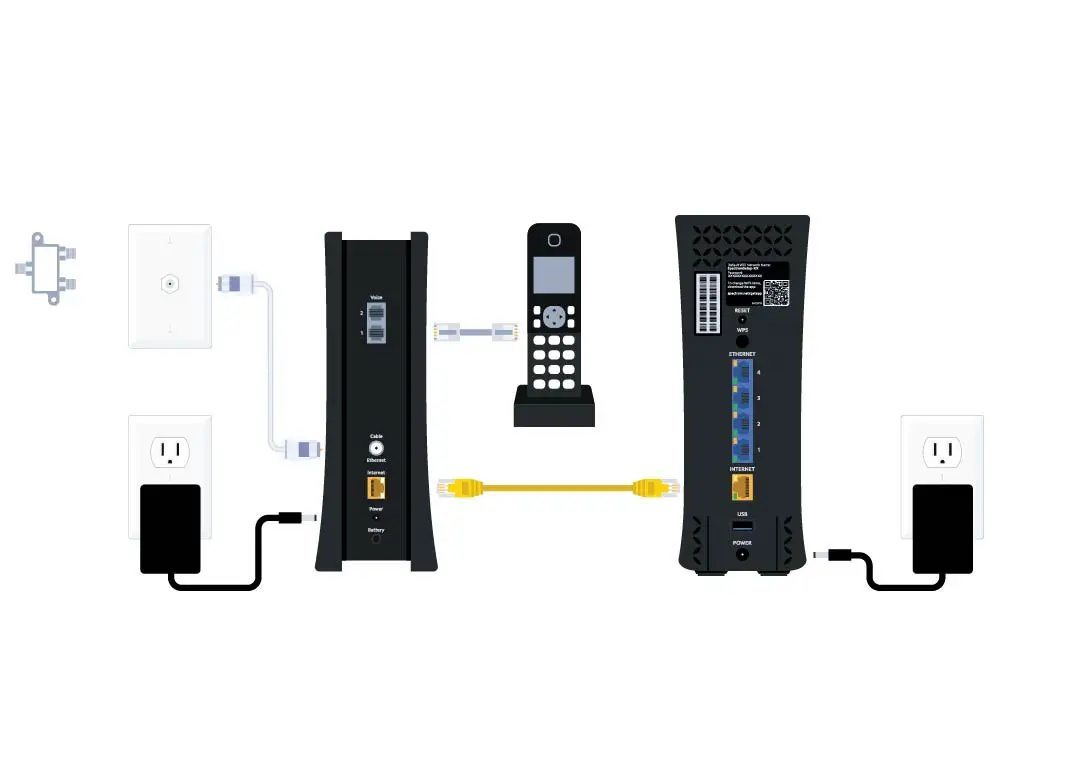To connect a router to a Spectrum modem, simply plug one end of an Ethernet cable into the modem’s Ethernet port and the other end into the router’s WAN port. Ensure both devices are powered on and ready to establish a connection.
When setting up a home network, connecting your router to a Spectrum modem is a necessary step. This process allows you to distribute your internet connection to multiple devices while also providing added security and control over your network. By following a few simple steps, you can quickly and easily connect your router to your Spectrum modem, ensuring a smooth and effective internet connection for all your devices.
We will guide you through the process of connecting your router to a Spectrum modem, offering helpful tips and insights to make the setup process as seamless as possible.
Quick Router To Spectrum Modem Setup
Easily set up your Spectrum modem with a quick router connection. Follow the straightforward process to seamlessly connect your router to the Spectrum modem for fast and reliable internet access.
Importance Of Proper Setup For Optimal Performance
Setting up your router to the Spectrum modem is crucial for ensuring optimal performance and a reliable internet connection. The proper installation and configuration will not only provide you with a seamless online experience but also eliminate potential connectivity issues and maximize the speed and stability of your internet connection.
Necessary Equipment For The Connection
Before you begin the setup process, it’s important to gather all the necessary equipment for connecting your router to the Spectrum modem. Here’s a quick checklist of the essentials:
- Router: Ensure you have a compatible router for your Spectrum internet service.
- Spectrum modem: Make sure you have the modem provided by Spectrum.
- Ethernet cables: Have Ethernet cables available for connecting the modem to the router and other devices as needed.
- Power adapter: Ensure you have the power adapter for the router and modem.
- User manual: Keep the user manual for your router and modem handy for reference during the setup process.
Once you have all the necessary equipment in place, you can proceed with the step-by-step process of connecting your router to the Spectrum modem for a seamless internet experience.
Preparing For Your Spectrum Modem Connection
Get your Spectrum modem connected to a router seamlessly. Simply follow these easy steps to ensure a smooth and hassle-free setup. With these helpful guidelines, you can easily connect your router to your Spectrum modem in no time.
Checking Spectrum Modem Compatibility
Before connecting your router to a Spectrum modem, it’s crucial to ensure that the modem is compatible with the router model you have. Spectrum provides a list of compatible modems on their website, so make sure to cross-reference your modem with this list.
Gathering Necessary Cables And Power Adapters
Having the right cables and power adapters is essential for a successful setup. Ensure you have an Ethernet cable for connecting the modem to the router and a power adapter for each device. Check your router’s manual for any specific cable or adapter requirements.
Spectrum Service Activation Prerequisites
Activating your Spectrum service before connecting the router is necessary. To do this, ensure that your modem has been activated by Spectrum’s technical support team. Contact Spectrum’s customer service to confirm that the modem is ready for use with your account.
Unboxing And Powering Spectrum Modem
When setting up your Spectrum modem, the first step is to safely unbox and inspect the equipment, followed by connecting the modem to a power source.
Steps To Safely Unbox And Inspect Modem Equipment
Before starting the unboxing process, make sure to gather all the necessary equipment including the modem, power adapter, and any accompanying cables. Carefully remove the modem from its packaging, and inspect it for any signs of physical damage. Check that all the included components are present and accounted for, and take note of any documentation and setup guides.
How To Connect The Modem To A Power Source
Once the modem has been inspected, it’s time to connect it to a power source. Locate a suitable power outlet near the modem’s intended placement, and ensure it is not overcrowded with other devices. Take the power adapter and connect it to the modem’s power input, then plug the adapter into the power outlet. You should see a power light on the modem indicating that it is receiving power.
Step-by-step Spectrum Modem Connection
Welcome to our step-by-step guide on connecting your router to a Spectrum modem. Following these simple steps will ensure a smooth and successful setup process for your home network.
Connecting The Modem To The Cable Outlet
Before beginning the process, ensure that your Spectrum modem is powered off. To connect the modem to the cable outlet, follow these simple steps:
- Locate the coaxial cable that connects your home’s cable outlet to the modem.
- Unscrew the coaxial cable from the cable outlet and disconnect it from any previous device it may have been connected to.
- Connect the loose end of the coaxial cable to the input port on the back of the Spectrum modem.
- Tighten the cable securely to ensure a stable connection.
Verifying Signal Strength For Spectrum Modem
After successfully connecting the modem to the cable outlet, it’s crucial to verify the signal strength to ensure optimal performance. Follow these steps to ensure the signal strength is stable:
- Power on the Spectrum modem and wait for it to initialize.
- Locate the LED indicators on the front of the modem, which should display the status of the internet connection and signal strength. These lights will provide valuable information about the status of your connection.
- Ensure that the “Online” LED is solid and not flashing, as this indicates a stable internet connection.
- Check the “DS,” “US,” and “Online” LED lights to verify that they are all solid, indicating good signal strength.
Accessing The Router’s Settings
When it comes to setting up your Spectrum modem, accessing the router’s settings is a crucial step that allows you to configure your network to suit your specific requirements. By accessing the router’s settings, you can personalize your network name, set up a secure password, and manage connected devices. However, the process of accessing the router’s settings may vary depending on the router model. This guide will walk you through the essential steps to access your router’s settings, enabling you to customize your network efficiently.
Finding Your Router’s Ip Address
Before you can access your router’s settings, you need to find its IP address. The IP address is the gateway to your router’s administrative interface. To locate your router’s IP address, you can typically find it printed on the router itself or in the user manual. Alternatively, you can also find the IP address by accessing your computer’s command prompt or terminal and using the “ipconfig” or “ifconfig” command.
How To Log In To The Router Admin Interface
Once you have located your router’s IP address, you can proceed to log in to the router’s admin interface by entering the IP address into your web browser’s address bar. This will then prompt you to enter the router’s username and password. If you have never accessed the router settings before, the default login credentials can often be found in the router’s user manual or on the manufacturer’s website. Upon successful login, you will gain access to the router’s settings dashboard, where you can configure various network options, including security settings, Wi-Fi channels, and device management.

Credit: www.amazon.com
Optimizing Spectrum Modem-router Connection
When setting up your Spectrum modem-router connection, it’s essential to ensure optimal performance for your home network. By following a few key steps, you can maximize your wireless connection’s speed and reliability. This article will guide you through the process of connecting your router to a Spectrum modem and optimizing the performance of your network.
Selecting The Proper Wireless Channel And Network Band
Choosing the right wireless channel and network band can significantly improve the performance of your Spectrum modem-router connection. Wireless interference from other devices can cause signal congestion and slow down your connection. To avoid this, select the optimal wireless channel for your router. Use a WiFi analyzer tool to identify the least congested channels in your area, then configure your router’s settings to use that channel. Additionally, consider switching to the 5GHz network band if your devices support it, as it offers faster speeds and less interference compared to the 2.4GHz band.
Securing Your Network With A Strong Password
Protecting your wireless network with a strong password is crucial for maintaining security and preventing unauthorized access. When setting up your router, be sure to create a unique and complex password that includes a combination of uppercase and lowercase letters, numbers, and special characters. Avoid using easily guessable passwords, such as “password” or “123456”, as these pose a significant security risk. By securing your network with a strong password, you can safeguard your personal data and prevent unauthorized users from accessing your network.
Connecting Devices And Testing Speeds
When setting up a new router with Spectrum modem, it is crucial to ensure that your devices are connected seamlessly and that your internet speeds are up to par. Properly syncing your devices to the new network and performing accurate speed tests is essential in achieving smooth and reliable connectivity. Let’s delve into the steps required to connect devices and carry out speed tests effectively.
How To Sync Devices To The New Network
Syncing your devices to the new network is a fundamental step in the setup process. Here’s how you can do it:
- Connect to the new network: Locate the Wi-Fi network name and password provided with your new router. Then, using the relevant settings on each device, connect to the new network using the provided credentials.
- Reboot devices if necessary: After connecting to the new network, it’s a good practice to reboot your devices to ensure a smooth transition to the new network.
Tips For Performing A Proper Speed Test
Evaluating your internet speeds accurately is crucial for identifying any potential issues and ensuring optimal performance. Follow these tips to perform a proper speed test:
- Use a reliable speed testing tool: Opt for reputable speed testing websites or applications to accurately measure your internet speeds.
- Use a direct connection: For the most accurate results, connect your device directly to the router using an Ethernet cable when conducting the speed test.
- Test at different times: Internet speeds can vary at different times of the day. Conduct multiple speed tests at various times to obtain a comprehensive overview of your network’s performance.
Troubleshooting Common Setup Issues
When setting up your router with a Spectrum modem, you may encounter common setup issues that can disrupt your connectivity. We have put together useful troubleshooting tips to help address these issues and ensure a seamless setup process.
Addressing Connectivity Problems
If you experience connectivity problems when connecting your router to a Spectrum modem, there are several steps you can take to troubleshoot and resolve the issue. Start by checking the physical connections and ensure that the cables are securely plugged into the correct ports. Resetting the modem would be the next step if the issue persists.
Resetting Equipment To Default Settings
In some instances, resetting the equipment to default settings can help resolve connectivity issues. This process involves restoring your router and modem to their original factory settings, effectively clearing any potential configuration errors. Remember to follow the manufacturer’s instructions for resetting the equipment to avoid any complications in the process.
Frequently Asked Questions On How To Connect Router To Spectrum Modem
How Do I Connect My Router To Spectrum Modem?
To connect your router to a Spectrum modem, first power off both devices. Then, use an Ethernet cable to connect the router to the modem’s LAN port. Power on the modem, followed by the router. Your devices should now be connected.
What Are The Important Settings For Spectrum Modem And Router Connection?
When connecting your router to a Spectrum modem, ensure that both devices are using the latest firmware. Additionally, configure the router’s settings to match the Spectrum modem’s specifications, such as the Internet Protocol version and security settings, for seamless integration.
Can I Use A Different Router With My Spectrum Modem?
Yes, you can use a different router with your Spectrum modem. However, ensure that the router is compatible with Spectrum’s services, and configure the necessary settings to establish a connection. Spectrum may also provide a list of approved routers for optimal compatibility.
Why Is It Essential To Restart The Modem And Router During The Connection Process?
Restarting the modem and router during the connection process allows the devices to establish a fresh connection and sync their settings. This can resolve connectivity issues and ensure that the devices communicate effectively, resulting in a stable and reliable network connection.
Conclusion
In wrapping up, connecting your router to a Spectrum modem is essential for seamless internet connectivity. Follow the simple steps outlined in this guide to ensure a smooth setup process. By understanding these techniques, you can optimize your network performance and enjoy uninterrupted online activities.
Incorporating these tips will certainly enhance your home network experience.