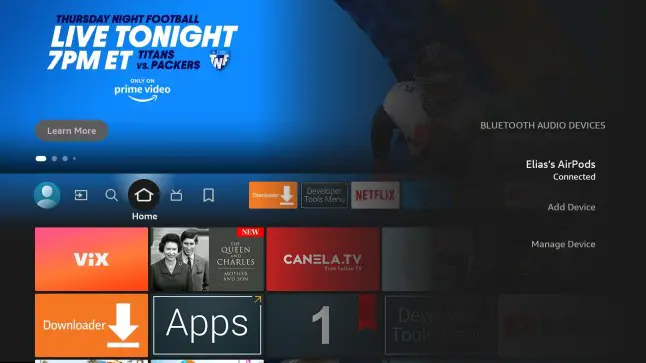To add Spectrum to Fire TV, start by navigating to the Apps section on the Fire TV home screen. Then, search for the Spectrum TV app and select it for download and installation.
Are you a Spectrum TV customer and want to access your favorite shows and movies on your Fire TV device? Adding Spectrum to Fire TV is a seamless process that allows you to enjoy a wide range of entertainment options.
By following a few simple steps, you can easily connect your Spectrum account to your Fire TV and start streaming all your favorite content. In this guide, we’ll walk you through the process of adding Spectrum to Fire TV, so you can start enjoying your Spectrum TV subscription on the big screen in no time. Let’s dive in and explore how to seamlessly integrate Spectrum into your Fire TV experience.
Getting Started With Spectrum On Fire Tv
To add Spectrum to Fire TV, simply navigate to the Amazon Appstore and search for the Spectrum TV app, then select “Get” to start the installation process. Once the app is downloaded, open it and sign in with your Spectrum username and password to access your favorite shows and channels.
Why Adding Spectrum To Your Fire Tv Enhances Your Viewing Experience
Adding Spectrum to your Fire TV opens up a world of entertainment, allowing you to access a wide range of movies, TV shows, and live channels with just a few clicks. With Spectrum, you can enjoy seamless streaming, crystal-clear image quality, and an intuitive interface, enhancing your overall viewing experience. This addition brings countless hours of entertainment right to your fingertips, making it a valuable addition to your Fire TV.
Prerequisites For The Installation
Before you begin the installation process, it’s essential to ensure that you have the following prerequisites in place:
- A stable internet connection with sufficient bandwidth to support streaming.
- An active Spectrum subscription with valid login credentials.
- A Fire TV device, such as Fire TV Stick, Fire TV Stick 4K, or Fire TV Cube, connected to your TV and configured to connect to your home network.
Locating The Spectrum App
When it comes to adding Spectrum to Fire TV, the first step is locating the Spectrum app within the Fire TV interface. With a few simple steps, you can easily access and install the Spectrum app to start enjoying your favorite shows and movies on your Fire TV device.
To begin, navigate to the home screen of your Fire TV device. Using the remote control, you can easily move through the interface and access different sections such as “Apps”, “Settings”, and “Search”.
Search Options For The Spectrum App
Once on the home screen, locate the “Search” option. This will allow you to search for the Spectrum app directly. Use the on-screen keyboard to type “Spectrum” and select the Spectrum app from the search results.
Spectrum App Installation Guide
When it comes to streaming services, Spectrum has gained popularity for its comprehensive offerings. With the Spectrum app, Fire TV users can access live TV, on-demand content, and more, all in one place. This guide will provide a step-by-step walkthrough to download and install the Spectrum app on your Fire TV, along with essential tips for a successful installation.
Step-by-step Walkthrough To Download And Install
- Turn on your Fire TV device and navigate to the home screen.
- Using the remote, click on the search icon at the top of the screen.
- Search for “Spectrum TV App” using the on-screen keyboard and select it from the search results.
- Click on the “Download” button to initiate the installation process. Once the download is complete, click on “Open” to launch the app.
- Next, log in using your Spectrum account credentials to start enjoying your favorite content.
Tips For A Successful Installation
- Ensure that your Fire TV device is connected to the internet to download the Spectrum app.
- Make sure your device’s software is up to date to avoid any compatibility issues during installation.
- If you encounter any difficulties during the installation process, try restarting your Fire TV device and attempting the installation again.
- If the app fails to launch after installation, uninstall and reinstall the Spectrum app to troubleshoot any potential issues.
Authenticating Your Spectrum Account
Authenticating Your Spectrum Account is a crucial step in order to gain access to the Spectrum app on your Fire TV. By authenticating your account, you will be able to enjoy a wide range of entertainment options available through Spectrum’s streaming services. In this blog post, we will walk you through the process of authenticating your Spectrum account on your Fire TV, as well as provide solutions to any potential login issues you may encounter.
Process For Entering Your Spectrum Credentials
Once you have downloaded the Spectrum app on your Fire TV, the next step is to enter your Spectrum credentials to gain access to the content. Here is a step-by-step guide:
- Open the Spectrum app on your Fire TV.
- Navigate to the login or authentication screen.
- Enter your Spectrum username and password in the designated fields.
- Click on the “Login” or “Authenticate” button to proceed.
Troubleshooting Login Issues
If you encounter any login issues while trying to authenticate your Spectrum account on Fire TV, you can try the following troubleshooting steps:
- Ensure that you are entering the correct username and password and that there are no typos.
- Check your internet connection to ensure it is stable and working properly.
- Restart your Fire TV device and try logging in again.
- Contact Spectrum customer support for further assistance if the issue persists.
Customizing Spectrum Experience
Customizing your Spectrum experience allows you to tailor your streaming and TV viewing to suit your preferences. From setting up personalized user profiles and parental controls to adjusting accessibility features, Spectrum offers a range of customization options to enhance your entertainment experience. In this guide, we’ll explore how to personalize your settings within the Spectrum app, manage parental controls, and make use of accessibility features.
Personalizing Settings Within The Spectrum App
When it comes to customizing your Spectrum experience, adjusting the settings within the app can greatly enhance your viewing experience. From choosing your favorite channels and setting up preferences to fine-tuning your on-demand content, the app allows for a personalized entertainment experience.
- Customize channel lineups to prioritize your favorite channels
- Set up favorite lists for quicker access to preferred content
- Personalize closed caption settings for an enhanced viewing experience
Parental Controls And Accessibility Options
Ensuring a safe and inclusive viewing environment, Spectrum offers robust parental controls and accessibility options. These features enable families to manage and monitor what content is accessible and customizable accessibility options for varied needs.
- Set up PIN-protected parental controls to restrict access to specific content
- Customize accessibility features such as closed captioning and audio descriptions
- Adjust display settings to accommodate various accessibility needs
By leveraging these features, you can create a tailored and secure entertainment environment for your household.

Credit: www.amazon.com
How To Add Spectrum: Optimize For Fire Tv
How to Add Spectrum: Optimize for Fire TV
Integrating Spectrum With Other Fire Tv Features
Integrating the Spectrum app with Fire TV allows you to access a wide range of entertainment options all in one place. By seamlessly combining the two platforms, you can enhance your viewing experience and easily switch between live TV, on-demand content, and streaming apps.
Maximizing App Performance And Resolution Settings
Once you have successfully added Spectrum to your Fire TV, it’s important to optimize the app’s performance and resolution settings. This can ensure smooth playback, high-quality visuals, and an overall satisfying user experience. By adjusting these settings, you can tailor the viewing experience to your preferences and the capabilities of your Fire TV device.
Frequently Asked Questions On How To Add Spectrum To Fire Tv
How Can I Add Spectrum To Fire Tv?
To add Spectrum to Fire TV, start by downloading the Spectrum TV app from the Amazon Appstore. Once installed, log in using your Spectrum username and password to access live TV, on-demand content, and more right on your Fire TV device.
Can I Watch Live Tv From Spectrum On Fire Tv?
Yes, you can watch live TV from Spectrum on Fire TV using the Spectrum TV app. Simply download the app from the Amazon Appstore, log in with your Spectrum credentials, and enjoy access to a wide range of live TV channels directly on your Fire TV device.
Is The Spectrum Tv App Compatible With Fire Tv Stick?
Yes, the Spectrum TV app is compatible with Fire TV Stick. You can easily download and install the app from the Amazon Appstore on your Fire TV Stick, allowing you to stream live TV, on-demand content, and more from Spectrum on your television.
What Features Does The Spectrum Tv App Offer For Fire Tv Users?
The Spectrum TV app for Fire TV offers features such as access to live TV channels, on-demand content, a personalized guide, parental controls, and the ability to watch TV anywhere in your home using your Fire TV device.
Conclusion
Incorporating Spectrum to your Fire TV has never been easier. With the simple steps provided, you can unlock a world of diverse content and entertainment. Embrace the convenience and enjoy a seamless streaming experience with Spectrum on your Fire TV.
Get ready to explore and discover your favorite shows and movies hassle-free!