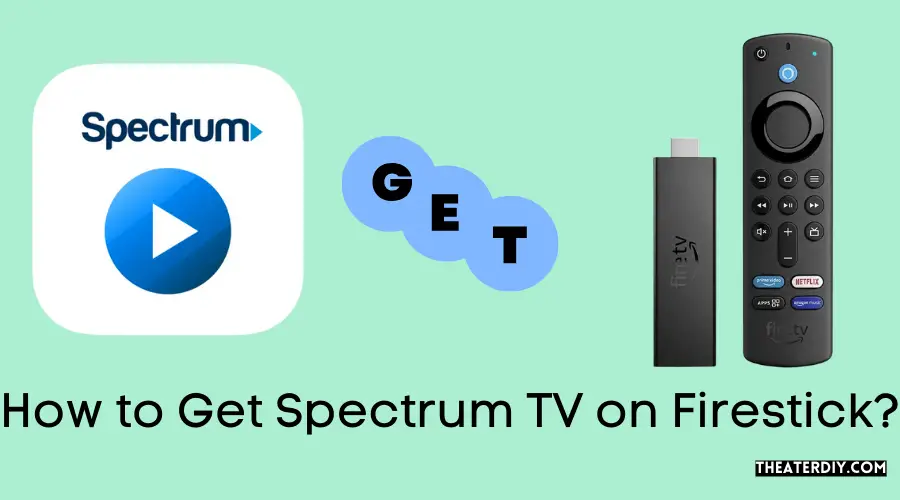To get Spectrum TV on Firestick, download the Spectrum TV app from the Amazon Appstore. Sign in with your Spectrum account to start streaming.
Spectrum TV: Firestick Installation Tips
Navigating the world of streaming can be tricky, yet adding Spectrum TV to your Firestick is a smooth process that enhances your viewing options. The Spectrum TV app bridges the gap between traditional cable services and modern streaming needs, offering convenience for users seeking to enjoy a wide array of live and on-demand content.
With just a few clicks, you can diversify your entertainment sources, allowing access to popular shows, movies, and sports right on your Firestick device. The integration of Spectrum TV with your streaming ecosystem means more entertainment with minimal hassle. After a quick installation, your Firestick will deliver a comprehensive viewing experience tailored to your preferences, all under one roof.
How To Get Spectrum Tv On Firestick: Easy Setup Guide?
Streaming your favorite content has never been easier with the combination of Spectrum TV and your Amazon Firestick. Whether you’re looking to catch the latest episodes of your favorite shows or just wanting to browse through a vast selection of channels, integrating Spectrum TV into your Firestick device is a game-changer. Follow this easy setup guide to start enjoying a seamless entertainment experience right on your Fire TV.
Pre-requisites For Spectrum Tv Installation
Before beginning the installation process, certain pre-requisites must be in place:
- An active Spectrum TV subscription allows you access to their vast library of content.
- Amazon Firestick Device connected to your TV’s HDMI port.
- Stable Wi-Fi connection to download the app and stream Spectrum TV content.
- Amazon account to access the Amazon App Store.
Step-by-step Installation Process
Once you’ve fulfilled the pre-requisites, follow these steps to install Spectrum TV on your Firestick:
- Turn on your TV and Firestick device.
- Navigate to the search bar on your Firestick home screen and type in “Spectrum TV”.
- Select the Spectrum TV app from the search results.
- Click on the ‘Download’ or ‘Get’ button to start the installation process.
- Wait for the app to download and install which may take a few minutes depending on your internet speed.
- Once installed, launch the Spectrum TV app.
- Enter your Spectrum TV credentials to sign in.
- After successful login, browse and stream your favorite content on your Firestick.
Tips For A Seamless Setup Experience
To ensure that the setup process goes as smoothly as possible:
- Check connection speeds; Spectrum recommends a minimum of 10 Mbps for streaming.
- Keep your Firestick up to date with the latest firmware updates to avoid compatibility issues.
- Use the remote effectively; the voice search function can speed up typing when searching for the app.
- If you encounter any issues, restart your Firestick and router before trying the installation again.
- For the best viewing experience, adjust your Firestick’s display settings to match your TV resolution.
Understanding Spectrum TV and Firestick Compatibility
Stepping into the world of streaming, it’s essential to understand the relationship between Spectrum TV and Firestick. Figuring out their compatibility is the first step in transforming your television experience. This seamless integration ensures access to a wide array of entertainment options right at your fingertips, provided your devices meet the right criteria. Below, discover exactly what you need to know to get Spectrum TV up and running on your Firestick.
Compatibility Requirements For Spectrum Tv App
Before diving into the installation process, it’s crucial to be aware of the compatibility requirements for the Spectrum TV app. Ensuring your device meets the minimum criteria will save time and prevent potential hiccups during setup. Here are the necessities your setup must adhere to:
- Operating System: Firestick devices should run on Fire OS 5 or higher.
- Internet Connection: A stable and high-speed internet connection is necessary for streaming without interruptions.
- Spectrum Account: An active Spectrum TV subscription and associated login credentials.
Note the importance of software compatibility: only systems up-to-date will support the Spectrum TV app. Additionally, the Spectrum account is your gateway to the content, requiring a username and password for access.
Firestick Versions That Support Spectrum Tv
Not all Firestick versions are created equal, and knowing which models support the Spectrum TV app is essential. Here’s a concise list to clarify:
| Firestick Model | Compatibility Status |
|---|---|
| Firestick (2nd Generation) | Compatible |
| Firestick 4K | Compatible |
| Firestick Lite | Compatible |
| Firestick (3rd Generation) | Compatible |
| Firestick 4K Max | Compatible |
| Fire TV Cube | Compatible |
| Fire TV (3rd Generation) | Compatible |
To guarantee a smooth streaming experience, ensure your Firestick version is on the list above. If your model appears, you’re all set for the next steps to enjoy Spectrum TV on your device.
Preparing Your Firestick For Spectrum TV
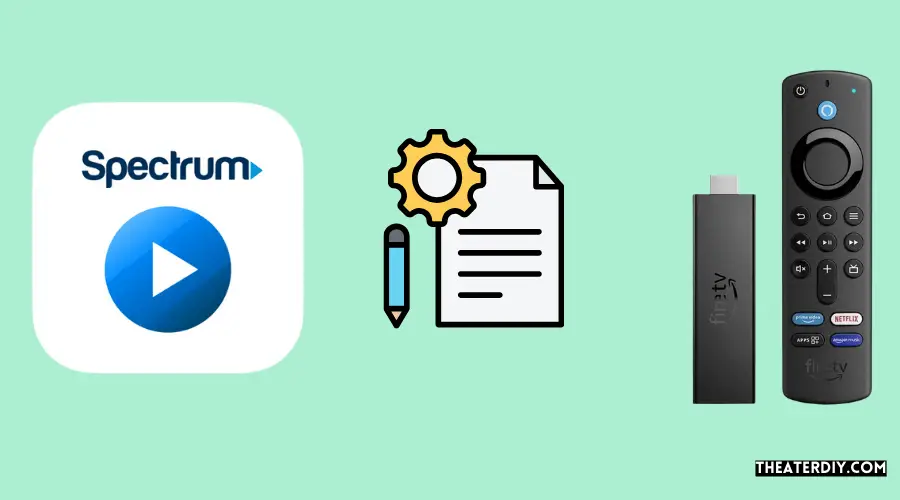
Streaming your favorite shows and movies on Spectrum TV requires a little preparation of your Amazon Firestick. This step-by-step guide will ensure that your device is ready to deliver endless entertainment in the comfort of your living room. Ensure compatibility, optimize your settings, and secure a suitable network connection to enjoy a seamless Spectrum TV experience on your Firestick!
Ensuring Your Firestick Is Up-to-date
Keeping your Firestick updated is crucial for a smooth streaming experience. To check for updates:
- Go to the Firestick Home screen.
- Select Settings.
- Navigate to My Fire TV > About.
- Click on Check for System Update and install any available updates.
Adjusting Settings For App Installation
To install Spectrum TV, you may need to adjust your Firestick settings to allow the installation of apps from unknown sources:
- Open Settings from the home screen.
- Scroll to My Fire TV and select Developer options.
- Turn on Apps from Unknown Sources.
Once this setting is enabled, you’ll be able to download and install the Spectrum TV app.
Network Recommendations For Optimal Performance
A reliable internet connection is fundamental for streaming content without interruption. Follow these recommendations for the best viewing experience:
- Use a Wi-Fi connection with at least 25 Mbps for 4K streaming.
- If possible, connect your Firestick directly to the router via an ethernet adapter for a more stable connection.
- Minimize the number of devices connected to the same network during streaming to reduce bandwidth competition.
Installing Spectrum Tv Step By Step
Transforming your Firestick into a powerhouse of entertainment with Spectrum TV is a seamless process. This guide outlines the step by step method to install Spectrum TV on your Firestick, ensuring you access a world of content at your fingertips. Follow along as we detail the download, navigation, and authentication steps vital for enjoying Spectrum TV’s vast programming.
Downloading The Spectrum Tv App
The adventure begins with downloading the Spectrum TV app. Follow these simple bullet points:
- Select the Search option on the Firestick home screen, depicted by the magnifying glass icon.
- Type in “Spectrum TV” using the on-screen keyboard.
- Choose the Spectrum TV app from the search results.
- Click on “Download” or “Get” to initiate the installation process.
- Wait for the app to download and install on your device.
Once the app is downloaded, the next step is navigating the Firestick interface:
- Press the Home button on your Firestick remote to return to the main screen.
- Open the App section to view your downloaded applications.
- Locate and select the Spectrum TV app to open.
- If preferred, hold down the home button and select “Apps” to reorder and place Spectrum TV on your home screen for easy access.
Authentication Process For Spectrum Tv App Access
The final step is authenticating your app access:
Open the Spectrum TV app and you’ll be prompted to sign in. Complete the authentication process through these steps:
| Step | Action |
|---|---|
| 1. | Enter your Spectrum username and password. |
| 2. | Click on “Sign In“. |
| 3. | Complete any additional verification steps if prompted. |
| 4. | Agree to any Terms & Conditions if asked. |
| 5. | Start streaming your favorite shows on Spectrum TV! |
Post-installation Setup And Tips
Welcome to the final phase of your Spectrum TV on Firestick journey! With the app now successfully downloaded and installed, it’s time to explore the features and functions available to you. The goal is to maximize your enjoyment while streaming your favorite content. Let’s dive into the nitty-gritty details of post-installation setup and tips to help you get the most out of your Spectrum TV experience on Firestick.
Customizing Spectrum TV settings on Firestick
Customizing Spectrum Tv Settings On Firestick
Unlock the full potential of your Spectrum TV app by personalizing the settings to suit your preferences. Following these steps will ensure that you are set up for the ultimate viewing pleasure:
- Navigate to the app settings within the Spectrum TV app.
- Adjust video quality to match your Firestick capabilities and internet speed.
- Manage your watchlist and favorites for quick access to your preferred shows.
- Set parental controls to keep content kid-friendly, if needed.
- Explore accessibility options to tailor your viewing experience accordingly.
Recommendations for a better viewing experience
Recommendations For A Better Viewing Experience
Enhance your Spectrum TV viewing experience on Firestick with these expert tips:
- Ensure a stable internet connection: A high-speed internet connection minimizes buffering and provides high-quality streaming.
- Utilize an Ethernet connection if possible, for more reliable speeds than Wi-Fi.
- Regularly clear the cache: This helps maintain the app’s performance and speed.
- Make use of the Spectrum TV app’s features: Such as live TV pause and resume, on-demand programming, and DVR management for a seamless experience.
Troubleshooting common setup issues
Troubleshooting Common Setup Issues
Encounter a hiccup? Don’t fret! Here are some solutions to common setup issues:
| Issue | Solution |
|---|---|
| App doesn’t launch | Restart your Firestick and try opening the Spectrum TV app again. |
| Persistent buffering | Test your internet speed and reboot your modem/router if needed. |
| Error codes | Refer to the Spectrum support site for specific code troubleshooting. |
| Feature not available | Ensure your subscription plan includes the feature, or contact support for help. |
Enhancing Your Spectrum Tv Experience On Firestick
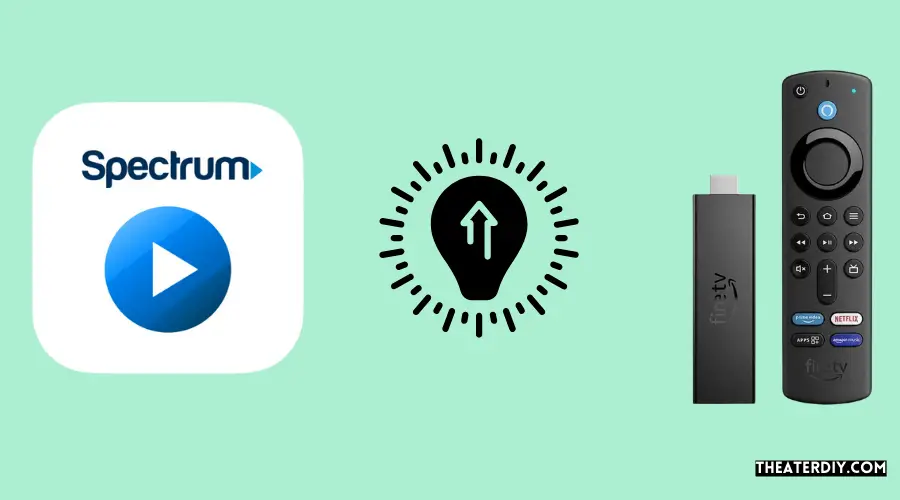
Welcome to the ultimate guide on Enhancing Your Spectrum TV Experience on Firestick. Whether you’re a new user or a seasoned watcher, knowing the ins and outs of keeping your Spectrum TV app in top shape on your Firestick can significantly elevate your viewing pleasure. Let’s dive into the two main aspects that can revolutionize your Spectrum TV usage: seamless app updates and robust customer support.
Best Practices For App Updates And Maintenance
Keeping your Spectrum TV app updated on your Firestick is key to enjoying the latest features and uninterrupted service. Here’s how to stay on top of app maintenance:
- Regular Updates: Always ensure that your Spectrum TV app is updated to the latest version. Firestick usually does this automatically, but you can also check manually through the ‘Apps’ section.
- Clear Cache: Sometimes, app performance issues can be resolved by clearing the cache. You can do this from the Firestick settings menu.
- Reinstallation: If problems persist, consider uninstalling and reinstalling the Spectrum TV app to refresh your installation.
Additional Resources For Help And Customer Support
For times when things don’t go as planned, having access to reliable customer support and resources can make all the difference:
- User Guides: Spectrum offers an extensive library of user guides and FAQs on their official website to assist with common issues.
- Customer Service: Reach out to Spectrum’s customer service through their support page which includes live chat options and a contact number for immediate help.
- Community Forums: Many solutions and troubleshooting tips can be found in community forums where other Spectrum TV on Firestick users share their experiences.

Credit: www.roku.com
Frequently Asked Questions
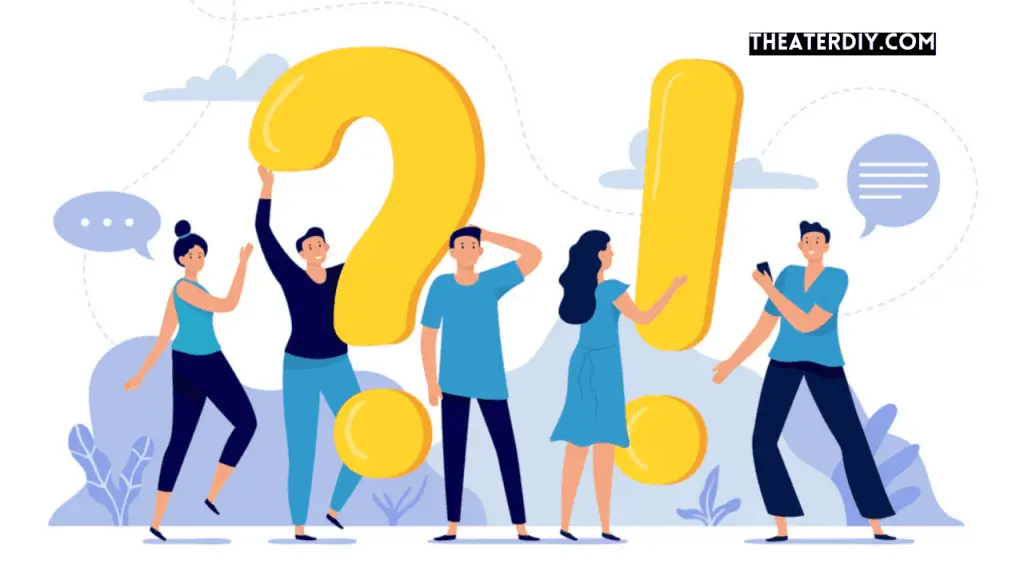
Can You Watch Spectrum Tv On A Firestick?
Yes, you can watch Spectrum TV on a Firestick. To do this, download the Spectrum TV app from the Amazon Appstore, sign in with your Spectrum account, and enjoy streaming your favorite shows and channels.
How To Install Spectrum Tv App On Firestick?
To install the Spectrum TV app on Firestick, go to the Amazon Appstore, search for “Spectrum TV”, select the app, and click on “Download” or “Get”. Once installed, open the app and log in with your Spectrum credentials.
Is Spectrum Tv App Free For Firestick Users?
The Spectrum TV app is free to download on Firestick. However, you must have a subscription to Spectrum Cable TV services to access the content and live TV streaming available on the app.
What Are The Features Of The Spectrum Tv App?
The Spectrum TV app on Firestick offers live TV streaming, on-demand content, and the ability to create a personalized guide with favorite channels. It also supports parental controls and DVR management if available with your subscription.
Conclusion
Wrapping up, getting Spectrum TV on your Firestick can enhance your streaming experience significantly. By following the steps outlined in our guide, you’ll unlock a vast array of entertainment options. Enjoy your favorite shows and movies seamlessly, and dive into the world of digital amusement with ease.
Happy viewing!