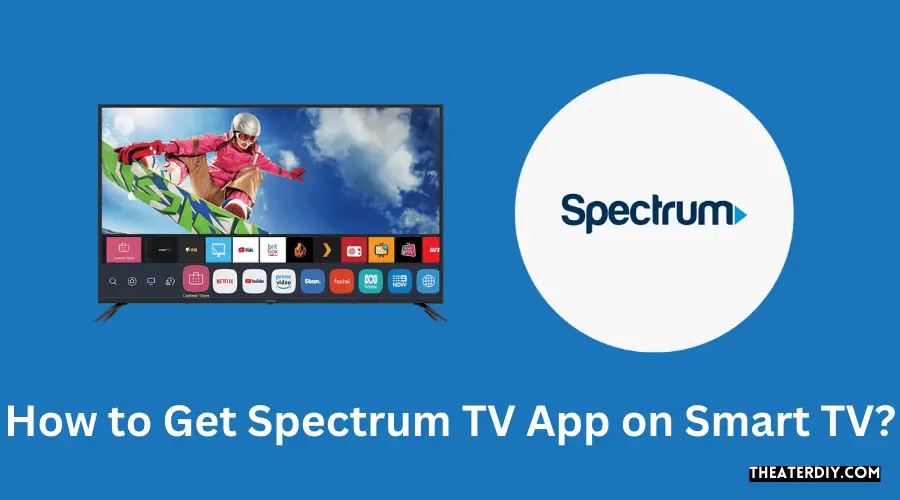To get the Spectrum TV app on your smart TV, simply check compatibility, access the app store, search for the Spectrum app, download and install it, and sign in with your Spectrum TV account. Enjoy a wide selection of TV shows, movies, and live channels right on your smart TV.
Downloading And Installing The Spectrum TV App
If you’re a Spectrum TV customer and want the convenience of streaming your favorite shows and movies directly on your Smart TV, you’re in luck! The Spectrum TV App allows you to access live TV and on-demand content right from your Smart TV. In this guide, we’ll walk you through the steps of downloading and installing the Spectrum TV App on your Smart TV, so that you can start enjoying your favorite entertainment in no time.
Check the Compatibility of Your Smart TV
Before you begin the installation process, it’s important to check if your Smart TV is compatible with the Spectrum TV App. To do this, refer to your TV’s user manual or visit the manufacturer’s website. Keep in mind that while most newer Smart TVs should be compatible, certain older models may not support the app.
Access the Smart TV’s App Store
To download and install the Spectrum TV App on your Smart TV, you’ll need to access the TV’s app store. The app store is usually pre-installed on your Smart TV and can be found in the main menu or home screen. Simply navigate to the app store using your remote control.
Search for the Spectrum TV App
Once you’re in the app store, use the search function to find the Spectrum TV App. Enter “Spectrum TV” in the search bar and wait for the results to populate. Look for the official Spectrum TV App and select it.
Click on the Download or Install Button
After selecting the Spectrum TV App, you’ll be taken to its download or install page. Click on the appropriate button to start the downloading process. Depending on your TV’s internet connection and the size of the app, this process may take a few minutes. Be patient and ensure that your TV stays connected to the internet throughout the installation.
Wait for the App to Finish Installing
Once the app has finished downloading, it will automatically start installing on your Smart TV. This process may take a few more minutes, so it’s important not to interrupt it. Avoid turning off the TV or exiting the app store until the installation is complete.
In conclusion, downloading and installing the Spectrum TV App on your Smart TV is a straightforward process. Start by checking the compatibility of your TV, access the app store, search for the Spectrum TV App, and click on the download or install button. Be patient as the app downloads and installs, and soon you’ll be able to sign in with your Spectrum TV account and enjoy a wide range of content right on your Smart TV.
Configuring The Spectrum TV App

Launching the Spectrum TV App
To configure the Spectrum TV App on your Smart TV, start by launching the app. Locate the app in your TV’s app store or channel store. If you are unsure about where to find it, consult your TV’s user manual or search for the app in the Smart Hub.
Logging in to Your Spectrum Account or Creating a New One
Once you have opened the Spectrum TV App, you will need to log in to your Spectrum account. If you already have an account, enter your username and password to access your account. If you don’t have a Spectrum account yet, you will need to create one. Click on the “Create Account” button and follow the prompts to set up your new account.
Entering Your Account Credentials
After logging in, you will be prompted to enter your account credentials. Make sure to enter the correct username and password associated with your Spectrum account. Double-check your information to ensure accuracy and click on the “Sign In” button to proceed.
Customizing Your Preferences and Settings
Once you are logged in, take some time to customize your preferences and settings. You can choose your favorite channels, set parental controls, and adjust video and audio settings. To access these customization options, navigate to the settings menu within the app. Explore the various options available and make the desired changes according to your preferences.
Exploring the App’s Features and Functionality
Now that you have configured the Spectrum TV App, you are ready to explore its features and functionality. Browse through the app’s menu to find different categories such as live TV, on-demand content, and DVR. Discover the vast selection of TV shows, movies, and live channels available for you to enjoy on your Smart TV. Take advantage of the app’s user-friendly interface and intuitive controls to navigate through the content effortlessly.
Configuring the Spectrum TV App on your Smart TV is a straightforward process. By following these simple steps, you can enjoy all the exciting features and functionality that the app has to offer. Start by launching the app, logging in to your Spectrum account (or creating a new one), entering your account credentials, customizing your preferences and settings, and finally, exploring the app’s vast collection of TV shows, movies, and live channels. Embrace the convenience and entertainment that the Spectrum TV App brings to your Smart TV experience.
Troubleshooting Common Issues
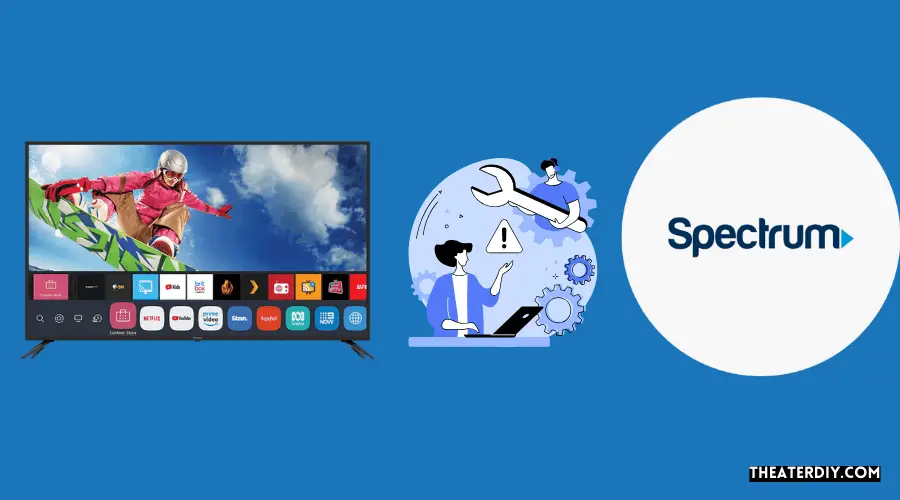
Occasionally, you may encounter some common issues while trying to get the Spectrum TV app on your smart TV. Don’t worry; we have got you covered. In this section, we will discuss some troubleshooting steps to help you resolve these issues quickly and easily.
Check Your Internet Connection
The first thing you need to check when facing any issues with the Spectrum TV app on your smart TV is your internet connection. Ensure that your Wi-Fi is working properly and that you have a stable and strong internet connection. You can do this by checking other devices connected to the same network and testing their internet speed.
Verify Your TV’s Software Updates
Outdated software can sometimes cause compatibility issues with the Spectrum TV app. To ensure that your smart TV is up to date, go to the settings menu and look for the software update option. If there is an update available, proceed to download and install it. This will help resolve any compatibility issues and provide a smoother experience with the app.
Clear Cache and Data of the Spectrum TV App
Clearing the cache and data of the Spectrum TV app can often fix common issues such as freezing, buffering, or app crashes. To do this, go to the settings menu on your smart TV, navigate to the apps section, and locate the Spectrum TV app. Select it, and you will find the option to clear cache and data. Confirm your selection, and the app will reset, potentially resolving any issues you were facing.
Restart Your Smart TV
If the above steps didn’t solve the issue, a simple restart of your smart TV might do the trick. Power off your TV completely and unplug it from the power source. Wait for a few minutes, then plug it back in and turn it on. This will refresh the TV’s system and can often resolve any minor glitches or temporary issues with the Spectrum TV app.
Contact Spectrum Support for Further Assistance
If you have tried all the troubleshooting steps mentioned above and are still experiencing issues with the Spectrum TV app on your smart TV, it’s time to reach out to Spectrum support for further assistance. They have a dedicated team of experts who can provide specific solutions based on your TV model and the nature of the problem you are encountering. Visit the Spectrum website or call their customer support hotline for prompt help and guidance.
Frequently Asked Questions
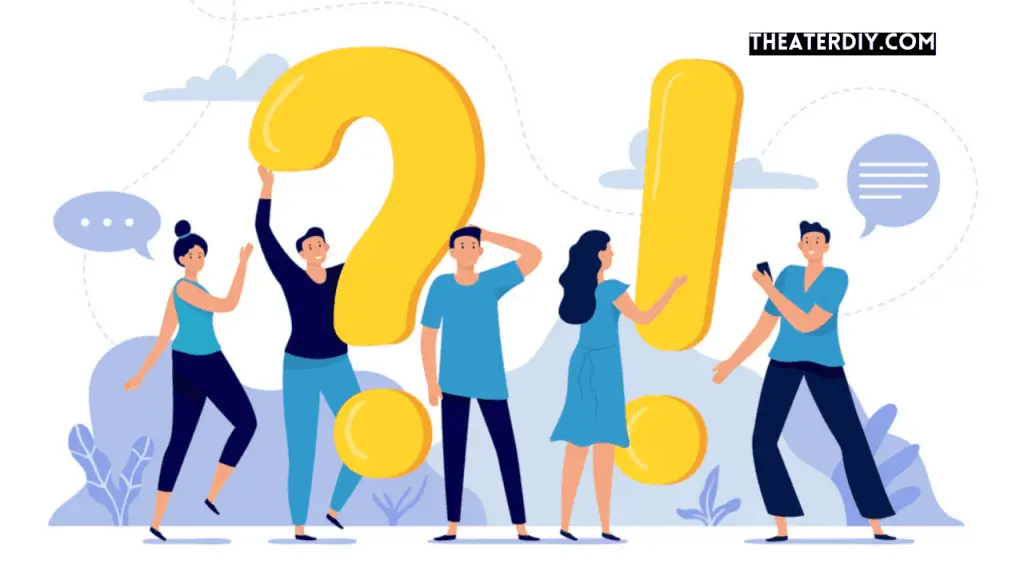
Can I Download The Spectrum App On My Smart Tv?
Yes, you can download the Spectrum app on your smart TV. The Spectrum TV App is a free mobile app that allows Spectrum TV customers to stream live TV and on-demand content on their smart TVs, Roku, Apple TV, Xbox One, or Google Chromecast.
It’s easy to download and install the app and enjoy a wide selection of TV shows, movies, and live channels on your smart TV.
How Do I Get Spectrum App On My Tv?
To get the Spectrum app on your TV, follow these steps:
1. Check compatibility.
2. Access your TV’s app store.
3. Search for the Spectrum app.
4. Download and install it.
5. Sign in with your Spectrum TV account. Enjoy streaming live TV and on-demand content on your smart TV!
What Tv Allows The Spectrum App?
You can download the Spectrum TV App on a Samsung Smart TV, Apple TV, Roku, Xbox One, or Google Chromecast. It allows Spectrum TV customers to stream live TV and On Demand content for free. Simply search for the app in the app store, download, and sign in with your Spectrum TV account to start streaming.
How Do I Get The Spectrum App On My Lg Smart Tv?
To get the Spectrum app on your LG Smart TV, follow these steps: 1. Check compatibility with your TV.
2. Access the app store on your LG Smart TV.
3. Search for the Spectrum app.
4. Download and install the app.
5. Sign in with your Spectrum TV account.
6. Enjoy streaming a variety of TV shows, movies, and live channels on your LG Smart TV.
Conclusion
To sum up, getting the Spectrum TV app on your smart TV is a simple and hassle-free process. Begin by checking the compatibility of your TV, accessing the app store, and searching for the Spectrum app. Once downloaded and installed, sign in with your Spectrum TV account to unlock a wide range of TV shows, movies, and live channels.
Enjoy the convenience and entertainment of Spectrum TV right on your smart TV.