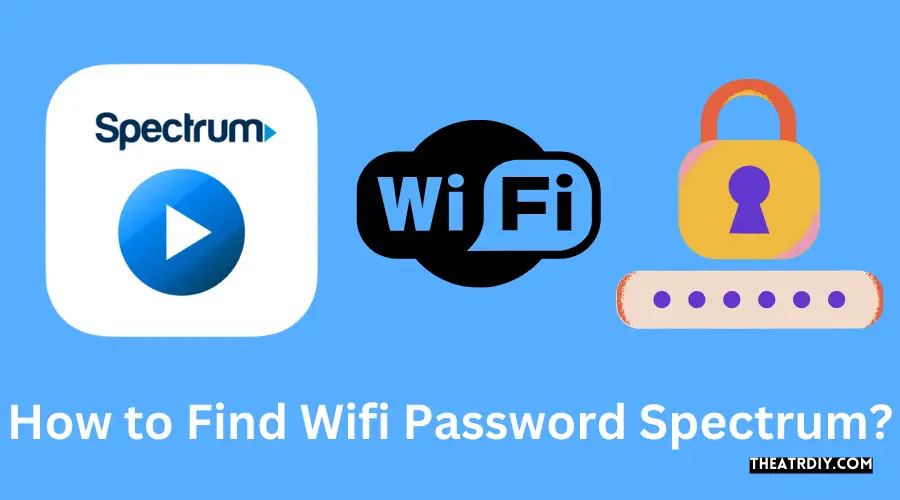To find the WiFi password for Spectrum, you can do the following: First, check the manual or box of your router for the default username and password. If you’ve changed the password and forgotten it, you can perform a factory reset by locating a small hidden RESET button on the back of your router.
Step 1: Locate Your Spectrum Router
Before you can find your WiFi password for Spectrum, you need to locate your Spectrum router. Here are two methods you can use:
-
Check the manual/box or the back of your router for the WiFi password
One way to find your WiFi password is by checking the manual or box that came with your Spectrum router. The password is often printed on a sticker or label, along with other important details about your router.
-
If you have changed the password and forgot it, perform a factory reset
If you have changed your WiFi password in the past and cannot remember it, the best option is to perform a factory reset. To do this, look for a small hidden RESET button on the back of your router. Use a pin or paperclip to press and hold the button for about 10 seconds, until the router restarts and restores its default settings. Keep in mind that performing a factory reset will erase any custom settings you have made, so you will need to set up your WiFi network again.
Once you have located your Spectrum router and retrieved the WiFi password, you can proceed to connect your devices to the network and enjoy seamless internet access.
Step 2: Access Spectrum Router Settings
Enter your Spectrum username and password to access the router settings.
Now that you have connected to your Spectrum router, it’s time to access its settings. To do this, you will need to enter your Spectrum username and password. These credentials are essential for security purposes and to ensure that only authorized users can make any changes to the router settings.
Select the “Services” tab at the bottom of the app.
Once you have entered your Spectrum username and password, navigate to the “Services” tab at the bottom of the app. This tab will give you access to a wide range of services provided by Spectrum, including your router settings. Click on the “Services” tab to proceed to the next step.
Summary:
- Enter your Spectrum username and password to access the router settings.
- Select the “Services” tab at the bottom of the app.
Accessing your Spectrum router settings is a crucial step in finding your WiFi password. By entering your Spectrum username and password, you can ensure that only authorized users have access to the router settings. Once you have successfully logged in, navigating to the “Services” tab will provide you with the necessary options to manage your router settings effectively.
Remember, it’s essential to keep your WiFi password secure to prevent unauthorized access to your network. Regularly updating your password and making use of a strong, unique combination of characters will go a long way in ensuring the security of your home or office WiFi network.
Step 3: Find And Update Your Wifi Network Name And Password
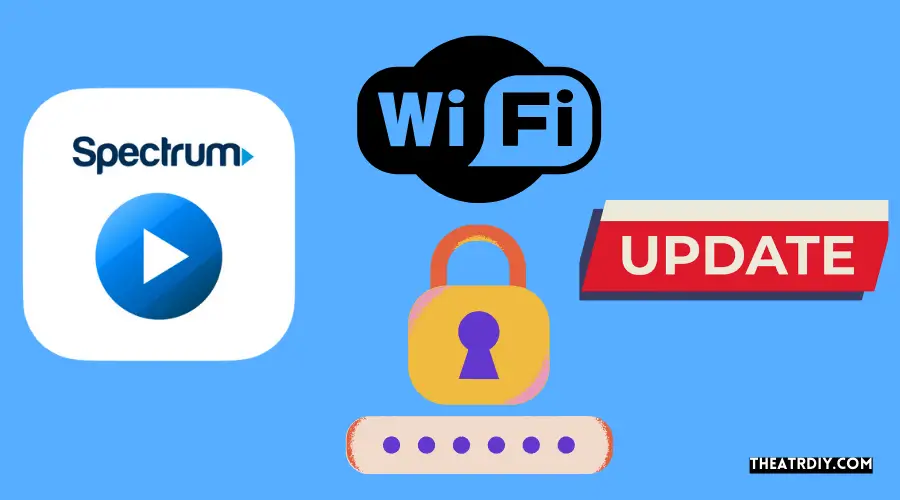
Once you have accessed your Spectrum account and are ready to update your WiFi network name and password, follow the simple steps described below:
Under Your Spectrum Network, select the network you want to edit.
First, navigate to the ‘Services’ tab located at the bottom of the Spectrum app. Next, under the ‘Your Spectrum Network’ section, locate and select the WiFi network you wish to make changes to.
Update your network name and/or password.
After selecting the desired network, proceed to update your WiFi network name and/or password. Remember, it’s important to choose a strong and unique password to ensure the security of your network. Don’t forget to make a note of the updated information for future reference.
Select Save to save the changes.
Once you have made the necessary updates, select the ‘Save’ button to save the changes and apply them to your network. It is crucial to save the changes for them to take effect and for your WiFi network to properly reflect the updated network name and password.
Updating your WiFi network name and password is a simple process that can enhance the security and accessibility of your Spectrum network. By following these easy steps, you can ensure that your WiFi network remains secure and easy to connect to. Remember, regularly updating your network name and password is a good practice to protect against potential security breaches.
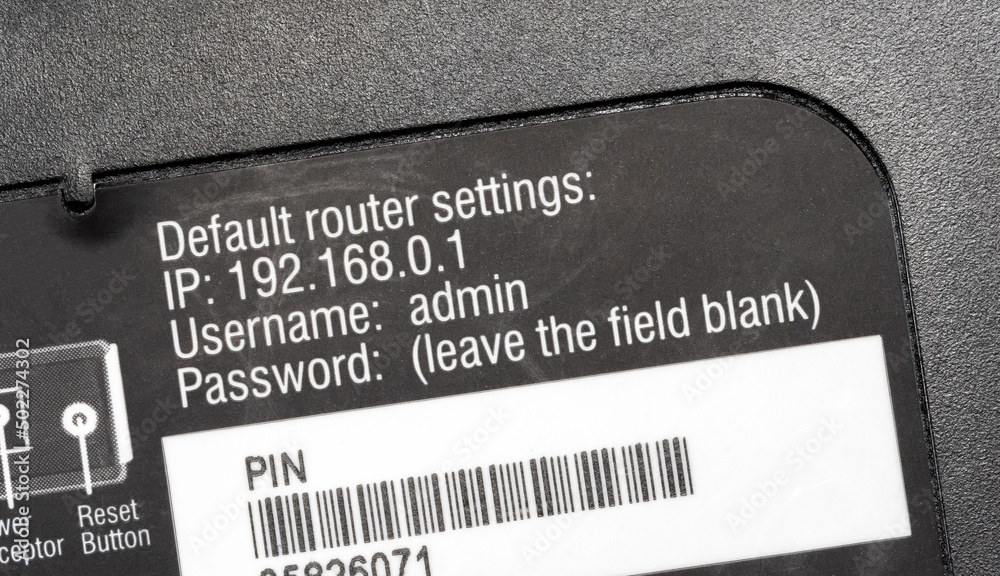
Credit: stock.adobe.com
Additional Tips And Tricks
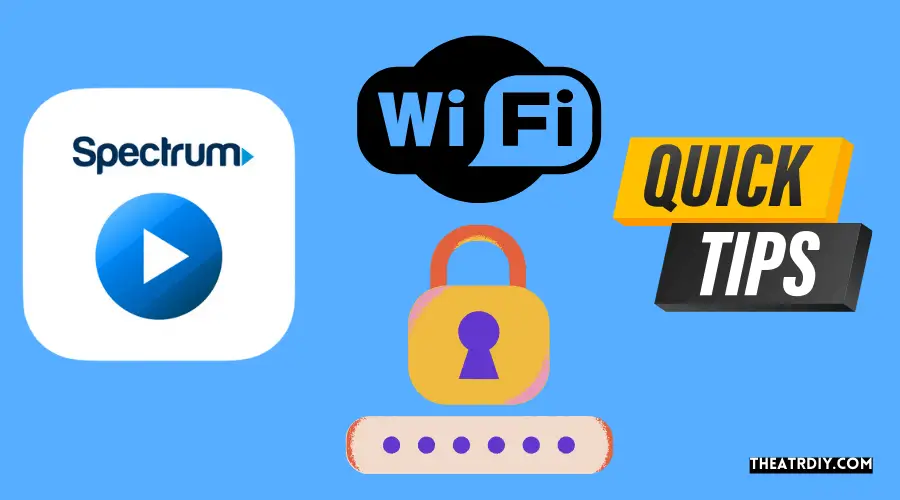
Use the Spectrum app to manage advanced WiFi services.
If you want to manage your Spectrum WiFi services efficiently, the Spectrum app is the perfect tool for you. With this app, you can easily view and change your WiFi network name and password. To get started, follow these steps:
- Open the Spectrum app on your device.
- Tap on the “Services” tab at the bottom of the app.
- Under the “Your Spectrum Network” section, select the network you want to edit.
- Update your network name and/or password as desired.
- Finally, tap on the “Save” button to apply the changes.
Using the Spectrum app makes it convenient to manage your advanced WiFi services, giving you control over your network’s security and accessibility.
Connect to your wireless network using the provided instructions.
If you need to connect to your Spectrum wireless network, the process is straightforward. Follow these instructions:
- Launch the Spectrum app on your device or visit your Spectrum.net account.
- Sign in using your Spectrum username and password.
- Once logged in, navigate to the “Services” section, then select “Internet”.
- Here, you will find your WiFi network name and password listed.
- If you want to update your network name and/or password, simply select the arrow next to your network information and make the necessary changes.
- Save your changes, and you’re all set to connect to your wireless network.
By following these instructions, you can easily connect to your Spectrum wireless network and enjoy uninterrupted internet access.
Frequently Asked Questions
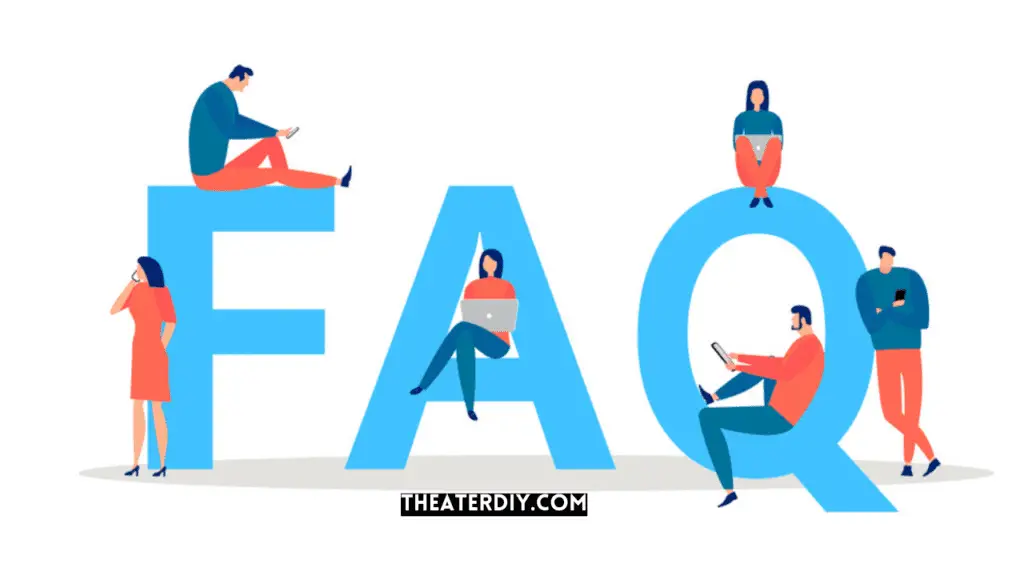
Can I See My Wifi Password On The Spectrum App?
No, you can’t see your WiFi password on the Spectrum app. To view or change your password, go to the Services tab, select your network, and update the password.
How Do I Find My 192.168 1.1 Username And Password?
To find your 192. 168 1. 1 username and password, check the manual or back of your router. If you changed the password and forgot it, perform a factory reset by pressing the small hidden RESET button on the back of your router.
How Can I Find My Spectrum Wifi Password Without An App?
To find your Spectrum WiFi password, go to the manual, box, or back of your router. If you have changed the password and forgotten it, perform a factory reset by locating the small hidden RESET button on the back of your router.
Can I View My Spectrum Wifi Password On The Spectrum App?
Yes, you can view or change your WiFi network name and password on the Spectrum app. Simply select the Services tab at the bottom of the app, choose the network you want to edit under Your Spectrum Network, update your network name and/or password, and save the changes.
Conclusion
Finding the wifi password for your Spectrum network is crucial for staying connected. Whether you’re in Austin, Texas or any other location, the process is simple. By accessing the Spectrum website and logging into your account, you can easily find and update your wifi password.
Additionally, the My Spectrum app provides another convenient option for managing your network settings. Remember to keep your network secure by regularly changing your password and following best practices for online safety. Stay connected and enjoy a seamless wifi experience with Spectrum.