To find the Spectrum app on LG Smart TV, make sure the TV is connected to the internet, then press the Home button on the remote and scroll until you see LG Content Store. Select it and click the Search icon in the top right corner, then search for “Spectrum.”
Introduction to the Spectrum app on LG Smart TV
Welcome to our blog post on how to find the Spectrum app on LG Smart TV. LG Smart TVs are known for their advanced features and user-friendly interface, and the Spectrum app is a must-have for anyone who wants to enhance their TV viewing experience. In this guide, we will walk you through the process of finding and installing the Spectrum app on your LG Smart TV.
Importance of finding and installing the Spectrum app
The Spectrum app provides access to a wide range of content, including live TV, on-demand shows, movies, and sports. By installing the Spectrum app on your LG Smart TV, you can enjoy seamless entertainment without the need for additional devices or cables. Whether you want to catch up on your favorite TV shows, watch the latest movies, or stay updated with live sports events, the Spectrum app has got you covered.
Benefits of using the Spectrum app on LG Smart TV
The Spectrum app offers numerous benefits that make it a valuable addition to your LG Smart TV. Here are some of the advantages:
- Convenience: With the Spectrum app, you can easily access your favorite shows and movies without the need for traditional cable TV subscriptions or additional equipment.
- Wide range of content: The app provides access to a vast library of on-demand shows, movies, and live TV channels, ensuring that you never run out of entertainment options.
- Personalized recommendations: The Spectrum app features a smart recommendation system that suggests content based on your viewing habits, ensuring that you discover new shows and movies that you’ll love.
- Enhanced user experience: The app is designed to provide a seamless and intuitive interface, making it easy to navigate and find the content you want to watch.
- Flexible viewing options: With the Spectrum app on your LG Smart TV, you can watch your favorite shows and movies whenever and wherever you want, as long as you have an internet connection.
Installing the Spectrum app on your LG Smart TV is a simple process that can greatly enhance your TV viewing experience. So, let’s dive in and learn how to find and install the Spectrum app on your LG Smart TV.
DISCLAIMER: It is important to note that the availability and compatibility of the Spectrum app on LG Smart TVs may vary depending on your location and the model of your TV. Please refer to the official Spectrum website or contact their customer support for specific information regarding the availability of the app on your TV.
Step 1: Connect Your Lg Smart Tv To The Internet

Step 1: Connect your LG Smart TV to the Internet
In order to begin enjoying all the features and apps on your LG Smart TV, the first step is to connect it to the internet. This will allow you to stream your favorite shows, access online content, and download apps like the Spectrum app. Follow these steps to ensure your LG Smart TV is connected to a stable internet connection.
Ensure your LG Smart TV is connected to a stable internet connection
To connect your LG Smart TV to the internet, you need to make sure it is connected to a stable Wi-Fi network. Here’s how you can do it:
1. Use the remote control to access the TV settings menu:
– Press the “Home” button on your remote control.
– Scroll through the menu options until you find the “Settings” icon.
2. Locate the network settings and connect to your Wi-Fi network:
– Once you are in the settings menu, look for the “Network” option.
– Click on “Network” to access the network settings.
– In the network settings, you will find an option to connect to a Wi-Fi network.
– Select the Wi-Fi network that you want to connect to from the list of available networks.
– Enter the Wi-Fi password if prompted.
3. Ensure a stable connection:
– Once you have connected to a Wi-Fi network, make sure that the signal strength is strong and stable.
– Position your LG Smart TV in a location with minimal obstructions that may interfere with the Wi-Fi signal.
– If you are experiencing any connectivity issues, try moving the router closer to your TV or use a Wi-Fi extender to improve the signal strength.
By following these steps, you can ensure that your LG Smart TV is connected to a stable internet connection, allowing you to enjoy the full range of features and apps available on your TV. Now that your TV is connected, you can proceed to the next steps to download and install the Spectrum app on your LG Smart TV.
Remember, a stable internet connection is crucial for a seamless streaming experience, so make sure to test the connection speed and troubleshoot any issues if needed.
Step 2: Access The Lg Content Store
Once you’ve turned on your LG Smart TV, it’s time to access the LG Content Store, where you’ll find a wide range of apps to enhance your viewing experience. Follow these simple steps:
1. Press the Home button on your LG Smart TV remote control:
Locate the Home button on your remote control, typically found in the center or at the top. Pressing this button will take you to the main home screen of your LG Smart TV.
2. Navigate to the LG Content Store using the on-screen menu:
Once you’re on the home screen, navigate to the LG Content Store using the on-screen menu. Look for the icon that represents the LG Content Store, which is usually labeled and easily identifiable.
3. Open the LG Content Store and wait for it to load:
Click on the LG Content Store icon to open it. You may need to wait a few moments for the store to load, depending on your internet connection speed. Be patient while it loads, as this is where you’ll find all the available apps for your LG Smart TV.
By following these simple steps, you’ll be able to access the LG Content Store on your LG Smart TV and explore the various apps, including the Spectrum app, to enhance your television viewing experience.
Step 3: Search For The Spectrum App
Once you have successfully opened the LG Content Store on your LG Smart TV, it’s time to search for the Spectrum app! Follow these steps to find the app and start enjoying your favorite shows and movies:
1. Use the on-screen keyboard: Look for the on-screen keyboard, which will allow you to type in your search query. Make sure to navigate to the search bar by using your remote control, and then use the on-screen keyboard to enter the keyword “Spectrum”. Be sure to double-check for any spelling errors before proceeding to the next step.
2. Select the search icon: Located near the top right corner of the LG Content Store, you’ll find a search icon. Once you’ve entered the keyword “Spectrum” using the on-screen keyboard, navigate to the search icon and select it. This will initiate the search and display the results related to your query.
3. Wait for the results to load: After selecting the search icon, the LG Content Store will start loading the search results for the term “Spectrum”. This may take a few moments, so be patient and allow the results to load completely.
That’s it! You have successfully searched for the Spectrum app on your LG Smart TV. Now, you can browse through the search results to find the official Spectrum app. Once you locate it, select the app to view more details and proceed with the installation process.
Remember, having the Spectrum app on your LG Smart TV allows you to access a wide range of entertainment options, including live TV and on-demand content. So, take your time to explore the app’s features and discover all the amazing shows and movies Spectrum has to offer.
To enhance your viewing experience, ensure that your LG Smart TV is connected to the internet and that you have a stable internet connection. Now, get ready to enjoy endless entertainment right from your LG Smart TV with the Spectrum app!
Step 4: Install And Set Up The Spectrum App
Locate the Spectrum app from the search results and select it
Once you have opened the LG Content Store, you will see a search icon near the top right corner of the store. Click on it to begin searching for the Spectrum app. Type in “Spectrum” using the on-screen keyboard and wait for the search results to populate.
Scroll through the search results until you find the Spectrum app. It should have the Spectrum logo next to the name. Highlight the app using your remote and click on it to select it. This will take you to the app page.
On the app page, you will see an “Install” button. Use your remote to navigate to the button, and once it is highlighted, press the OK or Select button to start the installation process. This will initiate the download and installation of the Spectrum app on your LG Smart TV.
Wait for the app to download and install on your LG Smart TV
During the installation process, you will see a progress bar indicating the download and installation status of the app. The time it takes to complete the process may vary depending on your internet connection speed. It is important to have a stable internet connection during this step.
While waiting for the app to download and install, you can take this time to ensure that your LG Smart TV is connected to the internet and that you have a Spectrum subscription that allows access to the app.
Launch the Spectrum app and follow the on-screen instructions to set it up
Once the app has finished downloading and installing, you can launch it by selecting the “Open” button that replaces the “Install” button on the app page.
When you open the Spectrum app for the first time, you will be guided through a setup process. Follow the on-screen instructions to set up the app on your LG Smart TV. This may include signing in with your Spectrum account, selecting your preferred settings, and choosing your channel lineup.
Ensure that you have your Spectrum account credentials handy, as you will need them during the setup process. Once you have completed the setup, you can start enjoying the wide range of content available on the Spectrum app right from your LG Smart TV.
Step 5: Sign In And Start Using The Spectrum App
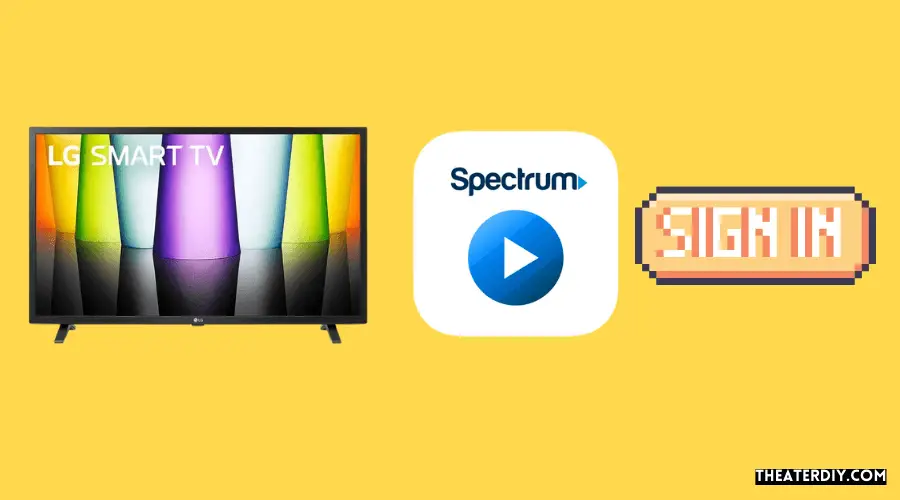
Once you have successfully downloaded and installed the Spectrum app on your LG Smart TV, it’s time to sign in and start enjoying all the amazing features and content it has to offer.
Enter your Spectrum username and password to sign in to the app
Launch the Spectrum app on your LG Smart TV and you will be greeted with a sign-in screen. To access the app’s full functionality, enter your Spectrum username and password in the designated fields.
Make sure to enter your login credentials correctly to ensure a seamless sign-in process. If you forgot your username or password, you can easily retrieve or reset them through the Spectrum website or app.
Explore the various features and options offered by the Spectrum app
Once you have successfully signed in, you can now explore the wide range of features and options available on the Spectrum app. From live TV streaming to on-demand content, the app offers a plethora of choices to enhance your entertainment experience.
Take your time to navigate through the user-friendly interface and familiarize yourself with the app’s layout. Discover different channels, genres, and categories to find the content that aligns with your preferences.
Start streaming live TV, on-demand content, and other features available
Now that you have familiarized yourself with the Spectrum app, it’s time to start streaming your favorite live TV channels, on-demand content, and other exciting features.
The app provides a seamless streaming experience, allowing you to switch between channels, pause and rewind live TV, and access a wide range of on-demand movies and shows. Take advantage of the convenient search feature to easily find the content you’re looking for.
Additionally, the Spectrum app offers interactive features such as parental controls, DVR functionality, and the ability to customize your channel lineup. Explore these features to enhance your streaming experience and make the most out of the app.
Whether you’re catching up on your favorite TV shows, watching a live sporting event, or enjoying a movie night with friends and family, the Spectrum app on your LG Smart TV provides endless entertainment possibilities.
Troubleshooting Tips
If you’re facing issues while trying to find the Spectrum app on your LG Smart TV, don’t worry! We’ve got you covered. In this troubleshooting guide, we’ll walk you through some common problems that may arise during the installation process and provide solutions to help you get the Spectrum app up and running on your LG Smart TV.
Troubleshoot common issues that may arise during the installation process
If you’re having trouble finding the Spectrum app on your LG Smart TV, here are some troubleshooting steps to follow:
- Ensure your LG Smart TV is connected to the internet.
- Press the Home button on your remote and scroll until you see LG Content Store.
- Select LG Content Store and click on the Search icon near the top right corner.
- Search for “Spectrum” using the on-screen keyboard.
- If the app doesn’t appear in the search results, try restarting your LG Smart TV and repeating the steps above.
- If the issue persists, it’s recommended to contact Spectrum’s customer support for assistance.
Check for software updates on your LG Smart TV
Another common issue that can prevent you from finding the Spectrum app is outdated software on your LG Smart TV. To check for software updates, follow these steps:
- Press the Settings button on your remote.
- Scroll down and select All Settings.
- Go to General and click on About This TV.
- Select Check For Updates to see if there are any available software updates.
- If updates are found, follow the on-screen instructions to install them.
- Once the updates are installed, restart your LG Smart TV and try searching for the Spectrum app again.
Ensure your internet connection is stable and functioning properly
An unstable or malfunctioning internet connection can also cause issues when trying to find the Spectrum app on your LG Smart TV. Here are some steps to ensure your internet connection is stable:
- Check that your LG Smart TV is properly connected to your Wi-Fi network.
- Restart your modem and router to refresh the connection.
- Move your LG Smart TV closer to your router to improve the signal strength.
- Try connecting other devices to the same network to check if the internet is working properly.
- If none of these steps solve the issue, contact your internet service provider for further assistance.
By following these troubleshooting tips, you should be able to find and install the Spectrum app on your LG Smart TV without any issues. Enjoy streaming your favorite content hassle-free!
Frequently Asked Questions
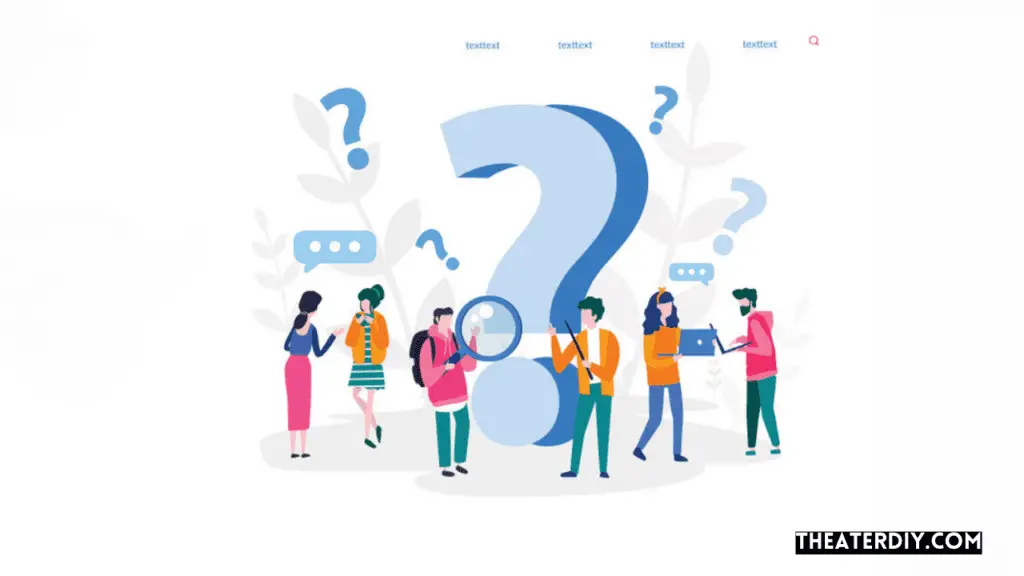
How Do I Get The Spectrum App On My Lg Tv?
To get the Spectrum app on your LG TV, make sure your TV is connected to the internet. Press the Home button on your remote and scroll to LG Content Store. Select it and click the Search icon. Search for “Spectrum” and download and install the app.
You can also stream the Spectrum app on your LG smart TV using compatible streaming devices.
Is Spectrum On Lg Smart Tv?
Yes, Spectrum is available on LG Smart TVs. To download and install the app, ensure your TV is connected to the internet. Press the Home button on your remote, scroll to LG Content Store, then click the Search icon. Search for “Spectrum” and follow the prompts to install.
How Do I Download An App On My Lg Smart Tv?
To download an app on your LG Smart TV, ensure the TV is connected to the internet. Press the Home button on your remote, scroll until you see LG Content Store, and select it. Click the Search icon in the top right corner, then search for “Spectrum.
How Do I Get Spectrum App On My Smart Tv?
To get the Spectrum app on your LG smart TV, follow these steps: 1. Connect your TV to the internet.
2. Press the Home button on your remote and go to LG Content Store.
3. Search for “Spectrum” using the Search icon.
4. Download and install the Spectrum app. You can also use streaming devices to watch the Spectrum app on your LG smart TV.
Conclusion
To download and install the Spectrum app on your LG Smart TV, make sure your TV is connected to the internet. Press the Home button on your remote and navigate to LG Content Store. Use the search function to find the Spectrum app.
Alternatively, you can stream the Spectrum app on your LG Smart TV using compatible streaming devices. Enjoy watching live TV and other streaming content with the Spectrum app on your LG Smart TV.


