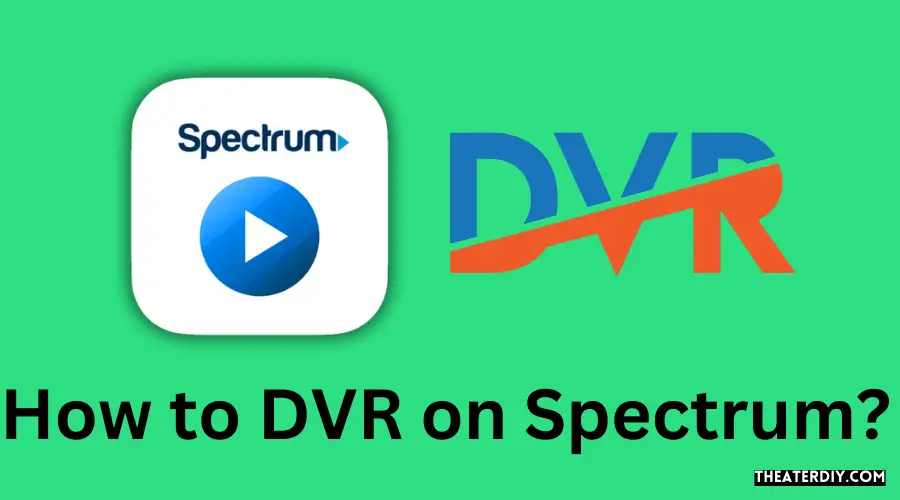To DVR on Spectrum, navigate to the program you want to record on the Spectrum TV app, and select “Record” from the options menu. You can also access the DVR menu on your Spectrum receiver by pressing the “DVR” or “List” button on your remote.
Optimizing DVR Usage: Spectrum Tips & Tricks
DVR (Digital Video Recorder) allows you to easily record your favorite TV shows and movies for later viewing. Spectrum, a popular television and internet service provider, offers DVR capabilities to its subscribers. Whether you’re using the Spectrum TV app or a Spectrum receiver, recording your favorite programs is a straightforward process.
We will provide a step-by-step guide on how to DVR on Spectrum, so you never miss out on your favorite content again.
Recording Programs
Recording programs on Spectrum is a convenient way to never miss your favorite shows, movies, or sports events. With the Spectrum DVR, you can easily record and store your desired programs for later viewing. In this section, we will explore the basics of recording on Spectrum, various ways to record a program, steps to record a TV series, and how to record an entire series on Spectrum.
Basics of recording on Spectrum
Before diving into the ways and steps to record programs on Spectrum, let’s understand the basics of recording. The Spectrum DVR allows you to record both live and scheduled programs. It allows you to pause, rewind, and fast forward through the recorded content, giving you full control over your viewing experience.
Ways to record a program on Spectrum
There are multiple ways to record a program on Spectrum:
- Using your remote control: Press the “Record” button on your remote control while watching the program you want to record. This will immediately start recording the program.
- Using the Spectrum TV app: If you are away from home or prefer using your mobile device, you can use the Spectrum TV app to record programs. Simply open the app, find the program you want to record, and tap on the “Record” button.
Steps to record a TV series on Spectrum
If you want to record multiple episodes of a TV series, follow these steps:
- Find the TV series you want to record either through the Spectrum TV app or on your TV using the guide.
- Highlight the TV series and press the “Record” button on your remote control or tap the “Record” button in the Spectrum TV app.
- The Spectrum DVR will recognize the TV series and give you options to record either all episodes or only new episodes.
- Select your preferred option and confirm the recording.
Recording an entire series on Spectrum
To ensure that you never miss an episode of your favorite series, you can record the entire series on Spectrum. Follow these steps:
- Find the TV series you want to record either through the Spectrum TV app or on your TV using the guide.
- Highlight the TV series and select the option to record all episodes of the series.
- Confirm the recording, and the Spectrum DVR will automatically record every episode of the series as they air.
- The recorded episodes will be available in your DVR list for playback whenever you want.
With these simple steps and options, you can easily record programs, TV series, and even entire series on Spectrum. Enjoy the freedom of watching your favorite content on your own schedule!
Accessing And Managing Recordings
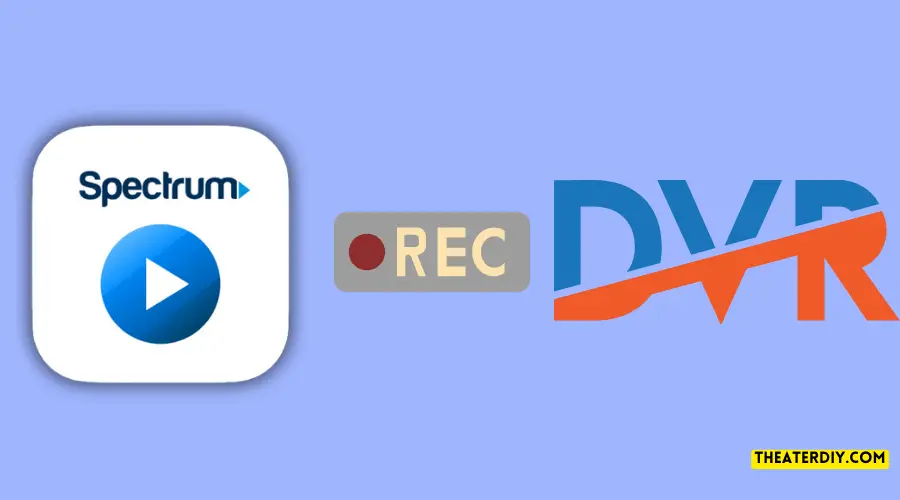
How to Access Recordings on Spectrum
Accessing your recordings on Spectrum is a breeze. Follow these simple steps:
- Launch the Spectrum TV app on your device.
- On the home screen, navigate to the “DVR” tab.
- Scroll through your list of recorded shows and select the one you want to watch.
- You can use the “Play,” “Pause,” “Fast Forward,” and “Rewind” buttons to control playback.
Additional DVR Options on Spectrum
Aside from accessing your recordings, Spectrum offers some additional DVR options to enhance your viewing experience:
- One-Touch Recording: Easily record a show by pressing the “Record” button on your remote while watching live TV.
- Recording From a Program Information Screen: Access detailed program information and choose to record it directly from the screen.
Managing Series Priority on Spectrum
If you have multiple shows set to record at the same time, you can manage their priority to ensure you never miss an episode of your favorite series. Here’s how:
- On the Spectrum TV app, go to the “DVR” tab.
- Select “Series Priority” from the menu.
- Adjust the priority of your series recordings by moving them up or down on the list.
- This way, if there is a conflict, Spectrum will prioritize recording the series with the highest priority.
Managing Recording Priority on Spectrum
Not only can you manage the priority of series recordings, but you can also prioritize individual recordings. Here’s how:
- Navigate to the program you want to prioritize from the “DVR” tab.
- Select “Recording Priority” from the options menu.
- Adjust the priority of the recording by moving it up or down on the list.
- Spectrum will automatically prioritize recording the shows with a higher priority.
Using the History Screen on Spectrum
The history screen on Spectrum allows you to view your recent recordings, making it easy to pick up where you left off. Here’s how:
- Go to the “DVR” tab in the Spectrum TV app.
- Select “History” from the menu.
- You will see a list of your recently recorded shows.
- Choose the show you want to continue watching, and it will start playing from where you left off.
Configuring DVR Settings on Spectrum
Customize your DVR settings on Spectrum to suit your preferences. Here’s how:
- Open the “Settings” menu in the Spectrum TV app.
- Select “DVR” settings.
- Here, you can adjust settings such as recording quality, default storage location, and more.
- Make the desired changes and save your settings.
How to Use the Skip Back Button on Spectrum
The skip back button on Spectrum allows you to quickly jump back a few seconds while watching a recording. Simply press the skip back button on your remote to instantly replay the previous few seconds of the show.
Spectrum Tv App And Dvr
The Spectrum TV App and DVR provide users with a seamless and convenient way to manage and record their favorite TV programs. With the Spectrum TV App, you can access your DVR, record programs, and even manage your favorites with just a few taps on your device. In this section, we will explore the various features and functionalities of the Spectrum TV App and DVR, guiding you through the process of recording programs and accessing your recordings.
Overview of the Spectrum TV App
The Spectrum TV App is a user-friendly application that allows subscribers to watch live TV, On Demand content, and access their DVR through a variety of devices, such as smartphones, tablets, and streaming devices like Roku.
Using the Spectrum TV App to Record Programs
With the Spectrum TV App, you can easily record your favorite TV programs and never miss an episode again. Simply navigate to the program you want to record, select the “Record” option, and the app will automatically save it to your DVR.
How to Access DVR on the Spectrum TV App
Accessing your DVR recordings on the Spectrum TV App is a breeze. Open the app, and you will find a dedicated section for your DVR recordings. From there, you can browse and select the program you want to watch.
Understanding Cloud DVR on the Spectrum TV App
The Spectrum TV App offers the convenience of Cloud DVR, which means you can store your recordings in the cloud instead of relying on physical storage devices. This allows you to access your recordings from any device with the app installed, giving you the flexibility to watch your favorite shows anytime, anywhere.
Managing Favorites on the Spectrum TV App
The Spectrum TV App also allows you to manage your favorite TV shows and channels with ease. You can add your preferred programs to your favorites list, making it effortless to find and watch them whenever you want. Additionally, you can also create a watchlist to keep track of upcoming episodes or series recommendations.
With the Spectrum TV App and DVR, you have the power to control your TV viewing experience. Whether you want to record a program, access your recordings, or manage your favorites, the app offers a user-friendly interface that makes it simple and convenient. Download the Spectrum TV App today and take your entertainment on the go!
My Library And DVR
The My Library and DVR feature on Spectrum allows you to easily manage and access your favorite shows and movies. With this feature, you can create a personalized library of content, add favorites, create a video watchlist, and even view suggestions based on your viewing habits. Let’s dive deeper into the various aspects of My Library and DVR.
Accessing My Library on Spectrum
To access My Library on Spectrum, simply follow these steps:
- Launch the Spectrum TV app on your device.
- Navigate to the My Library section.
- Here, you’ll find all your recorded shows, movies, and additional content.
Features of My Library on Spectrum
My Library on Spectrum comes with a range of features to enhance your viewing experience. Some noteworthy features include:
- Expiring Soon and Recently Watched: Keep track of shows and movies that are expiring soon or that you have recently watched.
- Adding Favorites: Easily add your favorite shows and movies to your library for quick access.
- Creating a Video Watchlist: Create a personalized watchlist of videos you want to watch in the future.
- Adding Rental Movies to My Library: Rent movies and add them to your library for convenient access.
- Viewing Your Watchlist: Easily view and manage your watchlist to stay organized.
- Utilizing Suggestions: Receive personalized suggestions based on your viewing habits, making it easier to discover new content.
How to Add Favorites on Spectrum
Adding favorites to your Spectrum Library is a simple process. Follow these steps:
- While watching a show or movie, navigate to the options menu.
- Select the “Add to Favorites” option.
- The show or movie will now be added to your favorites section in My Library.
Creating a Video Watchlist on Spectrum
Creating a video watchlist in My Library allows you to keep track of videos you want to watch in the future. Follow these steps:
- Navigate to the video you want to add to your watchlist.
- Select the option to add it to your watchlist.
- You can access your watchlist at any time from the My Library section.
Adding Rental Movies to My Library on Spectrum
If you want to rent a movie and add it to your library for easy access, follow these steps:
- Browse through the available rental movies in the Spectrum app.
- Select a movie and choose the rental option.
- The rented movie will now be added to your library for convenient viewing.
Viewing Your Watchlist on Spectrum
To view and manage your watchlist in My Library, follow these steps:
- Navigate to the My Library section in the Spectrum app.
- Find the watchlist tab and select it.
- You can now view, organize, and remove videos from your watchlist as needed.
With My Library and DVR on Spectrum, managing your favorite shows and movies has never been easier. Take full advantage of the features and enjoy a customized viewing experience tailored to your preferences.
Cloud DVR and Recording
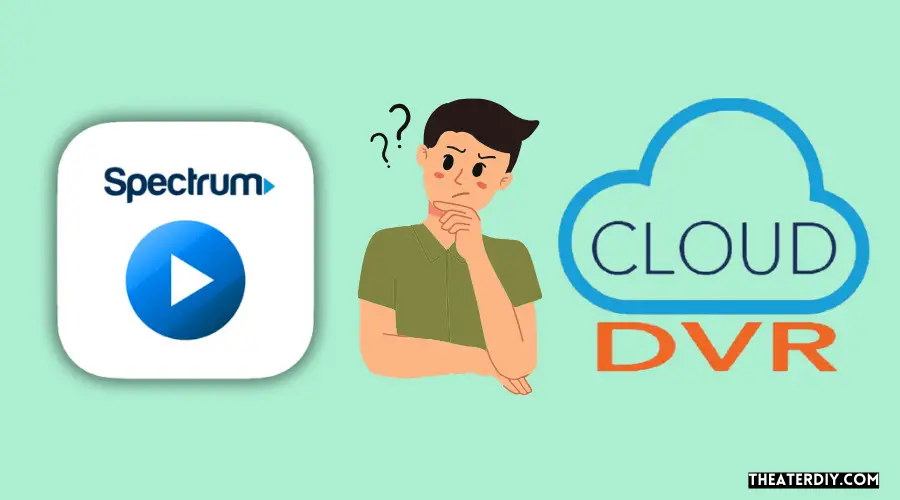
Introduction to Cloud DVR and Recording on Spectrum
With the advancement of technology, traditional DVRs are being replaced by cloud DVRs, offering a more reliable and convenient way to record and control live TV. Spectrum’s cloud DVR feature allows you to easily record your favorite shows and movies without the hassle of managing storage and scheduling conflicts. In this article, we will explore how to make the most of cloud DVR and recording on Spectrum, providing you with a seamless viewing experience.
Controlling Live TV with Cloud DVR on Spectrum
One of the key features of Spectrum’s cloud DVR is the ability to control live TV through the app or website. Simply launch the Spectrum TV app on your device or visit the Spectrum website, and you can pause, rewind, and fast forward live TV. This allows you to never miss a moment of your favorite show, even if you need to step away for a moment.
Recording Programs with Cloud DVR on Spectrum
Recording your favorite programs with Spectrum’s cloud DVR is a breeze. You can easily schedule recordings in advance or simply start recording while watching a live program. With just a few taps, you can save your shows and movies to enjoy later.
One-Touch Recording with Cloud DVR on Spectrum
Spectrum understands the importance of convenience when it comes to recording your favorite content. That’s why they have introduced the one-touch recording feature. With a single touch of a button, you can instantly start recording the program you are currently watching. This eliminates the need to navigate through menus and saves you time.
Recording from a Program Information Screen on Spectrum
Another handy feature of Spectrum’s cloud DVR is the ability to record directly from the program information screen. Simply select the program you want to record, and from the program details page, you can easily initiate a recording. This feature saves you time and makes it even more convenient to capture your favorite content.
Recording a Series with Cloud DVR on Spectrum
If you don’t want to miss a single episode of your favorite series, Spectrum’s cloud DVR has you covered. You can easily record an entire series with just a few clicks. Once you select the series you want to record, Spectrum will automatically record all future episodes, ensuring you never miss a moment of your favorite show.
Credit: www.amazon.com
Frequently Asked Questions

How Do I Get To My Dvr On Spectrum?
To access your DVR on Spectrum, use the Spectrum TV app on your Roku device. You can also use the app to record series, pause, and fast forward. Additionally, you can access your recordings, change DVR settings, and view your history on the app.
Why Can’T I Record On My Spectrum Dvr?
If you can’t record on your Spectrum DVR, it may be because you don’t have enough storage space. Try deleting some recorded shows to free up space and see if that solves the problem.
How Do I Record Tv Shows With My Dvr?
To record TV shows with your DVR, connect your TV to the DVR using an HDMI or coaxial cable. Use the DVR’s electronic programming guide to select the channel you want to record. You can schedule recordings in advance or record live TV.
Ensure that you have enough storage space by deleting recorded shows if needed.
How Do I Access The Dvr On Spectrum?
To access your DVR on Spectrum, simply navigate to the ‘My Library’ section on your Spectrum TV app or using the Spectrum Guide on your TV. From there, you can view, manage, and play your recorded shows and series.
Conclusion
To optimize your DVR experience on Spectrum, follow these simple steps. Start by accessing the Spectrum TV app on your device and navigate to the program you want to record. Select the Recording Options and choose the appropriate settings. Once recorded, the program will appear on the DVR list for easy access.
With Spectrum’s user-friendly interface and convenient DVR features, you can now enjoy your favorite shows on your own schedule. Say goodbye to missing out on your favorite shows and take control of your entertainment with Spectrum’s DVR capabilities.