To control a samsung soundbar with an iphone, download the smartthings app and use the ‘source’ button on the soundbar or its remote to select bluetooth or wifi. Both options are compatible.
Effortless Samsung Soundbar iPhone Control
Add the device to the smartthings app, and you’re ready to control your samsung soundbar with your iphone. With the smartthings app, you can turn the soundbar on and off, adjust the volume, change sound modes, and easily connect with other devices registered in the app like tvs and bluetooth headphones.
Registering your device in the smartthings app allows for seamless control and integration.
Download And Install The Smartthings App
Control your samsung soundbar with your iphone by downloading and installing the smartthings app. Simply add your device to the app and use the ‘source’ button on the soundbar or its remote to choose bluetooth or wifi.
Explain The Purpose Of The Smartthings App:
The smartthings app is a powerful tool that allows you to control and manage various smart devices in your home from your iphone. With the smartthings app, you can easily control your samsung soundbar and customize your audio experience to suit your preferences.
Whether you want to adjust the volume, change the audio mode, or stream music wirelessly, the smartthings app has got you covered.
Here’s how you can download and install the smartthings app on your iphone:
Step 1: Open The App Store
- Launch the app store on your iphone by tapping on the blue icon with an “a” on it.
Step 2: Search For Smartthings
- Tap on the search tab at the bottom of the screen and type “smartthings” into the search bar.
Step 3: Select The Smartthings App
- Look for the official smartthings app in the search results and tap on it to open the app page.
Step 4: Install The App
- On the smartthings app page, tap on the “get” or “install” button to download and install the app on your iphone.
Step 5: Authenticate With Your Apple Id
- If prompted, enter your apple id password or use touch id/face id to authenticate the download and installation process.
Step 6: Wait For The App To Install
- The smartthings app will now start downloading and installing on your iphone. Wait for the process to complete.
Step 7: Open The App
- Once the installation is finished, locate the app icon on your home screen and tap on it to launch the smartthings app.
Step 8: Sign In Or Create An Account
- If you already have a smartthings account, sign in using your credentials. Otherwise, follow the on-screen prompts to create a new account.
Step 9: Add Your Samsung Soundbar
- After signing in, tap on the “add device” button within the smartthings app. Select “audio” from the list of devices and follow the instructions to pair your samsung soundbar with the app.
Step 10: Control Your Samsung Soundbar
- Once your soundbar is successfully added to the smartthings app, you can now use your iphone to control it. Adjust the volume, switch audio modes, and explore additional settings conveniently from your phone.
By following these simple steps, you can easily download and install the smartthings app on your iphone, allowing you to take full control of your samsung soundbar and enhance your audio experience.
Connect your iPhone To The Samsung Soundbar

Control your samsung soundbar using your iphone by downloading the smartthings app and connecting through bluetooth or wifi. Easily adjust the volume and change the sound mode with the convenience of your iphone.
To control your samsung soundbar with an iphone, you have two connection options: bluetooth and wi-fi.
Discuss The Different Connection Options (Bluetooth And Wi-Fi):
- Bluetooth: Connect your iphone to the samsung soundbar using bluetooth for a wireless connection. This allows you to control the soundbar from your iphone without any physical cables. Simply follow these steps:
- Enable bluetooth on your iphone in the settings menu.
- On the soundbar, press the ‘source’ button until you see the bluetooth option.
- Open the bluetooth settings on your iphone and select the samsung soundbar from the list of available devices.
- Wi-fi: Alternatively, you can connect your iphone to the samsung soundbar using wi-fi for a more stable and versatile connection. Here are the steps to connect via wi-fi:
- Ensure that both your iphone and soundbar are connected to the same wi-fi network.
- Download and install the smartthings app on your iphone from the app store.
- Launch the smartthings app and follow the on-screen instructions to add your soundbar as a device.
- Once your soundbar is added, you can control it directly from the smartthings app on your iphone.
By following these simple steps, you can easily connect your iphone to a samsung soundbar using either bluetooth or wi-fi. Enjoy seamless control of your soundbar right from your iphone!
Control The Samsung Soundbar With Your Iphone
Control your samsung soundbar with ease using your iphone. Simply download the smartthings app, connect your device, and use the ‘source’ button on the soundbar or its remote to select bluetooth or wifi. Enjoy seamless control and convenience.
To control your samsung soundbar with an iphone, you can use the smartthings app. This app allows you to navigate the interface and access various soundbar settings, all from the convenience of your iphone. Here’s how you can do it:
Introduce The Different Control Options Available Through The Smartthings App
- Bluetooth: You can control the samsung soundbar using bluetooth connectivity. Simply connect your iphone to the soundbar via bluetooth, and you’ll be able to adjust settings and control playback from your phone.
- Wifi: Another option is to control the soundbar using wifi. By connecting your iphone and the soundbar to the same wifi network, you can access a range of features and functions through the smartthings app.
To control the samsung soundbar through the smartthings app on your iphone, follow these steps:
- Download the app: Start by downloading and installing the smartthings app from the app store on your iphone.
- Add your soundbar: Once the app is installed, open it and tap on the “add device” option. Select “soundbar” from the list of available devices and follow the on-screen instructions to add your samsung soundbar.
- Connect to your soundbar: After adding the soundbar, the app will prompt you to connect to it. Make sure your iphone is connected to the same wifi network as the soundbar and follow the app’s instructions to complete the connection.
- Access soundbar settings: Once connected, you’ll have access to various soundbar settings through the app. You can adjust the volume, change sound modes, enable virtual surround sound, and more, all from your iphone.
Detail The Specific Features And Functions That Can Be Controlled From The Iphone
With the smartthings app on your iphone, you can control several features and functions of your samsung soundbar. Here are some of the things you can do:
- Volume control: Adjust the volume of your soundbar directly from your iphone, eliminating the need for a separate remote control.
- Sound modes: Change the sound mode of your soundbar to enhance your audio experience. Whether you want to optimize for movies, music, or gaming, the app allows you to switch between different sound modes effortlessly.
- Equalizer settings: Customize the sound to your liking by adjusting the equalizer settings. Fine-tune the bass, treble, and other audio parameters to achieve the perfect sound for your preferences.
- Input selection: Switch between different audio inputs on your soundbar using the app. Whether you want to listen to music via bluetooth or enjoy a movie through the hdmi input, the app lets you easily change the input source.
- Power control: Turn your soundbar on or off directly from your iphone, providing you with convenient control over the device without the need to reach for a physical button.
Overall, with the smartthings app, controlling your samsung soundbar with your iphone becomes seamless and intuitive. You can access various settings, adjust audio parameters, and enjoy an enhanced audio experience, all from the palm of your hand.
Troubleshooting Tips
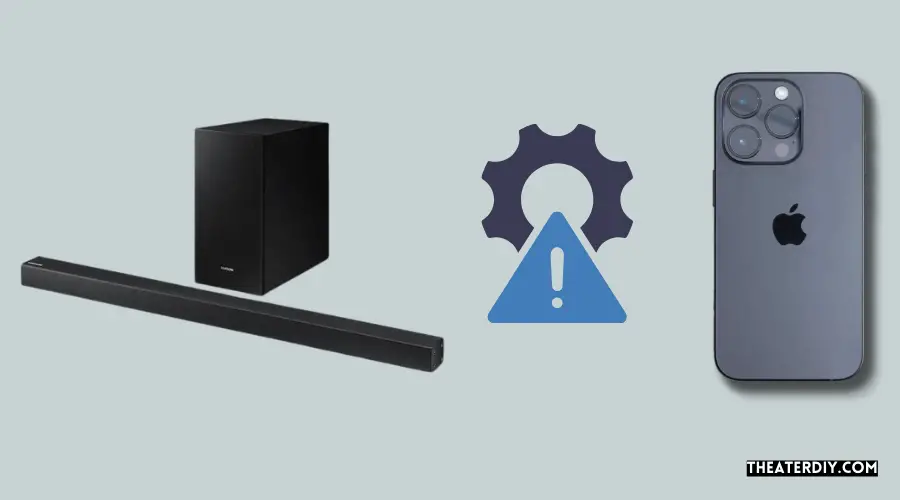
To control your samsung soundbar with an iphone, simply download the smartthings app and use the ‘source’ button on the soundbar or its remote to choose bluetooth or wifi. Add your device to the smartthings app, and you’re good to go!
Here are some troubleshooting tips for common issues when controlling a samsung soundbar with an iphone:
- Connectivity issues: If you’re experiencing connectivity problems between your iphone and samsung soundbar, try the following solutions:
- Ensure that your iphone and soundbar are connected to the same wi-fi network.
- Make sure that the firmware on both your iphone and soundbar are up to date.
- Restart your iphone and soundbar to refresh the connection.
- Check if there are any physical obstructions or interference that may be affecting the signal.
- Optimizing the user experience and maximizing control: To enhance your experience and maximize control when using your iphone to control the samsung soundbar, consider the following suggestions:
- Explore the features of the samsung smartthings app to fully utilize the capabilities of your soundbar.
- Customize the settings of the soundbar through the app to suit your preferences and optimize the audio output.
- Familiarize yourself with the available controls on the app and learn how to navigate between different audio sources.
- Experiment with different audio modes and sound settings to find the optimal audio quality for your specific needs.
- If you’re experiencing issues with specific apps or streaming services, check for app updates and ensure that they are compatible with the soundbar.
Remember, these troubleshooting tips should help you resolve common issues and improve your overall experience when controlling a samsung soundbar with an iphone.
Frequently Asked Questions

Can I Control My Samsung Soundbar With My Iphone?
Yes, you can control your samsung soundbar with your iphone. Download the smartthings app on your iphone and use the ‘source’ button on the soundbar or its remote to select bluetooth or wifi. Both options will work. Add your device to the smartthings app, and you’re good to go! With the smartthings app, you can turn the soundbar on and off, adjust the volume, change the sound mode, and even connect with other devices like tvs and bluetooth headphones that are registered in the same app.
It’s a convenient way to control your samsung soundbar using your iphone.
Can I Control My Samsung Sound Bar From My Phone?
Yes, you can control your samsung sound bar from your phone. Download the smartthings app and register your device. With the app, you can turn the soundbar on and off, adjust the volume, and change the sound mode directly from your phone.
Additionally, you can easily connect to other devices like tvs and bluetooth headphones that are also registered in the smartthings app. Enjoy the convenience of controlling your samsung sound bar with just a few taps on your phone.
How Can I Control My Samsung Soundbar Without The Remote?
To control your samsung soundbar without the remote, you can use your iphone and the smartthings app. First, download the smartthings app onto your iphone. Then, on the soundbar itself or its remote, press the “source” button and choose bluetooth or wifi.
Both options will work. Next, add your device to the smartthings app. Once your soundbar is connected to the app, you can control it directly from your iphone. You can turn the soundbar on and off, adjust the volume, and change the sound mode.
The app also allows you to connect your soundbar with other devices, such as tvs and bluetooth headphones, that are registered in the same app. With the smartthings app on your iphone, you can conveniently control your samsung soundbar without the need for a remote.
Do Soundbars Work With Iphone?
Yes, soundbars do work with iphones. To control your soundbar with an iphone, you can download the smartthings app and use the ‘source’ button on the soundbar or its remote to choose bluetooth or wi-fi. Both options will work seamlessly.
Simply add your device to the smartthings app, and you’re ready to go! With the app, you can turn the soundbar on and off, adjust the volume, and change the sound mode. You can also connect your soundbar with other devices like tvs and bluetooth headphones registered in the same app.
Controlling your samsung soundbar with your iphone is made easy and convenient through smartthings.
Conclusion
Overall, controlling a samsung soundbar with an iphone is a simple and convenient process. By downloading the smartthings app and following a few easy steps, you can unlock the full potential of your soundbar using your iphone. Whether you want to adjust the volume, change the sound mode, or even connect with other devices like tvs and bluetooth headphones, the smartthings app provides a seamless and user-friendly interface to do so.
With the ability to control your soundbar from your phone, you can enjoy a personalized and immersive audio experience with just a few taps. So, don’t let the absence of a remote control hold you back. Take advantage of technology and enhance your entertainment setup by using your iphone to control your samsung soundbar effortlessly.
Try it out and elevate your audio game today.


