To connect your Spectrum remote to your cable box, follow these steps: Turn on the TV, hold the Spectrum remote close to the cable box, and simultaneously press the “CBL” and “OK/SELL” buttons. Your remote is ready to be programmed once the light turns on.
When it comes to connecting your Spectrum remote to your cable box, the process is simple and straightforward. By following a few steps, you can easily program your remote to work with your cable box. This allows you to control your cable box using the Spectrum remote, making it more convenient to navigate through channels and adjust settings.
We will provide you with a step-by-step guide on how to connect your Spectrum remote to your cable box.
Programming The Spectrum Cable Box Remote
Programming the Spectrum cable box remote is a simple process that allows you to control your cable box with ease. By following these steps, you’ll be able to program your remote in no time:
Turn on the TV
Firstly, make sure that your TV is turned on and that it’s set to the correct input channel for your cable box. This ensures that the programming process goes smoothly.
Hold the Spectrum remote control close to the cable box
Next, hold the Spectrum remote control close to the cable box. This ensures that the remote’s signal is strong and can properly communicate with the cable box during the programming process.
With the remote and cable box in close proximity, simultaneously press the “CBL” and “OK/SELL” buttons on the remote control. This will initiate the programming process and send the necessary signals to the cable box.
Your remote is ready for programming once the light on the remote turns on. This indicates that the programming process was successful and that your remote is now synced with your cable box.
Now that you’ve successfully programmed your Spectrum cable box remote, you can enjoy the convenience of controlling your cable box with ease. No more fumbling with multiple remotes or struggling to find the right buttons. With the Spectrum remote, you’ll have full control over your cable box at your fingertips.
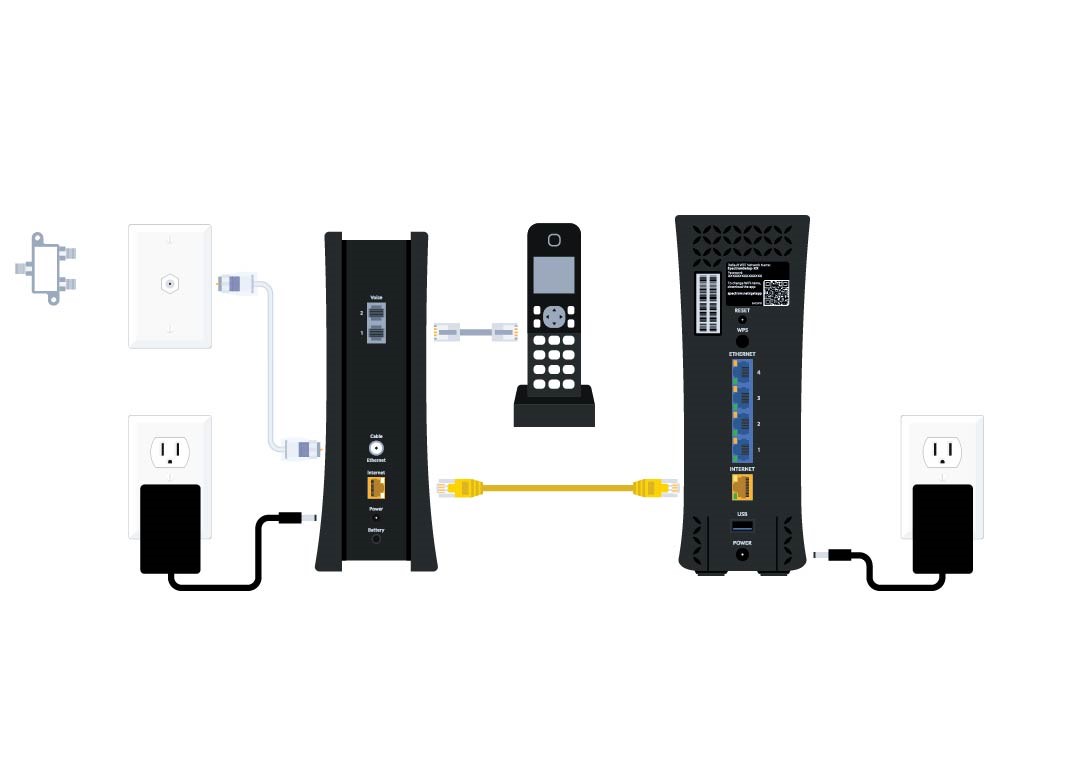
Credit: www.spectrum.net
Troubleshooting: Spectrum Remote Not Working With Cable Box
Having trouble with your Spectrum remote not working with your cable box? Don’t worry, we’ve got you covered. In this troubleshooting guide, we’ll go over some common issues and steps you can take to resolve them.
Check the batteries in the remote control
If your Spectrum remote is not working, the first thing you should check is the batteries. Weak or dead batteries can cause the remote to malfunction. Here’s how you can check the batteries:
- Remove the battery cover on the back of the remote.
- Take out the existing batteries and inspect them for any signs of leakage or corrosion.
- If the batteries are weak or dead, replace them with new ones. Make sure to insert them correctly, following the marked polarity.
Ensure the remote control is within range of the cable box
Another common issue that can cause the Spectrum remote to not work with the cable box is being out of range. Here’s what you can do to ensure the remote control is within range:
- Check that there are no obstructions between the remote and the cable box.
- Make sure you are within a reasonable distance from the cable box. Ideally, you should be within a 20-foot range.
- Position yourself in a straight line with the cable box for a better signal reception.
Try replacing the batteries if they are weak or dead
If you have checked the batteries and they are weak or dead, replacing them is a simple fix. Here’s how you can replace the batteries in your Spectrum remote:
- Remove the battery cover on the back of the remote.
- Take out the existing batteries and dispose of them properly.
- Insert new batteries, making sure to follow the marked polarity.
- Put the battery cover back on the remote.
By following these troubleshooting steps, you should be able to resolve the issue of your Spectrum remote not working with the cable box. If the problem persists, it may be worth contacting Spectrum customer support for further assistance.
Controlling The Cable Box With The Tv Remote
Controlling your cable box using just the TV remote can be incredibly convenient, as it eliminates the need to constantly switch between different remotes. By following a few simple steps, you can easily program your Spectrum remote to control your cable box. Here’s how:
Point the TV remote control at the cable/satellite box
When operating your TV’s remote control, make sure to point it directly at the cable or satellite box. This ensures a clear and accurate signal transmission, allowing the remote to effectively communicate with the cable box.
To initiate the programming process, press and hold the SELECT and CBL buttons on your TV remote control simultaneously. Hold them until you see all the lights on the remote blink twice. This indicates that the remote is ready for programming.
Wait for all lights on the remote to blink twice
Once you have pressed and held the SELECT and CBL buttons, wait for all the lights on the remote to blink twice. This blinking pattern serves as a confirmation that the remote is in programming mode.
After the lights on the remote have blinked twice, press the TV button to select the TV mode. This ensures that the remote is ready to control the TV functions.
Once you have selected the TV mode, observe the CBL button on the remote. It should blink twice, indicating that the remote is now ready to control the cable box.
Finally, press the CBL button on the remote to confirm the selection of the cable box. This step allows the remote to establish a connection with the cable box.
Following these steps will enable you to control your cable box using just the TV remote. No more juggling between multiple remotes – simply sit back, relax, and enjoy your favorite shows with ease.
Frequently Asked Questions Of Connect Spectrum Remote To Cable Box
How Do I Reconnect My Spectrum Remote To My Cable Box?
To reconnect your Spectrum remote to your cable box, follow these steps: 1. Turn on your TV. 2. Hold the Spectrum remote close to the cable box while facing it. 3. Press the “CBL” and “OK/SELL” buttons on the remote simultaneously.
4. Your remote is ready to program once the light turns on. (Source: LinkedIn)
Why Is My Spectrum Remote Not Working With My Cable Box?
If your Spectrum remote is not working with your cable box, check the batteries first as weak batteries can cause issues. To troubleshoot, try programming the remote by turning on the TV, holding the remote close to the cable box while facing it, and pressing the “CBL” and “OK/SELL” buttons simultaneously.
Once the light on the remote turns on, it is ready for programming.
How Do I Remote Into My Cable Box?
To remote into your cable box, follow these steps: 1. Turn on your TV and bring your Spectrum remote close to the cable box. 2. Simultaneously press the “CBL” and “OK/SELL” buttons on the remote. 3. Wait for the light on the remote to turn on.
4. Your remote is now ready to be programmed.
How Do I Program My Spectrum Remote Rc122 To My Cable Box?
To program your Spectrum remote RC122 to your cable box, follow these steps: 1. Turn on your TV. 2. Hold the Spectrum remote close to the cable box and face it. 3. Simultaneously press the “CBL” and “OK/SELL” buttons on the remote.
4. Once the light on the remote turns on, your remote is ready to be programmed. Note: Ensure that the remote’s batteries are not weak as it may affect its functionality.
Conclusion
To successfully connect your Spectrum remote to your cable box, follow the step-by-step tutorial provided in this blog post. Simply turn on your TV, hold the Spectrum remote close to the cable box while facing it, and simultaneously press the “CBL” and “OK/SELL” buttons.
Once the light is turned on, your remote is ready for programming. Remember to check the battery life of your remote, as weak batteries can cause it to malfunction. Enjoy seamless control of your cable box with your Spectrum remote.


