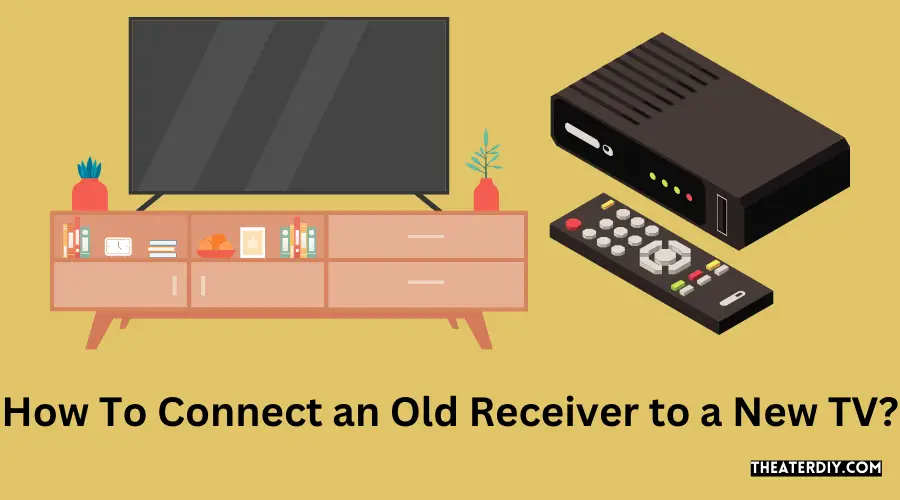You may have an old receiver lying around that you would like to use with your new TV. While most new TVs have built-in streaming capabilities, they lack the inputs and outputs of a traditional receiver. You can, however, connect an old receiver to a new TV using an HDMI cable.
Step-by-Step Guide: Old Receiver Setup for Your New TV
If you have an old receiver that you still love but your new TV doesn’t have the right inputs for it, don’t despair! There are a few ways to connect them so you can keep using your old receiver.
One option is to use an HDMI to composite converter.
This will take the HDMI signal from your TV and convert it into an analog signal that your old receiver can understand.
Another option is to use a digital optical cable. This will carry the digital audio signal from your TV to your receiver.
You’ll need to make sure that your receiver has an optical input, but many older models do.
Once you’ve connected your old receiver to your new TV, you’ll be able to enjoy all of your favorite shows and movies just like before!

How Do I Hook Up My Old Receiver to My New TV?
If you have an old receiver that you want to use with your new TV, there are a few things that you need to know in order to make the connection. First, take a look at the back of your TV and find the input ports. You will need to identify which input port is for audio/video.
Once you have found the correct port, connect one end of an HDMI cable into this port. The other end of the HDMI cable will then need to be connected into the ‘HDMI OUT’ port on your receiver.
Now that the physical connection has been made, you need to configure your TV and receiver to work together.
On your TV, go into the menu and find the ‘settings’ or ‘setup’ option. Once you’re in here, look for the option that says ‘external speakers’ or ‘audio output’. Selecting this option should bring up a list of different audio output options – choose ‘receiver’ or ‘amplifier’.
Next, go to your receiver’s menu and find the option for ‘input selection’ or something similar. Choose whichever input corresponds with the HDMI cable that is plugged into it (often labeled as simply ‘HDMI’). Finally, turn on both your receiver and TV and adjust the volume levels until they are where you want them to be.
And that’s it! You should now have sound coming through your old receiver when watching TV.
How Do I Connect My Old Sound System to My Smart TV?
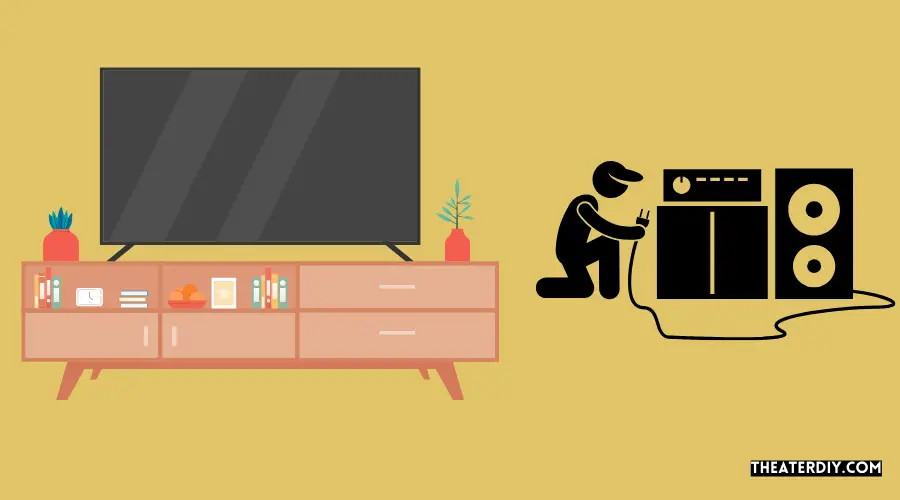
If you have an older sound system that you want to connect to your new smart TV, there are a few options available to you. You can use an HDMI cable to connect the two devices, or you can use a digital optical cable. If your sound system has an analog input, you can also use a 3.5mm stereo audio cable.
To connect your devices using an HDMI cable, simply plug one end of the cable into the HDMI port on your sound system and the other end into the HDMI port on your TV. If your sound system only has an analog input, you’ll need to use a digital optical cable. To do this, plug one end of the cable into the digital optical port on your TV and the other end into the aux input on your sound system.
Finally, if your sound system has Bluetooth capabilities, you can pair it with your TV and stream audio wirelessly.
How Do I Connect My Old Denon Receiver to My TV?
If you have an old Denon receiver that you want to connect to your TV, there are a few things that you need to do. First, you need to make sure that your receiver is compatible with your TV. If it is not, then you will not be able to connect the two devices.
Second, you need to find the right cables to connect the two devices. The most common type of cable is an HDMI cable, but there are other types of cables that can be used as well. Third, you need to connect the cables from your receiver to your TV.
Once the cables are connected, you should be able to hear sound from your TV through your receiver.
Can You Use an Old Receiver With a 4K TV?
One of the most common questions when it comes to 4K TVs is whether or not you can use an old receiver with a 4K TV. The answer to this question is unfortunately, no. You cannot use an old receiver with a 4K TV.
This is because 4K TVs require a newer HDMI standard in order to work properly. The older HDMI standards will not work with 4K TVs. If you try to use an old receiver with a 4K TV, you will likely experience audio and video issues.
Connecting Firestick to Old Receiver
If you’re anything like me, you love your old receiver. It’s been with you through thick and thin, and it still sounds great. But if you’ve got a new Firestick, you might be wondering how to connect the two.
Here’s what you need to do:
1. Connect one end of an HDMI cable to the back of your Firestick.
2. Connect the other end of the HDMI cable to an open HDMI port on your receiver.
3. Select the input on your receiver that corresponds to the HDMI port you used in step 2.
4. Enjoy!
Now that wasn’t so difficult, was it?
If you have any questions or run into any trouble along the way, feel free to leave a comment below and I’ll help out as best I can.
How to Connect TV to Receiver Without HDMI?
If you want to connect your TV to a receiver without HDMI, there are a few options. You can use an AV receiver that supports composite video or component video. You can also use a DVI-to-HDMI adapter with an HDMI cable.
Composite video is the most common type of analog video connection. It uses three RCA cables (red, green, and blue) to connect the TV to the receiver. Component video is similar to composite video, but it uses five RCA cables (red, green, blue, and two audio) to connect the TV to the receiver.
DVI is a digital video connection that uses a single cable to connect the TV to the receiver. To use DVI, you’ll need an HDMI-to-DVI adapter and an HDMI cable.
How to Connect Old Bose System to New TV?
If you’re looking to connect your old Bose system to your new TV, there are a few things you’ll need to do. First, you’ll need to find the right adapter for your Bose system. Next, you’ll need to connect the adapter to your Bose system and then to your TV.
Finally, you’ll need to adjust the settings on your TV so that it recognizes the Bose system. The first thing you’ll need to do is find the right adapter for your Bose system. There are a few different types of adapters out there, so you’ll want to make sure you get one that’s compatible with your Bose system.
Once you have the adapter, simply connect it to the audio input on your Bose system and then plug it into the audio output on your TV. Next, you’ll need to adjust the settings on your TV so that it recognizes the Bose system. To do this, go into your TV’s menu and navigate to the “audio” or “sound” section.
From here, look for an option that says “external speakers” or something similar. Select this option and then choose “Bose” from the list of options. Save these changes and exit the menu.
Finally, test everything out by playing some music or watching a movie on your TV. You should now be able to hear sound coming from your old Bose system!
Add HDMI to the Old Receiver
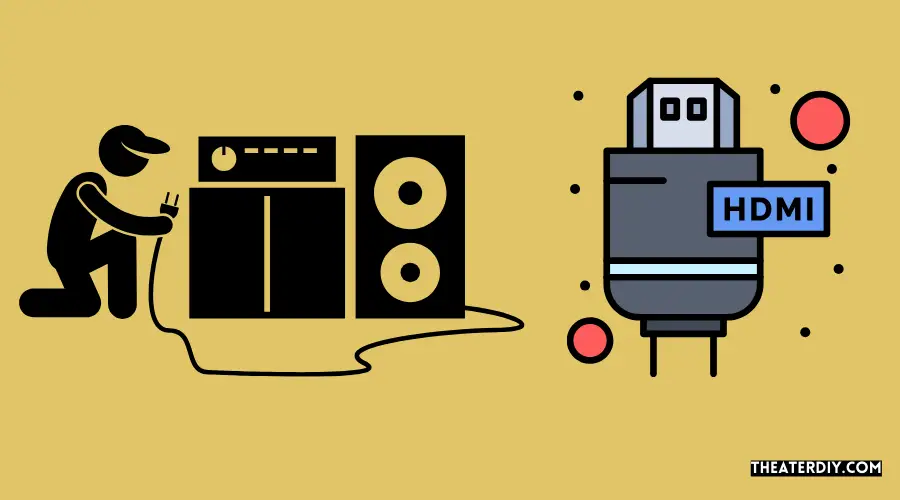
If you’re looking to add HDMI to an older receiver, there are a few different ways to do it. One option is to purchase an HDMI-to-analog converter box. This will allow you to connect your HDMI device (like a Blu-ray player or gaming console) directly to your receiver.
Another option is to buy an aftermarket receiver that has HDMI inputs. These can be found for relatively cheap, and they’ll provide you with all the modern features and inputs that you need.
Finally, if you have a bit more money to spend, you can buy a new receiver that supports 4K and HDR content.
This will future-proof your system and give you the best possible picture quality. No matter which route you choose, adding HDMI to your old receiver is a great way to get more use out of it!
How to Connect Old Pioneer Receiver to TV?
If you have a Pioneer receiver and want to connect it to your TV, there are a few things you need to do. First, make sure that your receiver is properly powered off and disconnected from the power outlet. Next, locate the audio input jacks on the back of your TV.
You will need to use an audio cable with RCA plugs at each end to connect the receiver to the TV. Once you have connected the cable, turn on your TV and receiver. You should see a message on your screen that says “No Signal.”
This is normal – simply press the “Input” or “Source” button on your remote control until you see the image from your connected device appear onscreen. If you don’t see anything, double-check all of your connections and make sure that both devices are powered on.
How to Connect Stereo to TV With Aux
If you want to connect your stereo to your TV with an aux cable, there are a few things you need to know. First, make sure that your TV has an aux input. If it doesn’t, you’ll need to use a different method to connect the two devices.
Once you’ve confirmed that your TV has an aux input, take a look at the back of your stereo receiver. You should see a set of RCA ports labeled “aux out.” Plug one end of your aux cable into the “aux out” port on your receiver, then plug the other end into the “aux in” port on your TV.
Now, turn on both your TV and stereo receiver. Change the input source on your TV to “aux,” then adjust the volume levels until you get the desired sound. That’s all there is to it!
How to Hook Up Older Surround Sound to Smart TV
There are a few ways to connect an older surround sound system to a newer smart TV. The most common and likely the easiest method is to use an HDMI cable. If your TV has an HDMI port, simply connect one end of the cable to the surround sound receiver and the other end to the TV.
If your TV does not have an HDMI port, you can use either an optical audio cable or RCA cables (red, white, yellow).
To use an optical audio cable, connect one end of the cable to the “Optical Out” port on the back of your TV and the other end to the “Optic In” port on your surround sound receiver. To use RCA cables, connect each colored cable (red, white, yellow) from the appropriate input/output ports on both devices.
Once everything is plugged in, power on your TV and receiver and follow any additional prompts on your TV screen to complete setup. You should now be able to enjoy your favorite shows and movies with enhanced audio!
How to Connect Samsung TV to Stereo Receiver
If you have a Samsung TV and want to get better sound quality, you may want to connect it to a stereo receiver. Here’s how:
1. Make sure your TV and stereo receiver are powered off.
2. Use an audio cable (like an RCA or 3.5mm cable) to connect the audio output of your TV to the audio input of your stereo receiver.
3. Turn on your stereo receiver and select the input that you connected your TV to.
4. Finally, turn on your TV and adjust the volume on both devices as desired.
Conclusion
If you have an old receiver that you want to continue using, but have recently gotten a new TV, there’s no need to worry. You can easily connect your old receiver to your new TV. All you need is an HDMI cable.
First, locate the HDMI port on your old receiver. Then, connect one end of the HDMI cable to the port. Next, locate the HDMI port on your new TV.
Finally, connect the other end of the HDMI cable to this port. Once everything is connected properly, you’ll be able to enjoy all your favorite shows and movies through your old receiver and new TV!