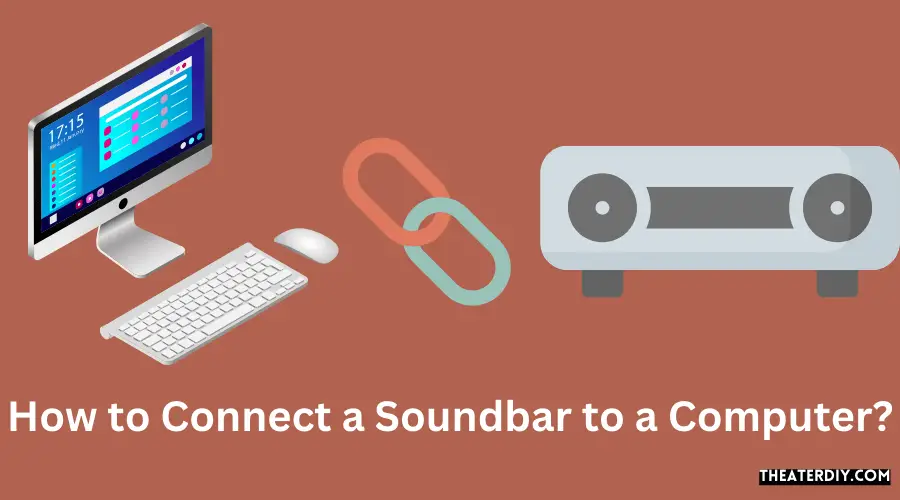To connect a soundbar to a computer using hdmi, locate the hdmi port on both the pc and soundbar, insert one end of the hdmi into each corresponding port, and then adjust the audio preferences in the computer settings for proper sound output.

Credit: www.wikihow.com
Connecting A Soundbar To A Computer Via Bluetooth
To connect a soundbar to a computer via bluetooth, locate the bluetooth settings on both devices and pair them together. Make sure the soundbar is in pairing mode and follow the prompts on the computer to complete the connection. Enjoy enhanced audio quality for your computer experience.
Connecting a soundbar to your computer via bluetooth can enhance your audio experience while watching movies, playing games, or listening to music. With just a few simple steps, you can enjoy high-quality sound without the hassle of tangled wires. Follow the instructions below to enable bluetooth on your computer and soundbar, pair the devices, and adjust the sound settings.
Enable Bluetooth On Your Computer And Soundbar
To connect your soundbar to your computer via bluetooth, you need to ensure that bluetooth is enabled on both devices. Follow these steps:
- Open the settings on your computer and navigate to the bluetooth settings.
- Turn on the bluetooth feature.
- On your soundbar, check the user manual or look for the bluetooth icon to enable bluetooth mode.
Pair The Computer And Soundbar
Once bluetooth is enabled on both devices, you need to pair them together. Follow these steps:
- On your computer, click on the bluetooth settings and select the option to add a new device.
- Your computer will start searching for nearby devices. Make sure your soundbar is in pairing mode.
- When your soundbar appears in the list of available devices, click on it to establish the connection.
- A prompt may appear on your computer and soundbar asking for a pin or confirmation. Follow the instructions to complete the pairing process.
Adjust Sound Settings On Your Computer And Soundbar
After successfully pairing your computer and soundbar, it’s time to adjust the sound settings for optimal audio output. Follow these steps:
- On your computer, navigate to the sound settings or volume control panel.
- Select your soundbar as the default audio output device.
- Adjust the volume levels to your preference.
- On your soundbar, use the remote control or control buttons to adjust the bass, treble, and other audio settings.
With the bluetooth connection established and the sound settings adjusted, you can now enjoy immersive audio from your computer through your soundbar. Whether you’re watching movies, playing games, or listening to music, the enhanced sound quality will elevate your multimedia experience.
Remember, connecting a soundbar to your computer via bluetooth allows you to enjoy a wireless audio setup, reducing cable clutter and providing the flexibility to move around without compromising on sound quality.
Connecting A Soundbar To A Computer Using An HDMI Cable
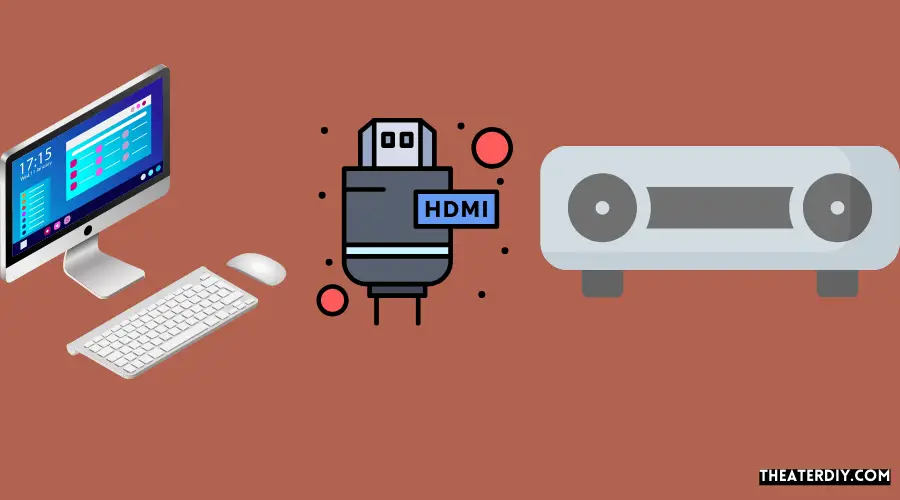
To connect a soundbar to a computer using an hdmi cable, locate the hdmi ports on both the pc and the soundbar. Insert each end of the hdmi cable into the corresponding port, then adjust the audio preferences in the computer’s settings.
It’s a simple process that enhances your audio experience.
Check If Your Soundbar Has An Hdmi Input:
- Look for an hdmi input port on your soundbar. It is usually labeled ‘hdmi in’ or ‘hdmi input’.
Connect The Hdmi Output Of Your Computer To The Hdmi Input Of The Soundbar:
- Locate the hdmi output port on your computer. It is typically found on the back or side of the computer tower.
- Plug one end of the hdmi cable into the hdmi output port of your computer.
- Connect the other end of the hdmi cable into the hdmi input port of your soundbar.
Adjust Sound Settings On Your Computer And Soundbar:
- On your computer, open the sound settings. This can usually be found in the control panel or system preferences.
- In the sound settings, select the sound output device as the hdmi soundbar.
- Adjust the volume settings on your computer to ensure the audio is playing through the soundbar.
- On your soundbar, adjust the volume and equalizer settings as desired for optimal audio experience.
By following these steps, you can easily connect a soundbar to your computer using an hdmi cable. Enjoy enhanced audio quality and immerse yourself in your favorite movies, music, and games.
Connecting A Soundbar To A Computer Using An Optical Cable
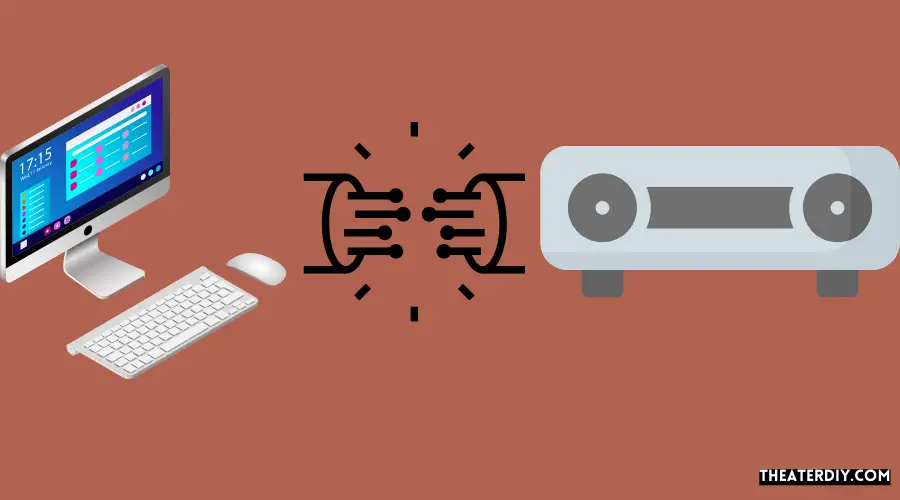
To connect a soundbar to a computer using an optical cable, locate the optical audio port on both the computer and soundbar, then insert the cable into the corresponding ports. Adjust the audio settings on your computer to ensure the sound output is directed to the soundbar.
Connecting a soundbar to your computer using an optical cable can enhance your audio experience and provide a more immersive sound quality. Follow these steps to successfully connect your soundbar to your computer using an optical cable:
Check if your soundbar has an optical input:
- Ensure that your soundbar has an optical input port before proceeding with the connection.
- Look for a square-shaped connector labeled “optical in” or “digital in” on the back or side of your soundbar.
Connect the optical output of your computer to the optical input of the soundbar:
- Locate the optical output port on your computer. It is usually labeled as “optical out” or “digital out.”
- Insert one end of the optical cable into the computer’s optical output port and the other end into the soundbar’s optical input port.
- Ensure that the cable is securely connected and seated in both ports.
Adjust sound settings on your computer and soundbar:
- Once the optical cable is connected, switch on both your computer and the soundbar.
- On your computer, go to the sound settings and select the sound output source as the optical or digital output.
- On the soundbar, use the included remote control or the buttons on the soundbar itself to switch the input to the optical or digital mode.
- Adjust the volume on both your computer and the soundbar to a comfortable level.
By following these steps, you can easily connect your soundbar to your computer using an optical cable. Enjoy enhanced audio quality while watching movies, listening to music, or playing games on your computer.
Frequently Asked Questions

How Do I Connect My Soundbar To My Computer Using Hdmi?
To connect your soundbar to your computer using hdmi, follow these steps:
1. Locate the hdmi port on your computer and soundbar.
2. Insert one end of the hdmi cable into the hdmi port on your computer and the other end into the hdmi port on your soundbar.
3. Go to the audio settings on your computer and select the correct audio preferences.
4. Ensure that the soundbar is powered on and set to the correct input source.
5. Test the connection by playing audio on your computer.
By following these steps, you can easily connect your soundbar to your computer using hdmi and enjoy enhanced audio quality for your multimedia experience.
Where Do You Put A Soundbar On A PC?
To connect a soundbar to a pc, locate the hdmi port on both the pc and the soundbar. Insert one end of the hdmi cable into each corresponding port. Then, access the audio settings on your computer and select the appropriate audio preferences.
This will ensure that the sound output is directed to the soundbar. By following these steps, you can easily set up a soundbar for your pc and enjoy enhanced audio quality while using your computer.
Can You Connect Soundbar Via Usb?
Yes, you can connect a soundbar to your computer via usb. Simply locate the usb port on both the soundbar and your computer, and insert the usb cable into both ports. Once connected, you may need to adjust your computer’s audio settings to ensure that the sound is output through the soundbar.
Refer to your computer’s user manual or the soundbar’s instructions for specific guidance on adjusting audio settings. Connecting your soundbar via usb provides a convenient and straightforward method for enjoying high-quality audio from your computer.
What Soundbars Work With Pc?
To connect a soundbar to a pc, locate the hdmi port on both the computer and soundbar. Insert each end of the hdmi cable into the corresponding port. Then, navigate to the audio preferences in the settings of your desktop computer or laptop and select the correct audio output.
This will allow the sound from your pc to be played through the soundbar.
Conclusion
Connecting a soundbar to your computer can greatly enhance your audio experience. With the right hdmi connection, you can easily enjoy high-quality sound while watching movies, playing games or listening to music. By following a few simple steps, you can seamlessly connect your soundbar to your computer.
First, locate the hdmi ports on both your computer and soundbar. Insert one end of the hdmi cable into each port. Next, access the audio settings on your computer and select the appropriate audio preferences. Ensure that the soundbar is selected as the output device.
Once the connection is established, you can enjoy a more immersive sound experience on your computer. Whether you’re using your computer for work or entertainment, connecting a soundbar is a simple and effective way to enhance your audio quality. Connecting a soundbar to your computer is a straightforward process that can significantly improve your audio experience.
Take advantage of the hdmi connection and enjoy high-quality sound while using your computer for various purposes.