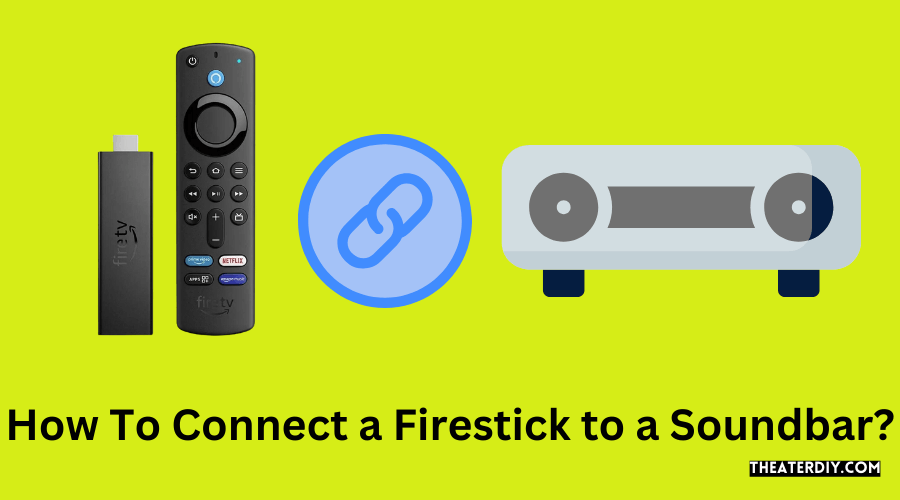To connect a fire tv stick to a soundbar, use a usb adapter to plug the fire tv stick into an outlet and connect it to the soundbar’s hdmi input using an hdmi cable. This method allows for seamless audio transfer between the fire tv stick and the soundbar.

Credit: www.amazon.com
Enabling Cec For Seamless Control
To seamlessly connect a fire tv stick to a soundbar, enable cec (consumer electronics control) on your amazon fire stick and add your soundbar as the primary sound source. This allows for easy control and a streamlined audio experience.
Understanding The Hdmi-Cec Feature:
- Hdmi-cec (consumer electronics control) is a feature that allows devices connected through hdmi cables to communicate and control each other’s functions.
- By enabling hdmi-cec, you can control your fire tv stick and soundbar using a single remote, eliminating the need for multiple remotes.
- This feature enables seamless control over the audio settings without any additional setup or complicated programming.
Enabling Cec On Amazon Fire Stick:
- To enable cec on your amazon fire stick, follow these steps:
- Navigate to the settings menu on your fire tv stick.
- Select “display & sounds” from the options.
- Choose “hdmi cec device control” and toggle the switch to enable it.
- Your fire tv stick is now ready to communicate with your soundbar through cec.
Pairing The Fire Stick Remote With The Soundbar:
- To pair your fire stick remote with the soundbar, use the following steps:
- Make sure your soundbar is turned on and connected to the tv via hdmi.
- On your fire tv stick, go to the settings menu.
- Select “controllers & bluetooth devices” and choose “amazon fire tv remotes.”
- Click on “add new remote” and follow the on-screen prompts to pair your remote with the soundbar.
- Once paired, you can control the volume and other audio settings of your soundbar directly from the fire stick remote.
By enabling cec and pairing your fire stick remote with your soundbar, you can enjoy a seamless audio experience with convenient control options. Say goodbye to juggling multiple remotes and enjoy your favorite shows and movies with enhanced sound quality.
Connecting The Fire Tv Stick To The Soundbar
To connect a fire tv stick to a soundbar, simply use a usb adapter to plug the fire tv stick into an outlet, then connect the fire stick to the soundbar’s hdmi input using an hdmi cable. This allows for seamless audio integration between the fire tv stick and the soundbar.
To enhance your viewing experience, connecting your fire tv stick to a soundbar can provide better audio quality and immersion. Follow the steps below to easily connect your fire tv stick to a soundbar.
Using An Hdmi Cable:
Using an hdmi cable is the most common and recommended method to connect your fire tv stick to a soundbar. Here’s how:
- Ensure proper power supply: Make sure your soundbar and fire tv stick are powered on and connected to a power source.
- Locate hdmi inputs: Identify the hdmi input ports on your soundbar and fire tv stick. Most soundbars have at least one hdmi input.
- Connect the hdmi cable: Plug one end of the hdmi cable into the hdmi output port on the back of your fire tv stick. Then, connect the other end of the hdmi cable to the hdmi input port on your soundbar.
- Select the hdmi input: Use your soundbar’s remote control to select the hdmi input on your soundbar corresponding to the hdmi port you connected the fire tv stick to.
- Configure sound settings: On your fire tv stick, go to the settings menu and navigate to the display & sounds section. Choose the audio output option and select the soundbar as the preferred audio output device.
- Enjoy enhanced sound: Once the connection is established and the sound settings are configured, you can now enjoy the audio from your fire tv stick through your connected soundbar.
By following these steps, you can easily connect your fire tv stick to a soundbar using an hdmi cable. Enjoy an immersive audio experience with your favorite movies and shows!
Configuring Sound Settings For The Best Audio Experience

To connect a fire tv stick to a soundbar for the best audio experience, follow these steps: 1. Use a usb adapter to plug the fire tv stick into an outlet. 2. Connect the fire stick to the soundbar’s hdmi input using an hdmi cable.
Enjoy enhanced sound quality while streaming your favorite content.
Setting The Soundbar As The Primary Sound Source:
To ensure that the audio from your fire tv stick is played through the soundbar, you need to set it as the primary sound source. Here’s how you can do it:
- On your fire tv stick, go to the home screen and navigate to “settings.”
- Select “display & sound” from the list of options.
- Scroll down and choose “audio.”
- Under the “audio output” section, select “soundbar” as the preferred audio output device.
- Once you’ve selected the soundbar, you can make further adjustments to the sound settings to enhance your audio experience.
Adjusting Soundbar Settings For Optimal Performance:
Now that you’ve set the soundbar as the primary sound source, you can further tweak the settings to ensure an optimal audio performance. Here are a few adjustments you can make:
- Adjust the volume levels: Use the remote control or the buttons on the soundbar to adjust the volume according to your preference.
- Fine-tune the equalizer settings: Many soundbars come with built-in equalizer presets or manual equalizer adjustments. Experiment with these settings to enhance the audio quality based on your personal preferences.
- Enable surround sound: If your soundbar supports surround sound, make sure it is enabled to get a more immersive audio experience. Check the soundbar’s user manual for instructions on how to enable this feature.
- Check for firmware updates: Regularly check for firmware updates for your soundbar. Updated firmware can improve audio performance and fix any known issues.
Troubleshooting Soundbar Connectivity Issues:
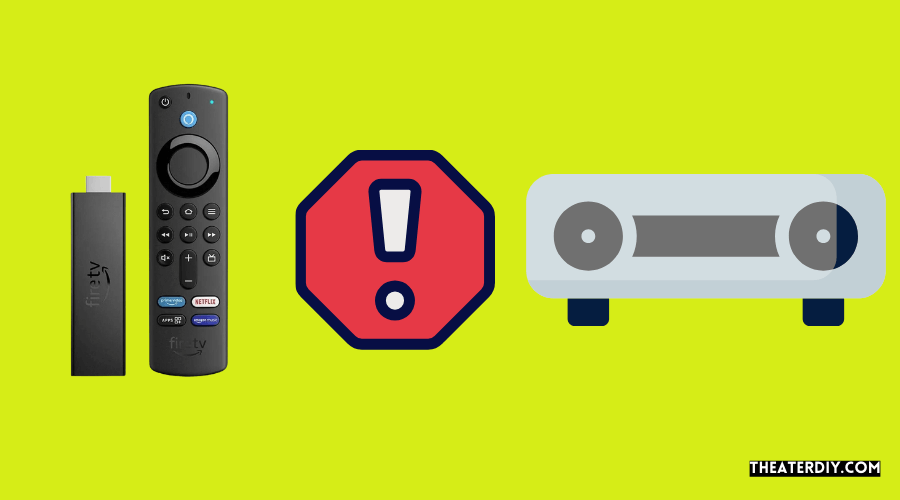
Sometimes, you may encounter connectivity issues between your fire tv stick and the soundbar. Here are a few troubleshooting steps you can try to resolve these issues:
- Ensure proper connections: Double-check all the connections between your fire tv stick, soundbar, and the tv. Make sure all the cables are securely plugged in.
- Restart the devices: Turn off your fire tv stick, soundbar, and tv. Unplug them from the power source and wait for a few minutes. Then, plug them back in and power them on.
- Update device software: Check for any available software updates for your fire tv stick, soundbar, and tv. Keeping all the devices up-to-date can help resolve compatibility issues.
- Reset the soundbar: If none of the above steps worked, try resetting the soundbar to its factory settings. Refer to the user manual for instructions on how to perform a reset.
By following these steps, you can easily connect your fire tv stick to a soundbar and configure the sound settings for the best audio experience. Enjoy your favorite movies and shows with enhanced sound quality!
Frequently Asked Questions
Can I Connect A Fire Tv Stick To A Soundbar Wirelessly?
Yes, you can connect a fire tv stick to a soundbar wirelessly by using the bluetooth feature. Simply go to the settings on your fire tv stick, select “controllers and bluetooth devices,” and pair it with your soundbar.
How Do I Connect My Fire Tv Stick To A Soundbar Using Hdmi?
To connect your fire tv stick to a soundbar using hdmi, plug the fire tv stick into the soundbar’s hdmi input. Then, connect an hdmi cable from the soundbar’s hdmi output to your tv’s hdmi input. This will allow audio to pass through the soundbar.
Can I Control The Soundbar With My Fire Tv Stick Remote?
Yes, you can control the soundbar with your fire tv stick remote if your soundbar supports hdmi-cec (consumer electronics control). Enable hdmi-cec on your fire tv stick and soundbar, and you’ll be able to control the soundbar’s volume and power using the fire tv stick remote.
Conclusion
To connect a fire tv stick to a soundbar, there are a few simple steps you can follow. First, ensure that your soundbar is powered on. Then, go to the settings on your fire tv stick device and navigate to the “controllers and bluetooth devices” section.
If your soundbar supports bluetooth, you can sync the devices wirelessly. If not, you can connect the fire tv stick to the soundbar using an hdmi cable. Once the devices are connected, you can enjoy enhanced audio quality and an immersive viewing experience.
Connecting your fire tv stick to a soundbar allows you to elevate your home theater setup. Whether you’re watching movies, tv shows, or playing games, the soundbar will provide a clearer and more immersive audio experience. It eliminates the need for separate speakers and simplifies the setup process.
By following these simple steps, you can easily enjoy enhanced sound quality and make your entertainment experience more enjoyable. So, go ahead and connect your fire tv stick to a soundbar for an enhanced audio experience.