To get disney+ on an older samsung smart tv, you can use a roku device, amazon fire tv, apple tv (4th generation), or a chromecast with a smartphone. You may also need to update your tv software or consider using a streaming device.
Additionally, check if your tv is compatible with the disney+ app as only samsung smart tvs released from 2016 onwards with hd video support are compatible.
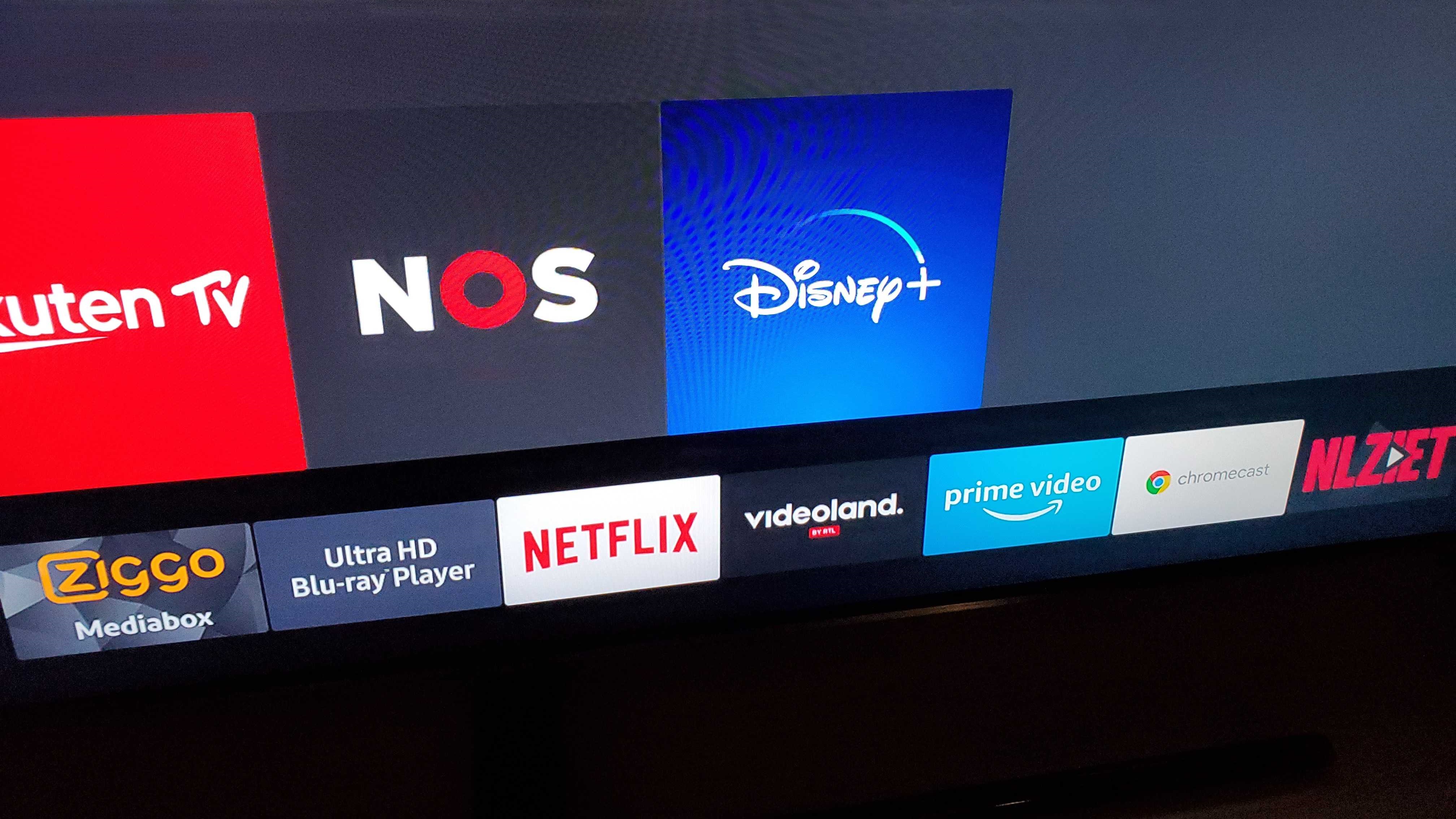
Credit: www.sammobile.com
Troubleshooting Steps
To troubleshoot the issue of not being able to get disney+ on an older samsung smart tv, try unplugging the tv and waiting for 30 seconds before plugging it back in to fix any connection issues. Additionally, consider using a device like roku, amazon fire tv, or chromecast to watch disney+ on the tv.
Check If Your Samsung Smart Tv Model Is Compatible With Disney+.
- Not all samsung smart tv models support disney+. Check the official disney+ website or consult your tv’s user manual to determine if your model is compatible.
Update Your Samsung Smart Tv Software To The Latest Version.
- Outdated software can cause compatibility issues with disney+. Go to your tv’s settings and check for any available software updates. Install the latest version to ensure smooth streaming on disney+.
Restart Your Samsung Smart Tv And Try Again.
- Sometimes a simple restart can resolve connectivity issues. Turn off your tv, unplug it from the power source, wait for a few seconds, and then plug it back in. Turn on the tv and try launching disney+ again.
Check Your Internet Connection And Make Sure It Is Stable.
- A weak or unstable internet connection can affect the streaming quality of disney+. Check if other devices connected to the same network are experiencing any issues. If possible, connect your tv directly to the router using an ethernet cable for a more stable connection.
Reset Your Samsung Smart Tv To Factory Settings And Set It Up Again.
- Performing a factory reset can help resolve software-related issues. However, keep in mind that this will erase all your settings and personal data. To reset your tv, go to the settings menu, find the “reset” or “factory reset” option, and follow the on-screen instructions. Set up your tv again and try accessing disney+.
Contact Samsung Support For Further Assistance.
- If none of the troubleshooting steps mentioned above work, it’s best to reach out to samsung support for further assistance. They can provide specific guidance based on your tv model and help resolve any compatibility issues with disney+.
Alternative Solutions
To get disney+ on an older samsung smart tv, you can use a roku device, amazon fire tv, or apple tv (4th generation). Additionally, you can cast the disney+ mobile app from an iphone or android smartphone to your tv using a chromecast.
Use A Streaming Device Such As Roku Or Amazon Fire Tv To Access Disney+ On Your Older Samsung Smart Tv:
- Purchase a streaming device like roku or amazon fire tv.
- Connect the streaming device to your samsung smart tv using an hdmi cable.
- Set up the device according to the manufacturer’s instructions.
- Install the disney+ app on the streaming device.
- Open the disney+ app and log in with your disney+ account details.
- Browse and stream all your favorite disney+ content directly on your older samsung smart tv.
Cast The Disney+ Mobile App From Your Iphone Or Android Smartphone To Your Older Samsung Smart Tv Using Chromecast Or Apple Airplay:
- Ensure that your older samsung smart tv has a chromecast or apple airplay feature.
- Download the disney+ app on your iphone or android smartphone.
- Connect your smartphone and the older samsung smart tv to the same wi-fi network.
- Open the disney+ app on your smartphone and log in.
- Look for the cast icon within the disney+ app.
- Tap the cast icon and select your older samsung smart tv from the list of available devices.
- The disney+ app will now be mirrored onto your older samsung smart tv, allowing you to enjoy all the content on a bigger screen.
Connect Your Older Samsung Smart Tv To A Media Player Or Game Console That Supports Disney+:
- Purchase a media player or game console that supports disney+.
- Connect the media player or game console to your older samsung smart tv using an hdmi cable.
- Set up the media player or game console following the manufacturer’s instructions.
- Install the disney+ app on the media player or game console.
- Launch the disney+ app and sign in to your disney+ account.
- Enjoy all the disney+ content directly on your older samsung smart tv through the media player or game console.
Remember, by following these alternative solutions, you can still enjoy all the magical content on disney+ even if your samsung smart tv is older and doesn’t have the native app.
Frequently Asked Questions Of Can’T Get Disney+ On An Older Samsung Smart Tv
How Do I Get Disney Plus On An Older Smart Tv?
To get disney plus on an older smart tv, you can use a roku device, amazon fire tv, apple tv (4th generation), or chromecast. If you have a chromecast, you can cast the mobile app from an iphone or android smartphone to your older smart tv or non-smart tv using apple airplay or the chromecast app.
However, if you have an older samsung smart tv, it may not be compatible with the disney+ app. The app is only supported on samsung smart tvs with hd video support released from 2016 onwards. If your tv is not supported, you can consider using other devices like game consoles that are compatible with disney plus.
Why Is My Samsung Tv Not Getting Disney Plus?
If your samsung tv is not getting disney plus, there could be a few reasons. One common issue is connection problems. To fix this, unplug your tv and wait for 30 seconds before plugging it back in. Another possibility is that your tv model is not compatible with the disney plus app.
Only samsung smart tvs with hd video support released from 2016 onwards are compatible with the app. If your tv is not supported, you can still watch disney plus on other devices, such as roku, amazon fire tv, apple tv, or using a chromecast with an iphone or android smartphone.
Why Can’T I Access Disney+ On My Older Samsung Smart Tv?
The older samsung smart tvs may not be compatible with the disney+ app due to software and hardware limitations. These tvs lack the necessary software updates and processing power required to run the disney+ app. Upgrading to a newer samsung smart tv or using external devices like roku, amazon fire tv, or apple tv can help you access disney+ on your tv.
How Can I Watch Disney+ On An Older Samsung Smart Tv?
If you have an older samsung smart tv that is not compatible with the disney+ app, you can still watch disney+ by using external devices like roku, amazon fire tv, or apple tv. These devices support the disney+ app and can be connected to your older smart tv to stream disney+ content seamlessly.
Conclusion
If you are unable to get disney+ on your older samsung smart tv, there are a few factors to consider. One common issue is connection problems, which can be resolved by unplugging the tv for 30 seconds and then plugging it back in.
Another option is to use a compatible device such as a roku, amazon fire tv, apple tv, or chromecast to access disney+. By casting the mobile app from your iphone or android smartphone to your older smart tv or non-smart tv using chromecast or apple airplay, you can still enjoy disney+ content.
It is important to note that the disney+ app is only compatible with samsung smart tvs released from 2016 onwards that have hd video support. If your tv does not meet these requirements, using a different compatible device is your best option.
Don’t let your older samsung smart tv stop you from enjoying disney+—there are solutions available to help you access your favorite content.

