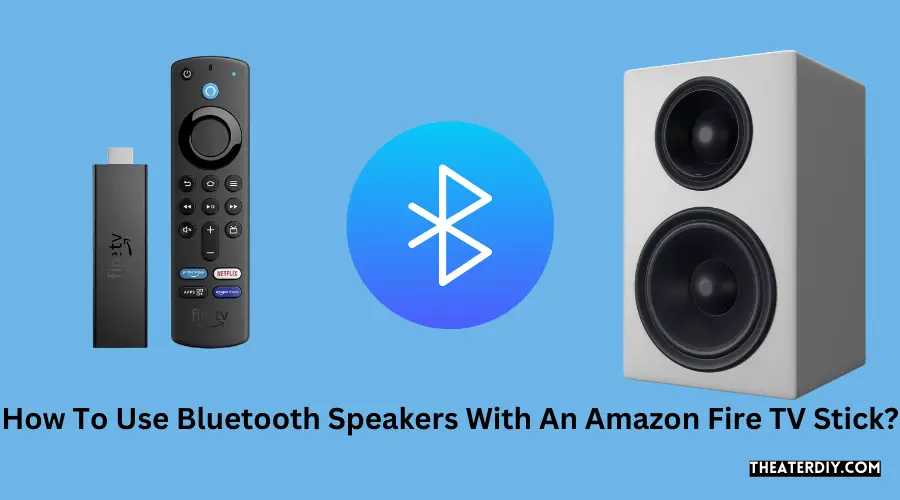To use bluetooth speakers with an amazon fire tv stick, navigate to the fire tv’s settings, select ‘controllers and bluetooth devices’, then ‘other bluetooth devices’, put your bluetooth speakers in pairing mode, and select your device from the ‘discovered devices’ list. Yes, you can easily use bluetooth speakers with the fire stick by following these steps.
1. Pairing Your Bluetooth Speaker With Amazon Fire Tv Stick
Pairing your bluetooth speaker with an amazon fire tv stick is a simple process. Navigate to the fire tv’s settings, select ‘controllers and bluetooth devices’, then ‘other bluetooth devices’. Put your bluetooth speakers in pairing mode and select your device from the ‘discovered devices’ list.
Enjoy wireless audio with your fire tv stick.
Pairing Your Bluetooth Speaker With Amazon Fire Tv Stick
To enjoy an enhanced audio experience with your amazon fire tv stick, you can easily pair it with a bluetooth speaker. Follow these simple steps to connect your bluetooth speaker to your fire tv stick:
Enable Bluetooth On Amazon Fire Tv Stick
- Navigate to the home screen of your amazon fire tv stick by pressing the home button on your remote.
- Go to the settings menu by selecting the “settings” option from the top menu.
- In the settings menu, choose the “controllers & bluetooth devices” option.
- Select “other bluetooth devices” to proceed to the bluetooth settings.
- Ensure that the “bluetooth” toggle switch is turned on to enable bluetooth on your fire tv stick.
Put Your Bluetooth Speaker In Pairing Mode
- Refer to the user manual or manufacturer’s instructions for your bluetooth speaker to determine how to put it in pairing mode.
- Usually, you can activate pairing mode by pressing and holding a dedicated bluetooth button on the speaker or through a specific combination of buttons.
- Once your bluetooth speaker is in pairing mode, it will be ready to connect to your fire tv stick.
Connect The Bluetooth Speaker To Amazon Fire Tv Stick
- After enabling bluetooth on your fire tv stick and putting your bluetooth speaker in pairing mode, return to the “other bluetooth devices” menu in the fire tv stick settings.
- Select “add bluetooth devices” to start the pairing process.
- Your fire tv stick will scan for available bluetooth devices. Wait for your bluetooth speaker to appear in the list of available devices.
- Once your bluetooth speaker is visible, select it from the list to initiate the pairing process.
- Follow any on-screen prompts to complete the pairing process between your fire tv stick and the bluetooth speaker.
- Once the pairing is successful, you can enjoy your favorite tv shows, movies, and music with the audio output through your bluetooth speaker.
Remember to adjust the volume on both your fire tv stick and bluetooth speaker to ensure a balanced and optimal listening experience.
2. Adjusting Audio Settings On Amazon Fire Tv Stick

Adjusting audio settings on the amazon fire tv stick is made easier with the ability to connect bluetooth speakers. Simply navigate to the fire tv’s settings, select ‘controllers and bluetooth devices’, and put your speakers in pairing mode. Choose your device from the ‘discovered devices’ list and enjoy a seamless audio experience.
Access The Settings Menu On Amazon Fire Tv Stick:
- To adjust the audio settings on your amazon fire tv stick, first, you need to access the settings menu. Here’s how you can do it:
- From the home screen of your fire tv stick, navigate to the top and select the “settings” option.
- Once you are in the settings menu, scroll down and find the “sound & display” option. It may vary depending on the version of the fire tv stick you are using.
- Selecting the “sound & display” option will take you to a new page where you can adjust various audio settings.
Select The Bluetooth Speaker As The Audio Output Device:
- In the sound & display settings page, look for the “audio” section. Here, you can choose the audio output device for your fire tv stick.
- Select the “audio output” option and you will see a list of available devices. Locate your bluetooth speaker from the list and select it.
- Once you have selected your bluetooth speaker, your fire tv stick will be set to use it as the audio output device.
Remember, it’s important to choose the right bluetooth speaker that is compatible with the amazon fire tv stick to ensure seamless connectivity and audio playback. Enjoy your favorite shows and movies with better sound quality using your bluetooth speaker!
3. Troubleshooting Common Bluetooth Speaker Issues

To use bluetooth speakers with an amazon fire tv stick, navigate to the fire tv’s settings, select ‘controllers and bluetooth devices’, then ‘other bluetooth devices’. Put your bluetooth speakers in pairing mode and select your device from the ‘discovered devices’ list.
Bluetooth Speaker Not Connecting To Amazon Fire Tv Stick:
- Ensure that your bluetooth speaker is turned on and in pairing mode.
- Make sure that bluetooth is enabled on your amazon fire tv stick.
- Move your bluetooth speaker closer to the amazon fire tv stick to improve connectivity.
- Restart both your bluetooth speaker and the amazon fire tv stick.
- Disconnect any other bluetooth devices that may be interfering with the connection.
- Try connecting the bluetooth speaker to a different device to see if the issue persists.
- Consult the user manual for your bluetooth speaker and amazon fire tv stick for troubleshooting steps specific to your devices.
Bluetooth Speaker Audio Lag Or Delay:
- Check that the bluetooth speaker is within range of the amazon fire tv stick.
- Reduce any potential sources of wireless interference, such as other electronic devices.
- Ensure that both the bluetooth speaker and amazon fire tv stick are updated with the latest firmware.
- Restart both devices to eliminate any temporary software glitches.
- Check if there are any audio settings on your amazon fire tv stick that could be causing the delay.
- Connect your bluetooth speaker directly to the audio output of your tv, if available.
- Try using a different bluetooth speaker or testing the current speaker with a different device to identify if the issue is specific to the amazon fire tv stick.
Bluetooth Speaker Volume Control Issues With Amazon Fire Tv Stick:
- Make sure that the volume on your bluetooth speaker is turned up and not muted.
- Check if the volume control on your amazon fire tv stick is properly synced with the bluetooth speaker.
- Check for any software updates for your amazon fire tv stick that could potentially resolve volume control issues.
- Disconnect and reconnect the bluetooth speaker to the amazon fire tv stick to refresh the connection.
- Try adjusting the volume directly on the bluetooth speaker instead of relying on the amazon fire tv stick’s controls.
- Test the bluetooth speaker with a different device to see if the volume control issue is specific to the amazon fire tv stick.
- Consult the user manual for your bluetooth speaker and amazon fire tv stick for specific troubleshooting steps related to volume control.
Frequently Asked Questions
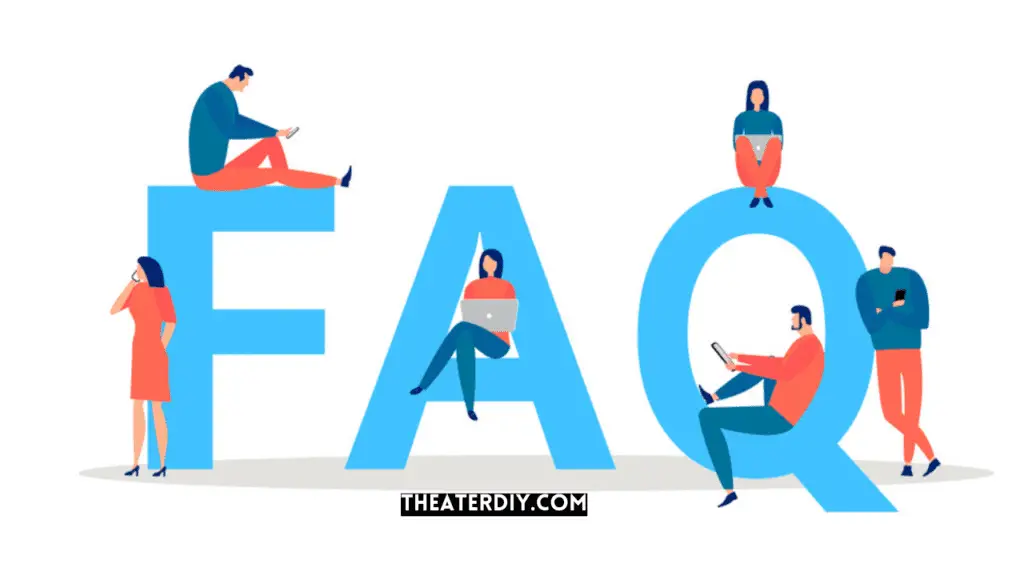
How Do I Control My Bluetooth Speaker With My Firestick?
To control your bluetooth speaker with your firestick, follow these steps: 1. Go to the settings menu on your fire tv and select “controllers and bluetooth devices. ” 2. Choose “other bluetooth devices” from the options. 3. Put your bluetooth speaker in pairing mode (refer to the speaker’s instructions).
4. Your fire tv will start scanning for available devices. Once your speaker appears in the “discovered devices” list, select it. 5. Your fire tv will then connect to your bluetooth speaker, and the audio will start playing through the speaker.
Remember to ensure that your fire tv and bluetooth speaker are within range of each other for a stable connection. Enjoy wireless audio control with your firestick and bluetooth speaker!
Can I Connect Bluetooth Speakers To My Amazon Fire Tv Stick?
Yes, you can easily connect bluetooth speakers to your amazon fire tv stick. Simply navigate to the fire tv’s settings, select ‘controllers and bluetooth devices’, then ‘other bluetooth devices’. Put your bluetooth speakers in pairing mode and select your device from the ‘discovered devices’ list.
How Do I Control The Bluetooth Volume On My Fire Tv Stick?
To control the bluetooth volume on your fire tv stick, you can use the volume buttons on your bluetooth speakers. Alternatively, you can use the alexa voice remote that comes with your fire tv stick to adjust the volume.
What If My Bluetooth Speaker Doesn’T Show Up On My Fire Tv Stick?
If your bluetooth speaker doesn’t show up on your fire tv stick, make sure that the speaker is in pairing mode and within range of the fire tv stick. You may also need to restart your fire tv stick and try the pairing process again.
Conclusion
To use bluetooth speakers with an amazon fire tv stick, follow these simple steps. First, navigate to the fire tv’s settings menu. From there, select “controllers and bluetooth devices,” then choose “other bluetooth devices. ” Next, put your bluetooth speakers in pairing mode and wait for them to appear in the “discovered devices” list.
Finally, select your speakers from the list and they will be connected to your fire tv stick. Using bluetooth speakers with your fire tv stick can greatly enhance your viewing experience by providing high-quality audio. Whether you’re watching movies, playing games, or streaming music, wireless speakers offer convenience and improved sound performance.
With the ability to connect bluetooth speakers, you can enjoy a more immersive and enjoyable entertainment experience with minimal hassle. So go ahead, give it a try and elevate your fire tv stick experience with bluetooth speakers. Enhance the sound quality of your favorite shows and movies, and enjoy a more immersive entertainment experience without the need for messy cords and cables.
Start enjoying the benefits of wireless audio today.