If your Apple TV keeps going to screensaver, there are a few possible reasons for this issue, including a setting on your device or a problem with the HDMI connection. We will explore the possible causes of this problem and provide some troubleshooting steps to resolve it.
By following these steps, you can fix the issue and enjoy uninterrupted streaming on your Apple TV.
Check For Software Updates
Check for Software Updates
If your Apple TV keeps going to screensaver unexpectedly, one of the possible reasons could be outdated software. It’s vital to ensure that your device is running on the latest version of Apple TV’s software. Updating the software not only helps enhance the performance but also fixes any bugs that might be causing the issue. Here’s how you can go about updating your Apple TV’s software to the latest version:
Update Apple TV’s software to the latest version
To update your Apple TV’s software, follow these simple steps:
- On the Apple TV home screen, navigate to the “Settings” app using the remote control.
- In the Settings menu, scroll down and select “System” using the remote control.
- Under the System menu, select “Software Updates” using the remote control.
- Within the Software Updates menu, you’ll see an option to “Update Software.” Select it using the remote control.
- Your Apple TV will now check for any available updates. If an update is found, it will start downloading automatically.
- Once the update is downloaded, your Apple TV will prompt you to install it. Select “Install” using the remote control.
- Wait for the installation process to complete. Your Apple TV will restart once the update is successfully installed.
Ensure your device is connected to the internet for updates to install.
One important thing to keep in mind when updating your Apple TV’s software is to ensure that your device is connected to the internet. Without internet connectivity, your Apple TV won’t be able to download and install the latest updates. Make sure that your Apple TV has a stable internet connection either through Wi-Fi or Ethernet cable. This will ensure that the update process goes smoothly and that your Apple TV doesn’t keep going to screensaver unexpectedly.
Adjust Sleep Settings
To adjust the sleep settings on your Apple TV and prevent the screensaver from activating during use, you’ll need to make a few simple adjustments in the settings menu. Here’s how you can do it:
- Start by navigating to the home screen on your Apple TV.
- Using your remote, locate and select the “Settings” app.
- Scroll down and find the “General” option.
- Click on “Sleep After” to access the sleep settings.
By following these steps, you will be able to access the sleep settings menu in order to customize the duration before your Apple TV goes into screensaver mode.
Customize sleep settings to prevent screensaver activation during use
Now that you have reached the sleep settings menu, you can customize the sleep duration to prevent the screensaver from activating during use. By extending the sleep duration, you can ensure that your Apple TV stays active for longer periods without interruption.
Here’s how you can customize the sleep settings:
- In the sleep settings menu, you will see different time options ranging from 15 minutes to Never. Select the desired duration that suits your preference.
- If you want your Apple TV to never go to screensaver mode, choose the “Never” option.
- Once you have made your selection, simply exit the settings menu.
By customizing the sleep settings, you can enjoy uninterrupted viewing on your Apple TV without having to constantly interact with the remote to prevent the screensaver from activating. Whether you’re engrossed in a movie or binge-watching your favorite TV series, this simple adjustment will ensure that you have a seamless viewing experience.
Disable Ambient Light Sensor
Access Apple TV’s Settings Menu
To prevent your Apple TV from continuously going to screensaver mode, you may need to disable the ambient light sensor feature. By following a few simple steps, you can take control of your device’s display settings and ensure seamless viewing experiences. Accessing Apple TV’s settings menu is the first and crucial step to get started with this process. To access the settings menu, follow these steps:- Start by pressing the home button on your Apple TV remote to navigate to the main menu.
- Next, use the remote’s navigation buttons to select the “Settings” option. It is represented by a gear icon.
- Once you have highlighted the settings option, press the center button on the remote to enter the settings menu.
Disable the Ambient Light Sensor Feature
The ambient light sensor feature on Apple TV automatically adjusts the screen brightness based on the surrounding lighting conditions. While this can be helpful in most cases, it can occasionally trigger false triggers, leading to frequent screensaver interruptions. Disabling this feature ensures that your Apple TV’s screensaver behaves as expected and doesn’t distract you from your favorite shows or movies. To disable the ambient light sensor feature, follow these steps:- Once you are in the settings menu, scroll down and select the “General” option.
- In the general settings, navigate to the “Sounds and Screensavers” option and select it.
- In the “Sounds and Screensavers” menu, scroll down until you find the “Screen Saver” section.
- Within the “Screen Saver” section, locate the “Start After” option and select it.
- Here, you will find the “Start After” settings, which determine how long your Apple TV remains idle before the screensaver activates. Select “Custom” from the available options.
- Under the “Custom” settings, you will find the “Ambient Light Sensor” option. Make sure to toggle it off to disable the feature entirely.
- Once you have disabled the ambient light sensor feature, use the remote’s back button to navigate back to the main settings menu.
- You can now enjoy uninterrupted viewing on your Apple TV without being constantly interrupted by the screensaver.
Restart Apple Tv
If your Apple TV keeps going to screensaver unexpectedly, a simple and effective solution is to restart the device. Restarting Apple TV can help refresh the system and resolve any minor issues that may be causing this problem.
Power cycle Apple TV to refresh the system
One way to restart Apple TV is to power cycle the device. Power cycling involves unplugging the device from the power source, waiting for a few seconds, and then plugging it back in. This process helps refresh the system and clears any temporary glitches that might be interfering with its normal functioning.
To power cycle your Apple TV:
- Locate the power cord connected to your Apple TV.
- Unplug the power cord from the back of the device.
- Wait for approximately 10 seconds to ensure all internal components are completely powered down.
- Plug the power cord back into the Apple TV.
- Ensure the device is securely connected to the power source.
- Power on your Apple TV and check if the screensaver issue persists.
By power cycling your Apple TV, you give it a fresh start, eliminating any temporary software hiccups that may have been causing the screensaver interruptions.
If restarting your Apple TV didn’t resolve the issue, you can try resetting or contacting Apple Support for further assistance.
Remember, occasionally, screensaver issues can also be due to other factors such as outdated software, incompatible apps, or incorrect settings. However, restarting Apple TV is a great first step in troubleshooting and can often resolve the screensaver problem.
Reset To Factory Settings
Perform a Factory Reset to Resolve Persistent Screensaver Issues
If your Apple TV keeps going to the screensaver even when you’re in the middle of an exciting movie or a thrilling TV show, it can be quite frustrating. Luckily, there is a solution to this issue! By performing a factory reset, you can restore your Apple TV to its original settings, resolving any software-related glitches that may be causing the persistent screensaver issues.
Restoring Apple TV’s Original Settings
Restoring your Apple TV to its original settings is a straightforward process that can be completed in a few simple steps. However, it’s important to note that performing a factory reset will erase all the data and settings on your device. Therefore, it’s crucial to back up any important data or settings before proceeding with the reset. Here’s how you can reset your Apple TV to factory settings:
- On your Apple TV, go to the main menu and navigate to the “Settings” option.
- In the settings menu, select “System.”
- Scroll down and choose “Reset.”
- Click on “Reset All Settings” to restore your Apple TV to its original factory settings.
- Follow the on-screen prompts to confirm the reset and allow the device to complete the process.
Once the factory reset is complete, your Apple TV will be restored to its original state. This means that any software-related issues, including the persistent screensaver problem, should be resolved. At this point, you can set up your device from scratch or restore it from a previous backup if you had one.
Performing a factory reset provides a fresh start for your Apple TV, allowing you to enjoy uninterrupted viewing without the inconvenience of the screensaver unexpectedly popping up. Remember to keep your device updated with the latest software and firmware releases to ensure optimal performance.
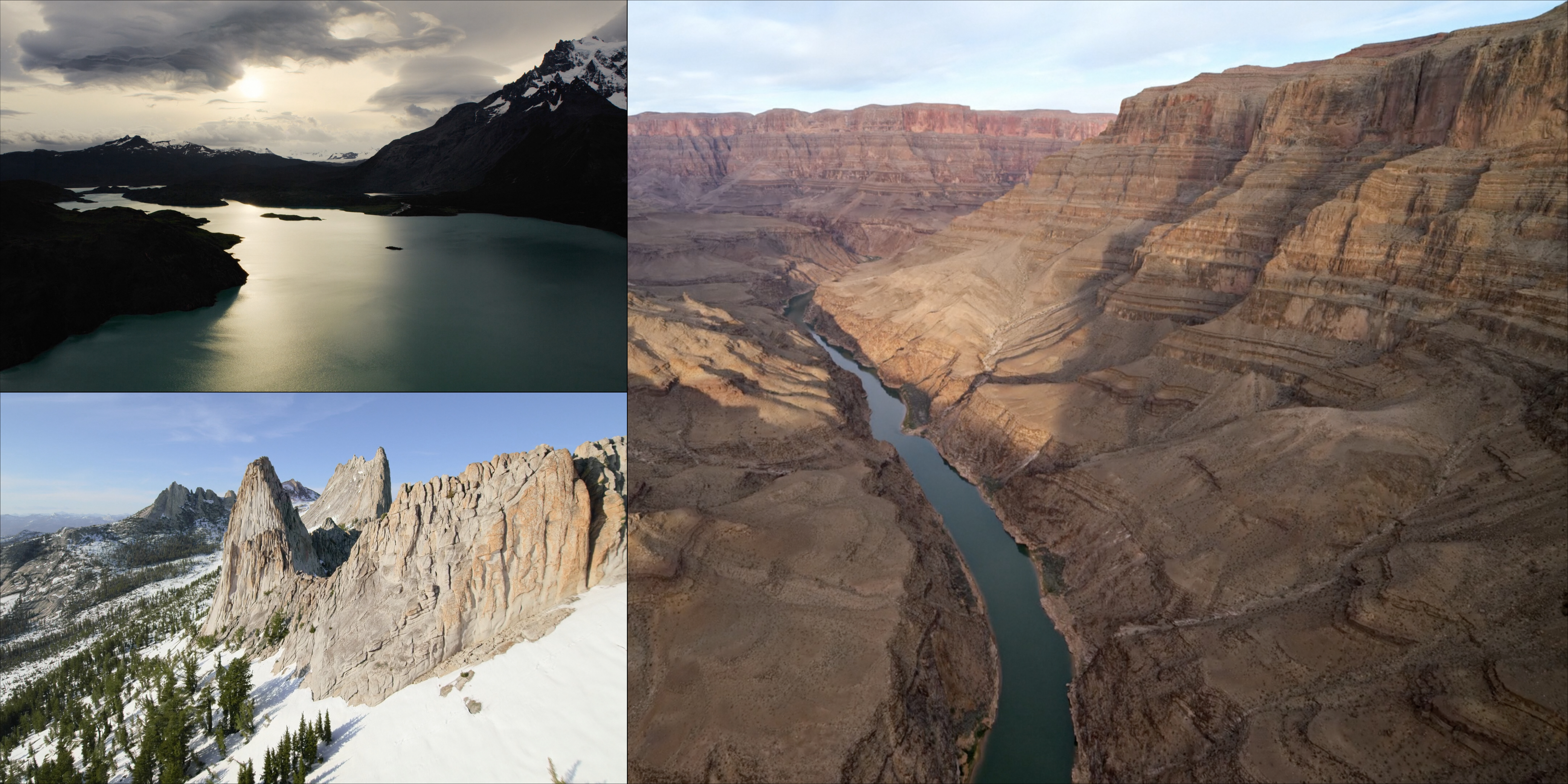
Credit: 9to5mac.com
Frequently Asked Questions For Apple Tv Keeps Going To Screensaver
Why Does My Apple Tv Keep Going To Screensaver?
The screensaver on your Apple TV is programmed to activate after a period of inactivity to save energy. If your Apple TV keeps going to screensaver too often, try adjusting the sleep settings in the Apple TV settings menu. Alternatively, you can disable the screensaver altogether if it is causing inconvenience.
How Can I Adjust The Sleep Settings On My Apple Tv?
To adjust the sleep settings on your Apple TV, go to the settings menu and select “General”. From there, choose “Sleep After” and set the desired duration of inactivity before your Apple TV goes to sleep mode. You can also choose to never let it sleep if you prefer.
Can I Disable The Screensaver On My Apple Tv?
Yes, you can disable the screensaver on your Apple TV. To do this, go to the settings menu, select “General”, and then choose “Screen Saver”. From there, you can select “Never” as the screensaver option, and your Apple TV will no longer activate the screensaver after periods of inactivity.
Conclusion
To sum up, dealing with Apple TV constantly going to screensaver can be frustrating. By following these troubleshooting steps and ensuring that your Apple TV is updated, you can effectively resolve this issue. Remember to check for any physical obstructions, adjust your settings, and try restarting your device.
Don’t forget to reach out to Apple Support if the problem persists. Keep enjoying your favorite shows and movies hassle-free on your Apple TV.

