To adjust the image on a projector, follow these simple steps. Firstly, adjust the image size by moving the projector closer or further away from the screen.
Optimizing Projector Images: Easy Tips
Then, use the keystone adjustment or v-keystone adjustment to correct any distortion in the image. When it comes to using a projector, it’s essential to adjust the image correctly to ensure a clear and properly aligned display. Whether you’re setting up a home theater or giving a presentation, knowing how to adjust the image on a projector is crucial.
By following a few simple steps, you can easily optimize the image size and correct any distortion for an optimal viewing experience. We’ll guide you through the step-by-step process of adjusting an image on a projector, so you can enjoy sharp, vivid visuals on your screen.
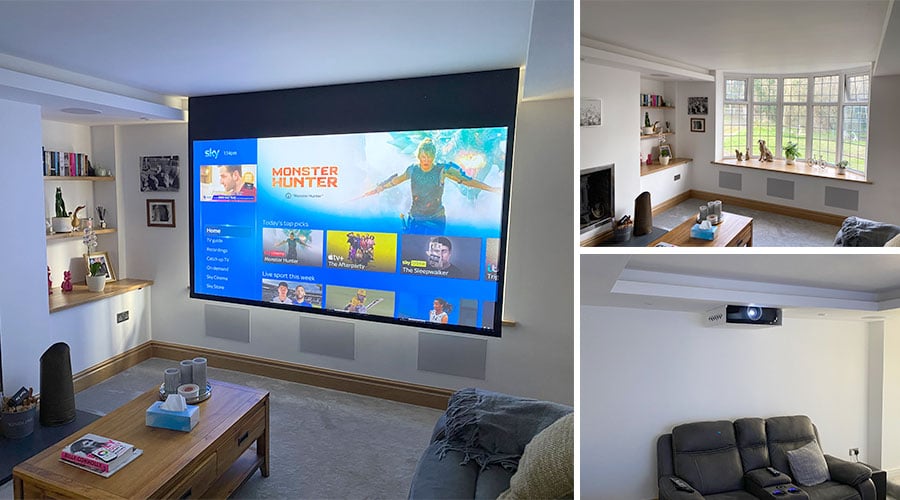
Credit: www.puretheatre.com
Understanding Projector Image Alignment
Learn how to easily adjust the image on a projector with this step-by-step guide. Achieve optimal image alignment with simple adjustments for a clear and visually pleasing projection experience.
When setting up a projector, achieving proper image alignment is crucial for a satisfying viewing experience. By understanding the key factors, recognizing the importance of image adjustment, and being aware of common issues that can arise, you can ensure that your projector delivers a perfect image alignment every time.
Key Factors For A Perfect Image Alignment:
- Distance: The distance between the projector and the screen plays a significant role in image alignment. Ensure that you position the projector at the optimal distance specified in the manufacturer’s guidelines.
- Screen size: The size of the screen affects the image alignment as well. Make sure to choose the appropriate screen size for your projector to achieve ideal alignment.
- Keystone correction: Many projectors come equipped with keystone correction features, which help to adjust distorted images caused by angled projector placement. It is important to understand and utilize keystone correction to achieve accurate image alignment.
Importance Of Image Adjustment For Optimal Viewing Experience:
- Clarity and sharpness: Proper image adjustment ensures that the projected image appears sharp and clear, allowing viewers to enjoy every detail of the content.
- Balance and symmetry: A well-aligned image eliminates any distortion or skewing, resulting in a balanced and symmetrical appearance on the screen.
- Immersive experience: Accurate image alignment enhances the overall viewing experience, allowing viewers to fully immerse themselves in the content without distractions or distortions.
Common Issues With Projector Image Alignment:
- Keystone distortion: When the projector is not aligned properly, the image may appear trapezoidal or distorted. Keystoning correction should be used to correct this issue.
- Off-center projection: If the projector is not positioned correctly, the image may appear off-center on the screen. Adjusting the projector’s position can resolve this problem.
- Screen size mismatch: Using a screen that is too large or too small for the projector can result in an improper image alignment. Ensure that the screen size is compatible with your projector’s specifications.
By understanding the key factors, recognizing the importance of image adjustment, and being aware of common issues, you can ensure a perfect image alignment for your projector, resulting in an optimal viewing experience for everyone.
Step-By-Step Guide To Adjusting The Image On A Projector

Learn how to adjust the image on a projector step by step with this helpful guide. Follow the instructions to ensure a perfectly aligned and clear image for your projector.
Determine The Ideal Distance Between The Projector And Screen:
- Place the projector at the appropriate distance from the screen to ensure optimal image quality.
- Consider the throw ratio of your projector to determine the right distance.
- Use a projector throw calculator or consult the user manual for specific distance recommendations.
- Factors such as screen size and projector model may also influence the ideal distance.
Setting Up The Projector For Image Adjustment:
- Connect the projector to a power source and ensure it is turned off.
- Connect the audio and video sources to the projector using the appropriate cables.
- Position the projector on a stable surface or mount it securely.
- Adjust the projector’s height and angle to align with the projection area.
- Ensure proper ventilation around the projector to prevent overheating.
Adjusting The Projector’S Focus And Zoom Settings:
- Power on the projector and display a test image or pattern.
- Use the focus ring to sharpen the image until it appears clear and crisp.
- Adjust the zoom settings to achieve the desired image size.
- Depending on the projector model, you may need to press the zoom buttons or use a remote control.
Correcting Image Shape With Lens Shift Or Keystone Correction:
- If your projector has lens shift functionality, use it to adjust the image position vertically or horizontally.
- Avoid using keystone correction unless absolutely necessary, as it can introduce distortion to the image.
- If keystone correction is required, access the menu settings of the projector to make adjustments.
- Use the keystone correction controls to align the image and make it rectangular.
Fine-Tuning The Image Position With Screen Fit Or Manual Adjustments:
- Some projectors offer screen fit functionality, which automatically adjusts the image to fit the screen size and position.
- If screen fit is not available, adjust the projector’s position manually to align the image with the screen.
- Use the projector’s tilt and swivel adjustments to fine-tune the image position.
- Ensure that the image is centered and fits perfectly within the boundaries of the screen.
Optimizing Screen Size For The Desired Viewing Experience:
- Consider the viewing distance and the aspect ratio of the content you will be projecting.
- Adjust the projector’s zoom or screen size settings to achieve the desired image size.
- The ideal screen size should allow for comfortable viewing without straining the eyes.
Test And Make Final Adjustments For A Perfect Image:
- Display various types of content, such as images, videos, and presentations, to evaluate the image quality.
- Make minor adjustments to the focus, zoom, and position as necessary.
- Take into account ambient lighting conditions and make adjustments accordingly.
- Ensure that the projected image is clear, well-defined, and properly aligned on the screen.
Now that you have followed these step-by-step instructions, you are ready to enjoy a perfectly adjusted image on your projector!
Advanced Techniques For Image Adjustment

Learn step-by-step advanced techniques for image adjustment on a projector, including adjusting screen size, zooming out, and optimizing focus. Enhance your viewing experience with these easy adjustments.
Utilizing lens shift for vertical and horizontal image adjustment:
- Lens shift is a feature found in many projectors that allows you to physically adjust the position of the lens, shifting the image both vertically and horizontally.
- This feature is particularly useful when the projector cannot be placed directly in front of the screen, as it allows you to compensate for the off-center placement.
- By using the lens shift controls, you can easily adjust the image without the need for tilting or angling the projector. This helps in maintaining optimal image quality and preventing distortion.
Exploring digital keystone correction for image distortion:
- Digital keystone correction is a feature available in most projectors that helps correct image distortion caused by projecting from an angle.
- It works by digitally manipulating the image to compensate for the trapezoidal shape that occurs when the projector is not positioned directly in front of the screen.
- With digital keystone correction, you can easily adjust the shape of the projected image, ensuring that it appears rectangular and not distorted.
- This feature is especially useful when dealing with uneven surfaces or projecting from unusual angles, as it helps maintain a visually appealing and accurate image display.
Using screen fit feature for automatic image correction:
- Many projectors come equipped with a screen fit feature that automatically adjusts the image to fit the screen.
- This feature is particularly helpful when dealing with different screen sizes or aspect ratios.
- By selecting the screen fit option, the projector will analyze the input signal and adjust the image settings accordingly to ensure a perfect fit for your screen.
- It eliminates the need for manual adjustments and allows for hassle-free image resizing, saving you time and effort.
Adjusting image position using screen position settings:
- Projectors often have screen position settings that allow you to adjust the image position vertically and horizontally on the screen.
- This feature is useful when you need to fine-tune the image alignment after utilizing lens shift or digital keystone correction.
- With screen position settings, you can easily move the image up, down, left, or right to align it precisely with your screen.
- This ensures that the projected image is correctly positioned and centered, enhancing the overall viewing experience.
Remember to refer to your projector’s user manual for specific instructions on accessing and using these advanced image adjustment techniques.
Frequently Asked Questions
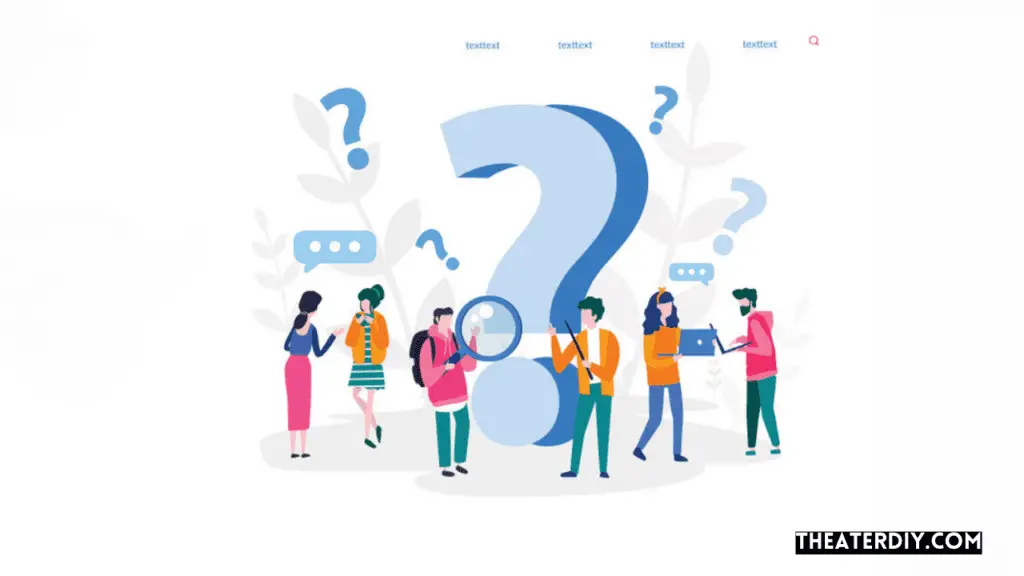
How Do I Align Projector To Screen?
To align a projector to the screen, follow these steps:
1. Place the projector at the desired location in front of the screen. 2. Adjust the zoom and focus settings on the projector until the image appears clear and sharp.
3.
Use the projector’s keystone correction feature to adjust the image shape and ensure it is rectangular.
4. If necessary, use the projector’s lens shift or screen position settings to fine-tune the alignment of the image.
5. Test the alignment by displaying a test pattern or an image and make any additional adjustments as needed.
By following these steps, you can easily align your projector to the screen and enjoy a properly displayed image. Remember to test the alignment from different viewing angles to ensure optimal viewing for everyone in the room.
How Do I Set Up My Projector Settings?
To set up your projector settings, follow these steps:
1. Start by placing the projector at the desired location and ensuring it’s properly connected to a power source and input device.
2. Turn on the projector and navigate to the settings menu using the on-screen display or remote control.
3. Adjust the image size by using the zoom or focus controls to make the projected image fit your screen or desired area.
4. Use the keystone adjustment option to correct any distortion in the image caused by the projector’s angle.
This helps ensure a rectangular image.
5. If available, explore additional settings like brightness, contrast, and color settings to optimize image quality.
6. Test the image by projecting a test pattern or content, and make any necessary adjustments until you’re satisfied with the results.
7. Finally, save your settings if the projector allows it, so you can easily restore them in the future. Remember to consult your projector’s user manual for specific instructions as the settings may vary between models.
How Do I Adjust The Quality Of My Projector?
To adjust the quality of your projector, follow these steps:
1. Start by adjusting the image size. Use the remote control or the on-device controls to zoom in or out until the image fits your desired screen size.
2. Next, check the keystone adjustment options.
This allows you to correct any distortion caused by the projector’s angle. Use the keystone correction feature to align the image properly.
3. If your projector has a v-keystone adjustment feature, use it to fine-tune the vertical alignment of the image.
This helps to ensure a perfect rectangular shape.
4. Finally, adjust the brightness, contrast, and color settings. Every projector is different, so refer to your user manual to find the exact settings for these adjustments. Play around with the settings until you achieve the desired image quality.
By following these steps, you can easily adjust the quality of your projector and enjoy a clear and vibrant image. Remember to refer to your specific projector’s user manual for detailed instructions on adjusting the settings.
How Do I Adjust Epson Projector To Fit Screen?
To adjust an epson projector to fit the screen, follow these steps:
1. Start by placing the projector at the desired location, ensuring it is level with the screen.
2. Use the zoom function on the projector to resize the image to fit the screen.
This can be done either manually or through the projector’s remote control.
3. If needed, adjust the focus of the projector using the focus ring until the image appears sharp and clear.
4. Epson projectors often have a keystone correction feature, which allows you to correct any distortion caused by the projector not being perfectly aligned with the screen.
Use the keystone adjustment buttons on the projector or remote control to make the necessary adjustments.
5. Experiment with the projector’s lens shift function if it is available. This allows you to move the projected image up, down, left, or right without physically adjusting the position of the projector.
By following these steps, you can easily adjust an epson projector to fit the screen and enjoy a perfectly aligned image for your presentations or entertainment.
Conclusion
Adjusting the image on a projector is crucial to ensuring a high-quality viewing experience. By following the step-by-step guide outlined in this blog post, you can easily achieve the perfect image alignment. Start by adjusting the image size to fit your projector screen, using the v-keystone adjustment and keystone correction as needed.
Then, fine-tune the image by utilizing the quick corner menu to modify the shape of the projection. Additionally, remember to check and adjust the focus, lens, zoom, and aspect ratio settings for optimal image quality. By mastering these adjustment techniques, you’ll be able to enjoy a clear and well-aligned image every time you use your projector.
Don’t let a distorted or misaligned image ruin your viewing experience. Take the time to follow these simple steps, and you’ll be rewarded with an immersive and visually pleasing projection.


