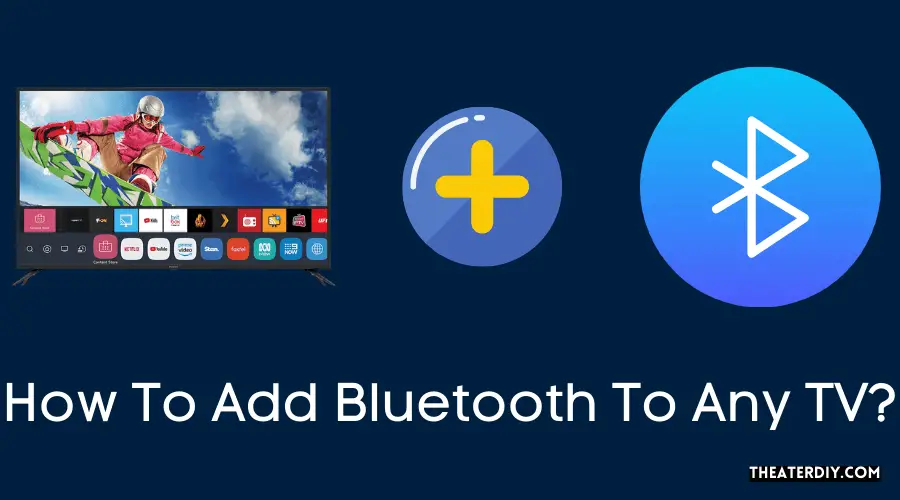To add bluetooth to any tv, you can use a bluetooth transmitter, which allows you to connect bluetooth-enabled devices, such as speakers or headphones, to your tv wirelessly. This eliminates the need for cables and provides a seamless audio experience.

Step 1: Determine The Tv’S Bluetooth Compatibility
To add bluetooth to any tv, start by determining the tv’s bluetooth compatibility. Check the tv manual or settings to see if it has built-in bluetooth or if you need to use a bluetooth adapter.
If you want to add bluetooth functionality to your tv, the first step is to check if your tv is compatible with bluetooth. Here are a few ways you can determine if your tv supports bluetooth:
- Check the tv’s manual or specifications: Start by referring to the tv’s manual or specifications. Look for any mention of bluetooth support. If your tv supports bluetooth, it will be clearly stated in the manual or specifications.
- Look for bluetooth logos: Another way to determine if your tv has bluetooth is to check for bluetooth logos on the tv itself or its packaging. Look for the familiar bluetooth logo, which consists of a capital “b” and the bluetooth symbol merged together. If you see this logo, it means that your tv has bluetooth capabilities.
- Check the tv’s menu settings: Some tvs have a settings menu that allows you to access and configure different features and options. Look for bluetooth settings in the tv’s menu. If you find bluetooth settings, it indicates that your tv has bluetooth functionality.
Remember, it’s important to determine if your tv has bluetooth compatibility before proceeding to the next steps. Once you confirm this, you can move on to the next steps to add bluetooth to your tv and enjoy wireless audio streaming.
Step 2: Purchase A Bluetooth Transmitter
To add bluetooth to any tv, step 2 is purchasing a bluetooth transmitter. This device allows you to connect your tv to bluetooth speakers or headphones wirelessly, enhancing your audio experience.
Research And Select A Bluetooth Transmitter That Matches Your Tv’S Audio Output Options.
- Consider features like range, latency, and connectivity options:
- Range: Look for a bluetooth transmitter with a range suitable for your needs. If you plan to use it within the same room, a shorter range may be sufficient. However, if you want to use it in multiple rooms, look for a transmitter with a longer range.
- Latency: Latency refers to the delay between the audio source and the bluetooth transmitter. For tv viewing, it’s important to choose a transmitter with low latency to avoid audio lag. Look for transmitters with aptx low latency or similar technology for a better audio-visual experience.
- Connectivity options: Check the audio output options of your tv, such as 3.5mm aux, rca, or optical. Choose a bluetooth transmitter that supports the same output options to ensure compatibility.
- Read customer reviews and ratings before making a purchase:
- Customer reviews provide valuable insights into the performance, reliability, and user experience of a bluetooth transmitter. Take the time to read both positive and negative reviews to make an informed decision.
- Pay attention to any recurring issues mentioned by customers to identify potential drawbacks or limitations of the transmitter.
- Look for highly rated transmitters with positive feedback from customers to increase the likelihood of a satisfactory purchase.
Remember, research and selection play a crucial role in finding the right bluetooth transmitter for your tv. Consider the range, latency, connectivity options, and customer reviews before making a purchase.
Step 3: Connect The Bluetooth Transmitter To The TV
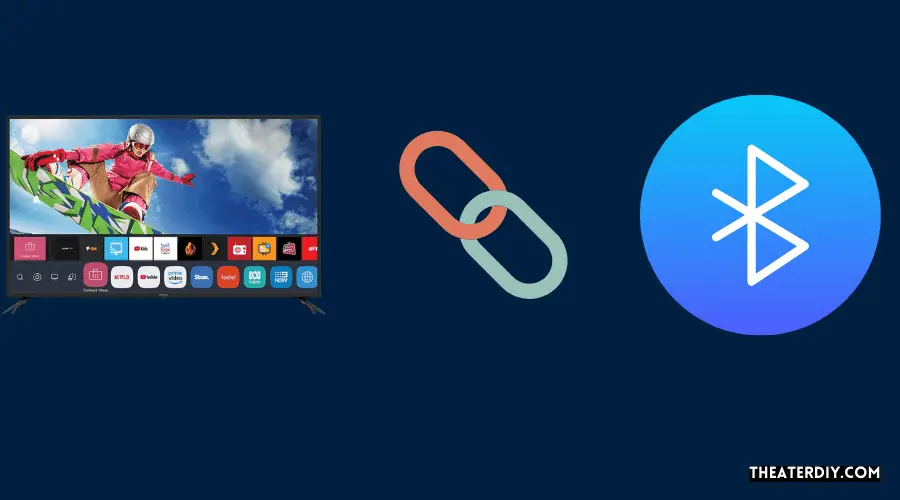
To add bluetooth to any tv, follow step 3: connect the bluetooth transmitter to the tv. This simple process allows you to wirelessly connect your tv to bluetooth speakers or headphones for a more convenient audio experience.
Step 3: Connect The Bluetooth Transmitter To The Tv.
Connecting the bluetooth transmitter to your tv is a straightforward process. Just follow these steps:
- Determine the audio output options of your tv: Check whether your tv has rca, headphone jack, or optical audio output options. Knowing this will help you choose the appropriate cable for connecting the transmitter.
- Connect the corresponding cable from the transmitter to the tv’s audio output: Use an rca cable, 3.5mm headphone jack cable, or optical cable to connect the audio output of your tv to the bluetooth transmitter. Ensure that the cable is securely plugged in on both ends.
- Follow the instructions provided with the bluetooth transmitter for pairing and connection: Each bluetooth transmitter may have slightly different pairing and connection instructions, so it’s important to refer to the user manual or instructions provided with your specific transmitter model. Typically, you will need to put the transmitter in pairing mode and then pair it with your bluetooth-enabled device, such as headphones or speakers.
By following these steps, you can successfully connect the bluetooth transmitter to your tv and enjoy wireless audio streaming from your favorite devices. Happy listening!
Step 4: Pair Bluetooth Devices To The Transmitter
To add bluetooth to any tv, you can follow step 4: pair bluetooth devices to the transmitter. This will allow you to connect your bluetooth devices such as speakers or headphones to your tv for wireless audio.
To enjoy your favorite tv shows and movies wirelessly, you need to pair your bluetooth device with the transmitter. Follow these steps to successfully connect your bluetooth headphones, speakers, or other devices:
- Activate the bluetooth function on the device you want to connect: Turn on the bluetooth function on your headphones, speakers, or other device you want to pair with your tv. This step may vary depending on the device, but it usually involves going into the device’s settings or pressing a dedicated bluetooth button.
- Put the device in pairing mode: Refer to the user manual of your bluetooth device to learn how to activate pairing mode. This mode allows your device to search for nearby bluetooth devices, including the transmitter connected to your tv.
- Follow the transmitter’s instructions to pair the device: Once the bluetooth device is in pairing mode, follow the instructions provided with the transmitter to complete the pairing process. This usually involves pressing a button on the transmitter to initiate pairing and then selecting the transmitter on your bluetooth device to establish a connection.
Remember to keep the devices in close proximity during the pairing process for a successful connection. Once the pairing is complete, you can enjoy wireless audio from your tv through your bluetooth device.
With just a few simple steps, you can enhance your tv viewing experience by adding bluetooth connectivity. Say goodbye to tangled wires and enjoy the freedom of wireless audio with your favorite bluetooth devices.
Step 5: Test And Adjust The Bluetooth Connection
Step 5: test and adjust the bluetooth connection to add bluetooth to any tv. Connect non-bluetooth tv to bluetooth speakers or headphones for easy wireless audio.
When you have successfully connected your tv to a bluetooth device, it’s essential to test and adjust the bluetooth connection to ensure optimal audio transmission. Follow these steps to test and adjust the bluetooth connection:
- Play audio on the tv and ensure it is transmitted to the connected bluetooth device: Start playing some audio on your tv and check if it is being transmitted to the connected bluetooth device. You should be able to hear the sound coming from the bluetooth device.
- Adjust the volume levels on both the tv and the connected device as needed: If the audio is too loud or too quiet, adjust the volume levels on both the tv and the connected bluetooth device. Find a comfortable volume level that suits your preferences.
- Verify the stability and quality of the bluetooth connection: Pay attention to the stability and quality of the bluetooth connection. Check if there are any interruptions, distortions, or lag in the audio transmission. If you notice any issues, try moving the bluetooth device closer to the tv or eliminating any potential interference sources.
By following these steps, you can ensure that the bluetooth connection between your tv and the connected device is working correctly and that you can enjoy high-quality audio wirelessly.
Step 6: Troubleshooting And Tips
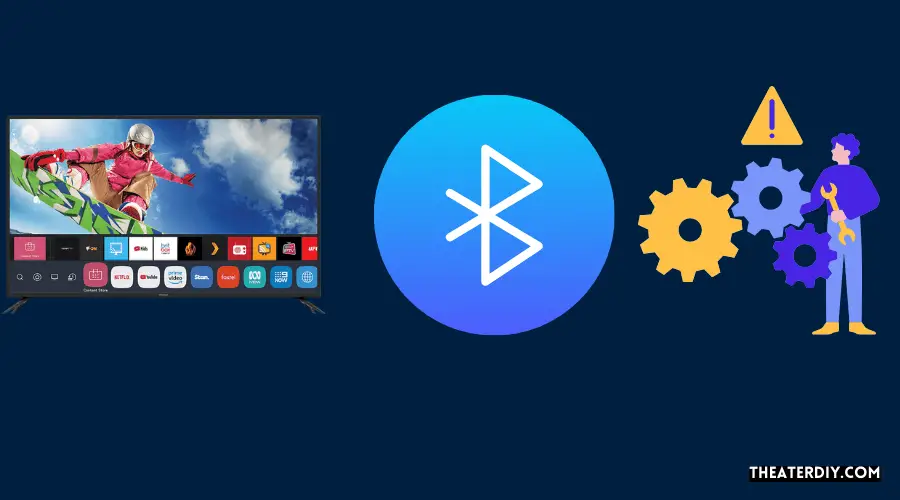
Learn how to troubleshoot and make the most out of your bluetooth connection with step 6 of our guide on how to add bluetooth to any tv. Get tips and tricks to enhance your tv viewing experience with wireless audio devices.
**Step 6: Troubleshooting And Tips**
Having trouble with your newly added bluetooth to your tv? Don’t worry, we’ve got you covered. Follow these troubleshooting tips to ensure smooth connectivity and optimal performance:
- Refer to the bluetooth transmitter and device manuals for troubleshooting steps: If you encounter any issues with your bluetooth connection, it’s always a good idea to check the manuals of your bluetooth transmitter and devices. They often provide step-by-step instructions on how to troubleshoot common problems.
- Ensure that the transmitter and devices are within the specified range for optimal performance: Bluetooth has a limited range, usually around 33 feet (10 meters). Make sure that your bluetooth transmitter and devices are within this range for the best connectivity and audio quality. If you’re experiencing connectivity issues, try moving closer to the devices.
- Consider upgrading to a newer bluetooth transmitter or devices for improved connectivity and features: If you’re still facing connectivity issues and your bluetooth devices are quite old, it may be worth considering an upgrade. Newer bluetooth transmitters and devices often offer improved connectivity, enhanced features, and compatibility with the latest bluetooth standards.
Remember to consult your manuals, keep the devices within the specified range, and consider upgrading if necessary. These troubleshooting tips should help you overcome any bluetooth issues and enjoy a seamless audio experience with your tv.
Frequently Asked Questions

Can You Add Bluetooth To A TV That Doesn’t Have It?
Yes, you can add bluetooth to a tv that doesn’t have it. To do this, you will need to purchase a bluetooth transmitter. Connect the transmitter to the audio output of your tv. Ensure that the transmitter is set to pairing mode and then pair it with your bluetooth headphones or speakers.
Once paired, you will be able to wirelessly stream audio from your tv to your bluetooth devices. Adding bluetooth to your tv allows you to enjoy a hassle-free and convenient audio experience without the need for wired connections.
How Do I Add A Bluetooth Device To My Tv?
To add a bluetooth device to your tv, follow these steps: 1. Check if your tv has built-in bluetooth capabilities. Consult your tv’s manual or settings menu. 2. If your tv doesn’t have bluetooth, you’ll need an external bluetooth transmitter. Connect the transmitter to your tv’s audio output jack.
3. Make sure your desired bluetooth device (speakers, headphones, etc. ) Is in pairing mode. 4. On your tv, navigate to the bluetooth settings menu and select “pair new device” or a similar option. 5. Select your bluetooth device from the list of available devices.
If prompted, enter a pin or passcode. 6. Wait for the tv and bluetooth device to establish a connection. Once connected, you should hear audio through your bluetooth device. Keep in mind that the specific steps may vary depending on your tv model and bluetooth device.
Refer to the respective user manuals for detailed instructions.
How Do I Make My Non Bluetooth Device Bluetooth?
To make your non-bluetooth device bluetooth-enabled, you can use a bluetooth adapter. Start by purchasing a bluetooth adapter that is compatible with your device. Once you have the adapter, simply plug it into the device’s audio output port. The adapter will then transmit audio signals wirelessly through bluetooth.
To set up the bluetooth connection, turn on the bluetooth function on your device and pair it with the adapter. Follow the instructions provided by the manufacturer to complete the pairing process. Once paired, your non-bluetooth device can now connect to bluetooth speakers, headphones, or other bluetooth-enabled devices.
Remember to check the range and compatibility of the bluetooth adapter with your device before purchasing.
What Tvs Are Bluetooth Compatible?
Bluetooth compatibility varies among different tv models. However, many modern tvs are equipped with bluetooth technology. These tvs allow you to connect wireless devices such as headphones, speakers, or keyboards directly to your tv without the need for additional cables.
Bluetooth compatible tvs offer convenient and flexible audio and input options for a better entertainment experience. To determine if your tv is bluetooth compatible, check the specifications or user manual of your tv. Look for bluetooth connectivity or wireless audio features.
Additionally, you can also check the settings menu on your tv for bluetooth options. If your tv does not have bluetooth built-in, you can still add bluetooth capability by using an external bluetooth transmitter or adapter, which can be connected to your tv through an audio output or hdmi port.
Conclusion
Adding bluetooth to your tv has never been easier! By following the simple steps outlined in this blog post, you can enhance your tv viewing experience by connecting bluetooth-enabled devices such as speakers or headphones. Say goodbye to messy wires and enjoy the freedom of wireless connectivity.
First, gather the necessary equipment, which may include a bluetooth transmitter or adapter. Then, set up the bluetooth connection according to your specific tv model. Once the connection is established, you can pair your bluetooth devices and start enjoying high-quality audio without any hassle.
Adding bluetooth to your tv opens up a world of possibilities. You can immerse yourself in movies, tv shows, and music with crystal-clear sound. Plus, the convenience of wireless connectivity allows you to move freely around your space without being tethered to your tv.
So, whether you’re hosting a movie night or simply enjoying your favorite shows, adding bluetooth to your tv is a game-changer. Upgrade your tv today and unlock the full potential of wireless audio technology. Say hello to a new level of convenience and flexibility in your entertainment setup.