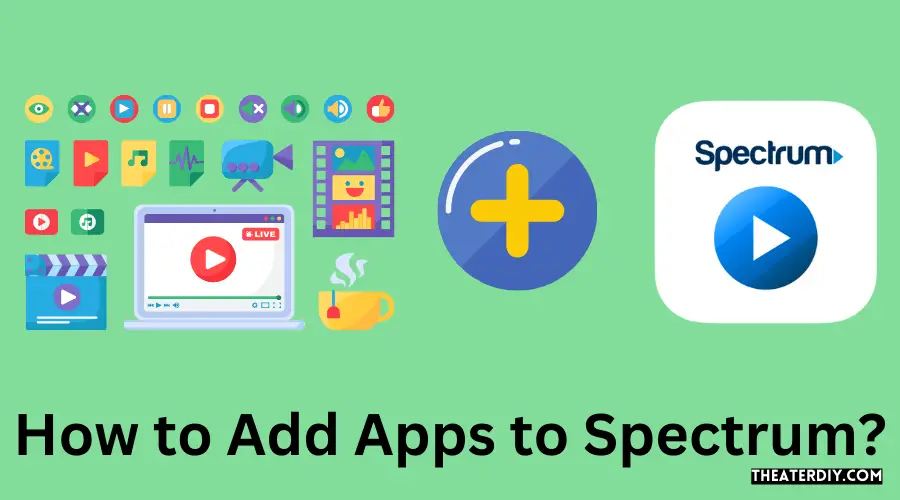To add apps to Spectrum, you can easily download the Spectrum TV app from your device’s app store, such as Apple’s App Store or Google’s Play Store. Once downloaded, you can access the same content, including live programming, that you love on your TV.
Spectrum App Integration Made Easy: Step-by-Step Guide
It’s a convenient way to stream live TV on your devices. By adding channels to your Spectrum account, you can customize your TV plan and enjoy watching what you want, when and where you want it. Adding apps to your Spectrum cable box can be done by using your Spectrum remote, opening the menu option on your TV screen, and navigating to the apps or applications section.
From there, you can search for and add the apps you desire, such as Netflix. It’s a simple process that allows you to enhance your viewing experience.
Overview Of Spectrum And App Integration
Introduction to Spectrum and its services
Spectrum is a leading provider of cable television, internet, and phone services, offering a wide range of channels and features to enhance the viewing experience of its customers. With Spectrum, you can enjoy access to your favorite TV shows, movies, sports, and more, all in one place. But did you know that you can further enhance your Spectrum experience by adding apps to your account?
Importance of adding apps to Spectrum for enhanced viewing experience
Adding apps to your Spectrum account can significantly enhance your viewing experience. Not only can it provide you with access to additional content, but it also allows you to customize your TV experience according to your preferences. By adding apps, you can take advantage of a variety of features and benefits, including:
- Access to a wide range of streaming services: By adding apps to Spectrum, you can access popular streaming services such as Hulu, Netflix, Disney+, and more. This allows you to watch your favorite shows and movies from the comfort of your couch, without having to switch between different devices.
- Convenience and flexibility: With Spectrum and added apps, you have the flexibility to watch your favorite content whenever and wherever you want. Whether you prefer to stream your favorite shows on your smartphone, tablet, or smart TV, Spectrum has got you covered.
- Personalized recommendations: By using apps integrated with Spectrum, you can receive personalized recommendations based on your viewing habits. This means that you can easily discover new shows, movies, and content that you might enjoy, making your TV experience even more enjoyable.
- Seamless integration: Spectrum offers seamless integration with apps, allowing you to access them directly from your Spectrum account. This eliminates the need to switch between different devices and apps, making it easier than ever to find and watch your favorite content.
By adding apps to your Spectrum account, you can unlock a world of entertainment and make the most out of your cable television experience. Whether you’re a fan of streaming services, looking for convenience and flexibility, or seeking personalized recommendations, adding apps to Spectrum is the way to go.
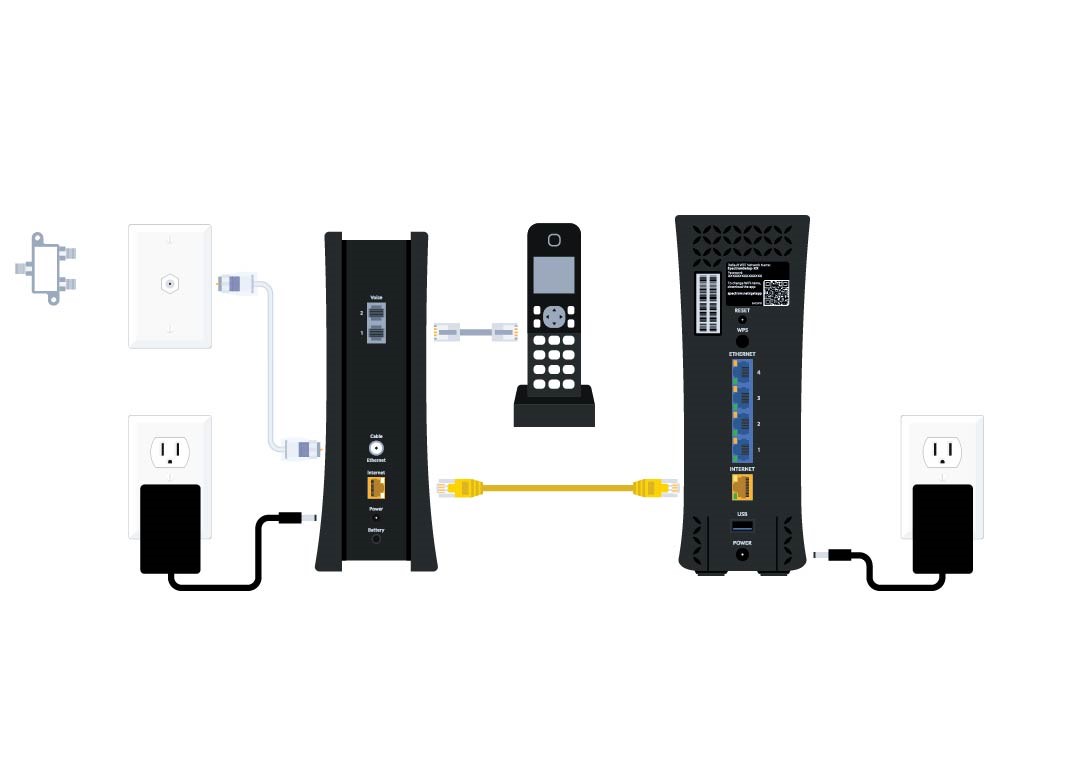
Credit: www.spectrum.net
Step 1: Accessing The App Store On Spectrum
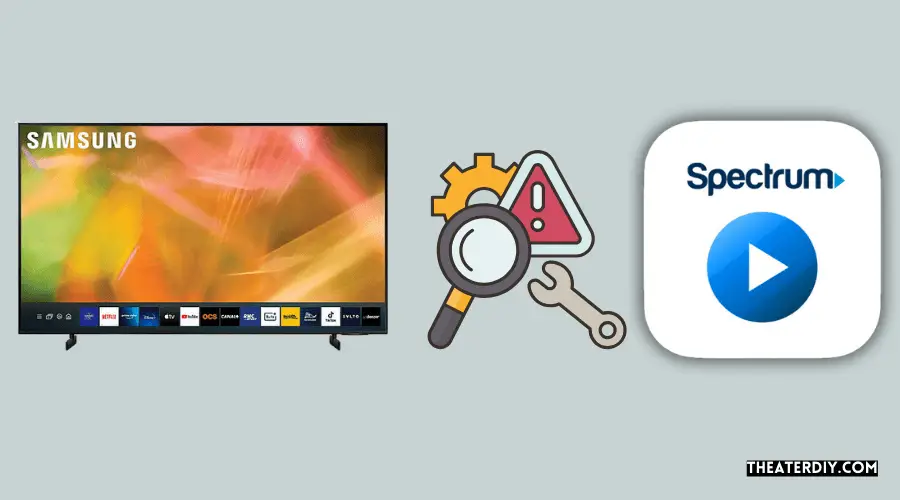
When it comes to accessing and adding apps to Spectrum, the first step is to navigate the Spectrum TV interface. This user-friendly interface ensures that you can quickly and easily find the App Store and explore the various app options available to enhance your viewing experience.
Locating the App Store feature
To access the App Store on Spectrum, start by using your Spectrum TV remote. Press the Menu button on the remote, and a menu will appear on your TV screen. From there, you’ll want to look for the Apps or Applications option. It may be located in a dropdown menu or displayed prominently on the screen.
Understanding the available app options
Once you’ve located the App Store feature on Spectrum, you’ll be presented with a wide range of app options to choose from. Whether you’re looking to stream your favorite shows and movies on popular platforms like Netflix or Hulu, or you’re interested in exploring specialized apps for news, sports, or gaming, Spectrum has an extensive selection to cater to all interests.
To ensure a seamless integration with your Spectrum TV, it’s essential to choose apps that are compatible with the platform. Keep in mind that some apps may require a separate subscription or login credentials, so it’s important to familiarize yourself with these details before adding them to your Spectrum account.
Adding apps to Spectrum is as easy as navigating the TV interface, locating the App Store feature, and choosing from the available app options. By taking these simple steps, you can customize your viewing experience and enjoy access to a world of entertainment at your fingertips.
Step 2: Installing Apps On Spectrum
Searching for specific apps
When it comes to installing apps on Spectrum, the first step is to search for the specific apps you want to add to your cable box. Spectrum offers a wide range of apps for your entertainment needs, from streaming services like Netflix and Hulu to news and sports apps. To search for a specific app:
- Grab your Spectrum TV remote.
- Press the Menu button on the remote to open the main menu.
- Look for the Apps option on your TV screen and select it.
- Using the arrow keys on your remote, navigate through the app library and browse different categories.
- If you already know the name of the app you want to install, you can use the search feature to find it quickly.
- Select the app you want to install and follow the on-screen instructions to complete the installation process.
Selecting and downloading desired apps
Once you have found the app you want to install on Spectrum, the next step is to select and download the app. Follow these simple steps:
- Using your Spectrum TV remote, highlight the app you want to download.
- Press the OK or Enter button on the remote to select the app.
- On the app’s details page, you will find information about the app, including its rating and description. Read through this information to ensure it meets your requirements.
- Click on the Download or Install button to start the download process.
- Wait for the app to download and install on your Spectrum cable box. The progress will be displayed on your TV screen.
- Once the installation is complete, you can access the app from the Apps section in the main menu of your Spectrum cable box.
Troubleshooting common installation issues
If you encounter any issues while installing apps on Spectrum, don’t worry! Here are some common installation issues and their solutions:
| Issue | Solution |
|---|---|
| The app is not listed in the app library | Make sure your Spectrum TV box is connected to the internet. If it is connected, try restarting the cable box and checking the app library again. |
| The download is taking too long | Check your internet connection speed. If it’s slow, consider upgrading your internet plan or connecting your cable box to a wired connection for faster downloads. |
| The app installation fails | Ensure that your cable box has sufficient storage space for the app. If it doesn’t, delete unnecessary apps or recordings to free up space. If the issue persists, contact Spectrum customer support for further assistance. |
| The app is not functioning properly | Try uninstalling and reinstalling the app. If the issue persists, check for any app updates or contact the app developer’s support team for assistance. |
By following these steps and troubleshooting tips, you can easily search for, select, and install apps on your Spectrum cable box, enhancing your entertainment experience with the latest and greatest apps available.
Step 3: Customizing App Arrangement On Spectrum
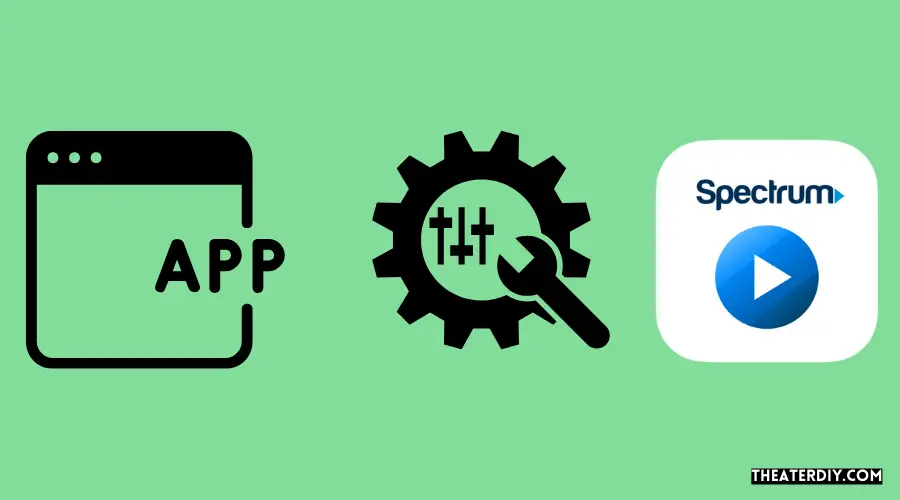
Now that you have successfully added apps to your Spectrum TV, it’s time to personalize your app arrangement. By organizing your apps on the home screen, creating app folders, and optimizing their arrangement, you can enhance your Spectrum TV experience and navigate through your favorite apps more efficiently.
Organizing apps on the home screen
When it comes to customizing your app arrangement, the home screen is where it all begins. To start organizing your apps on the Spectrum TV home screen:
- Using your Spectrum remote, press the Menu button.
- Scroll through the options and look for the “Apps” or “Applications” tab.
- Access the Apps tab and you will see a list of all the installed apps on your Spectrum TV.
- Using the arrow buttons on your remote, navigate to the app you wish to move.
- Once on the desired app, press the OK or Select button on your remote to enter the app.
- Press the Menu button and select “Move” or “Move to front” to rearrange the app position on the home screen.
- Repeat these steps for each app you want to organize on the home screen.
Creating app folders for better organization
If you have a large number of apps installed on your Spectrum TV, creating app folders can provide a more streamlined and organized user interface. Here’s how you can create app folders:
- Using your Spectrum remote, press the Menu button.
- Navigate to the “Apps” or “Applications” tab.
- Choose the app you want to include in a folder and press the OK or Select button.
- Press the Menu button and select “Create Folder” or “Add to Folder”.
- Name the folder and press the OK or Select button to save the folder name.
- Repeat these steps for each app you want to include in a folder.
Tips for optimizing app arrangement
An optimized app arrangement ensures easy access and efficient navigation. Follow these tips to make the most out of your Spectrum TV app arrangement:
- Group similar apps together in folders. For example, create a folder for streaming apps like Netflix, Hulu, and Disney+.
- Place frequently used apps on the home screen for quick access.
- Arrange apps based on your preferences and usage patterns.
- Regularly review and update your app arrangement to ensure it reflects your current preferences.
By customizing the app arrangement on your Spectrum TV, you can have a personalized and organized streaming experience. Take a few moments to organize your apps, create folders, and optimize their arrangement to enjoy seamless navigation on your Spectrum TV.
Frequently Asked Questions
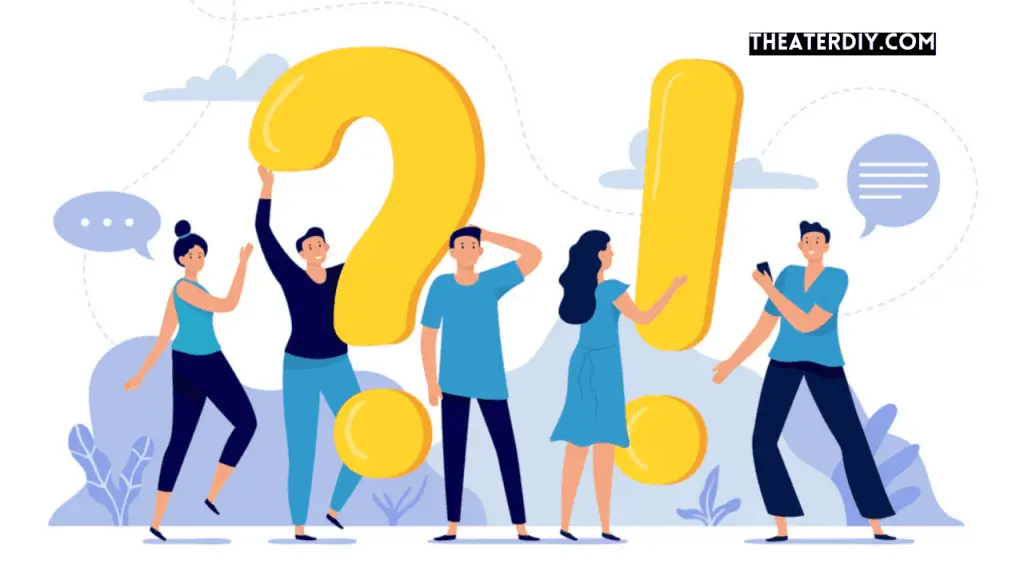
Can Apps Be Added To Spectrum TV?
Yes, Spectrum TV allows you to add apps. You can easily download the Spectrum TV app from app stores like Apple’s App Store, Google’s Play Store, or the Roku Channel Store. With the app, you can access live programming and enjoy your favorite content on various devices.
Does Spectrum Offer Apps?
Yes, Spectrum offers apps. Every Spectrum TV plan includes free access to the Spectrum TV App. You can download the app on various devices such as Apple’s App Store, Google’s Play Store, or the Roku Channel Store. The app provides access to live programming and the same content available on your TV.
How Do I Add Channels To My Spectrum Account?
To add channels to your Spectrum account, follow these easy steps: 1. Choose or customize your TV plan. 2. Select the channels you want to add during checkout. 3. Enjoy watching your favorite channels on the Spectrum TV App or your cable box.
How Do I Add Hbo Max To My Spectrum?
To add HBO Max to your Spectrum, follow these steps: 1. Use your Spectrum remote and press the Menu button. 2. Look for the Apps option on your TV screen and access it. 3. Search for HBO Max in the apps menu.
4. Select HBO Max and follow the prompts to download and install it. 5. Once installed, open the HBO Max app and sign in with your Spectrum account credentials. Enjoy streaming HBO Max on your Spectrum!
Conclusion
Adding apps to Spectrum TV is a seamless process that allows you to access a wide range of content on your preferred devices. Whether you’re using an Apple device, Android device, or a Roku, you can easily download the Spectrum TV app from the respective app stores.
This gives you the flexibility to enjoy live programming, movies, and shows wherever you go. With Spectrum, you have the power to customize your TV experience and watch your favorite channels at home or on the go. So, unlock the full potential of your Spectrum TV by adding apps and enjoy a personalized entertainment experience.