Your cable box has the wrong time because of an error or disruption in the connection between your cable provider and your cable box. This could be due to a problem with the cable signal itself, a problem with the settings on your cable box, or a disruption in communication between your device and the server sending it signals from your provider. These issues can usually be resolved by resetting both devices (your cable box and modem) or by calling customer service for assistance.
Mastering Time Settings on Your Cable Box
In some cases, you may need to replace either one of these components if they are faulty.
If your cable box is displaying the wrong time, it’s likely because you haven’t set up or updated your clock settings. This can happen if you’ve recently unplugged or moved your cable box, as this will reset the clock settings to their default values. If this is the case, you need to go into your cable box’s menu and make sure that all of the clock settings are accurate and up-to-date.
That way, you’ll always have an accurate time displayed on your TV screen.
Spectrum Cable Box Has Wrong Time
If you have noticed that the time displayed on your Spectrum cable box is incorrect, it can be easily corrected. All you have to do is access the System Setup menu by pressing the “Menu” button on your remote control, and then select “System Setup.” Then choose “Clock/Time Zone Settings,” which will prompt you to enter a new time or use the current Network Time Protocol (NTP) server settings.
After entering these details, press the “OK” button and your Spectrum cable box should now display accurate time information.
How Do I Get the Time to Show on My Cable Box?
If you want to get the time to show on your cable box, you’ll need to access the settings and set up a clock. Depending on the type of cable box you have, this can be done by navigating through your TV’s menu and selecting “Settings” or “Options”. Once in the settings screen, look for an option that says something like “Set Clock” or “Time Settings”.
Follow any instructions provided on-screen and make sure that your clock is set correctly. After doing so, the time should display properly when viewing channels with your cable box.
How to Display Time on Xfinity X1 Cable Box?
The Xfinity X1 cable box has a convenient feature that allows you to easily view the current time. To display the time on your X1 box, press and hold the “Menu” button on your remote until the Main Menu appears. Select “Settings & Help” from the menu, then select “System Settings” and go to “General Settings.”
From here, enable the option for “Set Clock Automatically.” Once this setting is enabled, you will be able to see accurate local time displayed in the upper right corner of your TV screen when you are watching live TV or using On Demand services.
Comcast DVR time is off
If you have noticed that the time displayed on your Comcast DVR is no longer accurate, it may be due to a recent power outage or possibly because of an issue with the internal clock. If this has happened to you, fortunately there are some simple steps that you can take in order to reset the time and get back on track.
Xfinity X1 Secret Menu
If you’re an Xfinity X1 customer, then you may not be aware of the secret menu that can give you access to some hidden features. By pressing the microphone button on your remote and saying “Secret Menu” or accessing Settings > Service & System Info > Secret Menu, customers can access options such as seeing signal levels for each tuner, initiating a power cycle of their gateway, and testing video output quality. With these tools offered in the secret menu, users have more control over their X1 experience than ever before!
Xfinity Guide Time is Wrong
If you’ve noticed that your Xfinity Guide time is off, it might be due to an incorrect setting or a signal issue. To fix this problem, try checking the clock settings on your TV and make sure they are set correctly. If the times are still wrong after adjusting them, you may want to check for any loose connections between your TV and cable box or reach out to Xfinity customer service for further assistance.
New Comcast Box No Clock
Comcast has recently released a new type of cable box that does not include an integrated clock. While this means the customer won’t be able to tell what time it is from their TV, Comcast claims the omission was intentional and necessary in order to keep the cost of their boxes down. The lack of a built-in clock also allows for more space inside the box which can be used to add additional features such as increased RAM or faster processors.
How to Change Time on Xfinity Home Security?
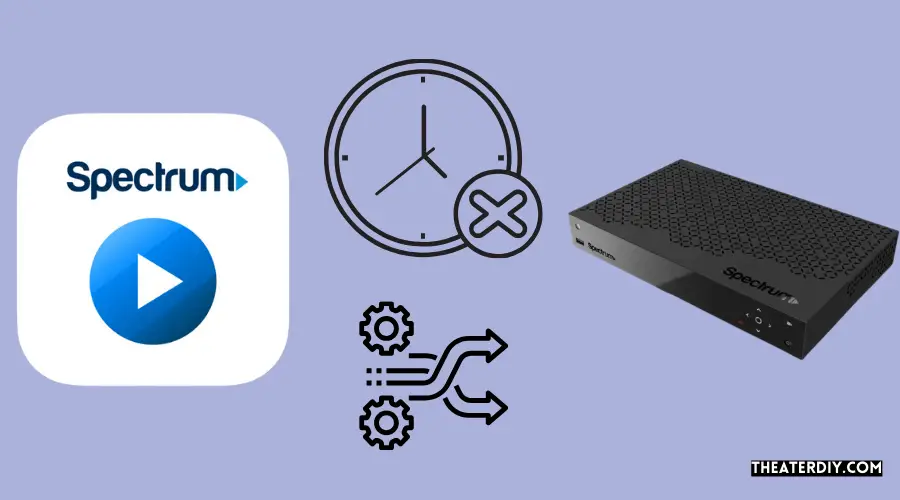
To change the time on your Xfinity Home Security system, log into your account online or via the Xfinity app. Once logged in, navigate to Settings > Time & Date. From there you can enter a new date and time for your security system.
Make sure to save any changes you make before exiting out of the settings menu.

Credit: stopthecap.com
How Do I Change the Time on My Cable Box?
Changing the time on your cable box isn’t difficult, but it’s important to know how to do it correctly. First, make sure that you are in the correct source mode (generally HDMI). Once you have done that, press the menu button on your remote control and select “Settings” or “System.”
From there, choose “Time & Date,” where you can then adjust the current time of day. If necessary, save any changes by selecting OK before exiting back to regular programming. One thing to remember is that many cable boxes will automatically update their internal clock based off of a signal sent by your provider – so if you noticed an incorrect time display after making adjustments be sure to check with them first as they may need to reset something at their end.
Following these steps should get your cable box running on the correct time in no time!
How Do I Fix the Time on My Cox Cable Box?
If you need help setting the time on your Cox cable box, it is actually a fairly simple process. First, locate the Menu button on your remote control and press it. This should open up a list of options for you to choose from.
Scroll down until you reach ‘Settings’ and select it. Next, scroll through the settings menu until you come across ‘Set Time/Date’ or something similar and select that option as well. From there, enter in the correct date & time information (make sure to double check this) then confirm those changes by selecting ‘OK’ or ‘Apply Now’ depending on which version of Cox cable box you have.
How Do I Reset My Cable Box?
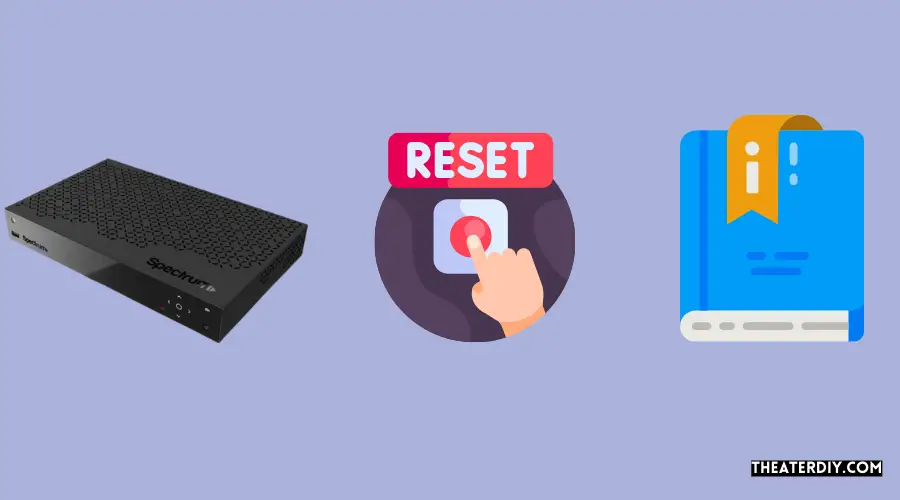
If you’re looking to reset your cable box, it’s actually quite simple. To start off, the first thing you should do is unplug the power cord from the back of your cable box and wait at least two minutes before plugging it back in. After that, use a paperclip or something similar to press down on the Reset button located on the front panel of your cable box for several seconds until all lights come on and then release it.
This will restart your cable box and put it into its factory-default settings. Finally, confirm that everything works properly by using either the remote control or a TV menu option to tune any channel of your choice – if successful then congratulations! You have now successfully reset your cable box.
Why Do I Have to Reset My Cable Box Every Day?
Cable boxes are a necessary part of our lives now, but why do we have to reset them every day? There could be several reasons. Firstly, the cable box may not be able to keep up with the demand on it due to its limited processing power and needs a daily reset so that it can cope with the amount of data being sent through it.
Secondly, there may be software updates that need downloading which require you to restart your box in order for them to take effect. Thirdly, if you’re using an old or outdated version of your cable provider’s software then these will also need updating which requires you to reboot your equipment. Finally, some people experience issues such as poor picture quality or sound when they don’t reset their cable box each day – this is often because cached information has built up over time and needs clearing out before everything runs smoothly again.
Whatever the reason behind having to reset your cable box each day however, one thing is certain; without doing so we wouldn’t get access to all the great content available on today’s TV!
Conclusion
In conclusion, it is important to be aware of the potential causes for why your cable box might have the wrong time. It could be caused by a power outage or resetting of the system, or even an error in setting up your clock. If none of these solutions work, then you may need to contact your cable provider and have them check to see if there is an issue with their programming or equipment.
With this knowledge, you can now take steps towards ensuring that your cable box has the correct time and enjoy uninterrupted television viewing!

