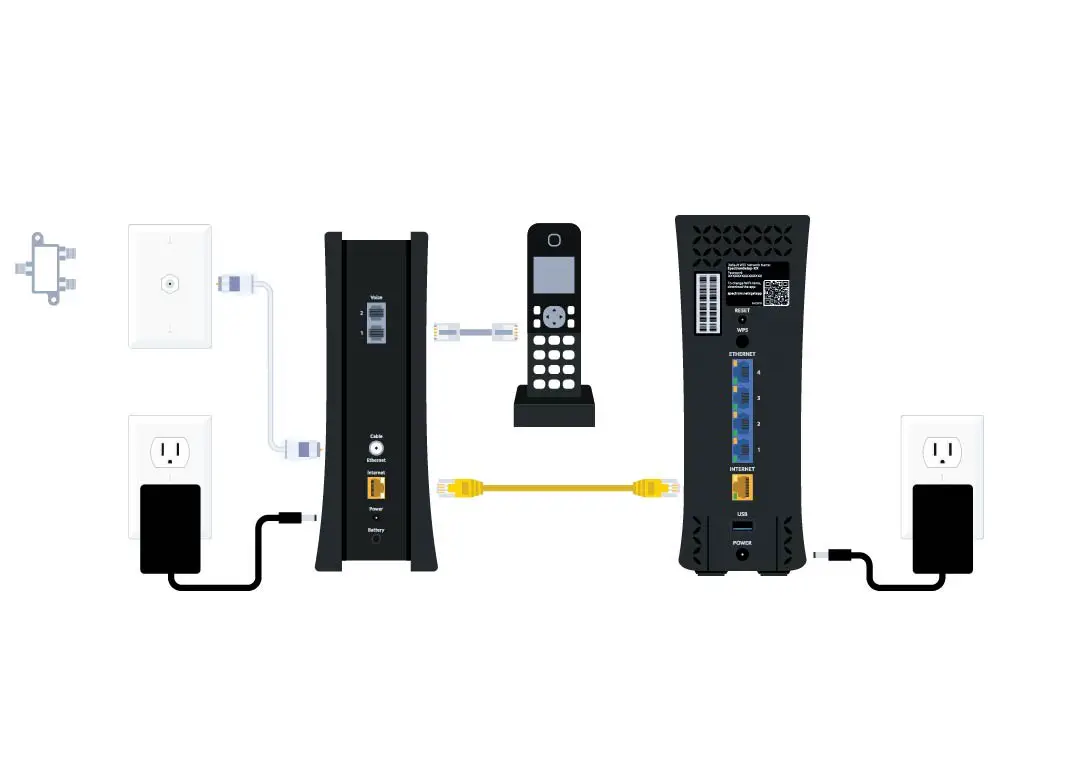To add 2.4 GHz on a Spectrum router, access the router’s settings, navigate to the wireless settings, and enable the 2.4 GHz band. This will allow devices to connect to the router using the 2.4 GHz frequency.
Enhancing your router’s functionality with the 2. 4 GHz band can improve connectivity for devices that operate better on this frequency, such as older smartphones, IoT devices, and some smart home gadgets. This will optimize your network’s performance and provide a better overall experience for your connected devices.
By following these simple steps, you can easily integrate the 2. 4 GHz band into your Spectrum router, ensuring seamless connectivity and enhanced network performance for all your devices.
Unlock Faster Connection On Spectrum
Unlocking faster connection on your Spectrum router can significantly improve your browsing, streaming, and gaming experience. By adding the 2.4 GHz frequency to your router, you can enhance connectivity and ensure smooth and uninterrupted online activities. In this guide, we’ll explore the benefits of using 2.4 GHz over 5 GHz and the situations in which the 2.4 GHz frequency is more suitable.
Benefits Of Using 2.4 Ghz Over 5 Ghz
When it comes to Wi-Fi connectivity, the 2.4 GHz frequency offers several advantages over the 5 GHz frequency. Here are some key benefits of utilizing the 2.4 GHz frequency:
- Greater Range: The 2.4 GHz frequency has a longer range compared to the 5 GHz frequency, making it suitable for larger homes or spaces.
- Better Penetration: 2.4 GHz signals can penetrate through walls and obstacles more effectively than 5 GHz signals, ensuring connectivity in different areas of your home.
- Compatibility: Many older devices only support the 2.4 GHz frequency, so utilizing this band ensures compatibility with a wide range of devices.
- Ideal for IoT Devices: Internet of Things (IoT) devices such as smart home appliances often operate on the 2.4 GHz frequency, making it essential for seamless integration.
What Situations Are More Suitable For 2.4 Ghz
Understanding when to utilize the 2.4 GHz frequency can optimize your Wi-Fi experience. Here are some situations where the 2.4 GHz frequency is more suitable:
- Long-Distance Coverage: When you need Wi-Fi coverage in distant areas or outdoor spaces, the 2.4 GHz frequency provides better reach.
- Interference from Obstacles: If your home has multiple walls and obstacles that can interfere with Wi-Fi signals, the 2.4 GHz frequency is more resilient in such environments.
- Connecting Older Devices: For older smartphones, laptops, and smart home devices that only support 2.4 GHz, using this frequency ensures seamless connectivity.
- IoT Device Compatibility: When setting up smart home devices or IoT gadgets, the 2.4 GHz frequency is essential for ensuring compatibility and reliable connectivity.
Identify Your Spectrum Router Model
When setting up a 2.4 GHz connection on your Spectrum router, the first step is to determine the model of your router. Identifying your Spectrum router model is crucial in ensuring a smooth and successful setup process. This guide will help you locate the model number on your Spectrum router and explain why knowing your router model is essential for the setup.
Locating The Model Number On Your Spectrum Router
Before delving into the setup process, it’s important to find the model number of your Spectrum router. The location of the model number may vary depending on the router model. However, it is commonly found on a sticker or label attached to the router itself. This sticker is typically located on the bottom or back of the router. Look for a combination of letters and numbers, such as “Sagemcom F@st 5280” or “Arris DG1670A.”
Why Knowing Your Router Model Is Crucial For Setup
Understanding the specific model of your Spectrum router is essential for a seamless setup process. Each router model may have unique features, capabilities, and setup procedures. By knowing your router model, you can access the specific instructions and configurations tailored to your device. This ensures that you can accurately follow the setup guidelines and optimize the 2.4 GHz connection on your Spectrum router.
Easy Steps To Add 2.4 Ghz Band
Adding the 2.4 GHz band to your router’s spectrum is a simple process that can help improve the range and connectivity of your wireless network. In this post, we will cover the easy steps to add the 2.4 GHz band to your router, allowing you to optimize your network for better performance and coverage.
Accessing The Router’s Administrative Interface
Before you can enable the 2.4 GHz frequency band on your router, you will need to access the router’s administrative interface. To do this, open a web browser and enter the IP address of your router into the address bar. Typically, the default IP address is 192.168.1.1 or 192.168.0.1. Once you have entered the IP address, you will be prompted to enter your router’s username and password to log in to the administrative interface.
Once you have successfully logged in to the router’s administrative interface, you will need to navigate to the wireless settings section. This can usually be found under the “Wireless” or “Wi-Fi” tab in the router’s settings menu. Look for the option to manage the wireless frequencies, and select the 2.4 GHz band to proceed with enabling it.
Enabling The 2.4 Ghz Frequency Band
After locating the 2.4 GHz frequency band option, you can enable it by checking the corresponding box or toggling the switch to the “On” position. Once the 2.4 GHz band is enabled, be sure to save your changes before exiting the router’s administrative interface. Your router will then restart to apply the new settings, and the 2.4 GHz band will be added to your spectrum, ready for use.

Credit: www.amazon.com
Configuring 2.4 Ghz Settings
When it comes to setting up your router’s 2.4 GHz network on Spectrum, it’s essential to configure the settings appropriately for optimal performance and security. Follow these steps to ensure that your 2.4 GHz network is properly configured:
How To Add 2.4 Ghz On Router Spectrum: Optimal Setup
To ensure an optimal setup for your 2.4 GHz network on Spectrum, adjust the channel and bandwidth settings for better performance. The 2.4 GHz band is prone to interference from other devices, so choosing the right channel can significantly improve the stability and speed of your wireless connection.
Adjusting The Channel And Bandwidth For Better Performance
When configuring the 2.4 GHz settings on your Spectrum router, be sure to select a channel with the least interference. You can use tools like Wi-Fi Analyzer to identify the least congested channel in your area. Additionally, adjusting the bandwidth to 20 MHz can help improve performance in crowded Wi-Fi environments.
Securing Your 2.4 Ghz Network With A Strong Password
Securing your 2.4 GHz network is crucial to prevent unauthorized access and protect your data. Make sure to set a strong, unique password for your network to ensure that only authorized users can connect to it. Enable WPA2 encryption for an added layer of security.
In addition, consider enabling MAC address filtering to allow only specific devices to connect to your 2.4 GHz network. This can further enhance the security of your wireless network.
Troubleshooting Common Issues
Troubleshooting common issues related to adding 2.4 GHz on your Spectrum router is crucial for ensuring a seamless internet experience. Whether the 2.4 GHz network is not visible, encountering interference with other devices, or facing unresolved problems, resolving these issues can greatly enhance your network connectivity. Let’s delve into each issue and discover the solutions.
What To Do If The 2.4 Ghz Network Is Not Visible
When the 2.4 GHz network is not visible on your Spectrum router, the following steps can help resolve the issue:
- Ensure the router’s 2.4 GHz band is enabled in the settings
- Reboot your router to allow the network to reappear
- Check for any physical obstructions or interference that may be blocking the signal
Resolving Interference Issues With Other Devices
Interference from other devices can disrupt the 2.4 GHz network on your Spectrum router. To tackle this issue, consider the following actions:
- Position the router away from electronic devices such as microwaves and cordless phones
- Update the firmware of your router to improve its performance and minimize interference
- Utilize Wi-Fi extenders to boost signal strength and reduce interference
Contacting Spectrum Support For Unresolved Problems
If the aforementioned troubleshooting methods do not resolve the issues with adding 2.4 GHz on your Spectrum router, it’s advisable to reach out to Spectrum support. Their knowledgeable team can provide further assistance and guidance to rectify any persisting connectivity problems.
Frequently Asked Questions Of How To Add 2.4 Ghz On Router Spectrum
How Can I Add 2.4 Ghz On My Spectrum Router?
To add 2. 4 GHz on your Spectrum router, first access the router settings through a web browser. Then navigate to the wireless settings and enable the 2. 4 GHz band. Save your changes and restart the router for the new settings to take effect.
What Are The Benefits Of Adding 2.4 Ghz On My Router?
Adding 2. 4 GHz on your Spectrum router can provide better coverage over longer distances, making it ideal for devices in different parts of your home. It also offers better compatibility with older devices that may not support newer frequencies.
Are There Any Potential Drawbacks To Adding 2.4 Ghz On My Router?
While the 2. 4 GHz band offers better coverage, it may be more susceptible to interference from other devices like microwaves and wireless phones. It also tends to be slower than the 5 GHz band, so it’s essential to weigh the benefits and drawbacks for your specific needs.
Can I Use Both 2.4 Ghz And 5 Ghz On My Spectrum Router Simultaneously?
Yes, most Spectrum routers support dual-band Wi-Fi, allowing you to use both the 2. 4 GHz and 5 GHz bands simultaneously. This flexibility enables you to optimize your network for different devices and applications, providing a more efficient and reliable Wi-Fi experience.
Conclusion
To sum up, by following these simple steps, you can easily add the 2. 4 GHz band on your Spectrum router. Enhancing your network performance and ensuring a stable connection for all your devices. It’s a quick and effective way to optimize your Wi-Fi experience without the need for advanced technical knowledge.