To set up the 2.4 and 5GHz spectrum, access your router’s settings and navigate to the wireless section. Here, you can enable both frequencies and set unique network names for each.
Setting up both 2. 4 and 5GHz spectrums on your router allows you to optimize your Wi-Fi network for different devices and usage scenarios. The 2. 4GHz frequency provides better coverage and can penetrate walls and obstacles, while the 5GHz frequency offers faster speeds and less interference.
By configuring both spectrums, you can ensure a seamless and optimized Wi-Fi experience for all your connected devices. This guide will walk you through the steps to efficiently configure both spectrums on your router, enabling you to maximize the performance of your wireless network.
Faster Wi-fi With Dual Band Setup
Understanding Dual-band Wireless Networks
A dual-band wireless network operates on two different frequencies, 2.4GHz and 5GHz, providing users with greater flexibility and improved performance. The 2.4GHz band offers a wider coverage area and better penetration through walls, making it more suitable for everyday tasks such as web browsing and email. In contrast, the 5GHz band provides less interference and faster data rates, which is ideal for bandwidth-intensive activities like streaming high-definition videos or online gaming.
The Impact Of 2.4ghz And 5ghz Frequencies On Connectivity
Choosing the appropriate frequency band for your devices can significantly impact your connectivity experience. The 2.4GHz frequency is crowded with various household appliances and other Wi-Fi networks, leading to potential interference and reduced speeds. On the other hand, the 5GHz frequency offers a cleaner spectrum with fewer interference sources, resulting in faster and more reliable connections for compatible devices.
Discovering The Spectrum Setup
Welcome to our guide on discovering the spectrum setup. In this post, we’ll cover the essential aspects of setting up the 2.4GHz and 5GHz spectrum for optimum Wi-Fi performance. Understanding the role of the spectrum and the benefits of configuring both frequencies is crucial for achieving a seamless Wi-Fi experience.
Spectrum’s Role In Wi-fi Performance
The spectrum plays a pivotal role in determining the performance of your Wi-Fi network. It refers to the range of radio frequencies used for wireless communication. In the context of Wi-Fi, the spectrum is typically divided into two primary bands: 2.4GHz and 5GHz.
Benefits Of Configuring Both 2.4ghz And 5ghz
Configuring both the 2.4GHz and 5GHz bands provides several benefits that contribute to a more reliable and high-performing Wi-Fi network.
- Enhanced Speed and Performance: The 5GHz band offers faster data transfer speeds and is less prone to interference, making it ideal for bandwidth-intensive activities such as HD video streaming and online gaming.
- Improved Coverage and Range: The 2.4GHz band provides better coverage over longer distances and can penetrate solid objects more effectively, ensuring a strong connection throughout your home or office.
- Optimized Device Compatibility: Many modern devices support both 2.4GHz and 5GHz frequencies, allowing them to connect to the most suitable band based on their capabilities and the surrounding network environment.
Configuring both bands enables you to leverage the strengths of each frequency, ensuring a well-balanced Wi-Fi experience that caters to different usage scenarios and device requirements.
Essential Steps For Spectrum Configuration
When setting up the 2.4 and 5GHz spectrum on your router, it is essential to configure the spectrum correctly to ensure optimal wireless performance. The following essential steps for spectrum configuration will guide you through the process, ensuring you make the most out of both frequency bands.
Accessing The Router’s Admin Panel
To begin the spectrum configuration process, you need to access your router’s admin panel. Follow these simple steps to gain access:
- Launch a web browser on your computer or mobile device.
- Enter the router’s IP address in the address bar and press Enter. The default IP address is usually 192.168.1.1 or 192.168.0.1, but it may vary based on the manufacturer.
- Enter the admin username and password when prompted. If you haven’t changed these details, check the router’s documentation for the default login credentials.
- Once logged in, you will gain access to the router’s admin panel.
Finding The Wireless Settings Section
Once you’ve accessed the admin panel, the next step is to find the wireless settings section where you can configure the 2.4 and 5GHz spectrum. Follow these steps to locate the wireless settings:
- Navigate to the ‘Wireless’ or ‘Wireless Settings’ tab on the admin panel.
- Look for options related to ‘Dual Band’, ‘Frequency Bands’, or ‘Wireless Mode’ to configure the 2.4 and 5GHz spectrum settings.
- Check for additional options such as ‘Channel Width’, ‘Channel Selection’, and ‘Wireless Security Settings’ to fine-tune the spectrum configuration.
- Make sure to apply and save the changes after configuring the spectrum settings to ensure the changes take effect.
How To Set Up 2.4ghz Band
To set up the 2. 4GHz band, access your router’s settings, locate the wireless settings, and ensure that the 2. 4GHz band is enabled. Then, configure the network name and security settings for the 2. 4GHz band. Finally, save the settings and restart the router to apply the changes.
Assessing The Ideal Settings For 2.4ghz
Before diving into the configuration, it’s essential to assess the ideal settings for the 2.4GHz band. This involves understanding the unique characteristics and challenges associated with this frequency.
Common considerations during assessment include: – Channel congestion: Check for channel interference from neighboring Wi-Fi networks and Bluetooth devices, as this can significantly impact performance. – Microwave and cordless phone interference: Identify potential sources of interference within the 2.4GHz band to mitigate their impact on signal quality. – Range and wall penetration: Evaluate the coverage area and signal penetration capabilities of the 2.4GHz band, as these factors directly influence the deployment strategy.
Implementing Changes For Optimal Coverage
Once the assessment is complete, implementing changes for optimal coverage becomes the next crucial step in setting up the 2.4GHz band.
Key considerations for optimal coverage implementation include: – Channel selection: Use a Wi-Fi analyzer to identify the least congested channels and manually set the Wi-Fi router to operate on the best channel. – Transmit power adjustment: Balance the transmit power to ensure adequate coverage without causing interference to neighboring networks. – Security settings: Configure robust security protocols, such as WPA3, to protect the network from unauthorized access and ensure data confidentiality.
Integrating The 5ghz Band For Speed
Tailoring Settings For 5ghz Efficiency
When setting up your wireless network, it’s essential to optimize the 5GHz band for enhanced speed and performance. Tailoring the settings for 5GHz efficiency can significantly improve your streaming and gaming experiences, providing a seamless and uninterrupted connection.
How To Set Up 2.4 And 5ghz Spectrum For Enhanced Streaming
With the increasing demand for high-speed internet, integrating the 5GHz band for speed is crucial for maximizing your network’s capabilities. By utilizing the 5GHz spectrum alongside the traditional 2.4GHz band, you can achieve faster data transfer rates and reduced interference, resulting in improved streaming quality and overall network performance.
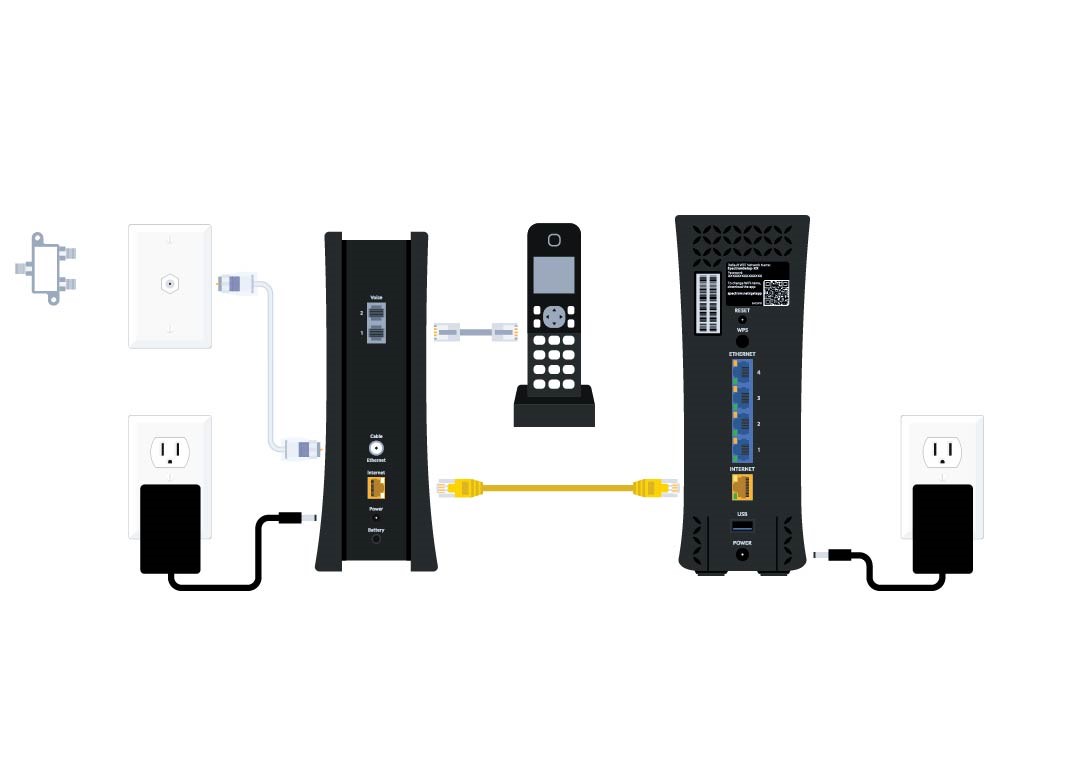
Credit: www.spectrum.net
Optimizing The Wireless Bands
When it comes to optimizing the wireless bands of your router, understanding how to set up the 2.4 and 5GHz spectrum is paramount. Achieving the right balance between channel and bandwidth settings, as well as device compatibility and performance, can significantly enhance your wireless network’s reliability and speed. Let’s delve into the essential steps for optimizing the wireless bands.
Adjusting Channel And Bandwidth Settings
Adjusting the channel and bandwidth settings is crucial for maximizing your router’s wireless performance. The 2.4GHz spectrum offers more coverage but is susceptible to interference from other devices, while the 5GHz spectrum provides faster speeds but has shorter range. To optimize these bands, consider the following:
- Selecting the optimal channels for both spectrums to avoid overlapping with neighboring networks
- Configuring the bandwidth settings to ensure efficient data transmission
- Regularly monitoring and adjusting the channels to minimize interference and maximize signal strength
Balancing Device Compatibility And Performance
Balancing device compatibility and performance is essential for ensuring that all your devices can connect seamlessly to the wireless network while leveraging the available bandwidth effectively. Here’s how you can achieve this equilibrium:
- Understanding the capabilities of your devices to determine the ideal spectrum for each
- Configuring the router to broadcast separate SSIDs for the 2.4 and 5GHz bands to allow devices to connect to the most suitable spectrum
- Regularly evaluating the performance of each spectrum and adjusting device connections accordingly
By implementing these strategies, you can optimize the wireless bands of your router, ensuring a stable and high-performing wireless network for your home or office.
Seamless Network Management
With the increasing demand for high-speed internet connectivity, setting up and maintaining a dual-band Wi-Fi network has become crucial for seamless network management. In this blog post, we will explore the best practices for maintaining 2.4GHz and 5GHz spectrum, along with utilizing features such as smart connect and band steering to optimize network performance.
Using Smart Connect And Band Steering
Smart Connect is a feature that automatically assigns devices to the most suitable Wi-Fi band, ensuring optimal performance. When enabled, it allows devices to seamlessly switch between the 2.4GHz and 5GHz bands based on network traffic and device capabilities.
Band steering directs devices to the less congested and faster 5GHz band whenever possible, promoting efficient bandwidth utilization. This feature helps in minimizing interference and maximizing throughput for compatible devices, resulting in improved network performance.
Best Practices For Maintaining Dual-band Wi-fi
- Positioning of Access Points: Place access points strategically to ensure adequate coverage and signal strength for both 2.4GHz and 5GHz bands.
- Channel Selection: Avoid overlapping channels to reduce interference, especially for the 2.4GHz band, where congestion is common.
- Firmware Updates: Regularly update router firmware to access performance enhancements and security updates, optimizing the dual-band network.
- Network Segmentation: Create separate SSIDs for the 2.4GHz and 5GHz bands, allowing users to connect to the preferred band according to their requirements.
- Radio Power Adjustment: Fine-tune the radio power settings to balance coverage and minimize interference, promoting stable connectivity across both bands.
Implementing these best practices will ensure that your dual-band Wi-Fi network operates smoothly, catering to the diverse connectivity needs of modern devices.
Troubleshoot And Finalize Setup
Once you have set up the 2.4 and 5GHz spectrums for your wireless network, it’s important to troubleshoot and finalize the setup to ensure optimal performance. Identifying common setup errors, performing speed tests, and making final adjustments are crucial steps in this process.
Identifying Common Setup Errors
Even after setting up the 2.4 and 5GHz spectrums, you may encounter common errors that could affect the performance of your wireless network. Some common setup errors to watch out for are:
- Interference from neighboring networks
- Incorrect channel selection
- Mismatched network settings
- Hardware compatibility issues
By identifying and addressing these setup errors, you can optimize the performance of both the 2.4 and 5GHz spectrums.
Performing Speed Tests And Final Adjustments
After addressing any setup errors, it’s essential to perform speed tests to gauge the performance of both spectrums. This can involve using online speed testing tools or dedicated software to measure the speed and stability of each spectrum.
Based on the speed test results, you may need to make final adjustments to the settings of the 2.4 and 5GHz spectrums. This could include fine-tuning the channel selection, adjusting transmit power, or optimizing the placement of wireless access points.
By conducting these tests and making final adjustments, you can ensure that both the 2.4 and 5GHz spectrums are delivering optimal wireless connectivity for your network.
Frequently Asked Questions For How To Set Up 2.4 And 5ghz Spectrum
What Is The Difference Between 2.4ghz And 5ghz Spectrum?
The 2. 4GHz band offers better coverage but can be crowded, while the 5GHz band provides faster speeds with less interference.
How Do I Switch Between 2.4ghz And 5ghz On My Router?
Access your router’s settings and look for the Wireless Setup option. There, you can choose between the 2. 4GHz and 5GHz bands.
Can I Connect Older Devices To A 5ghz Network?
Most modern routers are backward compatible, allowing older devices to connect to a 5GHz network with no issues. Just check your device’s compatibility.
Should I Use The 2.4ghz Or 5ghz Band For Streaming?
For smoother streaming and faster download speeds, opt for the 5GHz band. It’s ideal for bandwidth-intensive activities like streaming and online gaming.
Conclusion
Configuring both the 2. 4 and 5GHz spectrum offers improved Wi-Fi coverage and faster internet speeds. By following the steps outlined in this guide, you can ensure seamless connectivity and enhance your overall online experience. Embracing the capabilities of both spectrums will optimize your network performance and provide better support for the growing number of connected devices.

