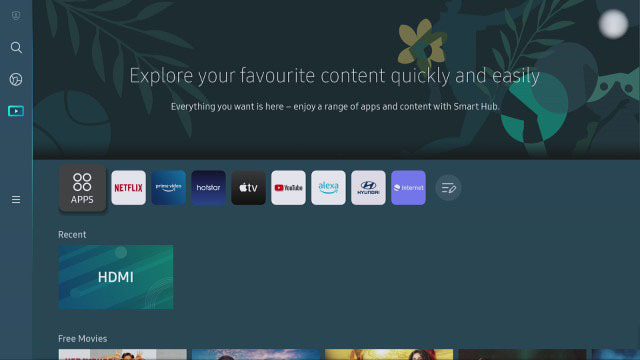To install the Spectrum TV app on your Samsung Smart TV, go to the app store, search for “Spectrum TV,” and download it. Then, open the app, sign in to your Spectrum account, and start streaming.
If you’re a Samsung Smart TV owner looking to access Spectrum TV, you can easily do so by installing the Spectrum TV app on your device. By following a few simple steps, you can gain access to a wide range of live TV channels and on-demand content offered by Spectrum.
In this guide, we’ll walk you through the process of installing the Spectrum TV app on your Samsung Smart TV so that you can start enjoying your favorite shows and movies without any hassle.
Spectrum App Installation Guide For Samsung Tv
Streaming services have become an integral part of our entertainment, and with the availability of the Spectrum TV app on Samsung Smart TVs, users can enjoy their favorite shows and movies with ease. This guide will walk you through the installation process of the Spectrum TV app on your Samsung Smart TV, ensuring a seamless and enjoyable viewing experience.
Importance of the Spectrum TV AppImportance Of The Spectrum Tv App
The Spectrum TV app provides users with access to a wide range of live TV channels, on-demand content, and the ability to stream shows and movies anytime, anywhere. With an intuitive interface and user-friendly features, the app offers convenience and flexibility for Samsung Smart TV owners.
Pre-installation requirements for Samsung Smart TVPre-installation Requirements For Samsung Smart Tv
Before installing the Spectrum TV app on your Samsung Smart TV, ensure that your TV meets the following requirements:
- Active internet connection
- Samsung Smart TV running Tizen OS
- Valid Spectrum TV account credentials
Additional Items Needed For The Installation Process
For a smooth installation process, you will need the following:
- Samsung Smart TV remote control
- Access to the Samsung App Store
Checking Compatibility For Spectrum Tv App
When installing the Spectrum TV app on your Samsung Smart TV, one of the crucial initial steps is to check compatibility. Ensuring that your TV model can support the Spectrum app will determine whether you can proceed with the installation. Here’s how to go about checking compatibility for the Spectrum TV app.
Identifying Your Samsung Smart Tv Model
To begin, you need to identify your Samsung Smart TV model. This information can usually be found on the back of the TV or in the user manual. Alternatively, you can navigate to the TV’s settings and locate the model number there.
Determining If Your Tv Supports The Spectrum App
Once you have identified the model of your Samsung Smart TV, you can then proceed to check if it supports the Spectrum TV app. You can do this by visiting the Samsung App Store on your TV and searching for the Spectrum TV app. If the app appears in the search results, it is likely that your TV supports it.
Software Updates And Their Significance
It is crucial to ensure that your Samsung Smart TV has the latest software updates installed. These updates not only improve the overall performance of your TV but also ensure compatibility with the latest apps, including the Spectrum TV app. To check for updates, navigate to the TV’s settings and look for the software update option. If updates are available, make sure to install them before attempting to download the Spectrum TV app.
Step-by-step Spectrum Tv App Installation
When it comes to maximizing your entertainment experience, having the Spectrum TV app installed on your Samsung Smart TV opens up a world of possibilities. You can enjoy a wide array of TV shows, movies, and on-demand content right from the comfort of your living room. In this guide, we will walk you through the step-by-step process of installing the Spectrum TV app on your Samsung Smart TV, making sure you don’t miss a single detail along the way.
To get started, turn on your Samsung Smart TV and navigate to the Smart Hub. The Smart Hub is the central location where you can access all of the apps and features available on your TV. You can typically find the Smart Hub button on your remote control.
Locating The Spectrum Tv App Within The Smart Hub
Once you have accessed the Smart Hub, use the navigation buttons on your remote control to locate the “Apps” section. Within the Apps section, you can search for the Spectrum TV app by entering “Spectrum TV” into the search bar. Alternatively, you can browse through the available apps to find the Spectrum TV app.
Downloading And Installing The App On Your Tv
After locating the Spectrum TV app, select it to view more details about the app. Once you have confirmed that it is the correct app, click on the “Download” or “Install” button to begin the installation process. Follow the on-screen prompts to complete the installation, and once it’s done, you can launch the app and log in using your Spectrum TV account credentials.
Activation And Setup After Installing
After successfully installing the Spectrum TV app on your Samsung Smart TV, the next step is to activate and set it up for streaming your favorite content. The activation and setup process involves launching the app, signing in to your Spectrum account, and customizing the app settings and preferences to enhance your viewing experience.
Launching The Spectrum Tv App
To launch the Spectrum TV app on your Samsung Smart TV, navigate to the home screen and select the Spectrum TV icon using the remote control. Alternatively, you can use the voice command feature by pressing the microphone button on the remote control and saying, “Open Spectrum TV app.”
Signing In To Your Spectrum Account
Once the app is launched, you will be prompted to sign in to your Spectrum account. Use the on-screen keyboard to enter your username and password, then select “Sign In” to access your account. If you don’t have a Spectrum account, you can create one by selecting the “Create a Username” option and following the on-screen instructions.
Customizing App Settings And Preferences
After signing in, you can customize the app settings and preferences to tailor your viewing experience. This includes adjusting the video quality, enabling parental controls, setting up favorite channels, and personalizing the app layout. Navigate to the app settings menu to make these adjustments according to your preferences.
Troubleshooting Common Installation Issues
When it comes to installing the Spectrum TV app on your Samsung Smart TV, there are some common installation issues that you might encounter. Knowing how to troubleshoot these issues can help ensure a smooth installation process. In this section, we will explore some common installation problems and provide solutions to help you get the Spectrum TV app up and running on your Samsung Smart TV.
How To Handle Installation Failures Or Errors
If you encounter installation failures or errors when trying to install the Spectrum TV app on your Samsung Smart TV, there are a few steps you can take to address the issue:
- Ensure that your Samsung Smart TV is connected to the internet and that the connection is stable.
- Check for any pending software updates on your Samsung Smart TV and install them before attempting to install the Spectrum TV app.
- If the installation failure persists, try restarting your Samsung Smart TV and then attempt the installation again.
- If the issue still persists, consider uninstalling the app and then reinstalling it to see if that resolves the problem.
Network Connectivity Problems And Solutions
Network connectivity problems can also impact the installation of the Spectrum TV app on your Samsung Smart TV. Here are some potential solutions to address network connectivity issues:
- Check your Wi-Fi network settings on your Samsung Smart TV to ensure that it is connected to the correct network and that the signal strength is strong.
- If you are using a wired Ethernet connection, make sure that the cable is securely connected to both your Samsung Smart TV and your router.
- Consider restarting your router to refresh the network connection and then attempt the installation again.
- If you continue to experience network connectivity issues, you may need to contact your internet service provider for further assistance.
Contacting Spectrum Support For Technical Assistance
If you have tried troubleshooting the installation issues on your own and are still unable to install the Spectrum TV app on your Samsung Smart TV, it may be time to reach out to Spectrum support for technical assistance. To contact Spectrum support:
- Visit the official Spectrum website and look for support contact information, which may include phone numbers, live chat options, or email support.
- When reaching out to Spectrum support, be prepared to provide details about the issues you are experiencing, including any error messages or codes that you may have encountered.
- Follow the guidance provided by Spectrum support to resolve the installation issues and get the Spectrum TV app successfully installed on your Samsung Smart TV.
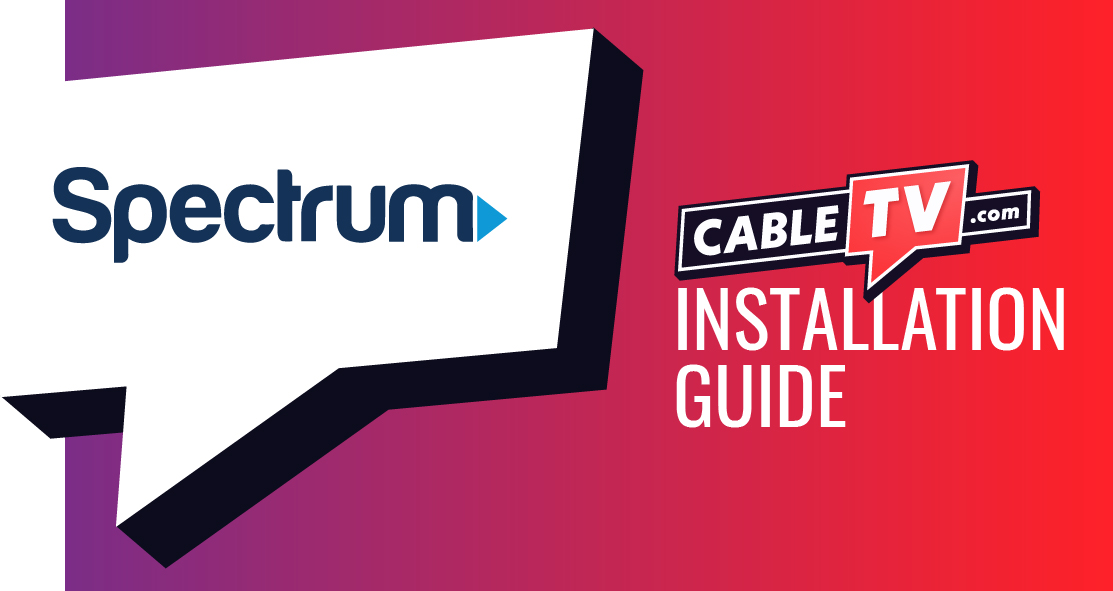
Credit: www.cabletv.com
Frequently Asked Questions For How To Install Spectrum Tv App On Samsung Smart Tv
What Are The Compatible Samsung Smart Tv Models For Spectrum Tv App?
The compatible Samsung Smart TV models for Spectrum TV App include most models released after 2012. It is best to check the app store on your TV for compatibility.
How Do I Download And Install The Spectrum Tv App On My Samsung Smart Tv?
To download and install the Spectrum TV App on your Samsung Smart TV, go to the app store on your TV, search for “Spectrum TV,” and select the app to install it. Once installed, log in with your Spectrum credentials to start streaming.
Can I Use The Spectrum Tv App On Multiple Samsung Smart Tvs In My Home?
Yes, you can use the Spectrum TV App on multiple Samsung Smart TVs in your home. Simply download the app on each TV and log in with your Spectrum account to access your favorite shows and movies. There is no limit to the number of devices you can use the app on.
What Should I Do If I Encounter Issues While Installing The Spectrum Tv App On My Samsung Smart Tv?
If you encounter issues while installing the Spectrum TV App, try restarting your Smart TV, ensuring your internet connection is stable, and checking for any available software updates for your TV. You can also contact Spectrum customer support for further assistance.
Conclusion
Installing the Spectrum TV app on your Samsung Smart TV is a straightforward process. By following the simple steps outlined in this guide, you can access a world of entertainment right from your TV screen. Enjoy seamless streaming and access to a wide array of content at your convenience.
Get ready to elevate your viewing experience today!