To reset a Spectrum router, press and hold the reset button for 10 seconds. Release the button and wait for the router to reboot.
Resetting your Spectrum router can solve a variety of connectivity issues and is a straightforward process. This simple action reverts the device back to its factory settings, erasing any custom configurations you might have set, such as Wi-Fi network names and passwords.
Before resetting, remember to note your current settings, as you’ll need to reconfigure them afterward. A paperclip or similar tool is often required to press the small reset button located on the back of the router. After holding the button for the recommended duration, the router will power cycle, indicating the reset process has begun. Once the router completes the reboot, you can set it up as if it were brand new, ensuring that all your devices enjoy a fresh start with your internet connection.
How To Reset Router Spectrum: Quick & Easy Guide
Having trouble with your Spectrum Internet connection? Sometimes, the simplest solution can be just a reset away! Resetting your Spectrum router can resolve a myriad of issues and improve your online experience. This quick and easy guide will help you reset your router in no time, ensuring you get back to enjoying seamless Internet service.
Importance Of Resetting Your Router
Resetting your Spectrum router is a crucial step in troubleshooting common network problems. A reset can help to:
- Improve connectivity: Refreshes your network connection.
- Enhance security: Clears any unauthorized settings changes.
- Resolve technical glitches: Fixes temporary router software issues.
- Restore default settings: Returns the router to its original state for a fresh start.
Situations Warranting A Router Reset
Knowing when to reset your router is key. Here are some common scenarios:
| Scenario | Action |
|---|---|
| Slow Internet speeds | Reset to improve performance |
| Connection drops | Reset to re-establish a stable connection |
| After updates | Reset to ensure changes are correctly applied |
| Suspected unauthorized access | Reset for security purposes |
Performing a router reset is a straightforward process. Simply locate the reset button on the back of your Spectrum router. Using a paperclip or similar object, press and hold the reset button for about 10 to 20 seconds. The lights on the router will flash, indicating the reset is in progress. Once the router powers back on and the lights stabilize, the reset is complete.
Remember, resetting your router will return all settings to their factory defaults, including any personalized configurations such as Wi-Fi network names and passwords. After a reset, you’ll need to reconfigure your network settings to get back online.
Find Your Spectrum Router Model
When you’re experiencing internet connectivity issues, resetting your Spectrum router can often be an effective solution. But, before you proceed with the reset, it’s essential to know your router model. Different models have unique features and reset procedures. Let’s dive into the importance of pinpointing your exact router model and how to locate that critical piece of information.
Locating the model numberLocating The Model Number
Finding your Spectrum router model number is an easy yet vital step towards a successful reset. The model number is typically found on a label attached to your router. This label can be on the back, bottom, or side of the device. Follow these simple steps to locate your router’s model number:
- Turn off your router to avoid any potential risks.
- Examine the router’s exterior, looking for a sticker or label.
- Note down the series of numbers and letters under “Model”.
If the label is faded or illegible, check the original packaging or the user manual that came with the device. The information may also be found in the ‘Settings’ section of your router’s software interface.
Why model identification mattersWhy Model Identification Matters
Identifying your Spectrum router’s model number is crucial for several reasons:
- Reset procedures vary: Each model has specific steps to follow for resetting, which ensures the process is handled correctly without causing further issues.
- Firmware updates: Understanding your router model allows you to download the correct firmware updates, keeping your device secure and functioning optimally.
- Technical support: Providing the accurate model number enables Spectrum customer service to offer tailored assistance swiftly.
By knowing your router model, you’re equipped for a quick and efficient reset process that caters directly to your modem’s specifications.
Pre-reset Preparations
Embarking on the task of resetting your Spectrum router is a significant step that can resolve connectivity issues and restore default configurations. Before pressing that reset button, it’s essential to perform some crucial pre-reset preparations. Taking these measures will ensure that your network returns to peak performance without any unforeseen complications. Let’s run through the necessary steps, starting with a checklist you can tick off before proceeding.
Checklist Before Proceeding
Before you reset, a well-crafted plan can save you both the time and hassle that could come from a hasty decision to hit the reset button. Here’s a checklist to follow:
- Router Location: Verify the router’s current placement and ensure you have physical access to it.
- Power Supply: Check the router is plugged in and the power source is stable to prevent disruption during the reset.
- Internet Details: Note down your network name (SSID) and password since these will be required after resetting.
- Device Connectivity: Make certain connected devices won’t undergo unexpected downtime during the reset.
- Customer Support: Have Spectrum’s customer support contact details at hand, just in case.
Backing Up Router Settings
One of the most critical steps before a reset is backing up your router settings. Understand that a reset will wipe all customization, returning your router to its original factory settings. Capturing the current setup configurations ensures you can swiftly restore any essential customizations such as port forwarding rules, network names, and security settings. To back up your Spectrum router settings, follow these general steps:
- Connect to your Spectrum router network via a computer or mobile device.
- Enter the router’s IP address in a web browser to navigate to the router’s login page.
- Login with the default username and password or your personalized credentials if you’ve changed them.
- Locate the ‘Backup/Save/Restore’ option in the router’s user interface.
- Save the configuration file to your computer or cloud storage for safekeeping.
Note: The exact navigation may vary depending on the router model, so consult the user manual or online support for model-specific instructions.
Spectrum Router Reset Steps
Encountering issues with your Spectrum router can often be quickly resolved with a basic reset. Resetting your router can restore the default factory settings and troubleshoot connectivity problems. Whether it’s due to slow internet speeds, intermittent connection drops, or just regular maintenance, knowing the proper steps to reset your router can save you time and hassle. Follow these methods to reset your Spectrum router:
Physical Reset Method
To reset your Spectrum router manually, simply follow these instructions:
- Locate the reset button, usually found on the back of the router.
- Press and hold the reset button for about 10 seconds using a paperclip or pen.
- Release the button and wait for the router to cycle through its reboot process, indicated by its lights turning off and on.
- Once the router is fully restarted, it will be restored to factory settings and ready for reconfiguration.
Using The Spectrum Router Interface
For those who prefer a digital approach, resetting through the Spectrum router’s web interface is another option:
- Open your web browser and type in the router’s IP address, typically
192.168.0.1or192.168.1.1. - Enter your login credentials. The default username is usually “admin” and the default password can be “password” or
1234, unless you have changed them. - Navigate to the router settings or management section.
- Look for a factory reset option, which might be under Advanced settings or System tools.
- Confirm your decision to factory reset and wait for the router to restart with default settings.
Post-reset Router Configuration
Once you’ve reset your Spectrum router, you essentially have a clean slate to work with. This is the perfect opportunity to not only regain access to your network but also to implement measures that will enhance its performance and security. Let’s delve into the steps you need to follow for the post-reset router configuration to ensure your Spectrum router runs optimally and—more importantly—safely.
Accessing The Router Dashboard
To tweak your settings, the first port of call is accessing the router’s dashboard. This step is a straightforward process. Start by connecting your device to the router. You can do this either wirelessly using the default WiFi credentials—usually found on a sticker at the side or bottom of the router—or via an Ethernet cable for a direct connection.
Once connected, open a web browser and type in the router’s IP address, commonly 192.168.0.1 or 192.168.1.1. Press Enter, and you’ll be prompted to log in with the default username and password, often “admin” and “password” respectively, unless you have changed these in the past.
Essential Settings To Update
After gaining access to the dashboard, it’s vital to update certain settings to get your network back up and running securely:
- Change the default admin login: Create a new, hard-to-guess username and password to prevent unauthorized dashboard access.
- Update WiFi network name (SSID): Choose a unique SSID that doesn’t give away any personal information.
- Set a strong WiFi password: Ensure it’s complex, long, and includes a mix of characters.
- Configure the network encryption: Opt for WPA3 or WPA2-PSK (AES) to secure your WiFi connection.
- Firmware update check: Look for any available updates for your router’s firmware for enhanced security and new features.
Securing Your Network After A Reset
Following a factory reset, your Spectrum router is at its most vulnerable. Here are some critical steps to secure your network:
- Immediately change the default admin credentials to prevent unauthorized dashboard access.
- Customize your SSID and WiFi password; avoid using personal information that can be easily guessed.
- Enable network encryption—choose WPA3 or WPA2 for the best security if available.
- Disable remote management to reduce risks of external access.
- Set up a guest network if you often have visitors, so they do not access your main network.
- Regularly check and perform firmware updates to patch vulnerabilities and keep your router’s security tight.
By following these steps, your network becomes not only operational but also secured from threats. Remember, taking the time to configure these settings post-reset is vital for maintaining a robust and safe home network.
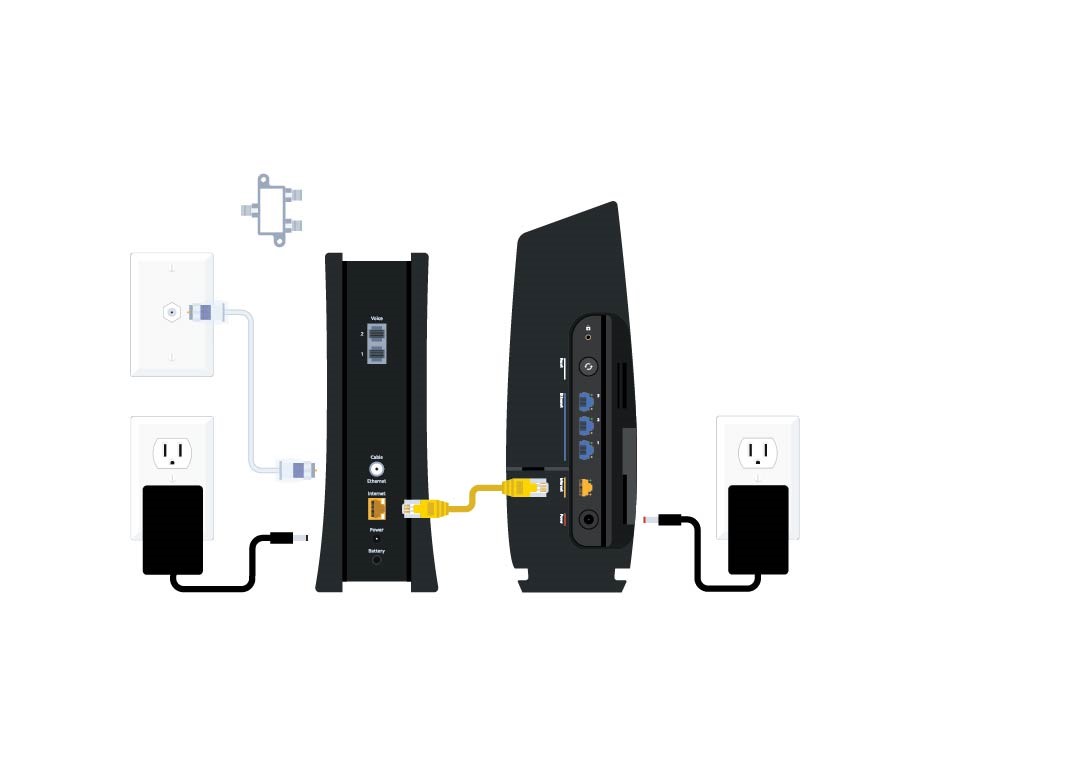
Credit: www.spectrum.net
Frequently Asked Questions On How To Reset Router Spectrum
How Do I Perform A Spectrum Router Reset?
To reset your Spectrum Router, locate the reset button, often found at the back of the device. Press and hold it for about 10 seconds. The router will restart automatically, and the settings will revert to factory defaults.
Can Resetting My Spectrum Router Fix Connection Issues?
Yes, resetting your Spectrum Router can resolve various connection issues. It clears the router’s memory, refreshes settings, and can often restore internet connectivity if the problem lies with the router itself.
What Happens When I Reset My Spectrum Router?
When you reset your Spectrum Router, all custom settings, such as your Wi-Fi network name (SSID) and password, are erased and restored to default. Any configured network settings will also be lost.
Will I Need To Reconfigure My Router After Reset?
After a reset, you will need to reconfigure your Spectrum Router. This includes setting up your network name, password, and any specific settings like parental controls or port forwarding that you had previously established.
Conclusion
Resetting your Spectrum router need not be daunting. With the steps outlined, anyone can troubleshoot common connectivity issues. Remember to record your settings before a reset for easy reconfiguration. For assistance, Spectrum’s customer support remains a helpful resource. Embrace smooth browsing with confidence in your router reset skills.
