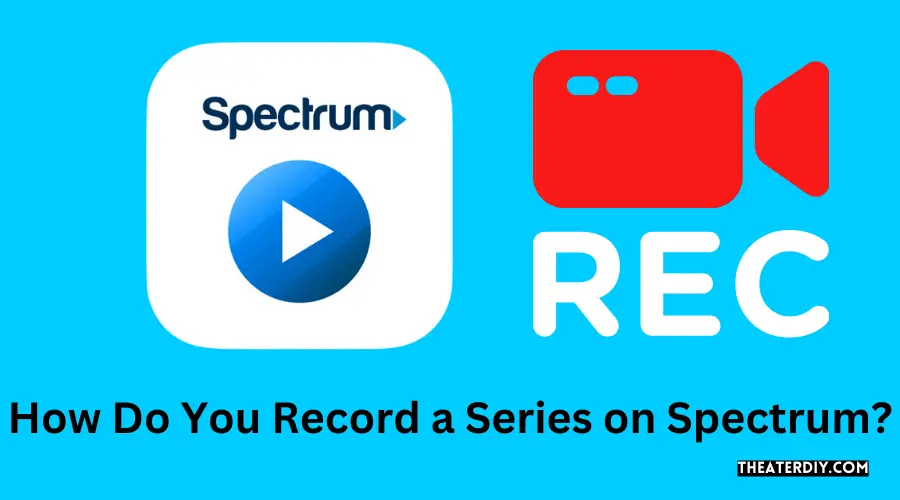To record a series on Spectrum, subscribe to Spectrum DVR service and have a Spectrum DVR digital receiver. Spectrum Guide allows you to easily record your favorite TV series automatically so you never miss an episode.
Setting Up Spectrum Dvr To Record A Series
Recording your favorite TV series on Spectrum DVR is a convenient way to catch every episode without missing a beat. To enjoy this feature, you’ll need to subscribe to Spectrum DVR service and have a Spectrum DVR digital receiver. Setting up scheduled recording for a TV series is a breeze with Spectrum Guide DVR. Here are the steps to get started:
Subscribing to Spectrum DVR service
To access the Spectrum DVR service, you must first subscribe to it. Contact Spectrum to add the DVR service to your existing TV subscription. This will give you access to a wide range of DVR features, including recording your favorite TV series.
Having a Spectrum DVR digital receiver
Once you’ve subscribed to the Spectrum DVR service, you’ll need to have a Spectrum DVR digital receiver to enable the recording functionality. This receiver allows you to control and manage your DVR recordings. Make sure you have the correct equipment installed to start recording your favorite TV series.
Steps to set up scheduled recording for a TV series
- Access the Spectrum Guide on your TV by pressing the Guide button on your remote control.
- Navigate to the TV series you want to record using the arrow keys on your remote control.
- Highlight the TV series and press the RECORD button on your remote control.
- A menu will appear with options for recording the TV series. Select the option to record the entire series.
- Confirm your selection by pressing the OK button on your remote control.
- The Spectrum DVR will now automatically record every episode of the TV series for you to enjoy at your convenience.
By following these simple steps, you can ensure that you never miss an episode of your favorite TV series. Spectrum DVR makes it easy to stay up to date and never fall behind. Set up your scheduled recordings today and never miss the excitement of your favorite shows!

Credit: www.shemmassianconsulting.com
Troubleshooting And Common Issues
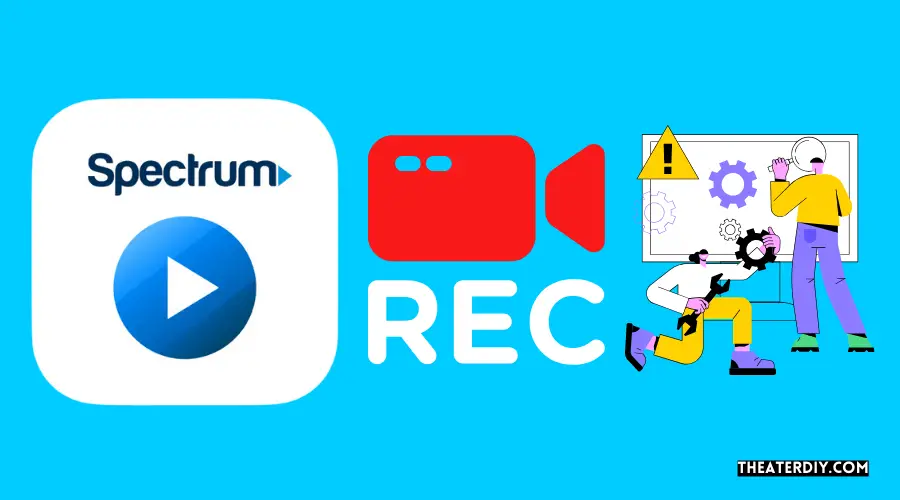
When it comes to recording a series on Spectrum DVR, there may be some common issues and troubleshooting steps you can take to resolve them. In this section, we will explore these issues and provide solutions to help you enjoy uninterrupted series recording on Spectrum.
Why can’t I record a series on Spectrum?
If you find yourself unable to record a series on Spectrum, one of the most common reasons is insufficient storage space. Spectrum DVRs have a limited amount of storage, and if it is full, you won’t be able to record any new programming. Fortunately, there are steps you can take to resolve this issue and make space for your favorite shows.
Insufficient storage space
If your Spectrum DVR is powered on and you can play back recorded shows but can’t record new programming, it’s likely because you don’t have enough storage space. To resolve this issue, try deleting some of your recorded shows to free up some space. Here are the steps to delete recorded shows:
- Press the “DVR” button on your remote to access the DVR menu.
- Navigate to the recorded show you want to delete.
- Select the show and press the “Delete” button.
- Confirm the deletion when prompted.
- Repeat these steps for any other shows you want to delete.
By following these steps, you should be able to make room for new recordings on your Spectrum DVR.
Can you record a series on Spectrum DVR without enough storage space?
Unfortunately, it is not possible to record a series on Spectrum DVR if there is not enough storage space available. Spectrum DVRs require sufficient storage to save your recordings. Therefore, it is recommended to regularly delete unwanted recordings to ensure you have enough space for new series recordings.
Additional tips to optimize storage on Spectrum DVR
Here are some additional tips to help you optimize storage on your Spectrum DVR:
- Set up a recording schedule to avoid filling up your DVR with unnecessary recordings. Prioritize your favorite series and delete episodes you have already watched.
- Consider upgrading your DVR package to get more storage space if you frequently run out of space.
- Check for any software updates for your Spectrum DVR. Updates often include optimizations and bug fixes that can help improve storage management.
- If you have multiple Spectrum DVRs in your home, consider spreading your recordings across them to distribute the storage load.
By following these additional tips, you can ensure that your Spectrum DVR has enough space to record all your favorite series without any issues.
In conclusion, troubleshooting and resolving common issues related to series recording on Spectrum DVR can be done by freeing up storage space and optimizing storage management. By following the steps mentioned above, you can enjoy uninterrupted series recording on your Spectrum DVR.
Alternatives To Spectrum Dvr For Recording Tv Shows
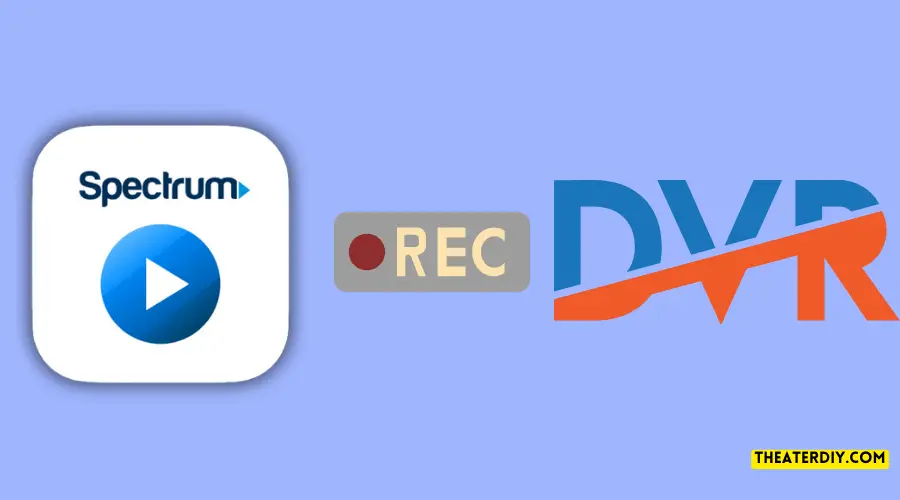
While a Spectrum DVR is a convenient way to record your favorite TV shows, it may not be the only option available to you. Whether you’re looking to save on equipment rental fees or want to explore alternative recording methods, there are a few alternatives worth considering. In this article, we’ll discuss some alternatives to Spectrum DVR for recording TV shows.
Using a USB stick to record TV shows
If you don’t want to invest in a DVR device, using a USB stick can be a cost-effective solution. Many modern TVs come with USB ports that allow you to connect a USB stick and use it as a makeshift DVR. Simply plug your USB stick into the USB port, navigate to the TV show you want to record, and press the Record button on your remote control. This method allows you to save your recorded TV shows directly onto the USB stick for later viewing.
Accessing DVR functionality through streaming services
If you’re a cord-cutter and rely on streaming services for your TV entertainment, you’ll be glad to know that some streaming platforms offer DVR functionality as part of their service. For example, services like Hulu + Live TV, YouTube TV, and Sling TV allow you to record TV shows and movies, just like a traditional DVR. Simply navigate to the program you want to record, select the Record button, and the show will be saved to your account for later playback. You can access these recordings from any compatible device, including smartphones, tablets, and smart TVs.
Exploring other external DVR devices
If you’re looking for a standalone DVR device that offers more features and storage options than a USB stick, there are several external DVR devices available in the market. These devices connect to your TV and allow you to record and store your favorite TV shows and movies. Some popular external DVR devices include TiVo, Channel Master DVR+, and HDHomeRun. These devices not only offer recording capabilities but also provide features like online streaming, time-shifting, and even commercial skipping. With a variety of storage options available, you can choose the one that best suits your needs.
Frequently Asked Questions
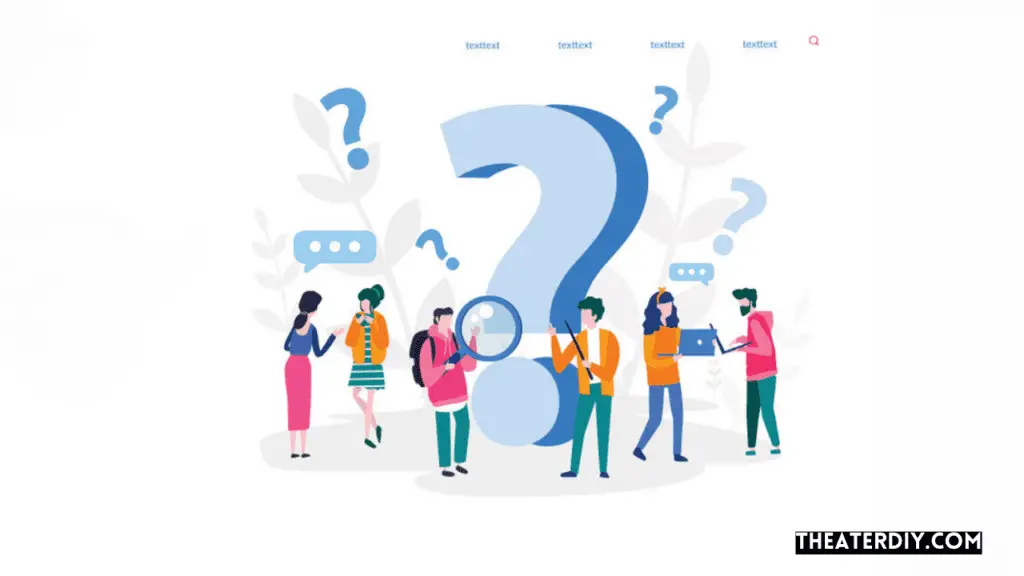
Can You Record A Series On Spectrum Dvr?
Yes, you can record a series on Spectrum DVR. Spectrum Guide allows you to easily set up series recordings so you never miss an episode. Just select the program and press the record button. You can choose to record only the current episode or create a series recording.
Subscribe to Spectrum DVR service and have a Spectrum DVR digital receiver to use this feature.
Why Can’t I Record A Series On Spectrum?
To record a series on Spectrum, you need to subscribe to Spectrum DVR service and have a Spectrum DVR digital receiver. If you are unable to record new programming, it may be because you don’t have enough storage space. Try deleting some recorded shows to free up space.
Spectrum Guide simplifies series recordings, ensuring you never miss an episode.
How Do I Set My Dvr To Record A Series?
To set your DVR to record a series on Spectrum, subscribe to Spectrum DVR service and have a Spectrum DVR digital receiver. Select the program you want to record and press the RECORD button. If it’s part of a series, you can choose to record only the current episode or create a series recording.
Spectrum Guide makes it easy to automatically record your favorite TV series.
How Can I Record Tv Shows To Watch Later?
To record TV shows for later viewing on Spectrum, you need a Spectrum DVR digital receiver. Spectrum Guide allows you to easily record your favorite TV series automatically so you never miss an episode. Simply select the program and press the record button.
You can choose to record only the current episode or create a series recording. Make sure you have enough storage space on your DVR by deleting previous recordings if needed.
Conclusion
To ensure you never miss an episode of your favorite TV series, Spectrum Guide offers easy and convenient features for recording. By subscribing to Spectrum DVR service and having a Spectrum DVR digital receiver, you can automatically record your desired series.
Simply select the program and press the RECORD button, and you have the option to record only the current episode or create a series recording. Don’t worry about running out of storage space; you can delete old recordings to make room for new ones.
With Spectrum Guide, recording a series is a seamless and enjoyable experience.