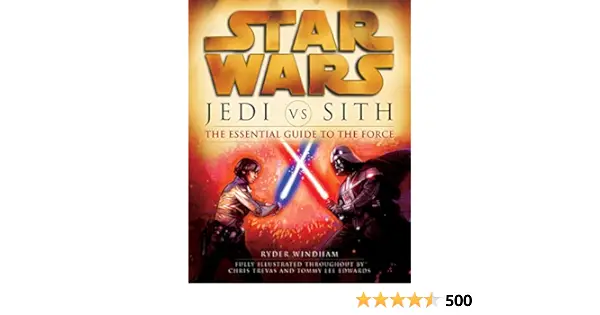To connect the Spectrum remote to the box, hold the remote close to the cable box and simultaneously press the “CBL” and “OK/SELL” buttons until an LED light appears. Connecting your Spectrum remote to the box is essential for controlling your cable services effectively.
By following a simple process, you can pair the remote with your cable box and enjoy seamless control over your entertainment system. This article will guide you through the steps required to connect your Spectrum remote to the box, allowing you to access your favorite channels, adjust the volume, and navigate the cable menu with convenience.
Whether you are setting up a new remote or replacing an old one, this process can be easily followed, ensuring a smooth and hassle-free experience with your Spectrum cable services.
Identifying Your Remote
When it comes to connecting your Spectrum remote to your box, the first step is identifying which type of remote you have. Spectrum offers different types of remotes, each with its own unique features and functionalities. By correctly identifying your remote, you can ensure a seamless connection process and maximize the usability of your remote control.
Different types of Spectrum remotes
If you’re unsure which type of Spectrum remote you have, don’t worry. Spectrum provides several types of remotes, each designed for specific devices and functionalities. Here are the different types of Spectrum remotes:
- Spectrum TV remote: This remote is specifically designed for controlling your Spectrum TV box. It allows you to navigate through channels, adjust volume, and access various TV features.
- Spectrum universal remote: As the name suggests, this remote is designed to work with a wide range of devices, including your TV, DVD player, sound system, and more. It provides convenience and simplicity by consolidating all your remote controls into one.
- Spectrum streaming remote: This remote is designed to control streaming devices such as Roku or Apple TV. It allows you to stream your favorite shows and movies with ease.
Choosing the right remote for your box
Choosing the right remote for your box is crucial to ensure compatibility and optimal performance. Here are some tips to help you choose the right remote for your box:
- Identify your device: Determine the type of box you have, whether it’s a Spectrum TV box, a streaming device, or a cable box.
- Check compatibility: Make sure the remote you’re considering is compatible with your specific box model. Check the manufacturer’s website or consult with Spectrum customer support for compatibility information.
- Consider your needs: Think about the functionalities you require from your remote. Do you need basic TV controls or do you also want to control other devices? Choose a remote that meets your specific needs.
By choosing the right remote for your box, you can ensure a seamless connection process and enhance your viewing experience.
Step 1: Power On The Cable Box And Remote
Before you can start using your Spectrum remote, it’s essential to power on both the cable box and the remote. This step ensures that the remote and the cable box can communicate with each other properly. Follow the simple instructions below to complete this initial setup:
Ensuring the cable box is turned on
- Make sure that the cable box is connected to a power source.
- Ensure that the power cable is securely plugged in.
- Check that the power indicator light on the cable box is illuminated.
Activating the remote control
- Hold the Spectrum remote control close to the cable box, facing it directly.
- Locate the “CBL” and “OK/SELL” buttons on the remote.
- Simultaneously press and hold both the “CBL” and “OK/SELL” buttons.
- Keep holding the buttons for a few seconds until you see an LED light appear.
- Release the buttons once the LED light turns on.
Once you have completed these steps, your Spectrum remote is ready for programming. Ensure a successful connection between your remote and cable box by carefully following the remaining steps in our guide.
Remember, having a properly set up remote control is crucial for enjoying seamless access to all the features and functions of your Spectrum cable box. By completing this first step, you’ll be well on your way to a hassle-free and enjoyable viewing experience.
Step 2: Syncing The Remote To The Cable Box
Once you have placed the remote close to the cable box, it’s time to synchronize them. This step is crucial as it ensures that the remote and the cable box are communicating effectively. Follow the steps below to sync your Spectrum remote to the cable box.Placing the remote close to the cable box
To begin the synchronization process, hold the Spectrum remote control close enough to the cable box while facing it. This proximity is necessary to establish a strong connection between the two devices. Make sure there are no obstacles in between that could hinder the signal transmission.Once the remote is in the correct position, you will need to press the required buttons for synchronization. On the Spectrum remote, simultaneously press the “CBL” and “OK/SELL” buttons. These are commonly located towards the top or middle section of the remote. Hold both buttons in place for a few seconds until an LED light appears.
Ensuring Successful Synchronization
The LED light indicates that your remote is ready to be programmed to the cable box. In some cases, the LED light may not immediately turn on. If this happens, try pressing the buttons again until the light appears. Once the LED light is turned on, this confirms that your remote and cable box are successfully synchronized. Now that you have completed step 2, your Spectrum remote is ready to be programmed and used with your cable box. Keep in mind that the synchronization process may vary slightly depending on the specific model of your remote and cable box. For more detailed instructions, refer to the user manual provided by Spectrum or visit their official website for support.
Credit: digital-photography-school.com
Step 3: Testing The Connection
Verifying that the remote is controlling the cable box
After successfully pairing your Spectrum remote with your cable box, it’s important to verify that the remote is indeed controlling your cable box. Follow these simple steps to ensure everything is working as it should:
- Turn on your TV and cable box.
- With the remote in your hand, press any button on the remote and check if the cable box responds accordingly.
- If the cable box responds, you’re all set! Your Spectrum remote is successfully controlling your cable box.
- If the cable box doesn’t respond, don’t worry. Simply follow the troubleshooting steps below to address any common issues.
Troubleshooting common issues
If you’re facing any issues with the remote controlling your cable box, here are some common problems and their solutions:
| Problem: | Solution: |
| The cable box doesn’t respond to any remote commands. | Make sure the batteries in your remote are properly inserted and not depleted. Replace them if necessary. |
| The cable box responds intermittently. | Check if there are any obstructions between the remote and the cable box. Remove any obstacles that may be blocking the signal. |
| The volume control buttons don’t work. | Ensure that you’ve programmed the remote to control your TV’s volume. Follow the instructions in the previous steps to set up the volume control functionality. |
| The remote doesn’t change channels. | If the remote is set to control a different device (e.g., a DVD player), make sure you’ve correctly programmed it to control the cable box. Consult the user manual or seek online resources for specific instructions. |
By following these troubleshooting steps, you should be able to resolve most common issues that may arise when connecting your Spectrum remote to the cable box. Remember to read through the user manual or consult online resources for further assistance if needed.
Step 4: Customizing Remote Functions
Programming additional features and functionalities
After successfully connecting your Spectrum remote to your box, you can now proceed to customize it further by programming additional features and functionalities. This step allows you to enhance your viewing experience and maximize the capabilities of your remote.
To program additional features, follow these simple steps:
- Make sure your cable box is turned on.
- Hold your Spectrum remote control close to the cable box.
- On your remote, find and press the “CBL” button.
- Simultaneously, press the “OK/SELL” button.
- Hold both buttons in place for a few seconds until an LED light appears.
- Your remote is now ready for programming!
Once your remote is in programming mode, you can access a variety of additional features, such as:
- TV input selection
- Volume control for external devices
- Power options
- Navigation shortcuts
- And more!
By programming these additional features, you can streamline your entertainment experience and eliminate the need for multiple remotes. Gone are the days of fumbling between different remote controls – now you can control all your devices with just one Spectrum remote!
Personalizing the remote for your preferences
Another aspect of customizing your Spectrum remote is personalizing it to suit your preferences. This step allows you to make the remote work exactly the way you want it to, ensuring a seamless and tailored viewing experience.
To personalize your remote, follow these steps:
- Access the settings menu on your cable box.
- Select the “Remote Control” option.
- Choose the desired customization options, such as button assignments or backlight settings.
- Save your preferences and exit the settings menu.
With these personalization options, you can prioritize certain functions, rearrange buttons for easier access, and even adjust the backlight settings for better visibility in low-light conditions.
By following these simple steps, you can easily program and personalize your Spectrum remote, unlocking its full potential and enabling you to enjoy your entertainment without any unnecessary hassle.
Troubleshooting Common Issues With Spectrum Remote And Box
If you’re facing issues with your Spectrum remote not responding to the cable box or not working after synchronization, don’t worry, we’ve got you covered with some troubleshooting tips. Check out the solutions below to get your remote and cable box back in sync.Remote not responding to the cable box
If your Spectrum remote is not responding to the cable box, there are a few steps you can take to resolve this issue:- Check the batteries: Make sure the batteries in your remote control are not weak or depleted. Replace them if necessary.
- Reposition the remote: Ensure that the remote control is pointed directly at the cable box from a close distance. Sometimes, a poor line of sight can interfere with communication.
- Reset the remote: Try resetting the remote control by removing the batteries, waiting for a few seconds, and then reinserting them. This can refresh the remote’s settings and establish a connection with the cable box.
- Check for interference: Nearby electronic devices such as wireless routers, smartphones, or other remotes can interfere with the signal. Move any potential sources of interference away from the cable box and remote.
Remote not working after synchronization
If your Spectrum remote is not working properly after synchronization, you can try the following steps to troubleshoot the issue:- Recheck the synchronization process: Ensure that you followed the correct steps to synchronize your remote with the cable box. Make sure the LED light on the remote turned on as an indication of successful synchronization.
- Re-synchronize the remote: If the initial synchronization didn’t work, try synchronizing the remote again. Repeat the process of holding the “CBL” and “OK/SELL” buttons until the LED light appears.
- Perform a manual pairing: If automatic synchronization didn’t work, you can also try manually pairing the remote with the cable box. Consult your cable box’s user manual or Spectrum’s support website for instructions on manual pairing.
- Contact Spectrum support: If all else fails, don’t hesitate to reach out to Spectrum’s customer support for further assistance. They can provide guidance specific to your remote control model and cable box.
Tips And Tricks For Using The Spectrum Remote With Your Box
Connecting your Spectrum remote to your box is just the first step towards enjoying a seamless TV viewing experience. To truly make the most out of your Spectrum remote, there are several tips and tricks you can employ. From navigating advanced features and shortcuts to maximizing convenience and efficiency, here’s everything you need to know.
Advanced Features and Shortcuts
Unlock the full potential of your Spectrum remote by mastering its advanced features and shortcuts. These can help you navigate and control your box more efficiently, saving you time and effort. Here are some advanced features and shortcuts to try:
- Multifunction Buttons: Your Spectrum remote comes equipped with multifunction buttons that can perform multiple tasks. Experiment with these buttons to discover their various functions. For example, pressing and holding the “INFO” button may display additional information about a program.
- Quick Menu Access: Most Spectrum remotes have a dedicated button for accessing the quick menu. This menu provides instant access to common functions such as changing channels, adjusting volume, and navigating through the menu.
- Shortcut Key Combinations: Certain key combinations on your Spectrum remote can activate specific functions or settings. For example, pressing the “GUIDE” and “EXIT” buttons simultaneously may take you straight to the DVR menu.
Maximizing Convenience and Efficiency
When it comes to using your Spectrum remote with your box, convenience and efficiency should be your top priorities. Here are some tips to help you maximize convenience and efficiency:
- Programming Your Remote: Ensure your remote is properly programmed to work with your box. This way, you can control all the essential functions seamlessly.
- Using Voice Commands: If your Spectrum remote supports voice commands, take advantage of this feature. Simply speak into the remote to perform tasks like changing channels or searching for content.
- Customizing Macros: Macros allow you to create custom sequences of commands that can be executed with a single button press. For example, you can create a macro that turns on your TV, sets the right input, and tunes to your favorite channel.
By following these tips and tricks, you can take full control of your Spectrum remote and enhance your TV viewing experience. Experiment with the advanced features, shortcuts, and customize settings to suit your preferences.
Frequently Asked Questions Of How To Connect Spectrum Remote To Box
How Do I Pair My Spectrum Remote To My Cable Box?
To pair your Spectrum remote to your cable box: 1. Hold the remote close to the cable box. 2. Press the “CBL” and “OK/SELL” buttons simultaneously. 3. Hold them for a few seconds until an LED light appears. 4. Your remote is ready for programming when the light turns on.
How Do I Reset My Spectrum Remote To My Cable Box?
To reset your Spectrum remote to your cable box, follow these steps: 1. Hold the Spectrum remote close to the cable box. 2. Press the “CBL” and “OK/SELL” buttons simultaneously. 3. Hold them for a few seconds until an LED light appears.
4. Your remote is ready for programming once the light turns on.
Why Is My Spectrum Remote Not Working With My Cable Box?
To fix the issue of your Spectrum remote not working with your cable box, check the batteries first. Weak batteries can cause the remote to malfunction. If the batteries are fine, try resetting the remote. Hold the “CBL” and “OK/SELL” buttons simultaneously for a few seconds until an LED light appears.
Your remote is ready to be programmed once the light turns on.
How Do I Use My Spectrum Remote To My Tv?
To use your Spectrum remote on your TV, follow these steps: 1. Hold your remote close to the TV and facing it. 2. Press the “CBL” and “OK/SELL” buttons simultaneously on the remote. 3. Keep holding them until an LED light appears.
4. Once the light is on, your remote is ready to be programmed. That’s it! Your Spectrum remote can now be used with your TV.
Conclusion
To successfully connect your Spectrum remote to the box, follow these simple steps. Hold your remote close to the cable box, facing it. Press the “CBL” and “OK/SELL” buttons simultaneously, and hold them for a few seconds until an LED light appears.
Once the light is on, your remote is ready for programming. Remember to check the batteries if your remote is not functioning properly. Programming your Spectrum remote has never been easier!